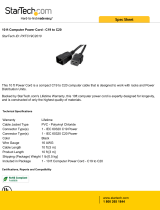Page is loading ...

Cisco UCS 5108 Server Chassis Installation Guide
First Published: June 10, 2009
Last Modified: October 08, 2013
Americas Headquarters
Cisco Systems, Inc.
170 West Tasman Drive
San Jose, CA 95134-1706
USA
http://www.cisco.com
Tel: 408 526-4000
800 553-NETS (6387)
Fax: 408 527-0883
Text Part Number: OL-20035-05

THE SPECIFICATIONS AND INFORMATION REGARDING THE PRODUCTS IN THIS MANUAL ARE SUBJECT TO CHANGE WITHOUT NOTICE. ALL STATEMENTS,
INFORMATION, AND RECOMMENDATIONS IN THIS MANUAL ARE BELIEVED TO BE ACCURATE BUT ARE PRESENTED WITHOUT WARRANTY OF ANY KIND,
EXPRESS OR IMPLIED. USERS MUST TAKE FULL RESPONSIBILITY FOR THEIR APPLICATION OF ANY PRODUCTS.
THE SOFTWARE LICENSE AND LIMITED WARRANTY FOR THE ACCOMPANYING PRODUCT ARE SET FORTH IN THE INFORMATION PACKET THAT SHIPPED WITH
THE PRODUCT AND ARE INCORPORATED HEREIN BY THIS REFERENCE. IF YOU ARE UNABLE TO LOCATE THE SOFTWARE LICENSE OR LIMITED WARRANTY,
CONTACT YOUR CISCO REPRESENTATIVE FOR A COPY.
The following information is for FCC compliance of Class A devices: This equipment has been tested and found to comply with the limits for a Class A digital device, pursuant to part 15
of the FCC rules. These limits are designed to provide reasonable protection against harmful interference when the equipment is operated in a commercial environment. This equipment
generates, uses, and can radiate radio-frequency energy and, if not installed and used in accordance with the instruction manual, may cause harmful interference to radio communications.
Operation of this equipment in a residential area is likely to cause harmful interference, in which case users will be required to correct the interference at their own expense.
The following information is for FCC compliance of Class B devices: This equipment has been tested and found to comply with the limits for a Class B digital device, pursuant to part 15
of the FCC rules. These limits are designed to provide reasonable protection against harmful interference in a residential installation. This equipment generates, uses and can radiate radio
frequency energy and, if not installed and used in accordance with the instructions, may cause harmful interference to radio communications. However, there is no guarantee that interference
will not occur in a particular installation. If the equipment causes interference to radio or television reception, which can be determined by turning the equipment off and on, users are
encouraged to try to correct the interference by using one or more of the following measures:
•
Reorient or relocate the receiving antenna.
•
Increase the separation between the equipment and receiver.
•
Connect the equipment into an outlet on a circuit different from that to which the receiver is connected.
•
Consult the dealer or an experienced radio/TV technician for help.
Modifications to this product not authorized by Cisco could void the FCC approval and negate your authority to operate the product
The Cisco implementation of TCP header compression is an adaptation of a program developed by the University of California, Berkeley (UCB) as part of UCB’s public domain version
of the UNIX operating system. All rights reserved. Copyright
©
1981, Regents of the University of California.
NOTWITHSTANDING ANY OTHER WARRANTY HEREIN, ALL DOCUMENT FILES AND SOFTWARE OF THESE SUPPLIERS ARE PROVIDED "AS IS" WITH ALL FAULTS.
CISCO AND THE ABOVE-NAMED SUPPLIERS DISCLAIM ALL WARRANTIES, EXPRESSED OR IMPLIED, INCLUDING, WITHOUT LIMITATION, THOSE OF
MERCHANTABILITY, FITNESS FOR A PARTICULAR PURPOSE AND NONINFRINGEMENT OR ARISING FROM A COURSE OF DEALING, USAGE, OR TRADE PRACTICE.
IN NO EVENT SHALL CISCO OR ITS SUPPLIERS BE LIABLE FOR ANY INDIRECT, SPECIAL, CONSEQUENTIAL, OR INCIDENTAL DAMAGES, INCLUDING, WITHOUT
LIMITATION, LOST PROFITS OR LOSS OR DAMAGE TO DATA ARISING OUT OF THE USE OR INABILITY TO USE THIS MANUAL, EVEN IF CISCO OR ITS SUPPLIERS
HAVE BEEN ADVISED OF THE POSSIBILITY OF SUCH DAMAGES.
Any Internet Protocol (IP) addresses and phone numbers used in this document are not intended to be actual addresses and phone numbers. Any examples, command display output, network
topology diagrams, and other figures included in the document are shown for illustrative purposes only. Any use of actual IP addresses or phone numbers in illustrative content is unintentional
and coincidental.
Cisco and the Cisco logo are trademarks or registered trademarks of Cisco and/or its affiliates in the U.S. and other countries. To view a list of Cisco trademarks, go to this URL: http://
www.cisco.com/go/trademarks. Third-party trademarks mentioned are the property of their respective owners. The use of the word partner does not imply a partnership
relationship between Cisco and any other company. (1110R)
©
2009-2013 Cisco Systems, Inc. All rights reserved.

CONTENTS
Preface
Preface ix
Audience ix
Conventions ix
Related Cisco UCS Documentation xi
Obtaining Documentation and Submitting a Service Request xi
CHAPTER 1
Overview 1
System Overview 1
Features and Benefits 2
Components 4
Cisco UCS 5108 Server Chassis 4
LEDs 4
Buttons 4
Connectors 4
Midplane 4
Blade Servers 5
Cisco UCS B200 Blade Servers 5
LEDs 6
Buttons 6
Connectors 6
Cisco UCS B200 M3 Blade Servers 7
LEDs 7
Buttons 7
Connectors 8
Cisco UCS B22 M3 Blade Servers 8
LEDs 8
Buttons 9
Cisco UCS 5108 Server Chassis Installation Guide
OL-20035-05 iii

Connectors 9
Cisco UCS B230 Blade Servers 9
LEDs 10
Buttons 10
Connectors 10
Cisco UCS B250 Blade Servers 11
LEDs 11
Buttons 11
Connectors 12
Cisco UCS B440 Blade Servers 12
LEDs 12
Buttons 13
Connectors 13
Cisco UCS B420 M3 High Performance Blade Server 13
LEDs 14
Buttons 14
Connectors 14
Adapter Cards 14
Cisco UCS Virtual Interface Card 1280 14
Cisco UCS M81KR Virtual Interface Card 14
Cisco UCS 82598KR-CI 10 Gigabit Ethernet Adapter 15
Cisco UCS M71KR-E Emulex Converged Network Adapter 15
Cisco UCS M71KR-Q QLogic Converged Network Adapter 16
Cisco UCS 2104XP FEXes 17
LEDs 18
Buttons 18
Connectors 18
Cisco UCS 2200 Series FEXes 18
LEDs 20
Buttons 20
Connectors 20
Power Distribution Unit (PDU) 20
LEDs 20
Buttons 20
Connectors 20
Cisco UCS 5108 Server Chassis Installation Guide
iv OL-20035-05
Contents

Fan Modules 21
LEDs 21
Buttons and Connectors 21
Power Supplies 21
LEDs 21
Buttons 21
Connectors 21
Power Supply Redundancy 21
Non-redundant Mode 22
N+1 Redundancy 22
Grid Redundancy 23
LEDs 23
LED Locations 24
Interpreting LEDs 25
CHAPTER 2
Installation 29
Installation Notes and Warnings for the Cisco UCS 5108 Server Chassis 29
Rack Requirements 30
Cable Management 30
Airflow Considerations 31
Moving Server Chassis 32
Installation Guidelines 32
Required Equipment 33
Unpacking and Inspecting the Chassis 33
Attaching the Round Hole Adapter Kit to the Rails (Optional) 34
Installing the Chassis 35
Installing the Rails 36
Installing the Round Hole Adapter Kit 39
Inserting the Chassis into the Rack 42
Connecting a DC Power Supply 44
Required Tools 44
DC Power Installation Procedure 44
Cabling Considerations for Fabric Port Channels 47
Proper FEX and Fabric Interconnect Port Connectivity 48
Removing the Chassis from a Rack 50
Cisco UCS 5108 Server Chassis Installation Guide
OL-20035-05 v
Contents

Repacking the Chassis 51
SFP+ Transceivers 51
SFP+ Twinax Copper Transceivers 51
Optical SFP+ Transceivers 52
Replacing a Copper Twinax SFP+ Transceiver with an Optical SFP+ Transceiver 53
CHAPTER 3
Installing and Removing Components 55
Components 55
Installing and Removing a Blade Server 57
Installing and Removing a Blade Server Hard Drive 57
Installing a Blade Server Hard Drive 58
Removing a Blade Server Hard Drive 59
Installing and Removing Power Supplies 59
Installing a Power Supply 60
Removing a Power Supply 61
Installing and Removing a Power Distribution Unit (PDU) 62
Installing a PDU 62
Removing a PDU 63
Installing and Removing FEXes 63
FEX Upgrade Considerations 63
Removing a FEX 64
Installing a FEX 65
Installing and Removing a Fan Module 66
Installing a Fan Module 66
Removing a Fan Module 67
APPENDIX A
Technical Specifications 69
KVM Cable 69
Chassis Specifications 70
Environmental Specifications 71
Environmental Conditions and Power Requirement Specifications for Twinax SFP+
Transceivers 71
Specifications for the Cisco UCS 5108 Blade Server Chassis Power Supply Units 72
Supported AC Power Cords and Plugs 74
Australia and New Zealand 74
Cisco UCS 5108 Server Chassis Installation Guide
vi OL-20035-05
Contents

Continental Europe 75
International 75
Israel 75
Japan and North America 76
Peoples Republic of China 77
Switzerland 77
Power Distribution Unit (PDU) 78
APPENDIX B
Site Planning and Maintenance Records 79
Site Preparation Checklist 79
Contact and Site Information 81
Chassis and Module Information 81
FEX Port Connection Record 83
Cisco UCS 5108 Server Chassis Installation Guide
OL-20035-05 vii
Contents

Cisco UCS 5108 Server Chassis Installation Guide
viii OL-20035-05
Contents

Preface
This preface includes the following sections:
•
Audience, page ix
•
Conventions, page ix
•
Related Cisco UCS Documentation, page xi
•
Obtaining Documentation and Submitting a Service Request, page xi
Audience
To use this installation guide, you must be familiar with electronic circuitry and wiring practices and preferably
be an electronic or electromechanical technician who has experience with electronic and electromechanical
equipment.
Only trained and qualified service personnel (as defined in IEC 60950-1 and AS/NZS60950) should install,
replace, or service the equipment. Install the system in accordance with the U.S. National Electric Code if
you are in the United States.
Conventions
IndicationText Type
GUI elements such as tab titles, area names, and field labels appear in this font.
Main titles such as window, dialog box, and wizard titles appear in this font.
GUI elements
Document titles appear in this font.
Document titles
In a Text-based User Interface, text the system displays appears in this font.TUI elements
Terminal sessions and information that the system displays appear in this
font.
System output
Cisco UCS 5108 Server Chassis Installation Guide
OL-20035-05 ix

IndicationText Type
CLI command keywords appear in this font.
Variables in a CLI command appear in this font.
CLI commands
Elements in square brackets are optional.[ ]
Required alternative keywords are grouped in braces and separated by vertical
bars.
{x | y | z}
Optional alternative keywords are grouped in brackets and separated by vertical
bars.
[x | y | z]
A nonquoted set of characters. Do not use quotation marks around the string or
the string will include the quotation marks.
string
Nonprinting characters such as passwords are in angle brackets.< >
Default responses to system prompts are in square brackets.[ ]
An exclamation point (!) or a pound sign (#) at the beginning of a line of code
indicates a comment line.
!, #
Means reader take note. Notes contain helpful suggestions or references to material not covered in the
document.
Note
Means the following information will help you solve a problem. The tips information might not be
troubleshooting or even an action, but could be useful information, similar to a Timesaver.
Tip
Means reader be careful. In this situation, you might perform an action that could result in equipment
damage or loss of data.
Caution
Means the described action saves time. You can save time by performing the action described in the
paragraph.
Timesaver
Cisco UCS 5108 Server Chassis Installation Guide
x OL-20035-05
Preface
Conventions

IMPORTANT SAFETY INSTRUCTIONS
This warning symbol means danger. You are in a situation that could cause bodily injury. Before you
work on any equipment, be aware of the hazards involved with electrical circuitry and be familiar with
standard practices for preventing accidents. Use the statement number provided at the end of each warning
to locate its translation in the translated safety warnings that accompanied this device.
SAVE THESE INSTRUCTIONS
Warning
Related Cisco UCS Documentation
Documentation Roadmaps
For a complete list of all B-Series documentation, see the Cisco UCS B-Series Servers Documentation Roadmap
available at the following URL: http://www.cisco.com/go/unifiedcomputing/b-series-doc.
For a complete list of all C-Series documentation, see the Cisco UCS C-Series Servers Documentation Roadmap
available at the following URL: http://www.cisco.com/go/unifiedcomputing/c-series-doc.
Other Documentation Resources
An ISO file containing all B and C-Series documents is available at the following URL: http://www.cisco.com/
cisco/software/type.html?mdfid=283853163&flowid=25821. From this page, click Unified Computing
System (UCS) Documentation Roadmap Bundle.
The ISO file is updated after every major documentation release.
Follow Cisco UCS Docs on Twitter to receive document update notifications.
Obtaining Documentation and Submitting a Service Request
For information on obtaining documentation, submitting a service request, and gathering additional information,
see the monthly What's New in Cisco Product Documentation, which also lists all new and revised Cisco
technical documentation.
Subscribe to the What's New in Cisco Product Documentation as a Really Simple Syndication (RSS) feed
and set content to be delivered directly to your desktop using a reader application. The RSS feeds are a free
service and Cisco currently supports RSS version 2.0.
Follow Cisco UCS Docs on Twitter to receive document update notifications.
Cisco UCS 5108 Server Chassis Installation Guide
OL-20035-05 xi
Preface
Related Cisco UCS Documentation

Cisco UCS 5108 Server Chassis Installation Guide
xii OL-20035-05
Preface
Obtaining Documentation and Submitting a Service Request

CHAPTER 1
Overview
This chapter contains the following sections:
•
System Overview, page 1
•
Features and Benefits, page 2
•
Components, page 4
•
LEDs, page 23
System Overview
The Cisco UCS 5108 server chassis and its components are part of the Cisco Unified Computing System
(UCS), which uses the Cisco UCS 5108 server system with the two I/O modules and the Cisco UCS Fabric
Interconnects to provide advanced options and capabilities in server and data management. All servers are
managed via the GUI or CLI with Cisco UCS Manager.
The Cisco UCS 5108 server chassis system consists of the following components:
• Cisco UCS 5108 server chassis–AC version (N20-C6508)
• Cisco UCS 5108 server chassis–DC version (UCSB-5108-DC)
• Cisco UCS 2104XP I/O Module (N20-I6584)—Up to two I/O modules, each providing four ports of
10-Gb Ethernet, Cisco Data Center Ethernet, and Fibre Channel over Ethernet (FCoE) connection to the
fabric interconnect
• Cisco UCS 2208XP I/O Module (UCS-IOM-2208XP)—Up to two I/O modules, each providing eight
universal ports configurable as a 10-Gb Ethernet, Cisco Data Center Ethernet, or Fibre Channel over
Ethernet (FCoE) connection to the fabric interconnect
• Cisco UCS 2204XP I/O Module (UCS-IOM-2204XP)—Up to two I/O modules, each providing four
universal ports configurable as a 10-Gb Ethernet, Cisco Data Center Ethernet, or Fibre Channel over
Ethernet (FCoE) connection to the fabric interconnect
•
A number of SFP+ choices using copper or optical fiber
• Power supplies (N20-PAC5-2500W, UCSB-PSU-2500ACPL or N20-DC-2500)—Up to four 2500 Watt
hot-swappable power supplies
Cisco UCS 5108 Server Chassis Installation Guide
OL-20035-05 1

• Fan modules (N20-FAN5)—Eight hot-swappable fan modules
•
UCS B-series blade servers, including
◦ Cisco UCS B200 blade servers (N20-B6620-1 for M1 or N20-B6625-1 for M2)—Up to eight
half-width blade servers, each containing two CPUs and holding up to two hard drives capable of
RAID 0 or 1
◦ Cisco UCS B200 M3 blade servers (UCSB-B200-M3)—Up to eight half-width blade servers, each
containing two CPUs and holding up to two hard drives capable of RAID 0 or 1
◦ Cisco UCS B22 blade servers (UCSB-B22-M3)—Up to eight half-width blade servers, each
containing two CPUs and holding up to two hard drives capable of RAID 0 or 1
◦ Cisco UCS B230 blade servers (N20-B6730)—Up to eight half-width blade servers, each containing
two CPUs and holding up to two SDD drives capable of RAID 0 or 1
◦ Cisco UCS B250 blade servers (N20-B6620-2 for M1 or N20-B6625-2 for M2)—Up to four
full-width blade servers, each containing two CPUs and holding up to two hard drives capable of
RAID 0 or 1
◦ Cisco UCS B440 blade servers (N20-B6740-2)—Up to four full-width blade servers, each containing
four CPUs and holding up to four hard drives capable of RAID 0, 1, 5, and 6
◦ Cisco UCS B420 blade servers (UCSB-B420-M3)—Up to four full-width blade servers, each
containing four CPUs and holding up to four hard drives capable of RAID 0, 1, 5, and 10
Features and Benefits
The Cisco UCS 5108 revolutionizes the use and deployment of blade-based systems. By incorporating unified
fabric, integrated, embedded management, and fabric extender technology, the Cisco Unified Computing
System enables the chassis to have fewer physical components, no independent management, and to be more
energy efficient than traditional blade server chassis.
This simplicity eliminates the need for dedicated chassis management and blade switches, reduces cabling,
and enables the Cisco Unified Computing System to scale to 40 chassis without adding complexity. The Cisco
UCS 5108 chassis is a critical component in delivering the Cisco Unified Computing System benefits of data
center simplicity and IT responsiveness.
Table 1: Features and Benefits
BenefitFeature
Reduces total cost of ownership by removing management modules from the
chassis, making the chassis stateless.
Provides a single, highly available management domain for all system chassis,
reducing administrative tasks.
Management by Cisco
UCS Manager
Decreases TCO by reducing the number of network interface cards (NICs), host
bus adapters (HBAs), switches, and cables needed.
Unified fabric
Cisco UCS 5108 Server Chassis Installation Guide
2 OL-20035-05
Overview
Features and Benefits

BenefitFeature
Eliminates switches from the chassis, including the complex configuration and
management of those switches, allowing a system to scale without adding
complexity and cost.
Allows use of two I/O modules for redundancy or aggregation of bandwidth.
Enables bandwidth scaling based on application needs; blades can be configured
from 1.25 Gbps to 40 Gbps or more.
Support for one or two
Cisco UCS 2100 Series
or Cisco UCS 2200
FEXes
Requires no configuration; like all components in the Cisco Unified Computing
System, chassis are automatically recognized and configured by Cisco UCS
Manager.
Auto discovery
Provides investment protection for new fabric extenders and future blade servers.
Supports up to 2x 40 Gigabit Ethernet for every blade server slot when used in
high-availability mode.
Provides 8 blades with 1.2 terabits (Tb) of available Ethernet throughput for future
I/O requirements.
Provides reconfigurable chassis to accommodate a variety of form factors and
functions.
High-performance
midplane
Provides high availability in multiple configurations.
Increases serviceability.
Provides uninterrupted service during maintenance.
Available configured for AC or DC environments (mixing not supported)
Redundant hot
swappable power
supplies and fans
Provides uninterrupted service during maintenance and server deployment.Hot-pluggable blade
servers and FEXes
Provides extensive environmental monitoring on each chassis
Allows use of user thresholds to optimize environmental management of the
chassis.
Comprehensive
monitoring
Helps reduce power consumption and increase component reliability.Efficient front-to-back
airflow
Requires no specialized tools for chassis installation.
Provides mounting rails for easy installation and servicing.
Tool-free installation
Allows up to 8 half-width or 4 full-width blade servers, or any combination
thereof, for outstanding flexibility.
Mixed blade
configurations
Cisco UCS 5108 Server Chassis Installation Guide
OL-20035-05 3
Overview
Features and Benefits

Components
Cisco UCS 5108 Server Chassis
The Cisco UCS 5100 Series Blade Server Chassis is a scalable and flexible blade server chassis for today’s
and tomorrow’s data center that helps reduce total cost of ownership. It is available configured for AC
(N20-C6508) and DC (UCSB-5108-DC) power environments.
Is six rack units (6 RU) high and can mount in an industry-standard 19-inch rack with square holes (such as
the Cisco R Series Racks) or in round hole racks when an adapter is used. The chassis can house up to eight
half-width Cisco UCS B-Series Blade Servers and can accommodate both half- and full-width blade form
factors.
Four single-phase, hot-swappable AC or DC power supplies are accessible from the front of the chassis. These
power supplies can be configured to support nonredundant, N+1 redundant, and grid-redundant configurations.
The rear of the chassis contains eight hot-swappable fans, four power connectors (one per power supply), and
two I/O bays for I/O modules. A passive midplane provides up to an effective maximum of 20 Gbps of I/O
bandwidth per server slot and up to 40 Gbps of I/O bandwidth for two slots, the midplane is built to eventually
support 80 Gbps per slot.
Scalability is dependent on both hardware and software. For more information, see FEX Upgrade
Considerations, on page 63 and the appropriate UCS software release notes.
LEDs
LEDs on the chassis indicate system connectivity and failure warnings. See LED Locations, on page 24 for
details. There is also a flashing blue Beaconing LED and button that can be triggered manually or remotely
from UCS Manager.
Buttons
The beaconing function LED is also a feature on/off button. When triggered, beaconing of the server chassis
is observable remotely from UCS Manager.
Connectors
There are no user connectors such as RJ-45 ports on the chassis itself.
Midplane
The integral chassis midplane supports the following:
•
40 G total bandwidth to each of two I/O Modules
•
Auto-discover of all components
•
Redundant data and management paths
•
10 G Base-KR
Cisco UCS 5108 Server Chassis Installation Guide
4 OL-20035-05
Overview
Components

The midplane is an entirely passive device.
Blade Servers
The Cisco UCS B-Series Blade Servers are based on industry-standard server technologies and provide the
following:
•
Up to two or four Intel multi-core processors, depending on the server
•
Front-accessible, hot-swappable hard drives or solid-state disk (SSD) drives
•
Depending on the server, support is available for up to three adapter card connections for up to 40 Gbps
of redundant I/O throughput
•
Industry-standard double-data-rate 3 (DDR3) memory
•
Remote management through an integrated service processor that also executes policy established in
Cisco UCS Manager software
•
Local keyboard, video, and mouse (KVM) and serial console access through a front console port on
each server
•
Out-of-band access by remote KVM, Secure Shell (SSH), and virtual media (vMedia) as well as Intelligent
Platform Management Interface (IPMI)
The Cisco UCS B-Series offers multiple blade server models. The supported processor family is indicated by
M1, M2, or M3 designations on the model.
Cisco UCS B200 Blade Servers
For full service and installation instructions, see the Cisco UCS B200 Blade Server Installation and Service
Note. You can install up to eight UCS B200 M1 or M2 Blade Servers to a chassis.
Figure 1: Cisco UCS B200 M1 and M2
Network link status LED7Paper tab for server name or serial
numbers
1
Blade health LED8Blade ejector handle2
Cisco UCS 5108 Server Chassis Installation Guide
OL-20035-05 5
Overview
Blade Servers

Console connector9Ejector captive screw3
Reset button access10Hard drive bay 14
Beaconing LED and button11Hard drive bay 25
Power button and LED6
LEDs
The LED indicators indicate whether the blade server is in active or standby mode, the status of the network
link, the over all health of the blade server, and whether the server is set to give a flashing blue beaconing
indication. See Interpreting LEDs, on page 25 for details.
The removable hard disks also have LEDs indicating hard disk access activity and hard disk health.
Buttons
The Reset button is just inside the chassis and must be pressed using the tip of a paper clip or a similar item.
Hold the button down for five seconds and then release it to restart the server if other methods of restarting
are not working.
The beaconing function for an individual server may get turned on or off by pressing the combination button
and LED. See Interpreting LEDs, on page 25 for details.
The power button and LED allows you to manually take a server temporarily out of service but leave it in a
state where it can be restarted quickly.
Connectors
A console port gives a direct connection to a blade server to allow operating system installation and other
management tasks to be done directly rather than remotely. The port uses the KVM dongle device included
in the chassis accessory kit. See KVM Cable, on page 69 for more information.
Cisco UCS 5108 Server Chassis Installation Guide
6 OL-20035-05
Overview
Blade Servers

Cisco UCS B200 M3 Blade Servers
For full service and installation instructions, see the Cisco UCS B200 M3 Blade Server Installation and Service
Note. You can install up to eight UCS B200 M3 Blade Servers to a chassis.
Figure 2: Cisco UCS B200 M3
Network link status LED7Asset Tag
1
1
Blade health LED8Blade ejector handle2
Console connector9Ejector captive screw3
Reset button access10Hard drive bay 14
Beaconing LED and button11Hard drive bay 25
Power button and LED6
1
Each server has a blank plastic tag that pulls out of the front panel which is provided so that you can add your own asset tracking label without interfering with
the intended air flow.
LEDs
The LED indicators indicate whether the blade server is in active or standby mode, the status of the network
link, the over all health of the blade server, and whether the server is set to give a flashing blue beaconing
indication. See Interpreting LEDs, on page 25 for details.
The removable hard disks also have LEDs indicating hard disk access activity and hard disk health.
Buttons
The Reset button is just inside the chassis and must be pressed using the tip of a paper clip or a similar item.
Hold the button down for five seconds and then release it to restart the server if other methods of restarting
are not working.
The beaconing function for an individual server may get turned on or off by pressing the combination button
and LED. See Interpreting LEDs, on page 25 for details.
Cisco UCS 5108 Server Chassis Installation Guide
OL-20035-05 7
Overview
Blade Servers

The power button and LED allows you to manually take a server temporarily out of service but leave it in a
state where it can be restarted quickly.
Connectors
A console port gives a direct connection to a blade server to allow operating system installation and other
management tasks to be done directly rather than remotely. The port uses the KVM dongle device included
in the chassis accessory kit. See KVM Cable, on page 69 for more information.
Cisco UCS B22 M3 Blade Servers
For full service and installation instructions, see the Cisco UCS B22 Blade Server Installation and Service
Note. You can install up to eight UCS B22 M3 Blade Servers to a chassis.
Figure 3: Cisco UCS B22 M3
Network link status LED7Asset tag
2
1
Blade health LED8Blade ejector handle2
Console connector9Ejector captive screw3
Reset button access10Hard drive bay 14
Beaconing LED and button11Hard drive bay 25
Power button and LED6
2
Each server has a blank plastic asset tag that pulls out of the front panel, provided so you can add your own asset tracking label without interfering with the
intended air flow.
LEDs
The LED indicators indicate whether the blade server is in active or standby mode, the status of the network
link, the over all health of the blade server, and whether the server is set to give a flashing blue beaconing
indication. See Interpreting LEDs, on page 25 for details.
Cisco UCS 5108 Server Chassis Installation Guide
8 OL-20035-05
Overview
Blade Servers
/