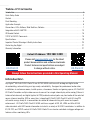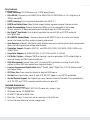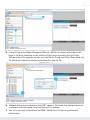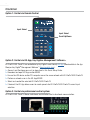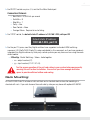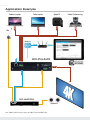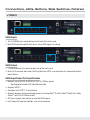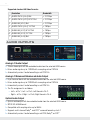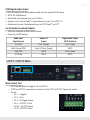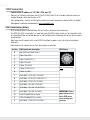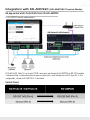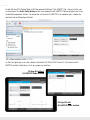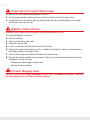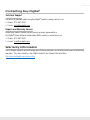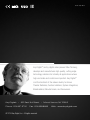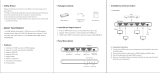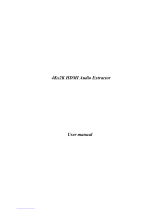Key Digital KD-Pro4x1X Operating instructions
- Category
- Video switches
- Type
- Operating instructions
This manual is also suitable for

2x1/4x1 4K/18G HDMI Switchers
with Analog & Digital Audio De-Embed Output,
IR, RS-232, IP Control
The Experts in Digital Video Technology and Solutions
™
Operating Instructions
KD-Pro2x1X KD-Pro4x1X
KD-Pro2x1X KD-Pro4x1X

4
Table of Contents
Introduction .................................................................... 4
Quick Setup Guide ............................................................... 2
Control ........................................................................ 4
Rack Mounting:..................................................................5
Application Example .............................................................. 6
Connections, LEDs, Buttons, Slide Switches, Rotaries ......................................7
Integration with KD-AMP220 ....................................................... 13
IR Remote Control............................................................... 15
TCP/IP & RS-232 Commands ...................................................... 15
Specifications .................................................................. 19
Important Product Warnings & Safety Instructions: ....................................... 20
Contacting Key Digital ............................................................ 21
Warranty Information............................................................. 21
Always follow the instructions provided in this Operating Manual.
KD-Pro2x1X KD-Pro4x1X
Default IP Address: 192.168.1.239
Please visit www.keydigital.com for the latest
product documentation and software downloads.
Product features and specifications are subject
to change without notice.
Introduction
Key Digital
®
KD-Pro2x1X/KD-Pro4x1X are 4K/18G HDMI switchers with analog and digital audio
de-embedding, auto switching, and app-ready controllability. Designed for professional audio video
installations in conference rooms, huddle spaces, classrooms, theater and gaming spaces, KD-Pro2x1X/
KD-Pro4x1X enables multiple video sources to connect to a single video display while analog (3.5mm &
balanced/unbalanced) and digital (optical & PCM) audio de-embed ports may feed audio of the selected
source into and amplifier, DSP, or sound bar. Integrating KD-Pro2x1X/KD-Pro4x1X with KD-Amp220
will enable an app-ready all-in-one solution for control of video switching with sound and speech
enforcement. KD-Pro2x1X/KD-Pro4x1X HDMI switchers support all SD, HD, VESA and Ultra HD/4K
video standards with HDR header information included in a variety of 4K EDID handshakes. In addition to
IR, RS-232, and TCP/IP control, KD-Pro2x1X/KD-Pro4x1X can also be controlled via trigger voltage and
features status-monitoring LEDs.

1
Key Features
› HDMI Switching: 2/4 HDMI sources to 1 HDMI output/display
› Ultra HD/4K: Supports up to 4096x2160 or 3840x2160 24/25/30/60hz at 4:4:4 (signals up to
18Gbps bandwidth)
› HDCP Licensing: Fully licensed and compatible with HDCP 2.2
› HDR10 and Dolby Vision: More life-like images through a greater range of luminance levels
› Audio De-embedding: Audio of the selected HDMI input is de-embedded at the analog
(3.5mm stereo & L/R balanced/unbalanced) and digital (optical & PCM) connectors.
› Key Digital
®
App Ready: Scan & detect population for pre-built GUI and TCP/IP control via
Key Digital
®
App
› KD-AMP220 Control Mode: Command forward to KD-AMP220 for an all-in-one user-friendly
control UI of video switching, audio and speech enforcement
› Auto-Sensing: Automatic selection of newly detected source and switching from newly disconnected
source via hot plug detection voltage when enabled
› Resolution Support: Supports all SD, HD, and VESA (VGA, SVGA, XGA, WXGA, SXGA, UXGA) up to
4096x2160p.
› Deep Color Support: Up to UHD/4K 30Hz 4:4:4/12 bits or 60Hz 4:4:4/8 bit
› Full Buffer System
™
: Manages TMDS re-clocking / signal re-generation, HDCP authentication to
source & display, and EDID Control handshake
› EDID Management: Internal library with 15 internal EDID handshakes including 4K with HDR in
addition to native EDID data copied from the output/display 1
› Lossless Compressed Digital Audio: Dolby
®
TrueHD, Dolby
®
Digital Plus, DTS-HD Master Audio
™
,
and Dolby
®
Atmos
› CEC Pass-thru: From connected display to selected HDMI source
› Control: Front panel button, serial IR, optical IR, RS-232, trigger in, and TCP/IP controllable
› Control System Support: Key Digital
®
App ready. Compass Control
®
Pro ready. Fully controllable by
all IR, RS-232, and TCP/IP supported control systems via open API.
Included Accessories
› Power Supply: KD-PS12W5VC 5V/2.4A DC power jack, screw-in type
› IR Remote Control: KD-RMSWPROK
› 6ft USB 2.0 (Micro) to USB A cable
› Rack Ears: 1x long, 1x short rack ear for mounting in full-width rack
› 2x 6-pin terminal blocks for control, analog audio

2
Quick Setup Guide
CONNECT:
Test for proper operation of the unit and cables in your system before permanently securing the
unit for final installation. Ensure that you leave enough ventilation space to provide sufficient
airflow and cooling.
1. Begin with the KD-Pro2x1X/KD-Pro4x1X unit and all input/output devices turned off with power and
CAT cables removed
2. Connect your HDMI sources to the input ports of KD-Pro2x1X/KD-Pro4x1X unit
3. Connect your HDMI display to the output port of KD-Pro2x1X/KD-Pro4x1X unit
4. Connect analog and/or digital audio outputs to amplifier, DSP, AV receiver, or sound bar
5. Connect control system and/or PC to TCP/IP, RS-232, Serial IR port or IR sensor
6. Screw-in the power supply to the KD-Pro2x1X/KD-Pro4x1X unit, then, plug-in to power outlet
7. Power on input and output devices
CONFIGURE:
EDID
The default EDID handshake is 4Kx2K@60, 18G, HDR, 2ch audio (setting A).
Use the EDID rotary dial to choose the desired handshake that will be provided
to the connected source.
Key Digital
®
Management Software
™
Pro
Configure other settings with Key Digital
®
Management Software
™
Pro (KDMS
™
Pro) (downloaded here),
which may also be used to control your unit.
1. Open the
Key Digital
®
Management Software
™
Pro
software and
perform a USB scan (fig. 1)
2. Choose the detected device from the Devices window (fig. 2a)
3. In the Network Settings section of the Properties window, enter
the desired IP settings (fig. 2b)
» a. IP Address (default is 192.168.1.239)
» b. Subnet Mask (default is 255.255.255.0)
» c. Gateway (default is 192.168.1.1)
» d. Port (default is 23)
» i. Note: If using KD-App, please do not change the port number.
4. Save (fig. 2c)

3
5. If using KD-App or
Key Digital
®
Management Software
™
(KDMS
™
)
for control, set the desired Unit
Name in the device information section, and Input/Output names by entering the Input/Output
Settings section of the properties window, and selecting the Change Input/Output Name button (fig.
3a), selecting the desired input/output and entering the name (fig. 3b):
6. Additional settings may be adjusted in the
KDMS
™
software. Full access to all settings/commands
is achieved via terminal session using Tera Term or PuTTy software.
7. Your unit is now ready to control from the
KDMS
™
Control Panel, KD-App, or by professional
control system.

4
Control
Option 1: Control via Remote Control
Input Select
Input Select
Scroll Up/Down
Option 2: Control via KD-App, Key Digital
®
Management Software
™
KD-Pro2x1X/KD-Pro4x1X are controllable by Key Digital’s user-friendly iOS App (downloadable in the App
Store) or Key Digital
®
Management Software
™
(downloadable here).
› Connect and Configure your unit as described in this Quick Setup Guide.
› Download and open KD-App and/or KDMS
› Ensure the iOS device and/or PC computer are on the same network with KD-Pro2x1X/KD-Pro4x1X
› Perform a network scan in the KD-App/KDMS
› Select and control the selected KD-Pro2x1X/KD-Pro4x1X
› If desired, the KD-App allows users to create presets for KD-Pro2x1X/KD-Pro4x1X current input
selection.
Option 3: Control via professional control system
KD-Pro2x1X/KD-Pro4x1X allows control over serial interface for bi-directional communication.
Pin: 1 2 3 4 5 6

5
› For RS-232 control use pins 4, 5, and 6 of the Main Control port
Connection Protocol:
» Baud Rate = 57,600 bits per second
» Data Bits = 8
» Stop Bits = 1
» Parity = Non
» Flow Control = None
» Carriage Return: Required at end of string
› For TCP/IP control, the default static IP address is 192.168.1.239, with port 23
Default static IP address:
192.168.1.239, port 23
› For the past 10 years, most Key Digital switches have supported a standard HDMI switching
command. KD-Pro2x1X/KD-Pro4x1X is also controllable by this command, so if you have previously
integrated Key Digital matrixes by third-party control systems you may have success using the same
driver/module.
» SPOxxSIyy : Matrix Switching – Video + Audio together
» xx = output number (01)
» yy = input number (01-02 / 01-04)
Test for proper operation of the unit and cables in your system before permanently
securing the unit for final installation. Ensure that you leave enough ventilation
space to provide sufficient airflow and cooling.
Rack Mounting:
KD-Pro2x1X/KD-Pro4x1X includes a half-rack blank and a standard short rack ear for mounting in a
standard-with rack. If you wish to mount two units side by side you may do so with optional KD-BKTHF.

6
Application Example
HDMI
HDMI
HDMI
HDMI
HDMI
HDMI
HDMI
HDMI
HDMI
Ethernet
RJ45
RJ45
WiFi
WiFi Router
Ethernet
RJ45
RS-232
RJ45
WiFi
RJ45
KD-Pro4x1
KD-Pro4x1X
Visualizer
Laptop 1
AppleTV Video ConferencingPodium Laptop
Mic
Table Laptop
HDMI
L/R
Audio
Speakers
WiFi Router
4K Media Server
Laptop 2
Speakers
Technical Support:
email: [email protected]
phone: 914.667.9700 ext 3
www.keydigital.com/compass
Compass Control
®
Pro Site
521 East 3rd Street • Mount Vernon • NY 10553
phone: 914.667.9700
• fax: 914.668.8666
Enterprise Software License
for Compass Control
®
Pro
Supports iOS & Android
KD-ProCL8
KD-ProCL6
KD-ProCL4
KD-ProCL1
KD-ProCL1
KD-MC1000
Master Controller
KD-AMP220
Input Control
Vol
Mic
Mute
Line BassL/R PCM
1
2
Treble
KD-AMP220
KD-AMP220
Input Control
Vol
Mic
Mute
Line BassL/R PCM
1
2
Treble
KD-AMP220
K EY DIGITAL
APP READY
Note: 18Gbps signal extension requires all 18Gbps supported HDMI cables.

7
Connections, LEDs, Buttons, Slide Switches, Rotaries
VIDEO
HDMI Inputs
› The 2/4 HDMI inputs are located on the left side of the back panel.
› Blue LED illuminates solid to indicate an active HDMI signal is incoming.
HDMI Output
› 1 HDMI located on the center to right side of the back panel.
› Blue LED illuminates solid when Hot Plug Detection (HPD) is received from the connected display/
output device
HDMI Input/Output Port Specifications
› Supports up to UHD/4K @ 50/60 fps [4:4:4], 18Gbps signals
» See Supported standard 4K Video Formats table
› Supports HDR10
› Compliant with HDCP 2.2 and previous
› Supports lossless compressed audio formats including Dolby
®
TrueHD, Dolby
®
Digital Plus, Dolby
Atmos
®
, and DTS-HD Master Audio
™
› CEC pass-through from display to selected HDMI source
› For Display Port sources/monitors, use active converters

8
Supported standard 4K Video Formats:
Resolution Bandwidth
1 4K@24/25/30 [4:4:4] 8bit < 10.2Gbps
2 4K@24/25/30 [4:2:2] 8/10/12bit < 10.2Gbps
3 4K@50/60 [4:2:0] 8bit < 10.2Gbps
4 4K@24/25/30 [4:4:4] 10/12bit < 18Gbps
5 4K@50/60 [4:2:2] 8/10/12bit < 18Gbps
6 4K@50/60 [4:2:0] 10/12bit < 18Gbps
7 4K@50/60 [4:4:4] 8bit < 18Gbps
AUDIO OUTPUTS
Analog L/R Audio Output
› 3.5mm stereo jack with de-embedded audio from the selected HDMI source
› Drives audio signals up to 1 VRMS with a sampling rate of 192KHz
› Automatically mutes if audio formatting is not PCM 2ch
Analog L/R Balanced/Unbalanced Audio Output
› 6-pin terminal block with de-embedded audio from the selected HDMI source
› Drives audio signals up to 2 VRMS with a sampling rate of 192KHz
›
Pin: 1 2 3 4 5 6
Automatically mutes if audio formatting is not PCM 2ch
› The Pin assignment is as follows:
» Left + is Pin 1; Left - is Pin 3; Left Ground is Pin 2.
» Right + is Pin 4; Right - is Pin 6; Right Ground is Pin 5.
Optical Audio Output
› Optical audio output with de-embedded audio from the selected HDMI source
› SPDIF IEC 60958 format
› Compatible with sampling rates up to 96KHz
› Supports multi-channel Dolby
®
and DTS
™
surround formats up to 5.1
› Automatically mutes if audio formatting is not PCM, Dolby
®
, or DTS
™

9
PCM Digital Audio Output
› RCA audio output with de-embedded audio from the selected HDMI source
› SPDIF IEC 60958 format
› Compatible with sampling rates up to 192KHz
› Supports multi-channel Dolby
®
surround formats up to 5.1 and DTS
™
6.1
› Automatically mutes if audio formatting is not PCM, Dolby
®
, or DTS
™
For All Audio De-embed Outputs
› There are no volume or tone control features
› There are no DSP features
Audio Input
Signal Format
Audio L/R
Output
Digital Audio Output
(PCM & Optical)
2ch PCM Pass-Through Pass-Though
Multi-Channel PCM Front L/R Pass-Through MUTE
Dolby DTS MUTE Pass-Though
HD Audio MUTE MUTE
UNIT CONTROL
Main Control Port
» 6-Pin Terminal Block for Trigger In, IR and RS-232
» TCP/IP and RS-232 commands may be found in the TCP/IP & RS-232 Commands section
» Pin out:
»
Pin: 1 2 3 4 5 6
Pin 1 = Trigger In
» Pin 2 = IR In
» Pin 3 = IR/Trigger Ground
» Pin 4 = RS-232 Tx Data
» Ping 5 = RS-232 Ground
» Pin 6 = RS-232 Rx Data

10
TCP/IP Control Port
» Default static IP address is 192.168.1.239, port 23
» Connect an Ethernet cable from the KD-Pro2x1X/KD-Pro4x1X to a network router or connect a
straight through cable directly from a PC
» Unit configuration, control, and firmware updates are most commonly achieved with Key Digital
Management software downloaded at www.keydigital.com
EDID Handshaking Rotary
» EDID authentication is provided from the unit to the connected inputs/sources.
» The EDID file (AKA “handshake”) is selected using the EDID rotary on the unit and provides a list
of compatible video and audio formats as well as digital data, informing the source device what it
should output.
» Most sources will comply with a new EDID file without a power-cycle, but devices do behave
differently
» Adjustments may speed up sync time during source selection.
Position EDID Handshake Description EDID Rotary
0
Copy EDID from HDMI Output 1
Note: Default position
is “A”
1
1080i, 2CH AUDIO
2
1080i, DOLBY/DTS 5.1
3
1080i, HD AUDIO
4
1080p, 2CH AUDIO
5
1080p, DOLBY/DTS 5.1
6
1080p, HD AUDIO
7
4Kx2K@60, 10.2G, HDR, 2CH AUDIO
8
4Kx2K@60, 10.2G, HDR, DOLBY/DTS 5.1
9
4Kx2K@60, 10.2G, HDR, HD AUDIO
A
4Kx2K@60, 18G, HDR, 2CH AUDIO
B
4Kx2K@60, 18G, HDR, DOLBY/DTS 5.1
C
4Kx2K@60, 18G, HDR, HD AUDIO
IMPORTANT: Please
apply light pressure
to the EDID rotary
when making your
selection.
D
1280x720p@60 DVI (no audio)
E
1920x1080p@60 DVI (no audio)
F
4Kx2K@30, 10.2G, HDR, 2CH AUDIO

11
FRONT PANEL
Input Select button
» Used to choose which connected source is output to the connected display/device
» Selecting a source with the Input Select button or IR remote will disable Auto Sensing Mode IF Auto
Sensing has not been set via the front switch.
» To factory reset the unit, press and hold for approx. 10 seconds until the front LEDs blink twice
Output Active LED
» Blue LED illuminates solid when Hot Plug Detection (HPD) is received from the connected display/
output device
Service USB
» Micro USB port
» Used for configuration and control from PC via KDMS Pro, KDMS, or third-party control terminal
» Used for firmware updates (consult with Key Digital tech support before updating firmware)
» Supports USB driver for Windows 10, 7, XP, Mac, Linux
» Will register as “Prolific USB-to-Serial Comm Port in Device Manager
» Can be used as RS-232 control port. Baud rate is 57,600.

12
Forced HPD Troubleshooting Tool
» When ON, Hot Plug Detection voltage is fixed on to the connected display
» Standard HPD behavior when set to OFF position
Auto Sensing
» ON » Unit will automatically select a newly detected active source. If current source is disconnected
or becomes inactive, auto sensing will sequentially advance to an active input/source
» OFF » Unit is in normal mode and regular switching functionality will occur
» IF Auto sensing has been set via any method other than the front toggle switch,
it will be
automatically disabled when the KD-Pro2x1X/4x1X is manually controlled by the front panel button, IR,
RS-232, TCP/IP, or USB control. If fixed Auto Sensing is required, please set via the front toggle switch
IR Sensor
» Used to collect line-of-sight IR from remote control
» Receives signals from a 90° angle at up to 30ft away.
» Mount an IR emitter from Compass Control Pro or to control by another professional control system

13
Integration with KD-AMP220 (KD-AMP220 Control Mode)
KD-App control of KD-Pro2x1X/KD-Pro4x1X & KD-AMP220
› KD-AMP220 Control mode enabled
KD-Pro2x1X/KD-Pro4x1X can receive TCP/IP commands and forward to KD-AMP220 via RS-232 to enable
a video switching + enforced sound and speech system with a user-friendly pre-built KD-App GUI. In this
configuration, control of KD-AMP220 is 1-directional.
Control Pinout:

14
Enable KD-Amp220 Control Mode in KD Management Software
™
Pro (KDMS
™
Pro). Connect to the unit
as described in the Quick Setup Guide section, and choose the KD-AMP220 Control selection box in the
Audio/Video properties section. To control the mix level of KD-AMP220’s microphone input, choose the
selection box for Microphone Control.
As the Key Digital app scans the network and detects KD-Pro2x1X/KD-Pro4x1X, it will make the KD-
AMP220 controls visible for an all-in-one page user interface.
KD-App GUI without
KD-AMP220 Mode enabled
KD-App GUI with
KD-AMP220 Mode enabled

15
IR Remote Control
Model: KDRMSWPROK (uses CR2025 battery)
Please note that some remote buttons may have no functionality
Discreet
Input Select
Incremental
Input Select
Reserved
Auto Sensing
Enable
Device Select
(Used for
addressing
mode)
Auto Sensing
See Auto Sensing section of Connections, LEDs, Buttons, Slide Switches, Rotaries section for more
information.
TCP/IP & RS-232 Commands
KD-Pro2x1X/KD-Pro4x1X allows control over serial interface for bi-directional communication.
Use pins 4, 5, and 6 for RS-232 communication
Serial interface may also be accessed using a TCP/IP connection
› Default IP address is 192.168.1.239, with default port 23

16
Connection Protocol:
» Baud Rate = 57,600 bits per second
» Data Bits = 8
» Stop Bits = 1
» Parity = Non
» Flow Control = None
» Carriage Return: Required at end of string
› Notes:
» Commands are not case-sensitive
» Spaces are shown for clarity; commands should NOT have any spaces
» After a new command is received, a prompt should be sent back
KD-Pro2x1X Help Command (H). Returns entire API in readable format:
-------------------------------------------------------------------------
-- Key Digital Systems HELP --
-------------------------------------------------------------------------
-- KD-Pro2x1X System Address = 00 F/W Version : 1.00 --
-- --
-- Azz : All Commands may have Prex System Address zz=[01-99] --
-- H : Help --
-- PF : Power Off --
-- PN : Power ON --
-- STA : Show Global System Status --
-- --
-- Video Output Setup Commands: yy = [01-02,U,D] --
-- SPO SI yy : Set Output to Video Input yy --
-- SPO01 SI yy : Set Output to Video Input yy --
-- SPO ON/OFF : Set Output ON/OFF --
-- SPO DBG ON/OFF : Set Output Debug Mode ON/OFF --
-- --
-- Audio Output Setup Commands: [E=Enable, D=Disable] --
-- SPO AA E/D : Enable/Disable External Analog Audio Output --
-- SPO DA E/D : Enable/Disable External Optical Audio Output --
-- SPO AMP ON/OFF : Set AMP220 Control Mode ON/OFF --
-- SPO MIC ON/OFF : Set AMP220 MIC Mode ON/OFF --
-- --
-- Input/Output/Device Naming Commands (Max. 16 Chars) --
-- SPI xx WN cccccccccccccccc : Write Input xx Name --
-- SPI xx RN : Read Input xx Name --
-- SPO xx WN cccccccccccccccc : Write Output xx Name --
-- SPO xx RN : Read Output xx Name --
-- SPC WN cccccccccccccccc : Write Device Name --
-- SPC RN : Read Device Name --
-- --
-- Network Setup, ( xxx=[000-255], zzzz=[0001~9999] ) --
-- SPCETIPA xxx.xxx.xxx.xxx : Set Host IP Address to xxx.xxx.xxx.xxx --
-- SPCETIPM xxx.xxx.xxx.xxx : Set Net Mask to xxx.xxx.xxx.xxx --
-- SPCETIPR xxx.xxx.xxx.xxx : Set Route IP Address to xxx.xxx.xxx.xxx --
-- SPCETIPP zzzz : Set TCP/IP Port to zzzz --
-- SPCETIPB : Apply New Network Cong --
-- --
-- System Address Setup Command: xx = [00-99], 00 = Single --
-- SPC Axx : Set System Address to xx --
-- --
-- System Control Setup Commands: --
-- SPC AS x : Set Auto Sense Mode x = [0:OFF,1=AUTO,2=FORCED ON]--
-- SPC FB E/D : Enable/Disable Front Panel Buttons --
-- SPC RSB z : Set RS232 Baud Rate to z bps, z=[0-4] --

17
-- [0:57600, 1:38400, 2:19200, 3:9600, 4:4800] --
-- SPC DF : Reset to Factory Defaults --
-- SPC DF00 : Reset to Factory Defaults without Network Reset --
-------------------------------------------------------------------------
KD-Pro2x1X Status Command (STA). Returns unit status and settings in readable format:
-------------------------------------------------------------------------
-- Key Digital Systems HELP --
-------------------------------------------------------------------------
-- KD-Pro4x1X System Address = 00 F/W Version : 1.00 --
-- --
-- Azz : All Commands may have Prex System Address zz=[01-99] --
-- H : Help --
-- PF : Power Off --
-- PN : Power ON --
-- STA : Show Global System Status --
-- --
-- Video Output Setup Commands: yy = [01-02,U,D] --
-- SPO SI yy : Set Output to Video Input yy --
-- SPO01 SI yy : Set Output to Video Input yy --
-- SPO ON/OFF : Set Output ON/OFF --
-- SPO DBG ON/OFF : Set Output Debug Mode ON/OFF --
-- --
-- Audio Output Setup Commands: [E=Enable, D=Disable] --
-- SPO AA E/D : Enable/Disable External Analog Audio Output --
-- SPO DA E/D : Enable/Disable External Optical Audio Output --
-- SPO AMP ON/OFF : Set AMP220 Control Mode ON/OFF --
-- SPO MIC ON/OFF : Set AMP220 MIC Mode ON/OFF --
-- --
-- Input/Output/Device Naming Commands (Max. 16 Chars) --
-- SPI xx WN cccccccccccccccc : Write Input xx Name --
-- SPI xx RN : Read Input xx Name --
-- SPO xx WN cccccccccccccccc : Write Output xx Name --
-- SPO xx RN : Read Output xx Name --
-- SPC WN cccccccccccccccc : Write Device Name --
-- SPC RN : Read Device Name --
-- --
-- Network Setup, ( xxx=[000-255], zzzz=[0001~9999] ) --
-- SPCETIPA xxx.xxx.xxx.xxx : Set Host IP Address to xxx.xxx.xxx.xxx --
-- SPCETIPM xxx.xxx.xxx.xxx : Set Net Mask to xxx.xxx.xxx.xxx --
-- SPCETIPR xxx.xxx.xxx.xxx : Set Route IP Address to xxx.xxx.xxx.xxx --
-- SPCETIPP zzzz : Set TCP/IP Port to zzzz --
-- SPCETIPB : Apply New Network Cong --
-- --
-- System Address Setup Command: xx = [00-99], 00 = Single --
-- SPC Axx : Set System Address to xx --
-- --
-- System Control Setup Commands: --
-- SPC AS x : Set Auto Sense Mode x = [0:OFF,1=AUTO,2=FORCED ON]--
-- SPC FB E/D : Enable/Disable Front Panel Buttons --
-- SPC RSB z : Set RS232 Baud Rate to z bps, z=[0-4] --
-- [0:57600, 1:38400, 2:19200, 3:9600, 4:4800] --
-- SPC DF : Reset to Factory Defaults --
-- SPC DF00 : Reset to Factory Defaults without Network Reset --
-------------------------------------------------------------------------

18
KD-Pro4x1X Help Command (H). Returns entire API in readable format:
-------------------------------------------------------------------------
-- Key Digital Systems STATUS --
-------------------------------------------------------------------------
-- KD-Pro2x1X, System Address=00, Device Name: PRO2x1_0001 --
-- F/W Version : 1.00 --
-- Power : ON --
-- Front Panel Button : Enabled --
-- Auto Sensing Mode : OFF --
-- RS232 : Baud Rate=57600bps, Data=8bit, Parity=None, Stop=1bit --
-- --
-- Network Setting(Telnet Server) Status --
-- MAC Address = 60:89:B1:22:20:01 --
-- Host IP Address = 192.168.001.239 --
-- Net Mask = 255.255.255.000 --
-- Router IP Address = 192.168.000.001 --
-- TCP Port = 0023 --
-- --
-- Video Input 01 : EDID = DEFAULT A, LINK = ON --
-- Video Input 02 : EDID = DEFAULT A, LINK = OFF --
-- --
-- Video Output : Input = 01, Output = ON , LINK = ON , DBG = OFF --
-- --
-- Audio Output : Analog = Enabled, Optical = Enabled --
-- AMP220 Mode = OFF, MIC Mode = OFF --
-------------------------------------------------------------------------
KD-Pro4x1X Status Command (STA). Returns unit status and settings in readable format:
-------------------------------------------------------------------------
-- Key Digital Systems STATUS --
-------------------------------------------------------------------------
-- KD-Pro4x1X, System Address=00, Device Name: PRO4x1_0001 --
-- F/W Version : 1.00 --
-- Power : ON --
-- Front Panel Button : Enabled --
-- Auto Sensing Mode : OFF --
-- RS232 : Baud Rate=57600bps, Data=8bit, Parity=None, Stop=1bit --
-- --
-- Network Setting(Telnet Server) Status --
-- MAC Address = 60:89:B1:23:20:01 --
-- Host IP Address = 192.168.001.239 --
-- Net Mask = 255.255.255.000 --
-- Router IP Address = 192.168.000.001 --
-- TCP Port = 0023 --
-- --
-- Video Input 01 : EDID = DEFAULT A, LINK = ON --
-- Video Input 02 : EDID = DEFAULT A, LINK = OFF --
-- Video Input 03 : EDID = DEFAULT A, LINK = ON --
-- Video Input 04 : EDID = DEFAULT A, LINK = OFF --
-- --
-- Video Output : Input = 01, Output = ON , LINK = ON , DBG = OFF --
-- --
-- Audio Output : Analog = Enabled, Optical = Enabled --
-- AMP220 Mode = OFF, MIC Mode = OFF --
-------------------------------------------------------------------------
Page is loading ...
Page is loading ...
Page is loading ...
Page is loading ...
-
 1
1
-
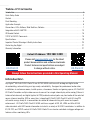 2
2
-
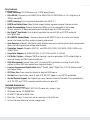 3
3
-
 4
4
-
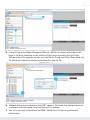 5
5
-
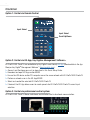 6
6
-
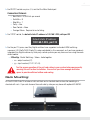 7
7
-
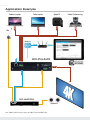 8
8
-
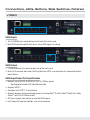 9
9
-
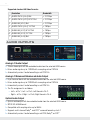 10
10
-
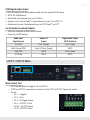 11
11
-
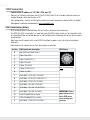 12
12
-
 13
13
-
 14
14
-
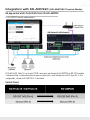 15
15
-
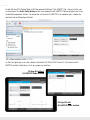 16
16
-
 17
17
-
 18
18
-
 19
19
-
 20
20
-
 21
21
-
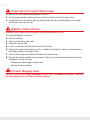 22
22
-
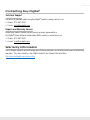 23
23
-
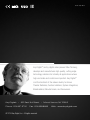 24
24
Key Digital KD-Pro4x1X Operating instructions
- Category
- Video switches
- Type
- Operating instructions
- This manual is also suitable for
Ask a question and I''ll find the answer in the document
Finding information in a document is now easier with AI
Related papers
-
Key Digital KD-MS8x8G Operating instructions
-
Key Digital KD-S2x1 Owner's manual
-
Key Digital KD-HDFIX22 Setup Manual
-
Key Digital KD-HDFIX22 Operating instructions
-
Key Digital KD-DA1x2DC Operating instructions
-
Key Digital KD-8x4CS Champion Setup Manual
-
Key Digital KD-FIX418A Operating instructions
-
Key Digital KD-FIX418A-2 4K 18G HDMI Fixer and Booster User manual
-
Key Digital KD-DA2x8G Operating instructions
-
Key Digital KD-MS8x8G Quick setup guide
Other documents
-
 Sunbox VHW201KC User manual
Sunbox VHW201KC User manual
-
protech 4PET0301SC User manual
-
 sescom SES-AX1001 User manual
sescom SES-AX1001 User manual
-
 Sunbox VHW801KS User manual
Sunbox VHW801KS User manual
-
KanexPro HDMX88-18G User manual
-
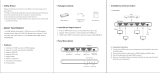 weJupit WJ4KSPL14 User manual
weJupit WJ4KSPL14 User manual
-
Kramer VS-42H2 Operating instructions
-
Binary B-260-444-HDR-SP12SA Owner's manual
-
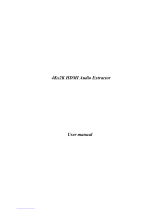 HDCVT TECHNOLOGY HDV-M903 User manual
HDCVT TECHNOLOGY HDV-M903 User manual
-
PureTools PT-MA-HD88DA User manual