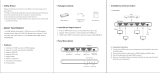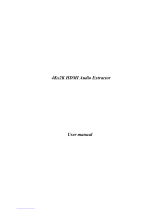17
-- [0:57600, 1:38400, 2:19200, 3:9600, 4:4800] --
-- SPC DF : Reset to Factory Defaults --
-- SPC DF00 : Reset to Factory Defaults without Network Reset --
-------------------------------------------------------------------------
KD-Pro2x1X Status Command (STA). Returns unit status and settings in readable format:
-------------------------------------------------------------------------
-- Key Digital Systems HELP --
-------------------------------------------------------------------------
-- KD-Pro4x1X System Address = 00 F/W Version : 1.00 --
-- --
-- Azz : All Commands may have Prex System Address zz=[01-99] --
-- H : Help --
-- PF : Power Off --
-- PN : Power ON --
-- STA : Show Global System Status --
-- --
-- Video Output Setup Commands: yy = [01-02,U,D] --
-- SPO SI yy : Set Output to Video Input yy --
-- SPO01 SI yy : Set Output to Video Input yy --
-- SPO ON/OFF : Set Output ON/OFF --
-- SPO DBG ON/OFF : Set Output Debug Mode ON/OFF --
-- --
-- Audio Output Setup Commands: [E=Enable, D=Disable] --
-- SPO AA E/D : Enable/Disable External Analog Audio Output --
-- SPO DA E/D : Enable/Disable External Optical Audio Output --
-- SPO AMP ON/OFF : Set AMP220 Control Mode ON/OFF --
-- SPO MIC ON/OFF : Set AMP220 MIC Mode ON/OFF --
-- --
-- Input/Output/Device Naming Commands (Max. 16 Chars) --
-- SPI xx WN cccccccccccccccc : Write Input xx Name --
-- SPI xx RN : Read Input xx Name --
-- SPO xx WN cccccccccccccccc : Write Output xx Name --
-- SPO xx RN : Read Output xx Name --
-- SPC WN cccccccccccccccc : Write Device Name --
-- SPC RN : Read Device Name --
-- --
-- Network Setup, ( xxx=[000-255], zzzz=[0001~9999] ) --
-- SPCETIPA xxx.xxx.xxx.xxx : Set Host IP Address to xxx.xxx.xxx.xxx --
-- SPCETIPM xxx.xxx.xxx.xxx : Set Net Mask to xxx.xxx.xxx.xxx --
-- SPCETIPR xxx.xxx.xxx.xxx : Set Route IP Address to xxx.xxx.xxx.xxx --
-- SPCETIPP zzzz : Set TCP/IP Port to zzzz --
-- SPCETIPB : Apply New Network Cong --
-- --
-- System Address Setup Command: xx = [00-99], 00 = Single --
-- SPC Axx : Set System Address to xx --
-- --
-- System Control Setup Commands: --
-- SPC AS x : Set Auto Sense Mode x = [0:OFF,1=AUTO,2=FORCED ON]--
-- SPC FB E/D : Enable/Disable Front Panel Buttons --
-- SPC RSB z : Set RS232 Baud Rate to z bps, z=[0-4] --
-- [0:57600, 1:38400, 2:19200, 3:9600, 4:4800] --
-- SPC DF : Reset to Factory Defaults --
-- SPC DF00 : Reset to Factory Defaults without Network Reset --
-------------------------------------------------------------------------