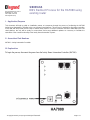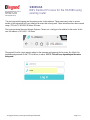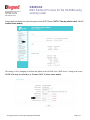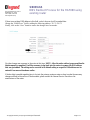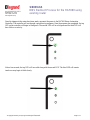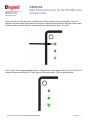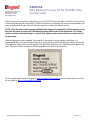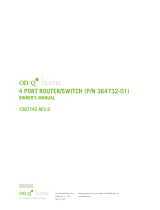301 Fulling Mill Road, Suite G
Middletown, PA 17057
Phone (800) 223-4162
www.legrand.us/onq
Page 1 of 7
SB039-HA
DNS Redirect Process for the HA7000 using
existing router
©Copyright 2018 by On-Q/Legrand All Rights Reserved.
I. Application/Purpose
This document will help to guide an installation partner or homeowner through the process of redirecting the HA7000
Intuity Home Automation Controller to the new Legrand cloud platform. This process is required for all existing controllers
in the field and will provide the first step to restore Intuity services. Once the controller has been redirected to the new
cloud platform, the unit will be ready to communicate and accept additional updates as necessary to facilitate the
restoration of the overall functionality of the Intuity Home Automation System.
II. Associated Part Numbers
HA7000 – Intuity Automation Controller
III. Explanation
To begin the process, disconnect the power from the Intuity Home Automation Controller (HA7000).

301 Fulling Mill Road, Suite G
Middletown, PA 17057
Phone (800) 223-4162
www.legrand.us/onq
Page 2 of 7
SB039-HA
DNS Redirect Process for the HA7000 using
existing router
©Copyright 2018 by On-Q/Legrand All Rights Reserved.
The next step entails logging into the primary router in the residence. These routers may come in various
models so the instructions will vary based on the router that is being used. These instructions have been created
using a TP-Link TL-WR841N Wireless N Router.
First, open an internet browser (Internet Explorer, Chrome, etc.) and type in the address for the router. In this
case, the address is 192.168.0.1. Hit Enter.
The page will load to a login prompt asking for the username and password for the router. By default, the
username and password for the TP-Link device is admin. NOTE: This will vary depending on the router
being used.

301 Fulling Mill Road, Suite G
Middletown, PA 17057
Phone (800) 223-4162
www.legrand.us/onq
Page 3 of 7
SB039-HA
DNS Redirect Process for the HA7000 using
existing router
©Copyright 2018 by On-Q/Legrand All Rights Reserved.
Once logged into the device, select the option for the DHCP Server. NOTE: This may also be called “WAN”
in other router models.
The setting we’ll be changing to facilitate the update to the HA7000 is the “DNS Server” setting in the router.
NOTE: This may be referred to as “Primary DNS” in other router models.

301 Fulling Mill Road, Suite G
Middletown, PA 17057
Phone (800) 223-4162
www.legrand.us/onq
Page 4 of 7
SB039-HA
DNS Redirect Process for the HA7000 using
existing router
©Copyright 2018 by On-Q/Legrand All Rights Reserved.
If there is an existing DNS address in this field, write it down as it will be needed later.
Change the “DNS Server” field by adding the following address: 35.171.238.72
Finally, click on the “Save” button to ensure the changes have been made.
No other changes are necessary in the router at this time. NOTE: After the entire redirect process outlined in
this document is completed, it will be necessary to log back into the router to remove the DNS address
that was just added. The setting can be reverted to its default setting or a specific DNS address can be
entered if one was written down earlier.
If further help is needed regarding how to log into the primary customer router or how to make the necessary
changes outlined in this section of the document, please contact the Internet Service Provider or the
manufacturer of the router.

301 Fulling Mill Road, Suite G
Middletown, PA 17057
Phone (800) 223-4162
www.legrand.us/onq
Page 5 of 7
SB039-HA
DNS Redirect Process for the HA7000 using
existing router
©Copyright 2018 by On-Q/Legrand All Rights Reserved.
Once the changes in the router have been made, reconnect the power to the HA7000 Home Automation
Controller. The controller will run through a quick boot up sequence. Once the sequence has completed, the top
LED on the controller will begin to flash green. The second LED will be solid green and the third LED will
have little or no activity.
After a few seconds, the top LED will turn solid along with the second LED. The third LED will remain
inactive or may begin to blink slowly.

301 Fulling Mill Road, Suite G
Middletown, PA 17057
Phone (800) 223-4162
www.legrand.us/onq
Page 6 of 7
SB039-HA
DNS Redirect Process for the HA7000 using
existing router
©Copyright 2018 by On-Q/Legrand All Rights Reserved.
Shortly after the top LED turns solid, it should begin to blink an amber color (yellow/green). This is an
indication that the controller has connected to the new cloud platform and is downloading the proper update
binding it to the new cloud platform. This download may take anywhere from 1-4 minutes.
Once the top LED has stopped blinking amber, it changes back to a solid green status. The second LED will
remain solid green and the third LED may begin to blink green rapidly. This is normal operation.

301 Fulling Mill Road, Suite G
Middletown, PA 17057
Phone (800) 223-4162
www.legrand.us/onq
Page 7 of 7
SB039-HA
DNS Redirect Process for the HA7000 using
existing router
©Copyright 2018 by On-Q/Legrand All Rights Reserved.
After the process has completed, unplug the power to the HA7000 Home Automation Controller. Then wait five
to ten seconds and plug the power back in. Allow the controller to run through the same process described in the
previous steps one more time. This will allow the controller to finalize the redirect process.
NOTE: After the entire redirect process outlined in this document is completed, it will be necessary to log
back into the router to remove the DNS address that was added earlier in the instructions. The setting
can be reverted to its default setting or a specific DNS address can be entered if one was written down in
the prior steps.
Once the entire process has completed, the controller is now ready to receive updates in the future. It is
recommended that you contact Technical Support to verify that the controller has properly checked into the new
Cloud platform. Please have the serial number of the HA7000 available to your or send that serial number in the
email. The serial number is located on the label appended to the front of the controller:
To do so, please email Technical Support at [email protected] or you can also reach us via Chat
on our website at https://www.legrand.us/onq.aspx
-
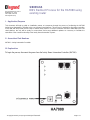 1
1
-
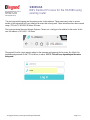 2
2
-
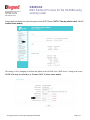 3
3
-
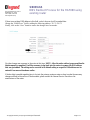 4
4
-
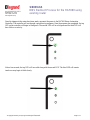 5
5
-
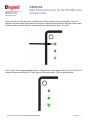 6
6
-
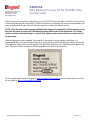 7
7
Legrand SB039-HA DNS Redirect using Existing Router Installation guide
- Type
- Installation guide
- This manual is also suitable for
Ask a question and I''ll find the answer in the document
Finding information in a document is now easier with AI
Related papers
-
Legrand HA7000 Installation guide
-
Legrand HA7020 Installation guide
-
Legrand CM7120 User manual
-
Legrand CM7120 User guide
-
Legrand HA7424 User guide
-
Legrand WP1014WH User manual
-
Legrand HT2202WHV1 Datasheet
-
Legrand Selective Call Intercom Distribution Module - IC5001 Installation guide
-
Legrand HA7440 User guide
-
Legrand CM7020 User guide