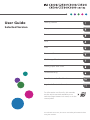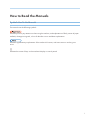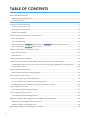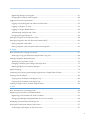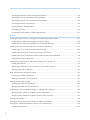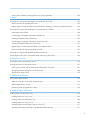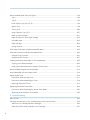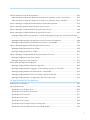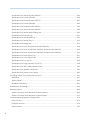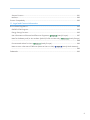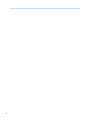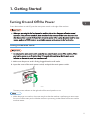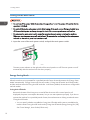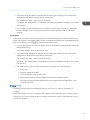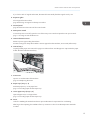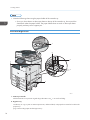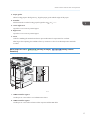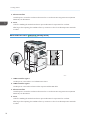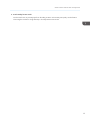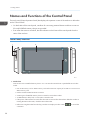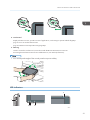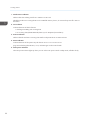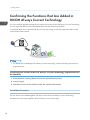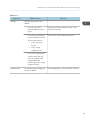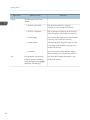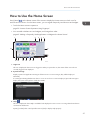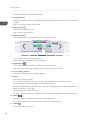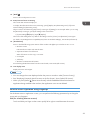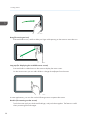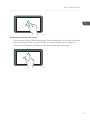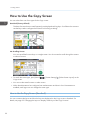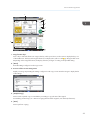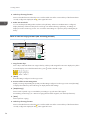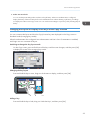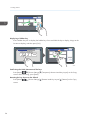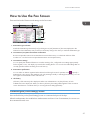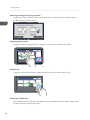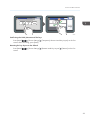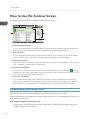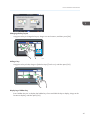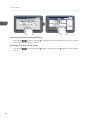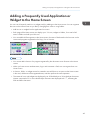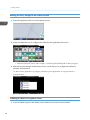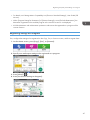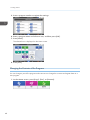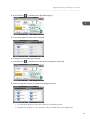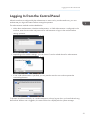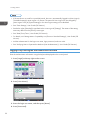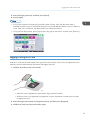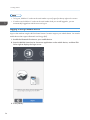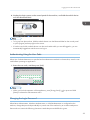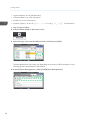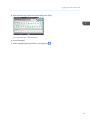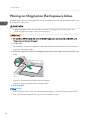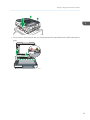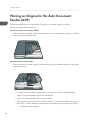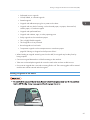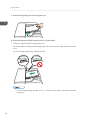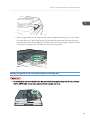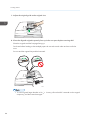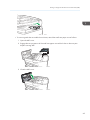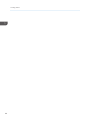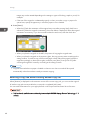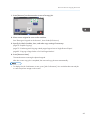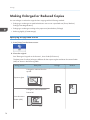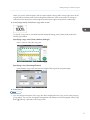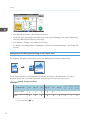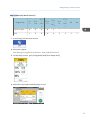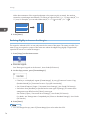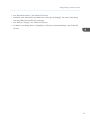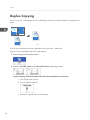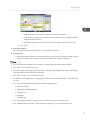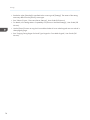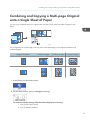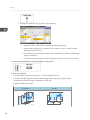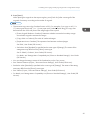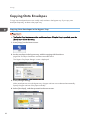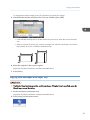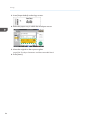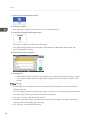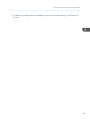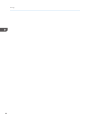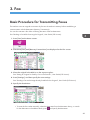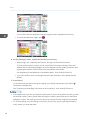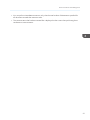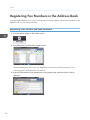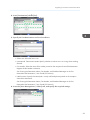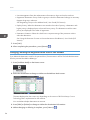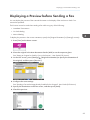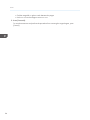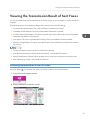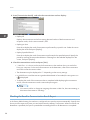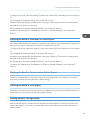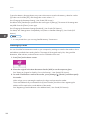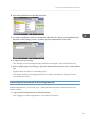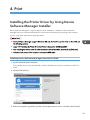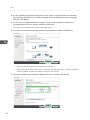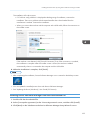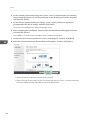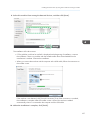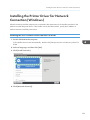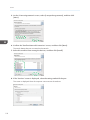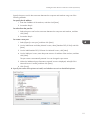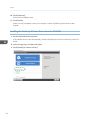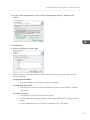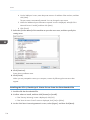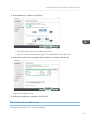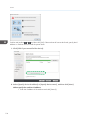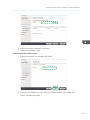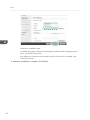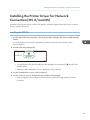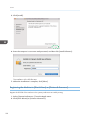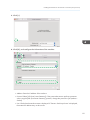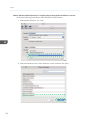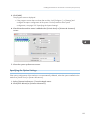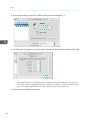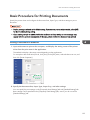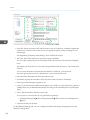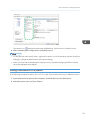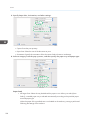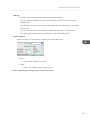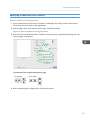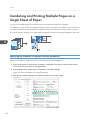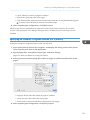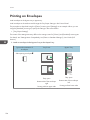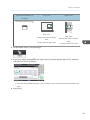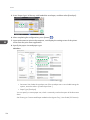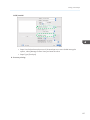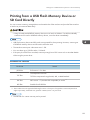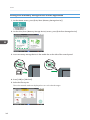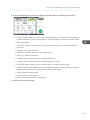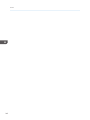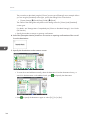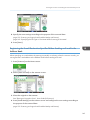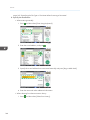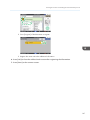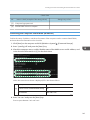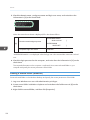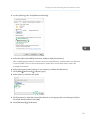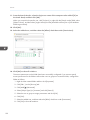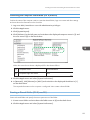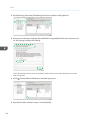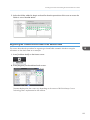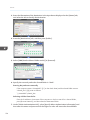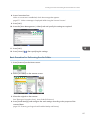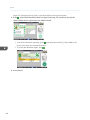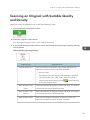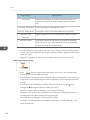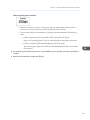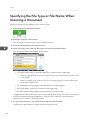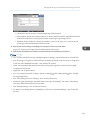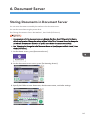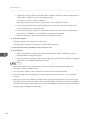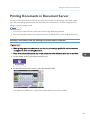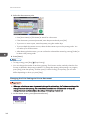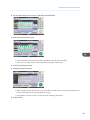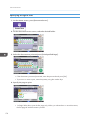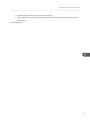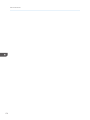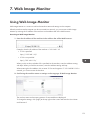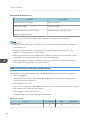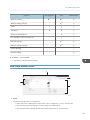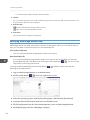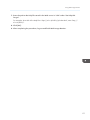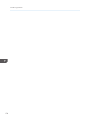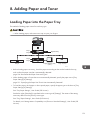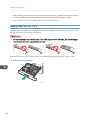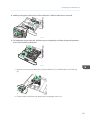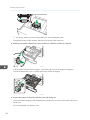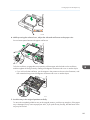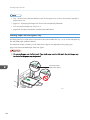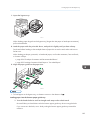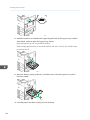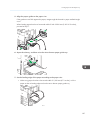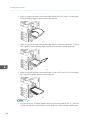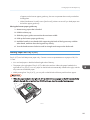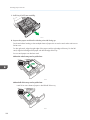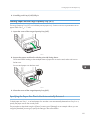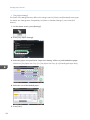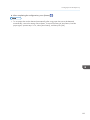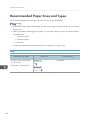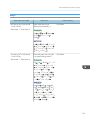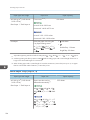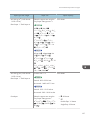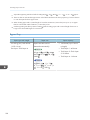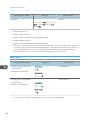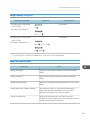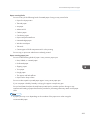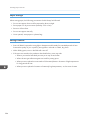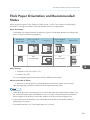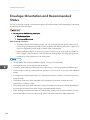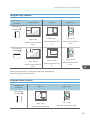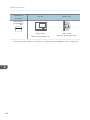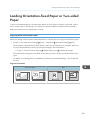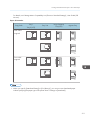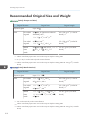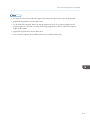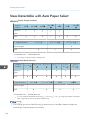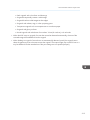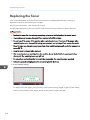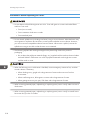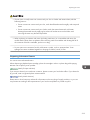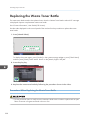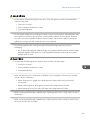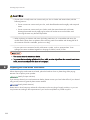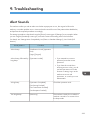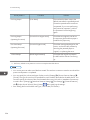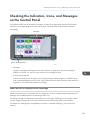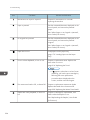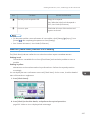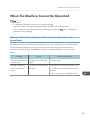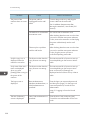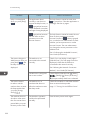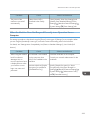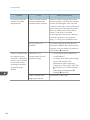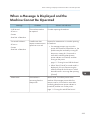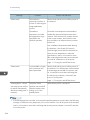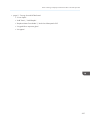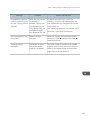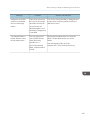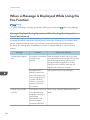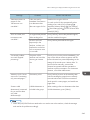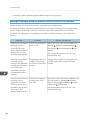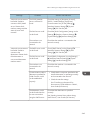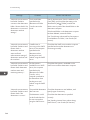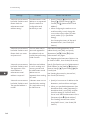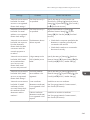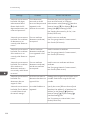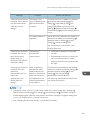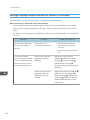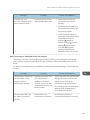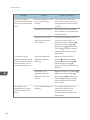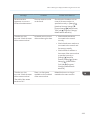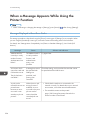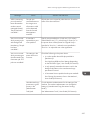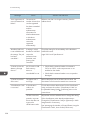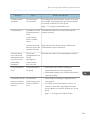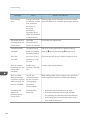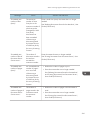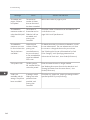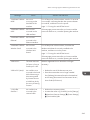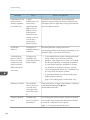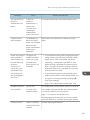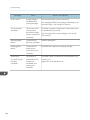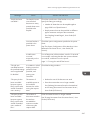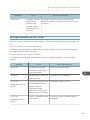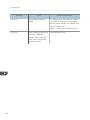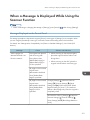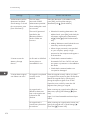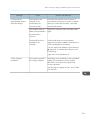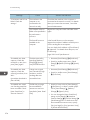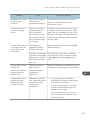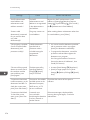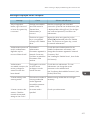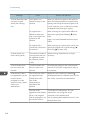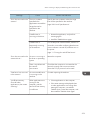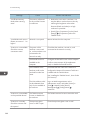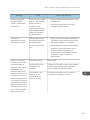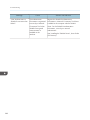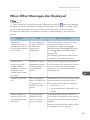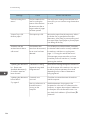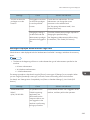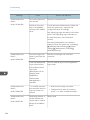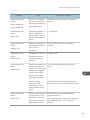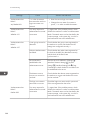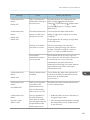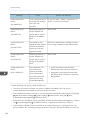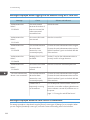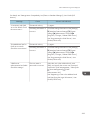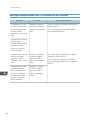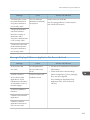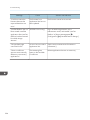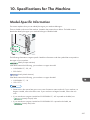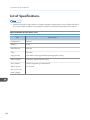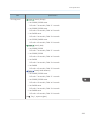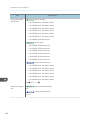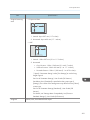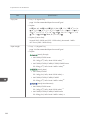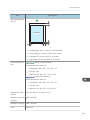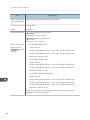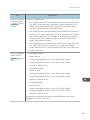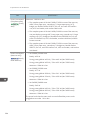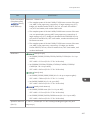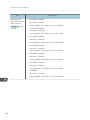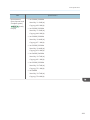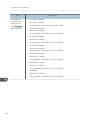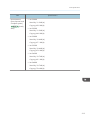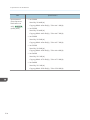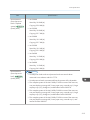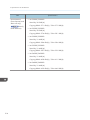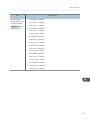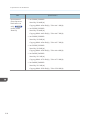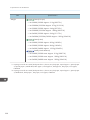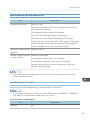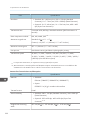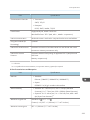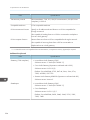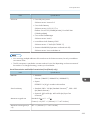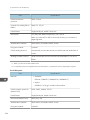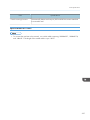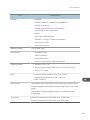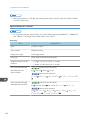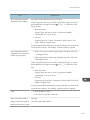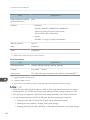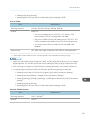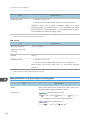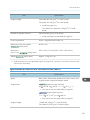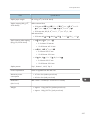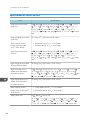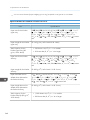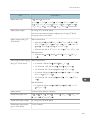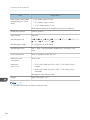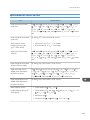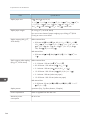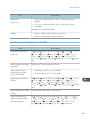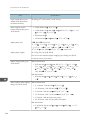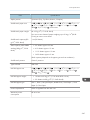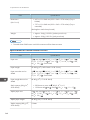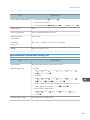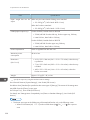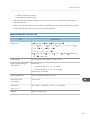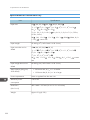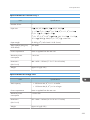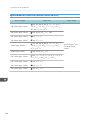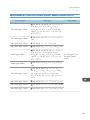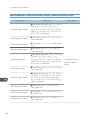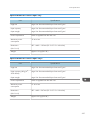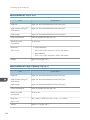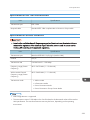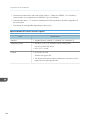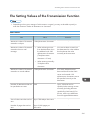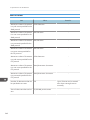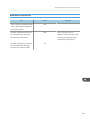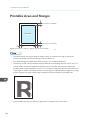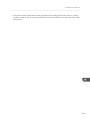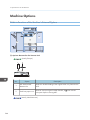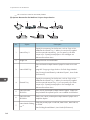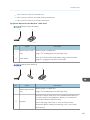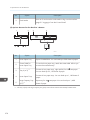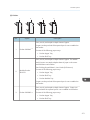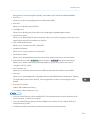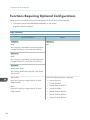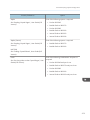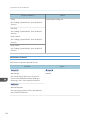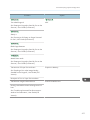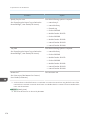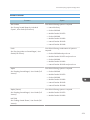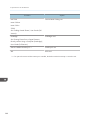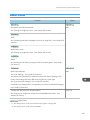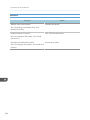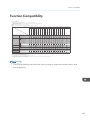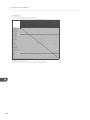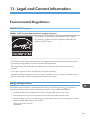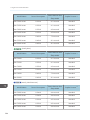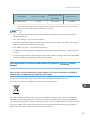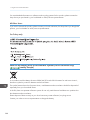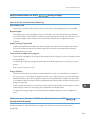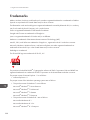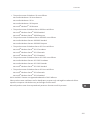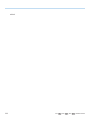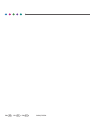For safe and correct use, be sure to read Safety Information before
using the machine.
For information not found in this manuals,
see the online manuals available on our
web site (https://www.ricoh.com/) or via the
control panel.
Legal and Contact Information
Specifications for The Machine
Troubleshooting
Adding Paper and Toner
Web Image Monitor
Document Server
Scan
Print
Fax
Copy
Getting Started
User Guide
Selected Version


How to Read the Manuals
Symbols Used in the Manuals
This manual uses the following symbols:
Indicates points to pay attention to when using the machine, and explanations of likely causes of paper
misfeeds, damage to originals, or loss of data. Be sure to read these explanations.
Indicates supplementary explanations of the machine's functions, and instructions on resolving user
errors.
[ ]
Indicates the names of keys on the machine's display or control panels.
1

TABLE OF CONTENTS
How to Read the Manuals.................................................................................................................................1
Symbols Used in the Manuals.......................................................................................................................1
1. Getting Started
Turning On and Off the Power........................................................................................................................11
Turning On the Main Power........................................................................................................................11
Turning Off the Main Power........................................................................................................................12
Energy Saving Mode...................................................................................................................................12
Guide to Names and Functions of Components............................................................................................14
Front and Left View...................................................................................................................................... 14
Front and Right View....................................................................................................................................16
Rear and Left View (mainly Europe) (mainly North America)..........................17
Rear and Left View (mainly Asia)........................................................................................... 18
Names and Functions of the Control Panel....................................................................................................20
Touch Panel/Interface.................................................................................................................................20
LED Indicators...............................................................................................................................................21
Changing the Display Language.................................................................................................................... 23
Confirming the Functions that Are Added in RICOH Always Current Technology.....................................24
Confirming the Version of RICOH Always Current Technology Implemented on the Machine............24
List of New Functions................................................................................................................................... 24
How to Use the Home Screen.........................................................................................................................27
Intuitive Screen Operation Using Fingertips.............................................................................................. 29
How to Use the Copy Screen..........................................................................................................................32
How to Use the Copy Screen (Standard)..................................................................................................32
How to Use the Copy Screen (No Scrolling Screen)............................................................................... 34
Changing the Layout or Display of the Keys of the Copy Function......................................................... 35
How to Use the Fax Screen.............................................................................................................................37
Customizing the [Send Settings] Screen.................................................................................................... 37
How to Use the Scanner Screen..................................................................................................................... 40
Customizing the [Send Settings] Screen.................................................................................................... 40
Adding a Frequently Used Application or Widget to the Home Screen.....................................................43
Adding an Icon/Widget to the Home Screen.......................................................................................... 44
Creating a Folder to Organize Icons......................................................................................................... 44
Registering Frequently Used Settings as a Program......................................................................................46
2

Registering Settings as a Program.............................................................................................................. 47
Changing the Contents of the Program......................................................................................................48
Logging In from the Control Panel.................................................................................................................. 51
Logging In by Entering the User Name and Password.............................................................................52
Logging In Using an IC Card......................................................................................................................53
Logging In Using a Mobile Device.............................................................................................................54
Authenticating Using the User Code.......................................................................................................... 55
Changing the Login Password.................................................................................................................... 55
Placing an Original on the Exposure Glass................................................................................................... 58
Placing an Original in the Auto Document Feeder (ADF).............................................................................60
Placing Originals in the ARDF.....................................................................................................................61
Placing Originals in the One-pass Duplex Scanning ADF....................................................................... 63
2. Copy
Basic Procedure for Copying Documents...................................................................................................... 67
Reserving a Copy Job While Executing Another Copy Job.....................................................................68
Making Enlarged or Reduced Copies............................................................................................................70
Specifying a Copy Ratio or Size................................................................................................................ 70
Enlarging or Reducing According to the Paper Size................................................................................ 72
Reducing Slightly to Increase the Margins................................................................................................ 74
Duplex Copying............................................................................................................................................... 76
Combining and Copying a Multi-page Original onto a Single Sheet of Paper.........................................79
Copying Onto Envelopes................................................................................................................................ 82
Copying Onto Envelopes in the Bypass Tray............................................................................................ 82
Copying Onto Envelopes in the Paper Tray.............................................................................................. 83
Copying in Page Order or for Each Page Number...................................................................................... 85
3. Fax
Basic Procedure for Transmitting Faxes..........................................................................................................89
Registering Fax Numbers in the Address Book..............................................................................................92
Registering a Fax Number and Send Conditions......................................................................................92
Changing/Deleting the Registered Data Such as Fax Number.............................................................. 94
Displaying a Preview before Sending a Fax..................................................................................................95
Viewing the Transmission Result of Sent Faxes.............................................................................................. 97
Confirming the Information on the Fax Screen..........................................................................................97
3

Checking the Result in Communication Result Report............................................................................... 98
Checking the Result in Immediate TX Result Report...................................................................................99
Checking the Result in Communication Failure Report............................................................................. 99
Checking the Result in Error Report............................................................................................................ 99
Viewing Memory Storage Report...............................................................................................................99
Checking by E-mail................................................................................................................................... 100
Confirming the Information in Web Image Monitor...............................................................................101
4. Print
Installing the Printer Driver by Using Device Software Manager Installer................................................ 103
Installing Device Software Manager from the CD-ROM.......................................................................103
Installing Device Software Manager from the Downloaded File..........................................................105
Installing the Printer Driver for Network Connection (Windows)...............................................................109
Installing the PCL 6 Printer Driver from the CD-ROM.............................................................................109
Installing the PostScript 3 Printer Driver from the CD-ROM...................................................................112
Installing the PCL 6/PostScript 3 Printer Driver from the Downloaded File..........................................114
If the Machine Cannot Be Found............................................................................................................. 115
Installing the Printer Driver for Network Connection (OS X/macOS)...................................................... 119
Installing the PPD file................................................................................................................................. 119
Registering the Machine in [Print & Scan] or [Printers & Scanners]...................................................... 120
Specifying the Option Settings................................................................................................................. 123
Basic Procedure for Printing Documents...................................................................................................... 125
Printing a Document in Windows.............................................................................................................125
Printing a Document in OS X/macOS.....................................................................................................127
Printing on Both Sides of Paper.................................................................................................................... 130
Specifying 2-sided Print (Windows)........................................................................................................ 130
Specifying 2-sided Print (OS X/macOS)................................................................................................131
Combining and Printing Multiple Pages on a Single Sheet of Paper........................................................ 132
Specifying the Combine 2 Originals Function (Windows).................................................................... 132
Specifying the Combine 2 Originals Function (OS X/macOS)............................................................ 133
Printing on Envelopes.................................................................................................................................... 134
Printing Documents Stored in the Printer from the Control Panel............................................................... 138
Printing from a USB Flash Memory Device or SD Card Directly............................................................... 139
Printable File Formats................................................................................................................................ 139
4

Printing from a Memory Storage Device or Scan Application.............................................................. 140
5. Scan
Scanning Documents and Sending the Scanned Data by E-mail..............................................................143
Basic Procedure for Sending an E-mail................................................................................................... 143
Registering the E-mail Destination Specified When Sending an E-mail in the Address Book.............145
Scanning Documents and Sending the Scanned Data to a Folder........................................................... 148
Printing the Check Sheet........................................................................................................................... 148
Confirming the Computer Information (Windows)................................................................................. 149
Creating a Shared Folder (Windows).....................................................................................................150
Confirming the Computer Information (OS X/macOS).........................................................................153
Creating a Shared Folder (OS X/macOS).............................................................................................153
Registering the Created Shared Folder in the Address Book................................................................ 155
Basic Procedure for Performing Send to Folder......................................................................................157
Scanning an Original with Suitable Quality and Density...........................................................................159
Specifying the File Type or File Name When Scanning a Document....................................................... 162
6. Document Server
Storing Documents in Document Server.......................................................................................................165
Printing Documents in Document Server...................................................................................................... 167
Printing a Document with the Settings Specified When Scanned..........................................................167
Changing the Print Settings to Print a Document.....................................................................................168
Specifying a Page to Print.........................................................................................................................170
7. Web Image Monitor
Using Web Image Monitor...........................................................................................................................173
What You Can Do on the Web Image Monitor..................................................................................... 174
Web Image Monitor Screen.................................................................................................................... 175
Specifying Web Image Monitor Help.....................................................................................................176
8. Adding Paper and Toner
Loading Paper into the Paper Tray...............................................................................................................179
Loading Paper into Tray 1 to 4................................................................................................................ 180
Loading Paper into the Bypass Tray........................................................................................................ 184
Loading Paper into Tray 3 (LCT).............................................................................................................. 189
Loading Paper into the Large Capacity Tray (LCT)................................................................................ 191
Specifying the Paper Size That Is Not Automatically Detected.............................................................191
5

Recommended Paper Sizes and Types........................................................................................................194
Tray 1......................................................................................................................................................... 194
Tray 2......................................................................................................................................................... 195
Lower Paper Trays (Trays 3, 4)................................................................................................................196
Bypass Tray................................................................................................................................................198
Tray 3 (LCT)............................................................................................................................................... 200
Large Capacity Tray (LCT)........................................................................................................................201
Notes on Special Paper............................................................................................................................201
Paper Thickness for Each Paper Weight..................................................................................................202
Unusable Paper......................................................................................................................................... 202
Paper Storage............................................................................................................................................204
Saving Printouts......................................................................................................................................... 204
Thick Paper Orientation and Recommended Status................................................................................... 205
Envelope Orientation and Recommended Status....................................................................................... 206
Using the Copy Function...........................................................................................................................207
Using the Printer Function..........................................................................................................................207
Loading Orientation-fixed Paper or Two-sided Paper............................................................................... 209
Copying onto Letterhead Paper...............................................................................................................209
Printing onto Letterhead Paper Using the Printer Driver..........................................................................210
Recommended Original Size and Weight.................................................................................................. 212
Sizes Detectable with Auto Paper Select.....................................................................................................214
Replacing the Toner.......................................................................................................................................216
Precautions When Storing Toner..............................................................................................................217
Precautions When Replacing the Toner.................................................................................................. 218
Disposing Exhausted Toners.....................................................................................................................219
Replacing the Waste Toner Bottle................................................................................................................ 220
Precautions When Replacing the Waste Toner Bottle............................................................................220
Disposing the Used Waste Toner Bottle.................................................................................................. 222
9. Troubleshooting
Alert Sounds...................................................................................................................................................223
Checking the Indicators, Icons, and Messages on the Control Panel.......................................................225
When an Icon is Displayed with a Message.......................................................................................... 225
When the [Check Status] Indicator is lit or flashing................................................................................227
6

When the Machine Cannot Be Operated...................................................................................................229
When the Machine Does Not Respond Correctly to an Operation on the Control Panel..................229
When the Machine Does Not Respond Correctly to an Operation from a Computer....................... 233
When a Message Is Displayed and the Machine Cannot Be Operated................................................. 235
When a Message Appears While Using the Copy Function.....................................................................238
When a Message Is Displayed While Using Document Server................................................................ 240
When a Message Is Displayed While Using the Fax Function..................................................................242
Messages Displayed During Operation or When Sending/Receiving a Fax Cannot Be Performed.......
.................................................................................................................................................................... 242
Messages Displayed When the Machine Cannot Connect to the Network........................................244
Messages Displayed When the Remote Fax Function Is Unavailable..................................................252
When a Message Appears While Using the Printer Function....................................................................256
Messages Displayed without Error Codes.............................................................................................. 256
Messages Displayed with Error Codes................................................................................................... 269
When a Message Is Displayed While Using the Scanner Function..........................................................271
Messages Displayed on the Control Panel............................................................................................. 271
Messages Displayed on the Computer................................................................................................... 277
When Other Messages Are Displayed........................................................................................................283
Messages Displayed When Machine Login Fails.................................................................................. 285
Messages Displayed When Logging in to the Machine Using an IC Card Fails.................................292
Messages Displayed When the LDAP Server is Unavailable................................................................292
Messages Displayed When There Is a Problem with the Certificate.................................................... 294
Messages Displayed When an Application Site Cannot Be Used....................................................... 295
10. Specifications for The Machine
Model-Specific Information.......................................................................................................................... 297
List of Specifications.......................................................................................................................................298
Specifications for the Main Unit............................................................................................................... 298
Specifications for the Document Server...................................................................................................321
Specifications for Facsimile.......................................................................................................................321
Specifications for Printer........................................................................................................................... 327
Specifications for Scanner........................................................................................................................330
Specifications for One-pass Duplex Scanning ADF...............................................................................334
Specifications for Auto Reverse Document Feeder (ARDF)....................................................................335
7

Specifications for Internal Finisher SR3250............................................................................................336
Specifications for Finisher SR3260..........................................................................................................338
Specifications for Booklet Finisher SR3270............................................................................................340
Specifications for Finisher SR3280..........................................................................................................343
Specifications for Booklet Finisher SR3290............................................................................................345
Specifications for Internal Finisher SR3300............................................................................................348
Specifications for Internal Multi-Folding Unit..........................................................................................349
Specifications for External Tray................................................................................................................351
Specifications for Internal Shift Tray.........................................................................................................352
Specifications for Internal Tray 2............................................................................................................. 353
Specifications for Bridge Unit...................................................................................................................353
Specifications for Punch Unit (Internal Finisher SR3250).......................................................................354
Specifications for Punch Unit (Finisher SR3260, Booklet Finisher SR3270)........................................ 355
Specifications for Punch Unit (Finisher SR3280, Booklet Finisher SR3290)........................................ 356
Specifications for Lower Paper Tray........................................................................................................ 357
Specifications for Lower Paper Trays.......................................................................................................357
Specifications for Tray 3 (LCT)................................................................................................................. 358
Specifications for Large Capacity Tray (LCT)..........................................................................................358
Specifications for IEEE 1284 Interface Board........................................................................................ 359
Specifications for Wireless LAN Board................................................................................................... 359
Specifications for Device Server Option................................................................................................. 360
The Setting Values of the Transmission Function..........................................................................................361
Send Email................................................................................................................................................. 361
Send to Folder........................................................................................................................................... 362
Broadcast Transmission.............................................................................................................................363
Printable Area and Margin...........................................................................................................................364
Machine Options...........................................................................................................................................366
Guide to Functions of the Machine’s External Options..........................................................................366
Guide to Functions of the Machine’s Internal Options...........................................................................372
Functions Requiring Optional Configurations..............................................................................................374
Copy Function............................................................................................................................................374
Facsimile Functions....................................................................................................................................376
Printer Function.......................................................................................................................................... 379
8

Scanner Function.......................................................................................................................................381
Interface..................................................................................................................................................... 382
Function Compatibility...................................................................................................................................383
11. Legal and Contact Information
Environmental Regulations............................................................................................................................385
ENERGY STAR Program........................................................................................................................... 385
Energy Saving Functions...........................................................................................................................385
User Information on Electrical and Electronic Equipment (mainly Europe)...................... 387
Note for the Battery and/or Accumulator Symbol (For EU countries only) (mainly Europe)
.................................................................................................................................................................... 388
Environmental Advice for Users (mainly Europe)............................................................... 389
Notes to users in the state of California (Notes to Users in USA) (mainly North America)....
.................................................................................................................................................................... 389
Trademarks.....................................................................................................................................................390
9

10

1. Getting Started
Turning On and Off the Power
To turn the machine on and off, press the main power switch on the right of the machine.
• When you are using the fax function on the machine, do not turn the power off under normal
operation. If the power is turned off, data stored in the fax memory will be lost in about one hour
after the machine is turned off. If you have to turn the power off or unplug the power cord for some
reason, make sure 100% is shown as available memory on the screen for the fax function.
Turning On the Main Power
• Do not press the main power switch soon after you press the main power of the machine. When
you turn the power on or off, wait at least 10 seconds after confirming that the main power
indicator on the control panel has turned on or off.
1. Make sure the power cord is firmly plugged into the wall outlet.
2. Open the cover of the main power switch, and push the main power switch.
DZB636
The main power indicator on the right side of the control panel turns on.
• When the power is turned on, the screen may show that the machine is performing an auto restart.
Do not turn off the main power while the machine is processing. It takes about five minutes until the
machine restarts.
11

Turning Off the Main Power
• Do not turn off the power while the machine is in operation. To turn the power off, confirm that the
operation is finished.
• Do not hold down the main power switch while turning off the main power. Doing so forcibly turns
off the machine’s power and may damage the hard disk or memory and cause malfunctions.
• Do not press the main power switch soon after pressing the main power switch on the machine.
When you turn the power on or off, wait at least 10 seconds after confirming that the main power
indicator on the control panel has turned on or off.
1. Open the cover of the main power switch, and push the main power switch.
DZB636
The main power indicator on the right side of the control panel turns off. The main power turns off
automatically after the machine has shut down properly.
Energy Saving Mode
When the machine is not operated for a specified period of time, the machine enters the "Energy Saver
Mode" automatically. "Energy Save mode" has two modes, "Fusing Unit Off mode" and "Sleep mode",
and the machine enters the Fusing Unit Off mode first. In the factory default, the machine is configured to
use both modes.
Fusing Unit Off Mode
Because the heater of the fusing unit is turned off but the screen of the control panel is still
displayed, the power consumption decreases, but you can start operation promptly. If you do not
operate the machine for a specified period of time, the machine emits a clicking sound and enters
Fusing Unit Off mode.
• You can specify whether to enable the Fusing Unit Off mode and the time to wait before the
machine enters Fusing Unit Off mode under [Fusing Unit Off Mode (Energy Saving) On/Off].
See "Timer Settings", User Guide (Full Version).
1. Getting Started
12

• See below when [Standard] is specified as the screen type of [Settings]. The names of the
setting items may differ from the [Classic] screen type.
See "Date/Time/Timer", User Guide (Full Version).
For details, see "Settings Menu Compatibility List (Classic to Standard Settings)", User Guide
(Full Version).
• In this mode, you can scan documents, send faxes, receive faxes into memory, change the
machine settings on the control panel, and perform other operations that do not require
printing.
Sleep Mode
In this mode, the display of the control panel turns off and the main power indicator blinks slowly.
Power consumption is minimized. When you do not operate the machine for a specified period of
time or press [Energy Save] ( ), the machine enters Sleep mode.
• You can specify the amount of time that the machine waits before entering Sleep mode under
[Sleep Mode Timer].
See "Timer Settings", User Guide (Full Version).
• See below when [Standard] is specified as the screen type of [Settings]. The names of the
setting items may differ from the [Classic] screen type.
See "Date/Time/Timer", User Guide (Full Version).
For details, see "Settings Menu Compatibility List (Classic to Standard Settings)", User Guide
(Full Version).
• The machine recovers from Sleep mode when you perform one of the following:
• Lift the ADF.
• Place an original in the ADF.
• Touch the display of the control panel.
• Approach the machine and are detected by the human detection sensor.
See "Recovering from Sleep Mode When a Person Approaches the Machine", User
Guide (Full Version).
• The energy saving functions are disabled when an error occurs or while an operation is in
progress.
• When the machine recovers from Sleep mode using the human detection sensor, the main power
indicator turns on. Even if Sleep mode is canceled, the operation screen is not displayed until you
touch the touch panel.
Turning On and Off the Power
13

Guide to Names and Functions of Components
• Do not obstruct the machine's vents. Doing so risks fire caused by overheated internal
components.
Region A and Region B symbols
(mainly Europe and Asia), (mainly Europe), or (mainly Asia)
(mainly North America)
Differences in the functions of Region A and Region B models are indicated by two symbols.
Read the information indicated by the symbol that corresponds to the region of the model you are
using.
For details about which symbol corresponds to the model you are using, see page 297 "Model-
Specific Information".
Front and Left View
1
2
34
6
7
5
8
9
DZB161
10
1. Exposure glass cover/Auto Document Feeder (ADF)
Lower the cover over originals placed on the exposure glass.
1. Getting Started
14

If you load a stack of originals in the ADF, the ADF will automatically feed the originals one by one.
2. Exposure glass
Place originals facedown here.
page 58 "Placing an Original on the Exposure Glass"
3. Control panel
page 20 "Names and Functions of the Control Panel"
4. Main power switch
To turn the power on and off, open the cover of the main power switch and press the main power switch.
page 11 "Turning On and Off the Power"
5. Human detection sensor
Detects a person approaching the machine.
See "Recovering from Sleep Mode When a Person Approaches the Machine", User Guide (Full Version).
6. Internal tray 1
Copied/printed paper and received fax pages are delivered here. And the paper is output under the paper
holder attached inside the internal tray.
DZW798
7. Front cover
Open to access the inside of the machine.
page 216 "Replacing the Toner"
8. Paper trays (Trays 1, 2)
Standard paper trays. Load paper here.
page 179 "Loading Paper into the Paper Tray"
9. Lower paper trays (Trays 3, 4)
Optional paper trays. Load paper here.
page 179 "Loading Paper into the Paper Tray"
10. Vents
Holes for ventilating the inside the machine to prevent the internal components from overheating.
After large-volume printing, the ventilation fan may continue to work to lower the temperature inside the
machine.
Guide to Names and Functions of Components
15

• Note the following when using the paper holder of the internal tray:
• Once you have drawn out the output sheet on the top of the internal tray, do not push the
sheet back under the paper holder. The paper holder does not work on the output sheet
properly and may cause a paper jam.
Front and Right View
EDM162
1
7
2
3
4
5
6
1. ADF tray extender
Pull this extender out to prevent originals larger than B4 or 8
1
/
2
× 14 size from falling.
2. Bypass Tray
Use the tray to copy or print on OHP transparencies, adhesive labels, and paper that cannot be loaded in the
paper trays.
page 184 "Loading Paper into the Bypass Tray"
1. Getting Started
16

3. Paper guides
When loading paper in the bypass tray, align the paper guides with the edges of the paper.
4. Extender
Pull this extender out when loading paper larger than A4 , 8
1
/
2
× 11.
5. Lower right cover
Open this cover to remove jammed paper.
6. Right cover
Open this cover to remove jammed paper.
7. Vents
Holes for ventilating the inside the machine to prevent the internal components from overheat.
After large-volume printing, the ventilation fan may continue to work to lower the temperature inside the
machine.
Rear and Left View (mainly Europe) (mainly North
America)
DZC163
4
1
2
3
1. USB2.0 Interface Type A
Use the port to connect the IC card authentication device.
2. USB2.0 Interface Type B
Use the port to connect the machine and the computer with the USB cable.
Guide to Names and Functions of Components
17

3. Ethernet interface
Used the port to connect the machine to the network or to use the remote management service (RICOH
@Remote) over the Internet.
4. Vents
Holes for ventilating the inside the machine to prevent the internal components from overheat.
After large-volume printing, the ventilation fan may continue to work to lower the temperature inside the
machine.
Rear and Left View (mainly Asia)
DZC160
5
4
1
2
3
1. USB2.0 Interface Type A
Use the port to connect the IC card authentication device.
2. USB2.0 Interface Type B
Use the port to connect the machine and the computer with the USB cable.
3. Ethernet interface
Used the port to connect the machine to the network or to use the remote management service (RICOH
@Remote) over the Internet.
4. Vents
Holes for ventilating the inside the machine to prevent the internal components from overheat.
After large-volume printing, the ventilation fan may continue to work to lower the temperature inside the
machine.
1. Getting Started
18
Page is loading ...
Page is loading ...
Page is loading ...
Page is loading ...
Page is loading ...
Page is loading ...
Page is loading ...
Page is loading ...
Page is loading ...
Page is loading ...
Page is loading ...
Page is loading ...
Page is loading ...
Page is loading ...
Page is loading ...
Page is loading ...
Page is loading ...
Page is loading ...
Page is loading ...
Page is loading ...
Page is loading ...
Page is loading ...
Page is loading ...
Page is loading ...
Page is loading ...
Page is loading ...
Page is loading ...
Page is loading ...
Page is loading ...
Page is loading ...
Page is loading ...
Page is loading ...
Page is loading ...
Page is loading ...
Page is loading ...
Page is loading ...
Page is loading ...
Page is loading ...
Page is loading ...
Page is loading ...
Page is loading ...
Page is loading ...
Page is loading ...
Page is loading ...
Page is loading ...
Page is loading ...
Page is loading ...
Page is loading ...
Page is loading ...
Page is loading ...
Page is loading ...
Page is loading ...
Page is loading ...
Page is loading ...
Page is loading ...
Page is loading ...
Page is loading ...
Page is loading ...
Page is loading ...
Page is loading ...
Page is loading ...
Page is loading ...
Page is loading ...
Page is loading ...
Page is loading ...
Page is loading ...
Page is loading ...
Page is loading ...
Page is loading ...
Page is loading ...
Page is loading ...
Page is loading ...
Page is loading ...
Page is loading ...
Page is loading ...
Page is loading ...
Page is loading ...
Page is loading ...
Page is loading ...
Page is loading ...
Page is loading ...
Page is loading ...
Page is loading ...
Page is loading ...
Page is loading ...
Page is loading ...
Page is loading ...
Page is loading ...
Page is loading ...
Page is loading ...
Page is loading ...
Page is loading ...
Page is loading ...
Page is loading ...
Page is loading ...
Page is loading ...
Page is loading ...
Page is loading ...
Page is loading ...
Page is loading ...
Page is loading ...
Page is loading ...
Page is loading ...
Page is loading ...
Page is loading ...
Page is loading ...
Page is loading ...
Page is loading ...
Page is loading ...
Page is loading ...
Page is loading ...
Page is loading ...
Page is loading ...
Page is loading ...
Page is loading ...
Page is loading ...
Page is loading ...
Page is loading ...
Page is loading ...
Page is loading ...
Page is loading ...
Page is loading ...
Page is loading ...
Page is loading ...
Page is loading ...
Page is loading ...
Page is loading ...
Page is loading ...
Page is loading ...
Page is loading ...
Page is loading ...
Page is loading ...
Page is loading ...
Page is loading ...
Page is loading ...
Page is loading ...
Page is loading ...
Page is loading ...
Page is loading ...
Page is loading ...
Page is loading ...
Page is loading ...
Page is loading ...
Page is loading ...
Page is loading ...
Page is loading ...
Page is loading ...
Page is loading ...
Page is loading ...
Page is loading ...
Page is loading ...
Page is loading ...
Page is loading ...
Page is loading ...
Page is loading ...
Page is loading ...
Page is loading ...
Page is loading ...
Page is loading ...
Page is loading ...
Page is loading ...
Page is loading ...
Page is loading ...
Page is loading ...
Page is loading ...
Page is loading ...
Page is loading ...
Page is loading ...
Page is loading ...
Page is loading ...
Page is loading ...
Page is loading ...
Page is loading ...
Page is loading ...
Page is loading ...
Page is loading ...
Page is loading ...
Page is loading ...
Page is loading ...
Page is loading ...
Page is loading ...
Page is loading ...
Page is loading ...
Page is loading ...
Page is loading ...
Page is loading ...
Page is loading ...
Page is loading ...
Page is loading ...
Page is loading ...
Page is loading ...
Page is loading ...
Page is loading ...
Page is loading ...
Page is loading ...
Page is loading ...
Page is loading ...
Page is loading ...
Page is loading ...
Page is loading ...
Page is loading ...
Page is loading ...
Page is loading ...
Page is loading ...
Page is loading ...
Page is loading ...
Page is loading ...
Page is loading ...
Page is loading ...
Page is loading ...
Page is loading ...
Page is loading ...
Page is loading ...
Page is loading ...
Page is loading ...
Page is loading ...
Page is loading ...
Page is loading ...
Page is loading ...
Page is loading ...
Page is loading ...
Page is loading ...
Page is loading ...
Page is loading ...
Page is loading ...
Page is loading ...
Page is loading ...
Page is loading ...
Page is loading ...
Page is loading ...
Page is loading ...
Page is loading ...
Page is loading ...
Page is loading ...
Page is loading ...
Page is loading ...
Page is loading ...
Page is loading ...
Page is loading ...
Page is loading ...
Page is loading ...
Page is loading ...
Page is loading ...
Page is loading ...
Page is loading ...
Page is loading ...
Page is loading ...
Page is loading ...
Page is loading ...
Page is loading ...
Page is loading ...
Page is loading ...
Page is loading ...
Page is loading ...
Page is loading ...
Page is loading ...
Page is loading ...
Page is loading ...
Page is loading ...
Page is loading ...
Page is loading ...
Page is loading ...
Page is loading ...
Page is loading ...
Page is loading ...
Page is loading ...
Page is loading ...
Page is loading ...
Page is loading ...
Page is loading ...
Page is loading ...
Page is loading ...
Page is loading ...
Page is loading ...
Page is loading ...
Page is loading ...
Page is loading ...
Page is loading ...
Page is loading ...
Page is loading ...
Page is loading ...
Page is loading ...
Page is loading ...
Page is loading ...
Page is loading ...
Page is loading ...
Page is loading ...
Page is loading ...
Page is loading ...
Page is loading ...
Page is loading ...
Page is loading ...
Page is loading ...
Page is loading ...
Page is loading ...
Page is loading ...
Page is loading ...
Page is loading ...
Page is loading ...
Page is loading ...
Page is loading ...
Page is loading ...
Page is loading ...
Page is loading ...
Page is loading ...
Page is loading ...
Page is loading ...
Page is loading ...
Page is loading ...
Page is loading ...
Page is loading ...
Page is loading ...
Page is loading ...
Page is loading ...
Page is loading ...
Page is loading ...
Page is loading ...
Page is loading ...
Page is loading ...
Page is loading ...
Page is loading ...
Page is loading ...
Page is loading ...
Page is loading ...
Page is loading ...
Page is loading ...
Page is loading ...
Page is loading ...
Page is loading ...
Page is loading ...
Page is loading ...
Page is loading ...
Page is loading ...
Page is loading ...
Page is loading ...
Page is loading ...
Page is loading ...
Page is loading ...
Page is loading ...
Page is loading ...
Page is loading ...
Page is loading ...
Page is loading ...
Page is loading ...
Page is loading ...
Page is loading ...
Page is loading ...
Page is loading ...
Page is loading ...
Page is loading ...
Page is loading ...
Page is loading ...
Page is loading ...
Page is loading ...
Page is loading ...
Page is loading ...
Page is loading ...
Page is loading ...
Page is loading ...
Page is loading ...
Page is loading ...
Page is loading ...
Page is loading ...
Page is loading ...
Page is loading ...
Page is loading ...
Page is loading ...
Page is loading ...
Page is loading ...
Page is loading ...
Page is loading ...
Page is loading ...
Page is loading ...
Page is loading ...
Page is loading ...
Page is loading ...
-
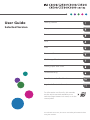 1
1
-
 2
2
-
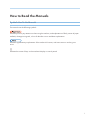 3
3
-
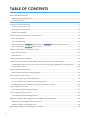 4
4
-
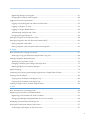 5
5
-
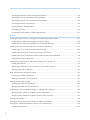 6
6
-
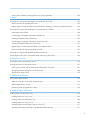 7
7
-
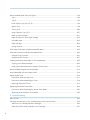 8
8
-
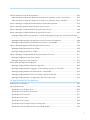 9
9
-
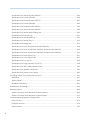 10
10
-
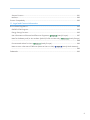 11
11
-
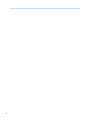 12
12
-
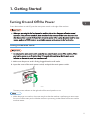 13
13
-
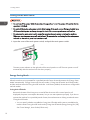 14
14
-
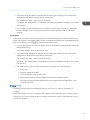 15
15
-
 16
16
-
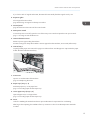 17
17
-
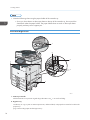 18
18
-
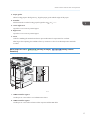 19
19
-
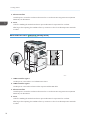 20
20
-
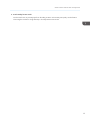 21
21
-
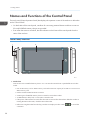 22
22
-
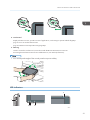 23
23
-
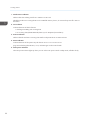 24
24
-
 25
25
-
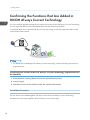 26
26
-
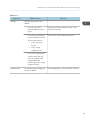 27
27
-
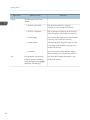 28
28
-
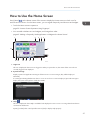 29
29
-
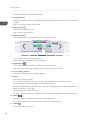 30
30
-
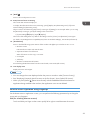 31
31
-
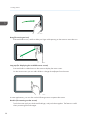 32
32
-
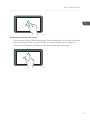 33
33
-
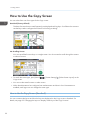 34
34
-
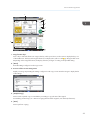 35
35
-
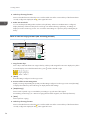 36
36
-
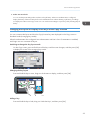 37
37
-
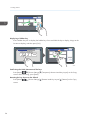 38
38
-
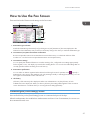 39
39
-
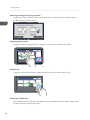 40
40
-
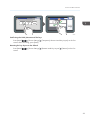 41
41
-
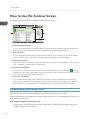 42
42
-
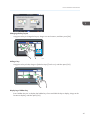 43
43
-
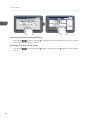 44
44
-
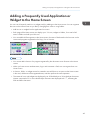 45
45
-
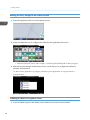 46
46
-
 47
47
-
 48
48
-
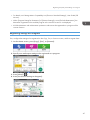 49
49
-
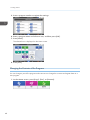 50
50
-
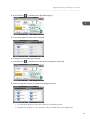 51
51
-
 52
52
-
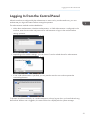 53
53
-
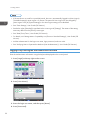 54
54
-
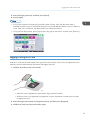 55
55
-
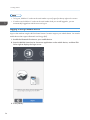 56
56
-
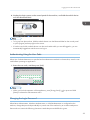 57
57
-
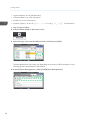 58
58
-
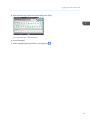 59
59
-
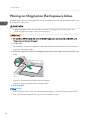 60
60
-
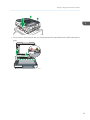 61
61
-
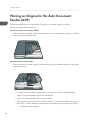 62
62
-
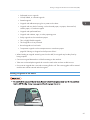 63
63
-
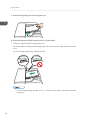 64
64
-
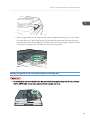 65
65
-
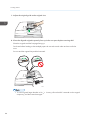 66
66
-
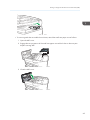 67
67
-
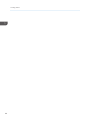 68
68
-
 69
69
-
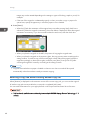 70
70
-
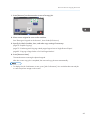 71
71
-
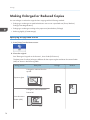 72
72
-
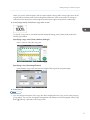 73
73
-
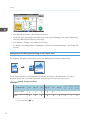 74
74
-
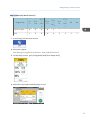 75
75
-
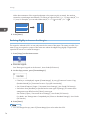 76
76
-
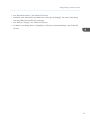 77
77
-
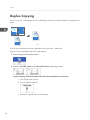 78
78
-
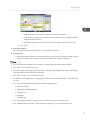 79
79
-
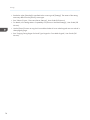 80
80
-
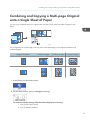 81
81
-
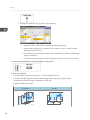 82
82
-
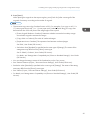 83
83
-
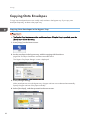 84
84
-
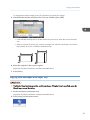 85
85
-
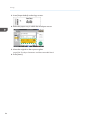 86
86
-
 87
87
-
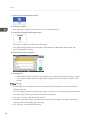 88
88
-
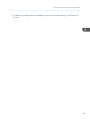 89
89
-
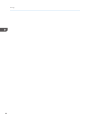 90
90
-
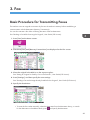 91
91
-
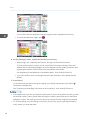 92
92
-
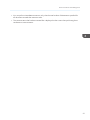 93
93
-
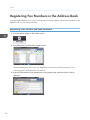 94
94
-
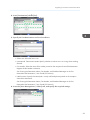 95
95
-
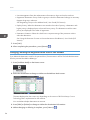 96
96
-
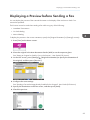 97
97
-
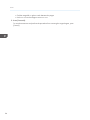 98
98
-
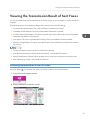 99
99
-
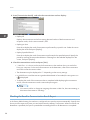 100
100
-
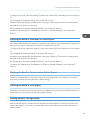 101
101
-
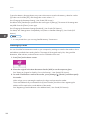 102
102
-
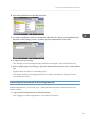 103
103
-
 104
104
-
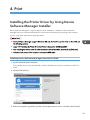 105
105
-
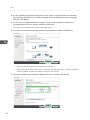 106
106
-
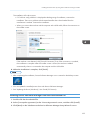 107
107
-
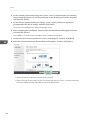 108
108
-
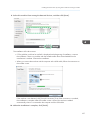 109
109
-
 110
110
-
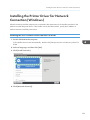 111
111
-
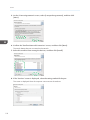 112
112
-
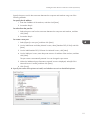 113
113
-
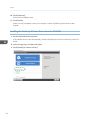 114
114
-
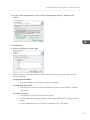 115
115
-
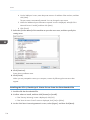 116
116
-
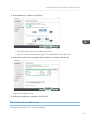 117
117
-
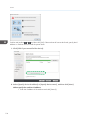 118
118
-
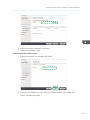 119
119
-
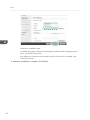 120
120
-
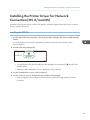 121
121
-
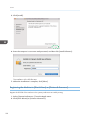 122
122
-
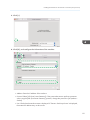 123
123
-
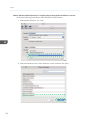 124
124
-
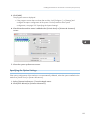 125
125
-
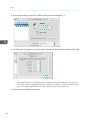 126
126
-
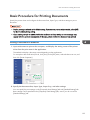 127
127
-
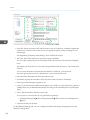 128
128
-
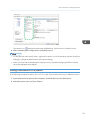 129
129
-
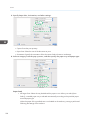 130
130
-
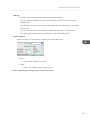 131
131
-
 132
132
-
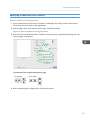 133
133
-
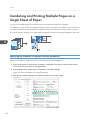 134
134
-
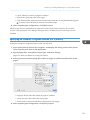 135
135
-
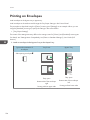 136
136
-
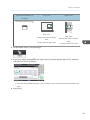 137
137
-
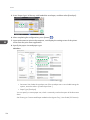 138
138
-
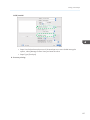 139
139
-
 140
140
-
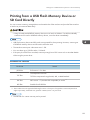 141
141
-
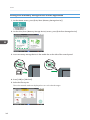 142
142
-
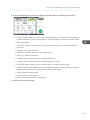 143
143
-
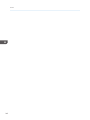 144
144
-
 145
145
-
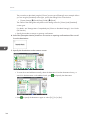 146
146
-
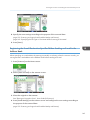 147
147
-
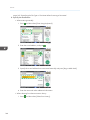 148
148
-
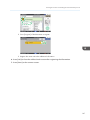 149
149
-
 150
150
-
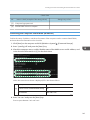 151
151
-
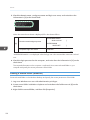 152
152
-
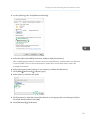 153
153
-
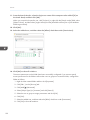 154
154
-
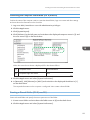 155
155
-
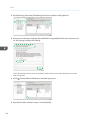 156
156
-
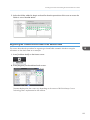 157
157
-
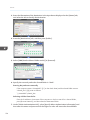 158
158
-
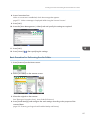 159
159
-
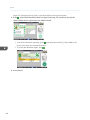 160
160
-
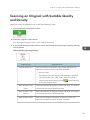 161
161
-
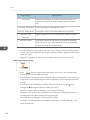 162
162
-
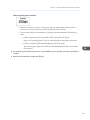 163
163
-
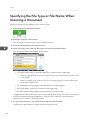 164
164
-
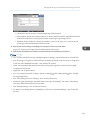 165
165
-
 166
166
-
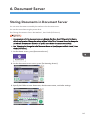 167
167
-
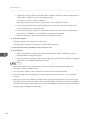 168
168
-
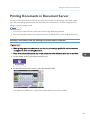 169
169
-
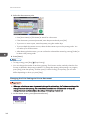 170
170
-
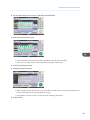 171
171
-
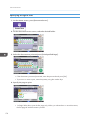 172
172
-
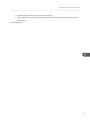 173
173
-
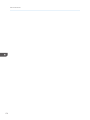 174
174
-
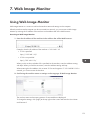 175
175
-
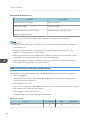 176
176
-
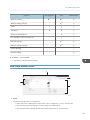 177
177
-
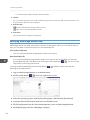 178
178
-
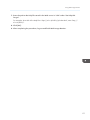 179
179
-
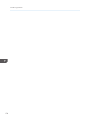 180
180
-
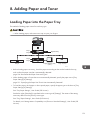 181
181
-
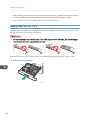 182
182
-
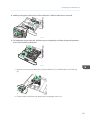 183
183
-
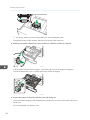 184
184
-
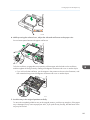 185
185
-
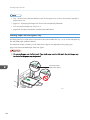 186
186
-
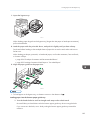 187
187
-
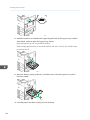 188
188
-
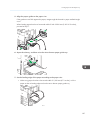 189
189
-
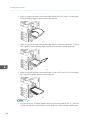 190
190
-
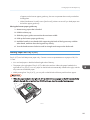 191
191
-
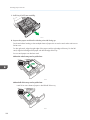 192
192
-
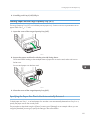 193
193
-
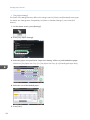 194
194
-
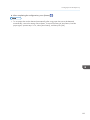 195
195
-
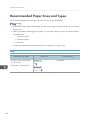 196
196
-
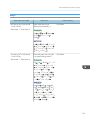 197
197
-
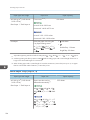 198
198
-
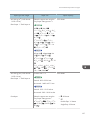 199
199
-
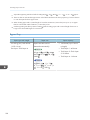 200
200
-
 201
201
-
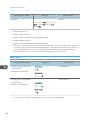 202
202
-
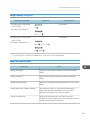 203
203
-
 204
204
-
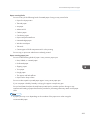 205
205
-
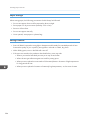 206
206
-
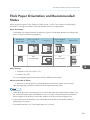 207
207
-
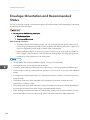 208
208
-
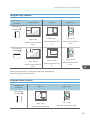 209
209
-
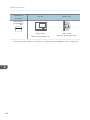 210
210
-
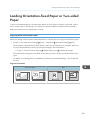 211
211
-
 212
212
-
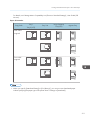 213
213
-
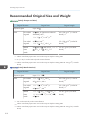 214
214
-
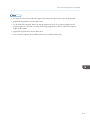 215
215
-
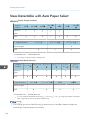 216
216
-
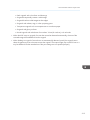 217
217
-
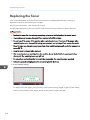 218
218
-
 219
219
-
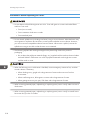 220
220
-
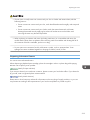 221
221
-
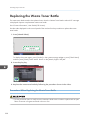 222
222
-
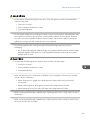 223
223
-
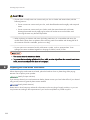 224
224
-
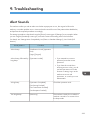 225
225
-
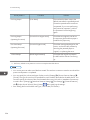 226
226
-
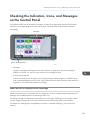 227
227
-
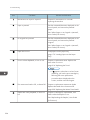 228
228
-
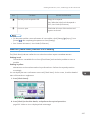 229
229
-
 230
230
-
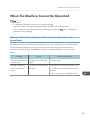 231
231
-
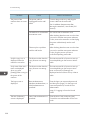 232
232
-
 233
233
-
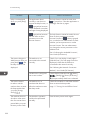 234
234
-
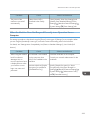 235
235
-
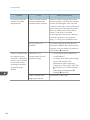 236
236
-
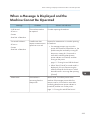 237
237
-
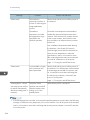 238
238
-
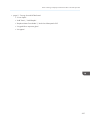 239
239
-
 240
240
-
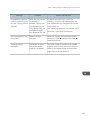 241
241
-
 242
242
-
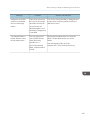 243
243
-
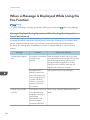 244
244
-
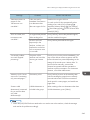 245
245
-
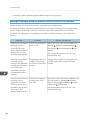 246
246
-
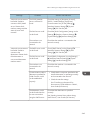 247
247
-
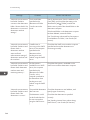 248
248
-
 249
249
-
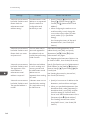 250
250
-
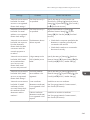 251
251
-
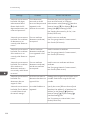 252
252
-
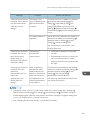 253
253
-
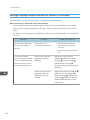 254
254
-
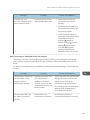 255
255
-
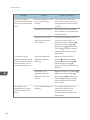 256
256
-
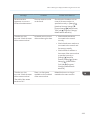 257
257
-
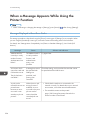 258
258
-
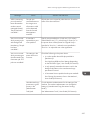 259
259
-
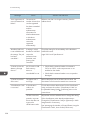 260
260
-
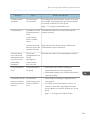 261
261
-
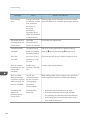 262
262
-
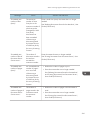 263
263
-
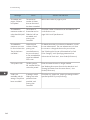 264
264
-
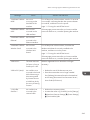 265
265
-
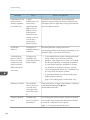 266
266
-
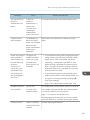 267
267
-
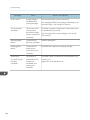 268
268
-
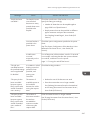 269
269
-
 270
270
-
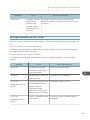 271
271
-
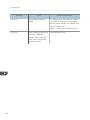 272
272
-
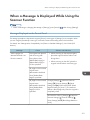 273
273
-
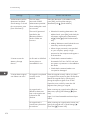 274
274
-
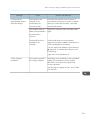 275
275
-
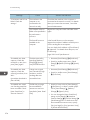 276
276
-
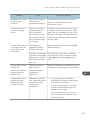 277
277
-
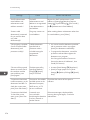 278
278
-
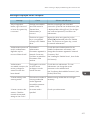 279
279
-
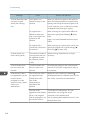 280
280
-
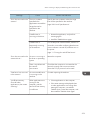 281
281
-
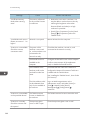 282
282
-
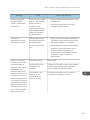 283
283
-
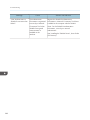 284
284
-
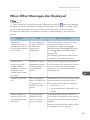 285
285
-
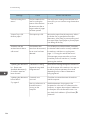 286
286
-
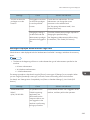 287
287
-
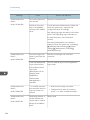 288
288
-
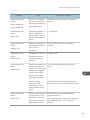 289
289
-
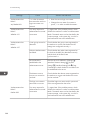 290
290
-
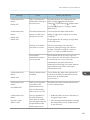 291
291
-
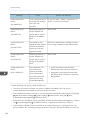 292
292
-
 293
293
-
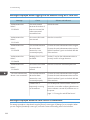 294
294
-
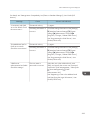 295
295
-
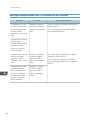 296
296
-
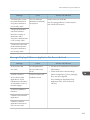 297
297
-
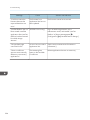 298
298
-
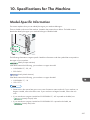 299
299
-
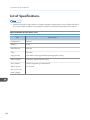 300
300
-
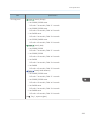 301
301
-
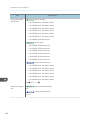 302
302
-
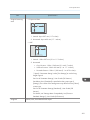 303
303
-
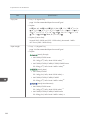 304
304
-
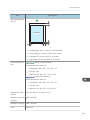 305
305
-
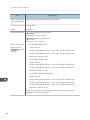 306
306
-
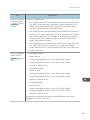 307
307
-
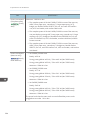 308
308
-
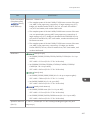 309
309
-
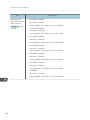 310
310
-
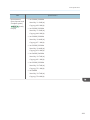 311
311
-
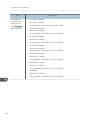 312
312
-
 313
313
-
 314
314
-
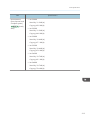 315
315
-
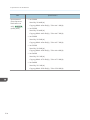 316
316
-
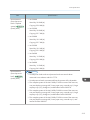 317
317
-
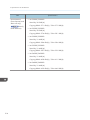 318
318
-
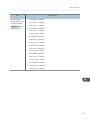 319
319
-
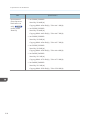 320
320
-
 321
321
-
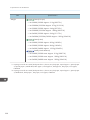 322
322
-
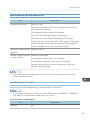 323
323
-
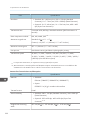 324
324
-
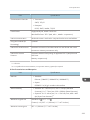 325
325
-
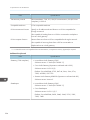 326
326
-
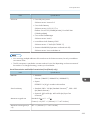 327
327
-
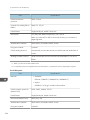 328
328
-
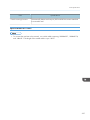 329
329
-
 330
330
-
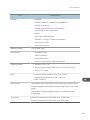 331
331
-
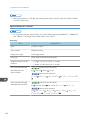 332
332
-
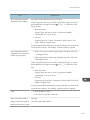 333
333
-
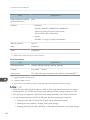 334
334
-
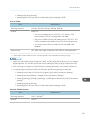 335
335
-
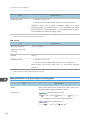 336
336
-
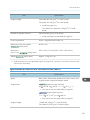 337
337
-
 338
338
-
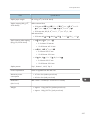 339
339
-
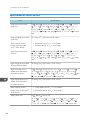 340
340
-
 341
341
-
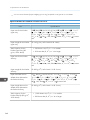 342
342
-
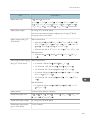 343
343
-
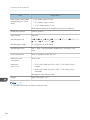 344
344
-
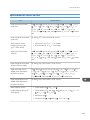 345
345
-
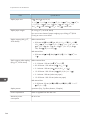 346
346
-
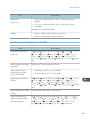 347
347
-
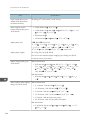 348
348
-
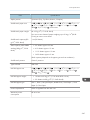 349
349
-
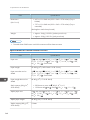 350
350
-
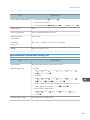 351
351
-
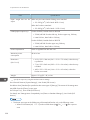 352
352
-
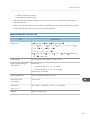 353
353
-
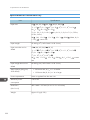 354
354
-
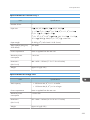 355
355
-
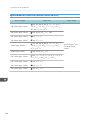 356
356
-
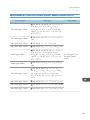 357
357
-
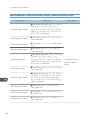 358
358
-
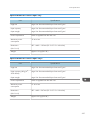 359
359
-
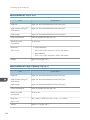 360
360
-
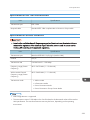 361
361
-
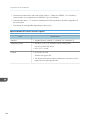 362
362
-
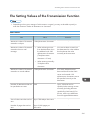 363
363
-
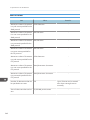 364
364
-
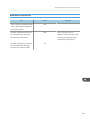 365
365
-
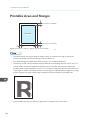 366
366
-
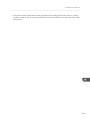 367
367
-
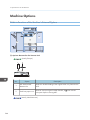 368
368
-
 369
369
-
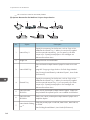 370
370
-
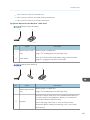 371
371
-
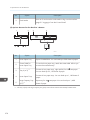 372
372
-
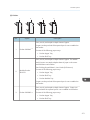 373
373
-
 374
374
-
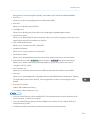 375
375
-
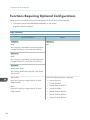 376
376
-
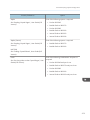 377
377
-
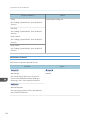 378
378
-
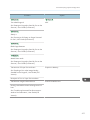 379
379
-
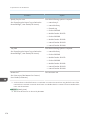 380
380
-
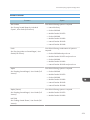 381
381
-
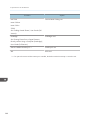 382
382
-
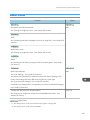 383
383
-
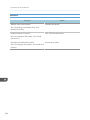 384
384
-
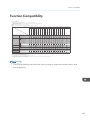 385
385
-
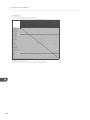 386
386
-
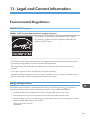 387
387
-
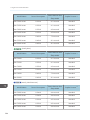 388
388
-
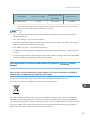 389
389
-
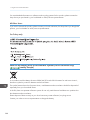 390
390
-
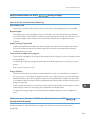 391
391
-
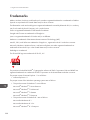 392
392
-
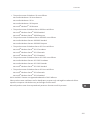 393
393
-
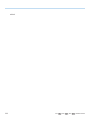 394
394
-
 395
395
-
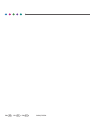 396
396
Lanier IM C3500 User guide
- Category
- Laser/LED printers
- Type
- User guide
Ask a question and I''ll find the answer in the document
Finding information in a document is now easier with AI