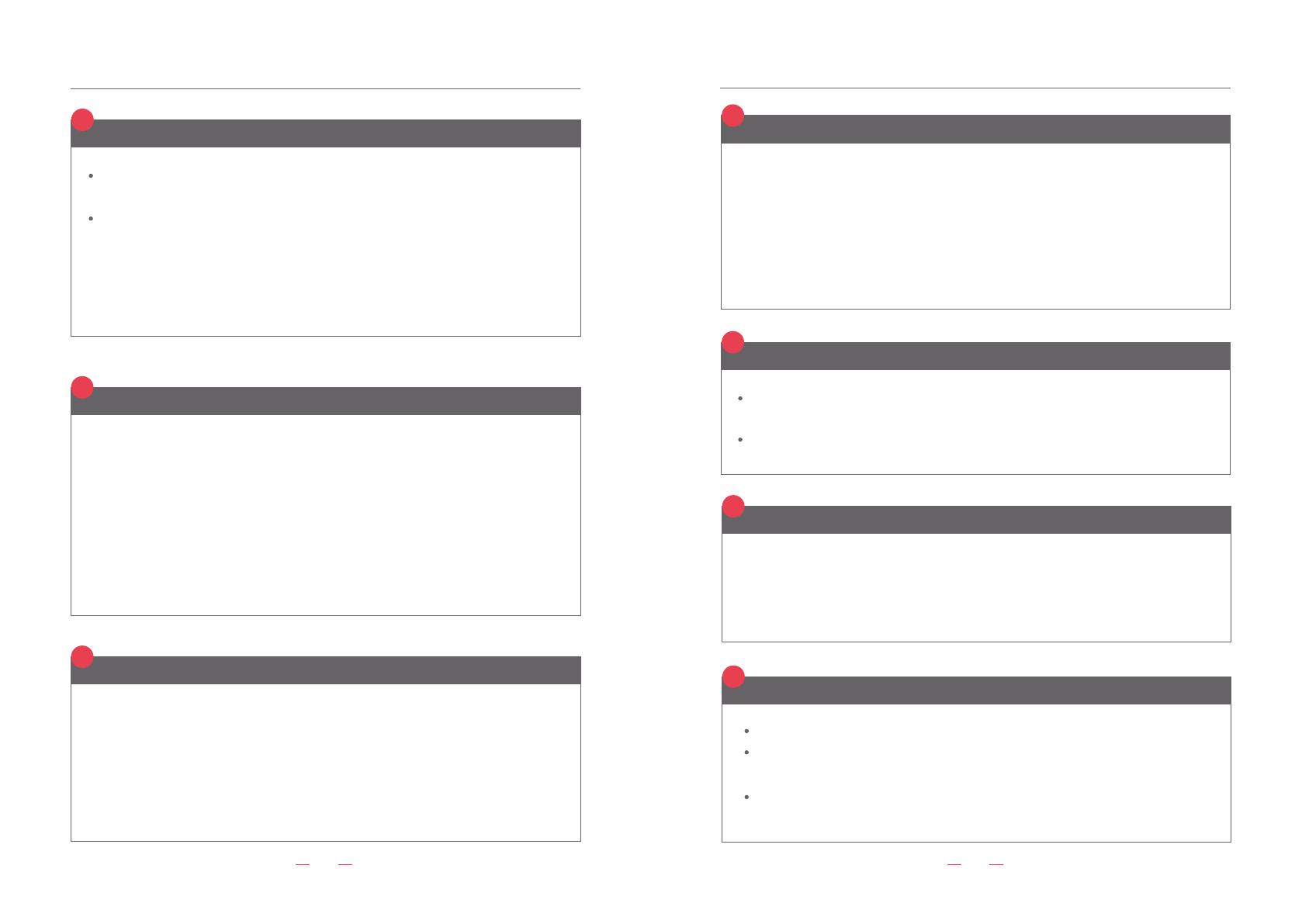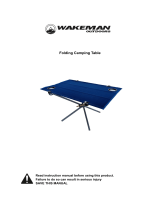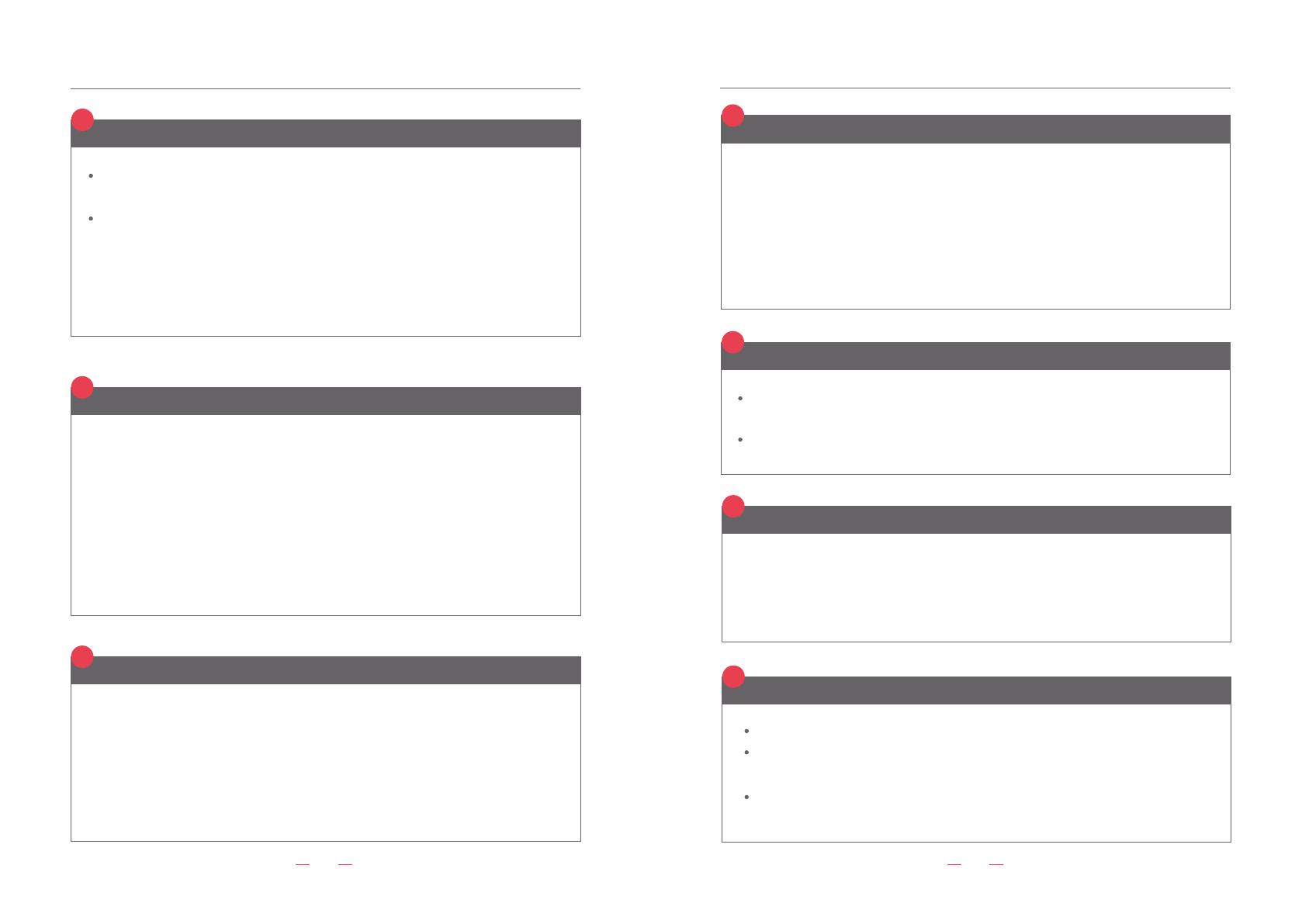
Solution of common problem
Solution of common problem
?
04. What fonts does it include? If the size can be adjusted?
?
05. Can it print QR code and BAR code?
?
07. How to maintain the cartridge if we don’t print for long-period?
?
05. Can we erase it?
15
16
?
01. What is the difference between water-based ink and solvent ink?
?
02. What’s the capacity of ink cartridge? How long can I use it?
Water-based ink is made of Chinese ink. Support materials include non-coated
(matte) cartons, fabrics and other absorbent material.
Solvent ink is made of imported fast-drying ink. Support material includes food,
drink, cosmetics, household products, plastics, glass, metal, pipe, stone, wood
board, MDF, aluminum foil, cable, leather, white paper carton and other materials.
*NOTE: Water based ink cartridge and solvent ink cartridge are not common. Only
supports corresponding hand held printer.
The cartridge, changeable when used up, is 42mL in capacity. A cartridge can print
more than one million large characters, or several millions in smallest size. Toner life
depends on how it actually works. There may be less than one month when
frequently used or up to one year when rarely used. The cartridge is very durable,
high-definition and resistant to loss. It comes with exclusive protective cover. When
you finish using, you should close it in case nozzle is dried out, which also effectively
stay nozzle from clogging and prolong the life of the machine .
?
03. What’s the height range of the font ?
Printing size: 2-12.7mm, adjustable. Font size 2mm It can print 6 lines, width 1mm;To-
tal height is 1.27cm ; You can add multiple content combinations. Click the first lock
on the main interface screen and change it to dragging. Then you can select content
and place it to your desired position. After that you can continue to add other content
information.
It has six fonts with adjustable size, including physical and bitmap one. You can
directly input any Chinese, English, date, lot number, 1-8 variable order, QR code or
bar code by clicking on the screen without connecting to a computer. Only pictures,
like a logo, need to be inserted by U disk and edited by a computer. Different content
information can be saved in the machine at the same time, and you can switch them
any time. (up to 200 messages can be stored)
If you print numbers and letters, you can enter it directly on the machine. If you
want to scan to website or wechat, you should transform it to picture(*.bmp,*.dib).
Please follow the NO.15 Picture setting in Part Five “Introduction of operation”.
No ink is indelible. Most ink could be cleaned up by alcohol. It depends on the material
of a product, which has different adhesive force to ink. Generally, the bright surface is
easy to wipe, and the matte and frosted cover is difficult to clean.
Turn off the handheld printer.
Put some soft and clean paper or cloth on the front of the nozzle and save it with
its special cover. Please note that don’t damage the head of ink cartridge.
To prevent dust intrusion, please store the machine in a dry place and keep in a
temperature range of 5°C to 40°C.