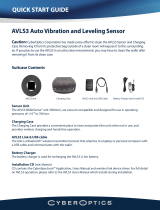Page is loading ...

WT41N0
WEARABLE TERMINAL
INTEGRATOR GUIDE


WT41N0
INTERGRATOR GUIDE
72E-160600-04
Rev. A
December 2016

ii WT41N0 Integrator Guide
No part of this publication may be reproduced or used in any form, or by any electrical or mechanical means,
without permission in writing from Zebra. This includes electronic or mechanical means, such as photocopying,
recording, or information storage and retrieval systems. The material in this manual is subject to change
without notice.
The software is provided strictly on an “as is” basis. All software, including firmware, furnished to the user is on
a licensed basis. Zebra grants to the user a non-transferable and non-exclusive license to use each software
or firmware program delivered hereunder (licensed program). Except as noted below, such license may not be
assigned, sublicensed, or otherwise transferred by the user without prior written consent of Zebra. No right to
copy a licensed program in whole or in part is granted, except as permitted under copyright law. The user shall
not modify, merge, or incorporate any form or portion of a licensed program with other program material, create
a derivative work from a licensed program, or use a licensed program in a network without written permission
from Zebra. The user agrees to maintain Zebra’s copyright notice on the licensed programs delivered
hereunder, and to include the same on any authorized copies it makes, in whole or in part. The user agrees not
to decompile, disassemble, decode, or reverse engineer any licensed program delivered to the user or any
portion thereof.
Zebra reserves the right to make changes to any software or product to improve reliability, function, or design.
Zebra does not assume any product liability arising out of, or in connection with, the application or use of any
product, circuit, or application described herein.
No license is granted, either expressly or by implication, estoppel, or otherwise under any Zebra Technologies
Corporation, intellectual property rights. An implied license only exists for equipment, circuits, and subsystems
contained in Zebra products.

iii
Revision History
Changes to the original manual are listed below:
Change Date Description
-01 Rev. A 12/01/2012 Initial release.
-02 Rev. A 12/11/2014 Zebra rebranding
-02 Rev. B 03/2015 Zebra rebranding
-02 Rev. C 05/2016 Remove references to Device Configuration Package, which is not supported in CE 7.0.
-03 Rev. A 11/2016 Add support for RS5000.
-04 Rev. A 12/2016 Provide special instructions for RS5000.

iv WT41N0 Integrator Guide

TABLE OF CONTENTS
Revision History.............................................................................................................................. iii
About This Guide
Introduction..................................................................................................................................... xi
Documentation Set ................................................................................................................... xi
Configurations................................................................................................................................. xii
Software Versions..................................................................................................................... xii
Chapter Descriptions ...................................................................................................................... xiii
Notational Conventions................................................................................................................... xiii
Related Documents and Software.................................................................................................. xiv
Service Information......................................................................................................................... xv
Chapter 1: Getting Started
Introduction .................................................................................................................................... 1-1
Unpacking the Wearable Terminal ................................................................................................. 1-1
Features ......................................................................................................................................... 1-1
Getting Started ............................................................................................................................... 1-3
Installing and Removing the Main Battery ..................................................................................... 1-3
Installing the Main Battery ........................................................................................................ 1-3
Charging the Battery ...................................................................................................................... 1-4
Charging the Main Battery and Backup Battery ....................................................................... 1-4
Charging Spare Batteries ......................................................................................................... 1-5
Removing the Main Battery ...................................................................................................... 1-5
Starting the Wearable Terminal ..................................................................................................... 1-6
WT41N0 Boot Up ..................................................................................................................... 1-6
Voice Only WT41N0 Boot Up .................................................................................................. 1-6
Checking Battery Status ................................................................................................................ 1-7
Configuring the Wearable Terminal ............................................................................................... 1-8
Resetting the Wearable Terminal .................................................................................................. 1-8
Performing a Warm Boot ......................................................................................................... 1-8
Performing a Cold Boot ............................................................................................................ 1-8
Battery Management ...................................................................................................................... 1-8
Battery Saving Tips .................................................................................................................. 1-8

vi WT41N0 Integrator Guide
Changing the Power Settings .................................................................................................. 1-9
Changing the Display Backlight Settings ................................................................................. 1-9
Changing the Keypad Backlight Settings ................................................................................. 1-9
Turning the WLAN Radios Off ................................................................................................. 1-10
Long Term Storage ........................................................................................................................ 1-10
Chapter 2: Accessories
Introduction .................................................................................................................................... 2-1
Single Slot USB Cradle .................................................................................................................. 2-3
Battery Charging Indicators ..................................................................................................... 2-4
Communication Setup .............................................................................................................. 2-5
Four Slot Ethernet Cradle .............................................................................................................. 2-6
CRD4000-4000ER Setup ......................................................................................................... 2-6
Daisychaining CRD4000-4000ER Cradles .............................................................................. 2-7
LED Indicators (CRD4000-4000ER) ........................................................................................ 2-8
CRD4001-4000ER Setup ......................................................................................................... 2-8
Daisy-chaining CRD4001-4000ER Cradles ............................................................................. 2-9
LED Indicators (CRD4001-4000ER) ........................................................................................ 2-10
Ethernet Cradle Drivers ........................................................................................................... 2-10
Charging and Communication ................................................................................................. 2-12
Battery Charging Indicators ..................................................................................................... 2-12
Four Slot Spare Battery Charger ................................................................................................... 2-13
Spare Battery Charging ........................................................................................................... 2-13
Battery Charging Indicators ..................................................................................................... 2-14
Wall Mount Bracket ........................................................................................................................ 2-15
Power Supply Installation ......................................................................................................... 2-16
Four Slot Ethernet Cradle Installation ...................................................................................... 2-17
Four Slot Battery Charger Installation ...................................................................................... 2-19
Wiring ....................................................................................................................................... 2-19
Placing a Battery in the Charger .............................................................................................. 2-21
Mounting Multiple Brackets ...................................................................................................... 2-21
Navigating the Wearable Terminal with an External Input Device ................................................. 2-23
USB Device .............................................................................................................................. 2-23
Connector Shroud .......................................................................................................................... 2-25
Assembly ................................................................................................................................. 2-25
Disconnecting the Cable from the Wearable Terminal ............................................................ 2-25
Chapter 3: Synchronization
Introduction .................................................................................................................................... 3-1
Installing the Sync Software ..................................................................................................... 3-1
WT41N0 Setup ........................................................................................................................ 3-1
Setting Up a Sync Connection ....................................................................................................... 3-2
ActiveSync (Windows XP) ....................................................................................................... 3-2
Windows Mobile Device Center (Windows 7) .......................................................................... 3-3
Setting up a Partnership .......................................................................................................... 3-4
Chapter 4: Voice Only WT41N0 Remote Control
Introduction .................................................................................................................................... 4-1

Table of Contents vii
MotoRC Software ..................................................................................................................... 4-1
Microsoft ActiveSync Remote Display Software ...................................................................... 4-1
Connection to Host Computer ........................................................................................................ 4-1
MotoRC Connection ................................................................................................................. 4-2
Microsoft ActiveSync Remote Display Connection .................................................................. 4-3
Chapter 5: Wireless Applications
Introduction .................................................................................................................................... 5-1
Signal Strength Icon ....................................................................................................................... 5-2
Turning the Radio On and Off ........................................................................................................ 5-3
On a WT41N0 with Touch Screen ........................................................................................... 5-3
On a WT41N0 with Non-touch Screen ..................................................................................... 5-3
Minimum Setup .............................................................................................................................. 5-4
Chapter 6: Bluetooth
Introduction .................................................................................................................................... 6-1
Adaptive Frequency Hopping ......................................................................................................... 6-1
Security .......................................................................................................................................... 6-2
Security Mode 3 (Link Level Encryption) ................................................................................. 6-2
Microsoft Bluetooth Stack .................................................................................................. 6-2
StoneStreet One Bluetooth Stack ...................................................................................... 6-2
FIPS 140-2 ............................................................................................................................... 6-3
Bluetooth Configuration ................................................................................................................. 6-3
Bluetooth Power States ................................................................................................................. 6-4
Cold Boot ................................................................................................................................. 6-4
Warm Boot ............................................................................................................................... 6-4
Suspend ................................................................................................................................... 6-4
Resume .................................................................................................................................... 6-4
MotoBTUI Application .................................................................................................................... 6-4
Device Information ................................................................................................................... 6-5
FIPS Configuration ................................................................................................................... 6-5
Device Status ........................................................................................................................... 6-6
Using the StoneStreet One Bluetooth Stack .................................................................................. 6-7
Turning the Bluetooth Radio Mode On and Off ........................................................................ 6-7
Disabling Bluetooth ............................................................................................................ 6-7
Enabling Bluetooth ............................................................................................................. 6-7
Using App Launcher ................................................................................................................ 6-8
Using Key Combination ........................................................................................................... 6-8
Using Screen Touch ................................................................................................................ 6-8
BTExplorer Non-touch Display Navigation ............................................................................... 6-8
Key Combinations .................................................................................................................... 6-8
Discovering Bluetooth Device(s) .............................................................................................. 6-9
Available Services .............................................................................................................. 6-12
File Transfer Services ........................................................................................................ 6-12
Connect to Internet Using Access Point ............................................................................. 6-15
OBEX Object Push Services .............................................................................................. 6-16
Headset Services ............................................................................................................... 6-17
Serial Port Services ............................................................................................................ 6-17
Personal Area Network Services ....................................................................................... 6-18

viii WT41N0 Integrator Guide
HID Services ...................................................................................................................... 6-18
Bonding with Discovered Device(s) ......................................................................................... 6-18
Connecting to a Favorite Service ............................................................................................. 6-21
Delete all Favorite Services ............................................................................................... 6-22
Delete a Favorite Service ................................................................................................... 6-22
Rename a Favorite Service ............................................................................................... 6-22
Change the Display View ................................................................................................... 6-23
View Active Connections ................................................................................................... 6-23
View Properties .................................................................................................................. 6-23
Bluetooth Settings .................................................................................................................... 6-23
Device Info Tab .................................................................................................................. 6-23
Services Tab ...................................................................................................................... 6-24
Security .............................................................................................................................. 6-27
Discovery Tab .................................................................................................................... 6-27
Virtual COM Port Tab ......................................................................................................... 6-28
HID Tab .............................................................................................................................. 6-28
Profiles ............................................................................................................................... 6-29
System Parameters ........................................................................................................... 6-29
Miscellaneous Tab ............................................................................................................. 6-29
Using the Microsoft Bluetooth Stack .............................................................................................. 6-30
Power Modes ........................................................................................................................... 6-30
Turning the Bluetooth Radio Mode On and Off ........................................................................ 6-30
Disabling Bluetooth ............................................................................................................ 6-30
Enabling Bluetooth ............................................................................................................. 6-30
Discovering Bluetooth Device(s) .............................................................................................. 6-31
Available Services .................................................................................................................... 6-32
Bluetooth Printing ............................................................................................................... 6-33
Headset Services ............................................................................................................... 6-34
Chapter 7: Application Development
Introduction .................................................................................................................................... 7-1
Software Installation on Development PC ..................................................................................... 7-1
Platform SDK ........................................................................................................................... 7-1
EMDK for C .............................................................................................................................. 7-2
Installing Other Development Software ................................................................................... 7-2
Software Updates .................................................................................................................... 7-2
Windows CE Flash Storage ........................................................................................................... 7-2
FFS Partitions .......................................................................................................................... 7-3
Working with FFS Partitions ..................................................................................................... 7-3
RegMerge.dll ............................................................................................................................ 7-3
CopyFiles ................................................................................................................................. 7-4
Non-FFS Partitions .................................................................................................................. 7-4
Downloading Partitions to the WT41N0 ................................................................................... 7-4
Bootloader ................................................................................................................................ 7-4
Partition Update vs. File Update ........................................................................................ 7-5
Upgrade Requirements ...................................................................................................... 7-5
Deployment .................................................................................................................................... 7-5
Copying Files from a Host Computer ....................................................................................... 7-5
ActiveSync ......................................................................................................................... 7-5
Mass Storage ..................................................................................................................... 7-7

Table of Contents ix
Updating Images ...................................................................................................................... 7-8
OSUpdate Loader .............................................................................................................. 7-8
Bootloader .......................................................................................................................... 7-9
Bootloader Error Detection ................................................................................................. 7-13
Mobility Services Platform ........................................................................................................ 7-15
Creating a Splash Screen .............................................................................................................. 7-15
Chapter 8: Special Considerations
Introduction .................................................................................................................................... 8-1
Touch Panel User Interface Considerations .................................................................................. 8-1
Tips for Improving Battery Life ....................................................................................................... 8-1
Display Backlight ...................................................................................................................... 8-1
Keypad Light ............................................................................................................................ 8-2
Power ....................................................................................................................................... 8-2
Wireless LAN ........................................................................................................................... 8-3
Voice Only WT41N0 LED Considerations ..................................................................................... 8-3
RS5000 Low Charge Considerations ............................................................................................. 8-3
Chapter 9: Maintenance & Troubleshooting
Introduction .................................................................................................................................... 9-1
Maintaining the Wearable Terminal ............................................................................................... 9-1
Wrist Mount Cleaning Instructions ........................................................................................... 9-2
Arm Sleeve Cleaning Instructions ............................................................................................ 9-2
Removing the Screen Protector ............................................................................................... 9-2
Battery Safety Guidelines .............................................................................................................. 9-3
Cleaning ......................................................................................................................................... 9-4
Materials Required ................................................................................................................... 9-4
Cleaning the Wearable Terminal ............................................................................................. 9-4
Housing .............................................................................................................................. 9-4
Display ............................................................................................................................... 9-4
Connectors ......................................................................................................................... 9-4
Cleaning the RS309, RS409, RS419, RS507 and RS5000 ..................................................... 9-5
Housing .............................................................................................................................. 9-5
Scanner Exit Window ......................................................................................................... 9-5
Connectors ......................................................................................................................... 9-5
Cleaning Cradle Connectors .................................................................................................... 9-5
Cleaning Frequency ................................................................................................................. 9-6
Troubleshooting ............................................................................................................................. 9-6
Wearable Terminal ................................................................................................................... 9-6
Four Slot Spare Battery Charger ............................................................................................. 9-10
Four Slot Ethernet Cradle ........................................................................................................ 9-10
Single Slot USB Cradle ............................................................................................................ 9-11
Appendix A: Technical Specifications
Technical Specifications ................................................................................................................ A-1
Wearable Terminal ................................................................................................................... A-1
RS309 Scanner ........................................................................................................................ A-3
RS409 Scanner ........................................................................................................................ A-4

x WT41N0 Integrator Guide
RS419 Scanner ........................................................................................................................ A-5
RS507 Scanner ........................................................................................................................ A-6
RS5000 Scanner ...................................................................................................................... A-8
Accessories .............................................................................................................................. A-9
Decode Zones ............................................................................................................................... A-13
RS309 ...................................................................................................................................... A-13
RS409 ...................................................................................................................................... A-16
RS419 ...................................................................................................................................... A-19
Appendix B: Software Setup
Bluetooth Configuration Setting ..................................................................................................... B-1
Glossary
Index

ABOUT THIS GUIDE
Introduction
This guide provides information about using the WT41N0 family of mobile terminals and accessories. The WT41N0
has three versions:
•
Touch display
•
Non-touch display
•
Voice-only version without a display.
Throughout this guide Voice Only WT41N0 refers to the version without the display and WT41N0 refers to the
version with a display. Wearable terminal refers to all versions.
Documentation Set
The documentation set for the WT41N0 is divided into guides that provide information for specific user needs.
•
WT41N0 Quick Start Guide - provides information for using the WT41N0 wearable terminal.
•
Voice Only WT41N0 Quick Start Guide - provides information for using the Voice Only WT41N0 wearable
terminal.
•
WT41N0 User Guide - describes how to operate the wearable terminal.
•
WT41N0 Integrator Guide - describes how to set up the wearable terminal and the accessories.
•
EMDK Help File - provides API information for writing applications.
NOTE Screens and windows pictured in this guide are samples and can differ from actual screens.

xii WT41N0 Integrator Guide
Configurations
This guide covers the following configurations:
Software Versions
This guide covers various software configurations and references are made to operating system or software
versions for:
•
OEM version
•
Fusion version.
OEM Software
To determine the OEM software version:
1. Press CTRL and then ESC to open the Start menu.
2. Using the navigation keys, select Settings.
3. Press the Blue key and the down arrow to open the Control Panel sub-menu.
4. Press ENTER key to launch Control Panel.
5. Using the navigation keys, select the System Information icon.
6. Press ENTER key to launch System Information applet.
Configuration Radios Display Memory
Data
Capture
Operating
System
Keypads
WT41N0 WLAN:
802.11a/b/g/n
WPAN: Bluetooth
2.8” QVGA
Color;
non-touch
2 GB Flash/
512 MB RAM
Optional
accessory
Windows
CE 7.0
Professional
Alphanumeric
Keypad
2.8” QVGA
Color;
touch
2 GB Flash/
512 MB RAM
Optional
accessory
Windows
CE 7.0
Professional
Alphanumeric
Keypad
Voice Only
WT41N0
WLAN:
802.11a/b/g/n
WPAN: Bluetooth
None 2 GB Flash/
512 MB RAM
Optional
accessory
Windows
CE 7.0
Professional
Three keys
NOTE To view the software versions on the Voice Only WT41N0, the Voice Only WT41N0 must be
connected to a host computer running remote desktop software. See Chapter 4, Voice Only
WT41N0 Remote Control for more information.
ZEBRA WT41N0

About This Guide xiii
Fusion Software
To determine the Fusion software version:
1. Press ALT - w. The Wireless menu appears.
2. Using the navigation keys, select Wireless Status.
3. Press ENTER. The Wireless Status window displays.
4. Press 6. The Versions screen appears.
Chapter Descriptions
Topics covered in this guide are as follows:
•
Chapter 1, Getting Started, lists the accessories for the wearable terminal and explains how to install and
charge the batteries and start the wearable terminal for the first time.
•
Chapter 2, Accessories, describes the accessories available for the wearable terminal.
•
Chapter 3, Synchronization, provides instructions on installing ActiveSync and setting up a partnership
between the wearable terminal and a host computer.
•
Chapter 4, Voice Only WT41N0 Remote Control, provides instructions for using remote control software
with the Voice Only WT41N0.
•
Chapter 5, Wireless Applications, provides instructions on using and configuring the wearable terminal
on a wireless network.
•
Chapter 6, Bluetooth, explains Bluetooth functionality on the wearable terminal.
•
Chapter 7, Application Development, describes features in Windows CE 7.0 including how to package
applications, and procedures for deploying applications onto the wearable terminal.
•
Chapter 8, Special Considerations, provides special instructions for the wearable terminal.
•
Chapter 9, Maintenance & Troubleshooting, includes instructions on cleaning and storing the wearable
terminal, and provides troubleshooting solutions for potential problems during wearable terminal
operation.
•
Appendix A, Technical Specifications, includes a table listing the technical specifications for the wearable
terminal and accessories.
Notational Conventions
The following conventions are used in this document:
•
“Wearable terminal” refers to the WT41N0 series of wearable terminals.
2015 Symbol Technologies, Inc.

xiv WT41N0 Integrator Guide
•
Italics are used to highlight the following:
• Chapters and sections in this guide
• Related documents
•
Bold text is used to highlight the following:
• Dialog box, window and screen names
• Drop-down list and list box names
• Check box and radio button names
• Icons on a screen
• Key names on a keypad
• Button names on a screen.
•
Bullets (•) indicate:
• Action items
• Lists of alternatives
• Lists of required steps that are not necessarily sequential.
•
Sequential lists (e.g., those that describe step-by-step procedures) appear as numbered lists.
•
Key sequences. When multiple key presses are required, follow the following
• Key - key: Press and release the first key and then press and release the second key.
Related Documents and Software
The following documents provide more information about the WT41N0 wearable terminals.
•
WT41N0 Quick Start Guide, p/n 72-157178-xx
•
Voice Only WT41N0 Quick Start Guide, p/n 72-162043-xx
•
WT41N0 Regulatory Guide, p/n 72-159559-xx
•
WT41N0 User Guide, p/n 72E-159561-xx
•
RS309 Scanner Quick Reference Guide, p/n 72-86011-xx
•
RS409 Scanner Quick Reference Guide, p/n 72-86010-xx
•
RS419 Scanner Quick Reference Guide, p/n 72-158357-xx
•
RS507 Hands-free Imager Quick Reference Guide, p/n 72-115987-xx
•
RS507 Hands-free Imager Product Reference Guide, p/n 72E-120802-xx
•
RS5000 Scanner Quick Reference Guide, p/n MN-002933-xx
•
Wireless Fusion Enterprise Mobility Suite User Guide for Version 2.XX, p/n 72E-xxxxxx-xx
•
Enterprise Mobility Developer Kits, available at: http://www.zebra.com/support.
•
Platform SDK (PSDK41N0c70) for WT41N0 with Windows CE 7.0, available at:
http://www.zebra.com/support
.
•
ActiveSync software, available at: http://www.microsoft.com.
For the latest version of this guide and all guides, go to: http://www.zebra.com/support
.

About This Guide xv
Service Information
If you have a problem with your equipment, contact Zebra Global Customer Support for your region. Contact
information is available at: http://www.zebra.com/support
.
When contacting Zebra Global Customer Support, please have the following information available:
•
Serial number of the unit
•
Model number or product name
•
Software type and version number
Zebra responds to calls by email, telephone or fax within the time limits set forth in support agreements.
If your problem cannot be solved by Zebra Global Customer Support, you may need to return the equipment
for servicing and will be given specific directions. Zebra is not responsible for any damages incurred during
shipment if the approved shipping container is not used. Shipping the units improperly can possibly void the
warranty.
If you purchased your Zebra business product from a Zebra business partner, contact that business partner for
support.

xvi WT41N0 Integrator Guide

CHAPTER 1 GETTING STARTED
Introduction
This chapter lists the accessories for the wearable terminal and explains how to install and charge the batteries
and start the wearable terminal for the first time.
Unpacking the Wearable Terminal
Carefully remove all protective material from around the wearable terminal and save the shipping container for
later storage and shipping.
Verify that you received all equipment listed below:
•
Wearable terminal
•
Lithium-ion battery
•
Regulatory Guide
•
Quick Start Guide.
Inspect the equipment for damage. If you are missing any equipment or if you find any damaged equipment,
contact Zebra Global Customer Support immediately. See Service Information on page xv for contact
information.
Features
Figure Figure 1-1 and Figure 1-2 indicate the features of the WT41N0 and Voice Only WT41N0 wearable
terminals.

1 - 2 WT41N0 Integrator Guide
Figure 1-1
WT41N0 Wearable Terminal Front View
Figure 1-2
Voice Only WT41N0 Wearable Terminal Front View
Application
Keypad
Display
Programmable LED 2
Data Entry Keypad
Power Button
Action Keypad
Speaker
Microphone
Charge Status LED
Programmable LED 1
Charge Status LED
WLAN Status LED
Power Button
Action Keypad
Speaker
Application
Controlled LED
Battery Status LED
/