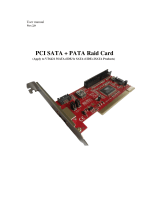KX18DS PRO/ KX18DS PRO II
Copyright
All rights are reserved. No part of this publication may be reproduced, transmitted, transcribed,
stored in a retrieval system or translated into any language or computer language, in any form or by
any means, electronic, mechanical, magnetic, optical, chemical, manual or otherwise, without the
prior written permission of the company. Brands and product names are trademarks or registered
trademarks of their respective companies.
The vendor makes no representations or warranties with respect to the contents herein and especially
disclaim any implied warranties of merchantability or fitness for any purpose. Further the vendor
reserves the right to revise this publication and to make changes to the contents herein without
obligation to notify any party beforehand. Duplication of this publication, in part or in whole, is not
allowed without first obtaining the vendor’s approval in writing.
Trademark
All the trademarks or brands in this document are registered by their respective owner.
Disclaimer
We make no warranty of any kind with regard to the content of this user’s manual. The content is
subject to change without notice and we will not be responsible for any mistakes found in this user’s
manual. All the brand and product names are trademarks of their respective companies.
FCC Compliance Statement
This equipment has been tested and found to comply with the limits of a Class B digital device,
pursuant to Part 15 of the FCC Rules. These limits are designed to provide reasonable protection
against harmful interference in a residential installation. This equipment generates, uses and can
radiate radio frequency energy and, if not installed and used in accordance with the instructions, may
cause harmful interference to radio communications. Operation of this equipment in a residential area
is likely to cause harmful interference in which case the user will be required to correct the
interference at his own expense. However, there is no guarantee that interference will not occur in a
particular installation.
CE Mark
The device is in accordance with 89/336 ECC-ENC Directive.
120410092M1N

You have to know !!!
0 The images and pictures in this manual are for reference only and may vary
slightly from actual product installation depending on specific hardware
models, third party components and software versions.
0 Unplug your computer when installing components and configuring
switches and pins.
0 This mainboard contains very delicate IC chips. Use a grounded wrist strap
when working with the system.
0 Do not touch the IC chips, leads, connectors or other components.
0 Unplug the AC power when you install or remove any device on the
mainboard.
Package Contents
KX18DS Series mainboard * 1
IDE ATA100 Cable & FDC Cable
COM Port & Game Port Bracket (optional)
USB Bracket (optional)
1394 Bracket (optional)
SPDIF & Front Audio Dual-Function Bracket (optional)
SATA Power cord (optional)
SATA Cable (optional)
Installation and Setup Driver CD
KX18DS Series User Manual
Symbols
Attention …
Following the procedures …
Troubleshooting …
Please refer to …

KX18DS PRO/ K18DS PRO II
NVIDIA
®
nForce
TM
2 SPP & MCP RAID
Supports Socket 462 AMD
®
Athlon
TM
XP/ Athlon
TM
/ Duron
TM
/ Barton
TM
Processors
User Manual
Dimensions (ATX form-factor):
z 230 mm x 305 mm (WxL)
Operating System:
z Supports Windows
®
98/ 2000/ ME/ XP

Contents
CHAPTER 1. GETTING STARTED ............................................................1
INTRODUCTION..........................................................................................................1
SPECIFICATION ..........................................................................................................2
CONFIGURATION .......................................................................................................6
Layout of KX18DS PRO II .................................................................................. 6
Layout of KX18DS PRO......................................................................................7
HARDWARE INSTALLATION ......................................................................................8
CPU Processor Installation ................................................................................... 8
Memory Installation ............................................................................................. 9
Back Panel Configuration................................................................................... 11
Front Panel Indicator: SW/LED、PWRLED、SPEAKER ...............................13
Connectors.......................................................................................................... 14
Headers & Jumpers & Switch............................................................................. 15
Audio Connectors ...............................................................................................20
Slots ....................................................................................................................22
Power Supply Attachments................................................................................. 22
CHAPTER 2. BIOS SETUP..........................................................................23
INTRODUCTION........................................................................................................ 23
MAIN MENU ............................................................................................................ 25
ADVANCED BIOS FEATURES .................................................................................. 27
INTEGRATED PERIPHERALS.....................................................................................34
POWER MANAGEMENT............................................................................................ 40
HARDWARE MONITOR ............................................................................................ 42
LOAD DEFAULTS .....................................................................................................43
EXIT MENU.............................................................................................................. 44
CHAPTER 3: SOFTWARE SETUP............................................................45
SOFTWARE LIST ...................................................................................................... 45
SOFTWARE INSTALLATION......................................................................................45
CHAPTER 4: TROUBLESHOOTING .......................................................47
APPENDIX I: 5.1 CHANNEL SETUP...........................................................................50
APPENDIX II: RAID SETUP ..................................................................................... 52

KX18DS PRO/ KX18DS PRO II
1
Chapter 1. Getting Started
Introduction
Congratulations on choosing the KX18DS series mainboard! The KX18DS series includes KX18DS
PRO and KX18DS PRO II. These are based on the nForce
TM
2 SPP Northbridge chipset and the MCP
RAID Southbridge chipset. It supports AMD
®
Athlon
TM
XP/ Athlon
TM
/ Duron
TM
/ Barton
TM
Processors with a FSB (Front Side Bus) frequency of 200/ 266/ 333 and 400 MHz.
The KX18DS series provides 3 DIMM sockets using 184 pin DDR SDRAM with a total capacity of
up to 3 GB. You can install unbuffered & non-ECC DDR400/ 333/ 266/ 200 (PC3200/ 2700/ 2100/
1600) SDRAM. It supports 128 bit dual channel memory bus with a total capacity of up to 2 GB.
The KX18DS series provides one 8X/4X AGP Slot that use 0.8V or 1.5V AGP cards only.
The KX18DS series include built in IDE facilities that support Ultra ATA 33/ 66/ 100/ 133 Ultra 6-0/
DMA 2-0 and PIO 4-0 modes. It also includes built in Serial ATA facility that support SATA 150.
The KX18DS series also comes with an AC’97 Sound Codec (ALC650) which supports high quality
6 channel audio (super 5.1 Channel Audio Effect). It also supports Sony/ Philips Digital Interface
(S/PDIF).
The KX18DS series also comes with eight USB 2.0 ports and the KX18DS PRO II comes with two
IEEE 1394 ports. The KX18DS series also includes an infrared header.
The KX18DS series also include CPU Over Temperature Protection (OTP). When CPU temperature
rises above normal values, the system will automatically shut down to protect your system from
overheating. But the OTP is only functional when using an Athlon XP
TM
or Barton
TM
CPU.
The KX18DS PRO II comes preinstalled with Voice Genie and BIOS Mirror functions. Voice
Genie allows you to select between four languages for audio diagnostics. BIOS Mirror allows you to
have a backup (mirror) BIOS when the primary BIOS is damaged by virus or flash update.
The KX18DS series provides a back panel LAN port that the south bridge chipset supports and
capable of 10/ 100 Mb/s transmission speeds. And the KX18DS PRO II also provides another back
panel LAN port that the LAN controller supports and provides up to 1 Gb/s network connectivity.
The company’s 3 Year Limited Warranty for this product covers both labor costs and replacement
parts during the 1
st
year. Only labor costs are covered during the 2
nd
and 3
rd
years (replacement parts
will be charged during the 2
nd
and 3
rd
years).
All of the information in this manual only for reference. This specification is subject to change
without notice.

KX18DS PRO/ KX18DS PRO II
2
Specification
CPU:
z Supports Socket 462 AMD
®
Athlon
TM
XP/ Athlon
TM
/ Duron
TM
/ Barton
TM
processors
Speed:
z 200/ 266/ 333/ 400 MHz Front Side Bus frequency
z 33MHz, 32 bit PCI interface (PCI 2.3 compliant)
z 66MHz AGP 3.0/ 2.0 compliant interface that supports 8X/ 4X data transfer modes (0.8V
or 1.5V)
Chipset:
z Northbridge Chip – NVIDIA nForce
TM
2 SPP
z Southbridge Chip– NVIDIA nForceTM2 MCP RAID
z I/O Controller – Winbond W83627HF
z AC’97 Codec – ALC650
z LAN PHY Chip – Realtek RTL8201CL
z GB LAN Controller – Marvell MV8001 (only for KX18DS PRO II)
z 1394 Controller – VIA VT6307 (only for KX18DS PRO II)
DRAM Memory:
z Supports DDR400 (PC3200)/ DDR333 (PC2700)/ DDR266 (PC2100)/ DDR200 (PC1600)
SDRAM
z Supports 64 MB/128 MB/256 MB/512 MB/1 GB unbuffered & non-ECC DIMM modules
z Supports memory modules with a total capacity of 3 GB
z Supports 128 bit DualDDR Memory Architecture that with a total capacity of 2 GB
z Supports x8, x16 DRAMs DDR DIMMs (see memory installation section for more
details)
Green Functionality:
z Supports Phoenix-Award BIOS ™ power management functionality
z Wakes from power saving sleep mode with any keyboard or mouse activity

KX18DS PRO/ KX18DS PRO II
3
Shadow RAM:
z This mainboard is equipped with a memory controller providing shadow RAM and
support for ROM BIOS
BUS Slots:
z Provides one AGP slot (AGP3.0/ 2.0, 0.8V or 1.5V)
z Provides five 32-bit PCI bus slots
Flash Memory:
z Supports flash memory functionality
z Supports ESCD functionality
Hardware Monitor Function:
z Monitors CPU fan and chassis fan Speeds
z Monitors System Voltage
Infrared:
z Supports IrDA Version 1.0 SIR Protocol with a maximum baud rate of up to 115.2 Kbps
z Supports SHARP ASK-IR Protocol with maximum baud rate of up to 57600 bps
Universal Serial Bus:
z Supports USB 2.0 Enhanced Host Controller Interface (EHCI) and dual USB 1.1 Open
Host Controller Interface (OHC1)
z Supports up to eight USB ports for USB interface devices
IEEE 1394 Serial Bus (for KX18DS PRO II only):
z Supports two IEEE 1394 ports for 1394 interface devices
z Supports 400/ 200/ 100 Mbps serial date rates
BIOS:
z Phoenix-Award™ BIOS
z Supports APM1.2
z Supports ACPI power management
z Supports BIOS Mirror (only for KX18DS PRO II)

KX18DS PRO/ KX18DS PRO II
4
Hyper Transport Interface:
z Supports up to 800 MBps transfer rates
z Supports operates at 200 MHz dual edge clock mode
I/O facilities:
z One multi-mode Parallel Port capable of supporting the following specifications:
1. Standard & Bi-direction Parallel Port
2. Enhanced Parallel Port (EPP)
3. Extended Capabilities Port (ECP)
z Supports two serial ports, 16550 UART (one on back panel and one on front panel)
z Supports Infrared Data Transmission using IrDA
z Supports PS/2 mouse and PS/2 keyboard
z Supports 360 KB, 720 KB, 1.2 MB, 1.44 MB, and 2.88 MB floppy disk drives
z Game port compatible
LAN PHY Chip:
z Supports 10/ 100 Mbps Ethernet
Marvell MV8001 LAN Controller on board
(for KX18DS PRO II only):
z Supports 10/ 100/ 1000 Mbps triple-speed operation
IDE Facilities:
z Supports Ultra ATA 133/ 100/ 66/ 33 Ultra 6-0/ DMA 2-0 and PIO 4-0 modes
z Supports IDE interface with CD-ROM
z Supports high capacity hard disk drives
z Supports installation of up to 4 drives, with separate IDE connections for Primary and
Secondary connectors
z Supports RAID 0/ 1/ 0+1 mode
Serial ATA Facilities:
z Compatible with SATA Spec 1.0
z Supports Serial ATA 150 MB/sec transfers
z Supports RAID 0/ 1/ 0+1 mode

KX18DS PRO/ KX18DS PRO II
5
Power Management:
z Power On Suspend (POS) or ACPI S1 support
z Suspend to DRAM (STR) or ACPI S3 support
z Suspend to Disk (STD) or ACPI S4/ S5 support
z Supports C0, C1, and C2 states
z ACPI 2.0 compliant
Sophisticated OTP (Over Temperature Protection):
z Special design for CPU Over Temperature Protection
z OTP is functional when using an Athlon XP
TM
or Barton
TM
CPU

KX18DS PRO/ KX18DS PRO II
6
Configuration
Layout of KX18DS PRO II
Winbond
IO
W83627HF
U7
Socket 462
nVIDIA
nForce 2
SPP
U9
CPUFAN
BAT1
CD-IN
SPDIF
1394CN2 1394CN1
USB3 USB2
FDC
ATX_PWR
AGP
PCI2
PCI1
PCI3
PCI4
PCI5
DIMM1
DIMM2
DIMM3
nVIDIA
nFORCE 2
MCP
RAID
1
2
2
1
1
U25U24
SW/LED
JP4
SPEAKER
CASE OPEN
1
11
9
11
1
9
99
9
22 10
1010
FRONT AUDIO
COM2 GAME PORT IrDA
11 1 1
959
22 2 2
10 610 10
AUXFAN
1
JP1
U16
1
JP3
1
1
BIOS
ROM
BIOS
ROM
1
SATA2
SATA1
CHASFAN
PWRLED
1
210
1
USB/LAN
PRT/COM
USB/GBLAN
SOUND
KB/MS
V
oice Genie
Chip
SW1
1
ON
234
IDE1IDE2
Marvell
MV8001
VIA
VT6307
Codec

KX18DS PRO/ KX18DS PRO II
7
Layout of KX18DS PRO
Winbond
IO
W83627HF
U7
Socket 462
nVIDIA
nForce 2
SPP
U9
CPUFAN
BAT1
CD-IN
SPDIF
USB3 USB2
FDC
ATX_PWR
AGP
PCI2
PCI1
PCI3
PCI4
PCI5
DIMM1
DIMM2
DIMM3
nVIDIA
nFORCE 2
MCP
RAID
1
2
2
1
1
U24
JP4
SPEAKER
CASE OPEN
11
1
9
9
10
FRONT AUDIO
COM2 GAME PORT IrDA
11 1 1
959
22 2 2
10 610 10
AUXFAN
1
JP1
U16
1
JP3
1
1
BIOS
ROM
1
SATA2
SATA1
CHASFAN
PWRLED
1
1
USB/LAN
PRT/COM
USB
SOUND
KB/MS
IDE1IDE2
Codec
SW/LED
1
9
210

KX18DS PRO/ KX18DS PRO II
8
Hardware Installation
This section will assist you in quickly installing your system hardware. Wear a wrist ground strap
before handling components. Electrostatic discharge may damage your system components.
CPU Processor Installation
This mainboard supports AMD
®
processors using a Socket A. Before building your system, we
suggest you visit the AMD
®
website and review the processor installation procedures.
http://www.amd.com
CPU Socket A Configuration Steps:
1. Locate the CPU socket on your mainboard and nudge the lever away from the socket. Then lift
the lever to a 90-degree angle.
2. On the socket, locate the corner that has the pin-1 receptor. This corner will be near to the end of
the lever. Match the corner on the CPU with the pin-1 receptor on the socket and lower the CPU
onto the socket. The bottom of the CPU should be flush with the face of the socket.
3. Lower the lever until it snaps back into position. This will lock down the CPU.
4. Smear thermal grease on top of the CPU. Lower the CPU fan onto the CPU and use the clasps on
the fan to attach it to the socket. Finally, extend the power cable from the fan and insert it onto the
CPUFAN adapter.
F
Attention: Before starting the system
Please check the installation completely before starting the
system. Verify that the heatsink is properly installed and make
sure the CPU fan is working. Overheating can damage the CPU
and other sensitive com
p
onents.
Pin-1
receptor
Corner

KX18DS PRO/ KX18DS PRO II
9
AN Headers
Three power headers are available for cooling fans, which play an important role in maintaining the
ambient temperature in your system.
Memory Installation
The mainboard contains 3 sockets, which use 184 pin DDR SDRAM with a total memory capacity of
up to 3 GB. You can install unbuffered & non-ECC DDR400/ 333/ 266/ 200 (PC3200/ 2700/ 2100/
1600) SDRAM.
The KX18DS series supports 128 bit dual-channels memory bus with a total memory capacity of up
to 2 GB. The DIMM1 and DIMM2 share one channel and the DIMM3 use the other channel. If you
enable dual-channels you can increase data access rates.
Attention
We strongly recommend you attach the CPU fan to the
CPUFAN Header.
CPUFAN
AUXFAN
CHASFAN
1
1
1
Ground
Ground
Ground
+12V
+12V
+12V
Sensor
Sensor
Sensor
Winbon d
IO
W83627 HF
U7
Socke t 462
nVIDIA
nFor ce 2
SPP
U9
BAT1
CD-I N
SPDIF
13 94CN2 13 94CN1 USB 3 US B2
FDC
ATX_PWR
AGP
PCI2
PCI1
PCI3
PCI4
PCI5
DIMM1
DIMM2
DIMM3
nVIDIA
nFORCE 2
MCP
RAID
1
22
1
U25U24
SW/LED
JP4
SPEAKER
CASE OPEN
1
11
9
11
1
9999
22 101010
FRONT AUDIO
COM2 GAME PORT IrDA
11 1 1
959
222 210 610 10
JP1
U16
1
JP3
1
1
BIO S
ROM
BIOS
ROM
1
SATA2
SATA1
PWRLED
210
1
US B/LA N
PRT/COM
KB/ MS
US B/GBL AN
SOUND
V
oi ce Ge n i e
Chip
SW1
1
ON
234
IDE1IDE2
Marvell
MV8001
VIA
VT6307
Code c
CP UFAN
1
AUX FAN
1
CHASFAN
1
DIMM2
DIMM1
DIMM3
Winbond
IO
W83627HF
U7
Socket 462
n
V
IDI
A
nFor ce 2
SPP
U9
B
A
T1
CD-IN
SPDIF
13 94CN2 1 394CN1 U SB3 US B2
FDC
A
T
X
_PWR
AGP
PCI2
PCI1
PCI3
PCI4
PCI5
n
V
ID I
A
nFORCE 2
MCP
R
A
ID
1
22
1
U25U24
SW/LED
JP4
SPEAKER
CASE OPEN
1
11
9
11
1
9999
22 101010
FRONT AUDIO
C OM 2 G AME PO RT IrDA
11 1 1
959
22 2 210 610 10
JP1
U16
1
JP3
1
1
BIOS
ROM
BIO S
ROM
1
SATA2
SATA1
PWRLED
210
1
USB
/
L
A
N
PRT
/
COM
KB
/
MS
USB/GBLAN
SOUND
V
oiceGenie
Chip
SW1
1
ON
234
IDE1IDE2
Marvell
MV 8001
VIA
VT63 07
Co dec
CPUF
A
N
1
AUX FAN
1
CH
A
SF
A
N
1
DIM M1
DIM M2
DIM M3

KX18DS PRO/ KX18DS PRO II
10
Enabling Dual-Channel DDR
To enable Dual-Channel DDR functionality, your system must meet certain configuration conditions.
First, you can only use two of the three DIMM slots. You can use DIMM1 and DIMM3 together, or
you can use DIMM2 and DIMM3 together. Second, the DIMM modules that you use must be
identical (capacity, manufacturer and model). See the table below for clarification of DIMM module
options.
Refer to the list below to install the DDR SDRAM memory modules to enable dual-channels facility:
(the 9 means that a DIMM module is present)
DIMM1 DIMM2 DIMM3
9 - 9
- 9 9
RAM Module Installation:
1. Pull the white plastic tabs on each side of the slot away from the slot.
2. Match the notch on the button of the RAM module with the corresponding pattern in the DIMM
slot. This will ensures that the module will be inserted with the proper orientation.
3. Lower the RAM module into the DIMM Slot and press firmly using both thumbs until the module
snaps into place.
4. Repeat steps 1, 2 & 3 for the remaining RAM modules.
*The pictures above are for reference only. Your actual
installation may vary slightly from the pictures.

KX18DS PRO/ KX18DS PRO II
11
Back Panel Configuration
PS/2 Mouse & PS/2 Keyboard Connectors: KB/MS
This mainboard provides a standard PS/2 mouse connector and PS/2 Keyboard connector. The pin
assignments are described below:
USB & LAN Connectors: USB/LAN & USB/(GBLAN =>
only for KX18DS PRO II)
There are four USB connectors on the back panel. These USB connectors are used to attach to USB
devices such as: keyboards, mice and other USB devices. You can plug the USB devices directly into
this connector. The KX18DS series provides a 10/ 100 Mb/sec LAN port and the KX18DS PRO II
also provides secondary LAN port that supports 10/ 100/ 1000 Mb/sec connectivity. You can plug
LAN devices directly into this connector.
Pin Assignment Pin Assignment
1 Data 4 +5 V (fused)
2 No connect 5 Clock
3 Ground 6 No connect
Pin Assignment Pin Assignment
1 TX+ 5 NC
2 TX- 6 RX-
3 RX+ 7 NC
4 NC 8 NC
Pin Assignment Pin Assignment
1/5 +5 V (fused) 3/7 USBP0+/P1+
2/6 USBP0-/P1- 4/8 Ground
PS/2 Mouse
PS/2 Keyboard
LAN/
GBLAN
USB
S
p
eaker Out
Printer Port
PS/2
Mouse
PS/2
Keyboard
COM1
USB USB
LAN
GBLAN
Mic In
Line In

KX18DS PRO/ KX18DS PRO II
12
Serial and Parallel Interface Ports
The mainboard comes equipped with one serial port and one parallel port on the back panel. These
interface ports will be explained below.
Parallel Interface Port: PRT
The parallel port on your system has a 25-pin, DB25 connector and is used to interface with parallel
printers and other devices using a parallel interface.
The Serial Interface: COM1
The serial interface port is sometimes referred to as an RS-232 port or an asynchronous
communication port. Mice, modems and other peripheral devices can be connected to a serial port.
Audio Port Connectors
Speaker Out is used to connect to speakers or
headphones. If the Super 5.1 driver is enabled the
Speaker Out becomes the Front Speaker.
Line In can be connected to an external CD player, Tape
player or other audio devices for audio input. If the Super
5.1 driver is enabled Line In becomes the Rear Speaker.
Mic In is used to connect to a microphone. If the Super 5.1
driver is enabled the Mic In becomes the Subwoofer/
Center out.
This mainboard supports Super 5.1 Channel Audio effects which turns
your standard Speaker Out, Lin In, Mic In audio connectors into a 6
channel audio system. See Appendix I for more information.
Printer Port
COM1
Speaker Out
Mic In
Line In

KX18DS PRO/ KX18DS PRO II
13
Front Panel Indicator:
SW/LED
、
PWRLED
、
SPEAKER
HD LED (Hard Drive LED Connector/ red)
This connector can be attached to an LED on the front panel of a computer case. The LED will
flicker during disk activity. This disk activity only applies to those IDE drives directly attached to the
system board.
RST (Reset Button/ blue)
This connector can be attached to a momentary SPST switch. This switch is normally left open.
When closed it will cause the mainboard to reset and run the POST (Power On Self Test).
PWR-LED (2-Pin Power LED Connector/ green)
This connector can be attached to an LED on the front panel of a computer case. The LED will
illuminate while the computer is powered on.
PWR ON (Power Button/ orange)
This connector can be attached to a front panel power switch. The switch must pull the Power Button
pin to ground for at least 50 ms to signal the power supply to switch on or off (the time required is
due to internal debounce circuitry on the system board). At least two seconds must pass before the
power supply will recognize another on/off signal.
PWRLED (3-Pin Power LED/ green)
If there is a 3-pin power LED cable on the front panel of a computer case. You can attach it to the
3-pin power LED connector.
SPEAKER (Speaker Header/ violet)
A front panel speaker can be connected to this connector. When you boot your computer, the speaker
sounds a short “beep”. If there is something wrong during the Power On Self-Test, the speaker
sounds “irregular beep” to warning you.
+
-
1
HD LED (+)
PC_BEEP
NC
Ground
+5V
Power LED (+)
Power LED (-)
Power Button (+)
Power Button (-)
NC
HD LED (-)
Reset Control (-)
Reset Control (+)
NC
9
2
10
1
2
3
PWRLED
SPEAKER
SW/LED
Hard Driver
LED
Power
LED
Power-on
Button
Reset
Button
Winbond
IO
W83627 HF
U7
Socket 462
n
V
IDI
A
nForce 2
SPP
U9
B
A
T1
CD-IN
SPDIF
1394C N2 13 94CN1 USB3
FDC
ATX _PWR
AGP
PCI2
PCI1
PCI3
PCI4
PCI5
n
V
ID I
A
nFORCE 2
MCP
R
A
ID
2
1
U25U24
JP4
C
A
SE OPEN
1
11
1
999
22 101010
FRONT AUDIO
CO M2 GAME PO RT IrDA
11 1 1
959
22 2 210 610
JP1
U16
1
JP3
1
1
BIO S
ROM
BIOS
ROM
1
S
A
T
A
2
S
A
T
A
1
USB
/
LAN
PRT
/
COM
KB
/
MS
USB/GBLAN
SOUND
V
oiceGenie
Chip
SW1
1
ON
234
IDE1IDE2
Marvell
MV8001
VIA
VT63 07
Co dec
CPUF
A
N
1
AUX FAN
1
CH
A
SF
A
N
1
DIM M1
DIM M2
DIM M3
SPE
A
KER
1
PWRLED
1
USB2
1
2
9
10
SW
/
LED
1
9
210

KX18DS PRO/ KX18DS PRO II
14
Connectors
Floppy Disk Connector: FDC
This mainboard provides a standard floppy disk connector (FDC) that supports 360K, 720K, 1.2M,
1.44M and 2.88M floppy diskettes. This connector supports the floppy drive ribbon cables provided
in the packaging.
Hard Disk Connectors: IDE1-2、SATA1-2
This mainboard has a 32-bit Enhanced PCI IDE Controller that supports Ultra 6-0/ DMA 2-0 and
PIO 4-0 modes, Ultra ATA 133/ 100/ 66/ 33. It has two IDE connectors, IDE1 (primary) and IDE2
(secondary). The KX18DS series also provides two serial ATA connectors. These Hard Disk
Connectors supports RAID 0/ 1/ 0+1 modes.
IDE1 (Primary IDE Connector)
You can connect up to two hard drives to IDE1. If you attach two drives, you must use a ribbon cable
with three connectors. You must also configure one drive as the master and one drive as the slave,
using the jumpers located on each drive.
IDE2 (Secondary IDE Connector)
The IDE2 controller can also support a Master and a Slave drive. The configuration is similar to
IDE1. The second drive on this controller must be set to slave mode.
SATA1/ SATA2
These SATA connectors support Serial ATA 150. These connectors only can connect to one serial
ATA hard disk each. Note: With most storage devices, there is a power cable that you need attach to
a power source (power supply).
This mainboard has a southbridge chip that supports RAID 0/ 1/ 0+1
arrays for IDE & SATA Hard Drivers. See Appendix II for more
information.
Winbond
IO
W83627HF
U7
Socket 4 62
n
V
IDI
A
nFor ce 2
SPP
U9
B
A
T1
CD-IN
SPDIF
13 94CN2 1 394CN1 U SB3 U SB2
ATX _PWR
AGP
PCI2
PCI1
PCI3
PCI4
PCI5
n
V
ID I
A
nFORCE2
MCP
R
A
ID
1
22
1
U25U24
SW
/
LED
JP4
SPE
A
KER
C
A
SE OPEN
1
11
9
11
1
9
99
9
22 101010
FRONT AUDIO
C OM2 GAM E PORT IrDA
11 1 1
959
22 2 210 610 10
JP1
U16
1
JP3
1
1
BIO S
ROM
BIO S
ROM
1
S
A
T
A
2
S
A
T
A
1
PWRLED
210
1
USB
/
LAN
PRT
/
COM
KB
/
MS
USB
/
GBLAN
SOUND
V
oiceGenie
Chip
SW1
1
ON
234
Marvell
MV 8001
V
I
A
V
T63 07
Co dec
CPUF
A
N
1
AU
X
F
A
N
1
CH
A
SF
A
N
1
DIM M1
DIM M2
DIM M3
IDE1
IDE2
SATA2
SATA1
FDC
FDC
IDE1IDE2

KX18DS PRO/ KX18DS PRO II
15
Headers & Jumpers & Switch
Front USB Headers: USB2/ USB3
You can connect the USB Bracket (optional) to the USB2/ USB3 header. There will be USB ports on
the USB Bracket which means you can connect USB device to the USB port. The mainboard
supports up to 8 USB devices including 4 on the back panel.
IEEE 1394 Headers: 1394 CN1/ 1394 CN2 (for KX18DS
PRO II only)
The IEEE 1394 high-speed serial bus provides enhanced PC connectivity for consumer electronics
audio/video (A/V) appliances, storage peripherals, other PCs, and portable devices. The KX18DS
PRO II supports up to two IEEE 1394 devices. You can connect the IEEE 1394 bracket (optional) to
the 1394 CN1/ 1394 CN2 header.
Winbond
IO
W8 3 6 27 H F
U7
Socket 462
n
V
IDI
A
nForc e 2
SPP
U9
B
A
T1
CD-IN
SPDIF
1394CN2 1394 CN1
A
T
X
_PW R
A
GP
PCI2
PCI1
PCI3
PCI4
PCI5
n
V
IDI
A
nF OR CE 2
MCP
R
A
ID
U25U24
SW
/
LED
JP4
SPE
A
KER
C
A
SEOPEN
1
11
9
11
1
99
221010
FRONT
A
UDIO
COM2 G
A
ME PORT IrD
A
11 1 1
959
22 2 210 610
JP1
U16
1
JP3
1
1
BIOS
ROM
BIOS
ROM
1
S
A
T
A
2
S
A
T
A
1
PWRLED
210
1
USB
/
L
A
N
PRT
/
COM
KB
/
MS
USB
/
GBL
A
N
SOUND
V
oiceGenie
Chip
SW1
1
ON
234
Marvell
M
V
80 01
V
I
A
V
T6307
Codec
CPUF
A
N
1
A
U
X
F
A
N
1
CH
A
SF
A
N
1
DIM M1
DIM M2
DIM M3
FD C
IDE1IDE2
USB2/3
5VSB5VSB
DATA_B-DATA_A-
DATA_B+DATA_A+
GroundGround
NCNC
1
9
2
10
USB3 USB2
1
22
19 9
10 10
If you are using USB 2.0 devices with Windows
®
2000/ XP, you will need to
install the USB 2.0 driver from the Microsoft
®
website. Or if you are using
service pack 1 (or later) for Windows
®
XP, and using service pack 4 (or later)
for Windows
®
2000, you will not have to install the driver.
Winbond
IO
W8 3 6 2 7H F
U7
Socket 462
n
V
IDI
A
nForc e 2
SPP
U9
B
A
T1
CD-IN
SPDIF
A
T
X
_PW R
A
GP
PCI2
PCI1
PCI3
PCI4
PCI5
n
V
IDI
A
nF OR CE 2
MCP
R
A
ID
U25U24
SW
/
LED
JP4
SPE
A
KER
C
A
SEOPEN
1
11
9
1
FRONT
A
UDIO
COM2 G
A
ME PORT IrD
A
11 1 1
959
22 2 210 610
JP1
U16
1
JP3
1
1
BIOS
ROM
BIOS
ROM
1
S
A
T
A
2
S
A
T
A
1
PWRLED
210
1
USB
/
L
A
N
PRT
/
COM
KB
/
MS
USB
/
GBL
A
N
SOUND
V
oiceGenie
Chip
SW1
1
ON
234
Marvell
M
V
80 01
V
I
A
V
T6307
Codec
CPUF
A
N
1
A
U
X
F
A
N
1
CH
A
SF
A
N
1
DIM M1
DIM M2
DIM M3
FD C
IDE1IDE2
USB3
2
19
10
USB2
1
2
9
10
1394CN1/2
TPAMTPAP
GroundGround
TPBMTPBP
Chasis GroundNC
NCPWR
1
9
2
10
1394CN2 1394CN1
11
99
221010

KX18DS PRO/ KX18DS PRO II
16
Infrared Header: IrDA
This IrDA connector can be configured to support wireless infrared and is used to attach to an
infrared sensing device. After the IrDA interface is configured, you can use this connector for
connectionless data transfer to and from portable devices such as laptops and PDAs.
Front Serial Port Header: COM2
This mainboard supports a front serial header. To use this header, you can install a COM port &
Game Port bracket (optional) with a wire extending to this header. You can then attach your serial
device to the serial port on the bracket.
Game Port Header: GAME PORT
This mainboard supports a game port header. To use this header, you can install a a COM port &
Game Port bracket (optional) with a wire extending to this header. You can then attach your game
device to the game port on the bracket.
Winbond
IO
W8 3 6 27 H F
U7
Sock et 462
n
V
IDI
A
nForce 2
SPP
U9
B
A
T1
CD-IN
SPDIF
AT
X
_PWR
A
GP
PCI2
PCI1
PCI3
PCI4
PCI5
n
V
IDI
A
nFO RCE 2
MCP
R
A
ID
U25U24
SW
/
LED
JP4
SPE
A
KER
C
A
SEOPEN
1
11
9
1
FRONT AUDIO
COM2 G
A
ME PORT
11 1
99
22 21010
JP1
U16
1
JP3
1
1
BIOS
ROM
BIOS
ROM
1
S
A
T
A
2
S
A
T
A
1
PWRLED
210
1
USB
/
L
A
N
PRT
/
COM
KB
/
MS
USB
/
GBLAN
SOUND
V
oiceGenie
Chip
SW1
1
ON
234
Marvell
M
V
8001
V
I
A
V
T6307
Codec
CPUF
A
N
1
A
U
X
F
A
N
1
CH
A
SF
A
N
1
DIM M1
DIM M2
DIM M3
FD C
IDE1IDE2
USB3
2
1
9
10
USB2
1
2
9
10
1394CN2 1394CN1
11
99
221010
IrDA
NCNC
Ground+5V
IR_RX
IR_TX
1
5
2
6
IrD
A
1
5
26
Winbond
IO
W8 3 6 27 H F
U7
Socket 462
n
V
IDI
A
nForc e 2
SPP
U9
BAT1
CD-IN
SPDIF
A
T
X
_PW R
A
GP
PCI2
PCI1
PCI3
PCI4
PCI5
n
V
IDIA
nF ORC E 2
MCP
RA ID
U25U24
SPEAKER
1
1
FRONT
A
UDIO
G
A
ME PORT
11
9
22
10
JP1
U16
1
JP3
1
BIOS
ROM
BIOS
ROM
1
SATA 2
SATA 1
PWRLED
1
USB
/
L
A
N
PRT
/
COM
KB
/
MS
USB
/
GBL
A
N
SOUND
V
oiceGenie
Chip
SW1
1
ON
234
Marvell
M
V
80 01
V
IA
V
T6307
Codec
CPUF AN
1
A
U
X
F
A
N
1
CH
A
SF
A
N
1
DIM M1
DIM M2
DIM M3
FD C
IDE1IDE2
1394CN2 1394CN1
11
SW
/
LED
JP4
1
9
1
210
USB3
2
19
10
USB2
1
2
9
10
99
22
1010
IrD
A
1
5
2
6
CASE OPEN
1
COM2
1
9
2
10
SIN-DCD-
SOUT
Ground
RINGW
RTS-
DTR-
DS6-
CTS-
NC
COM2
1
9
2
10
Winbond
IO
W8 3 6 2 7H F
U7
Socket 462
n
V
IDI
A
nForc e 2
SPP
U9
B
A
T1
CD-IN
SPDIF
A
T
X
_PW R
A
GP
PCI2
PCI1
PCI3
PCI4
PCI5
n
V
IDI
A
nF OR CE 2
MCP
R
A
ID
U25U24
SPE
A
KER
1
1
FRONT
A
UDIO
1
9
2
10
JP1
U16
1
JP3
1
BIOS
ROM
BIOS
ROM
1
S
A
T
A
2
S
A
T
A
1
PWRLED
1
USB
/
L
A
N
PRT
/
COM
KB
/
MS
USB
/
GBL
A
N
SOUND
V
oiceGenie
Chip
SW1
1
ON
234
Marvell
M
V
80 01
V
I
A
V
T6307
Codec
CPUF
A
N
1
A
U
X
F
A
N
1
CH
A
SF
A
N
1
DIM M1
DIM M2
DIM M3
FD C
IDE1IDE2
1394 CN2 1394 CN1
11
SW
/
LED
JP4
1
9
1
210
USB3
2
19
10
USB2
1
2
9
10
99
22
1010
IrD
A
1
5
2
6
C
A
SEOPEN
1
GAME PORT
1
15 16
2
COM2
1
9
2
10
G
A
ME PORT
1
2
PWR
JAB2
JACY
Ground
Ground
JACX
JAB1
PWR
NC
MIDIRX
JBB2
JBCY
MIDITX
JBCX
JBB1
PWR
Page is loading ...
Page is loading ...
Page is loading ...
Page is loading ...
Page is loading ...
Page is loading ...
Page is loading ...
Page is loading ...
Page is loading ...
Page is loading ...
Page is loading ...
Page is loading ...
Page is loading ...
Page is loading ...
Page is loading ...
Page is loading ...
Page is loading ...
Page is loading ...
Page is loading ...
Page is loading ...
Page is loading ...
Page is loading ...
Page is loading ...
Page is loading ...
Page is loading ...
Page is loading ...
Page is loading ...
Page is loading ...
Page is loading ...
Page is loading ...
Page is loading ...
Page is loading ...
Page is loading ...
Page is loading ...
Page is loading ...
Page is loading ...
Page is loading ...
Page is loading ...
Page is loading ...
Page is loading ...
Page is loading ...
Page is loading ...
/