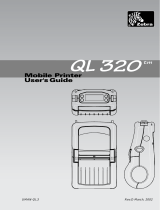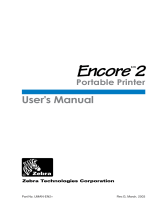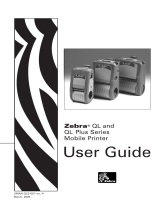Page is loading ...

5900 SERIES Mobile Mount Radio Data Terminal
USER’S GUIDE
" " " " " " " " " " " " " " " " " " " " " " " " " " " "
PN: 961-047-121
Revision A
August 1998

" NOTICE This publicationis furnishedfor informationonly, andtheinformation initis subject tochange
without notice. Although every effort has been made to provide complete and accurate
information, Norand Corporation assumes no responsibility or liability for any errors or
inaccuracies that may appear in this document.
We welcome your commentsconcerning this publication. Although everyefforthas beenmade
to keep it free of errors, some may occur. When reporting a specific problem,please describeit
briefly and include the book title and part number, as well as the paragraph or figure number
and the page number.
Send your comments to:
Publications Department
Intermec Technologies Corporation
550 Second Street SE
Cedar Rapids, IA 52401
Telephone (319) 369-3100
Faxsimile (319) 369-3453
Ò
ä
Trademark, Norand Corporation, Cedar Rapids, Iowa, U.S.A.
Ó Copyright 1994 Norand Corporation. All rights reserved.
This publication printed on recycled paper.
FCC Computer Compliance
" NOTICE This equipment meets Class A digital device limits per Part 15 of FCC Rules. These limits
protect against interference in a commercial area. It emits, uses, and can radiate radio
frequency energy. If you do not install and use the equipment according to its instructions, it
may interfere with radio signals. Using itin aresidential area is likely to cause interference. If
this occurs, you must correct the interference at your expense.
If thisequipment doescause harmful interference to radioor televisionreception, whichcan be
determined by turning our equipment off and on, the user is encouraged to try to correct the
interference by one or more of the following measures:
" Reorient or relocate the radio or television receiving antenna.
" Increase the separation between the computer equipment and receiver.
" Connect the equipment into an outlet on a circuit different from that to which the
radio or television receiver is connected.
" Consult the dealer or an experienced radio or television technician for help.

CONTENTS "
RT5900 SERIES Mobile Mount Radio Data Terminal i
CONTENTS
" " " " " " " " " " " " " " " " " " " " " " " " " " " "
SECTION 1
User Information
About this Manual 1-1. . . . . . . . . . . . . . . . . . . . . . . . . . . . . . . . . . . . . . . . . .
Section One 1-1. . . . . . . . . . . . . . . . . . . . . . . . . . . . . . . . . . . . . . . . . . . .
Section Two 1-1. . . . . . . . . . . . . . . . . . . . . . . . . . . . . . . . . . . . . . . . . . .
Section Three 1-1. . . . . . . . . . . . . . . . . . . . . . . . . . . . . . . . . . . . . . . . . .
General Information 1-2. . . . . . . . . . . . . . . . . . . . . . . . . . . . . . . . . . . . . . . . .
Installation 1-2. . . . . . . . . . . . . . . . . . . . . . . . . . . . . . . . . . . . . . . . . . . .
Keyboard 1-2. . . . . . . . . . . . . . . . . . . . . . . . . . . . . . . . . . . . . . . . . . . . . .
How it Works 1-2. . . . . . . . . . . . . . . . . . . . . . . . . . . . . . . . . . . . . . . . . .
The Terminal 1-3. . . . . . . . . . . . . . . . . . . . . . . . . . . . . . . . . . . . . . . . . . . . . . .
On/Off Switch 1-4. . . . . . . . . . . . . . . . . . . . . . . . . . . . . . . . . . . . . . . . . .
The Display 1-4. . . . . . . . . . . . . . . . . . . . . . . . . . . . . . . . . . . . . . . . . . . .
Status Indicators 1-5. . . . . . . . . . . . . . . . . . . . . . . . . . . . . . . . . . . . . . . .
The Keyboard 1-5. . . . . . . . . . . . . . . . . . . . . . . . . . . . . . . . . . . . . . . . . .
Number Keys 1-5. . . . . . . . . . . . . . . . . . . . . . . . . . . . . . . . . . . . . .
Function Keys 1-5. . . . . . . . . . . . . . . . . . . . . . . . . . . . . . . . . . . . . .
Miscellaneous Keys 1-6. . . . . . . . . . . . . . . . . . . . . . . . . . . . . . . . .
Maintenance 1-7. . . . . . . . . . . . . . . . . . . . . . . . . . . . . . . . . . . . . . . . . . . . . . .
Cleaning 1-7. . . . . . . . . . . . . . . . . . . . . . . . . . . . . . . . . . . . . . . . . . . . . .
Daily Checks 1-7. . . . . . . . . . . . . . . . . . . . . . . . . . . . . . . . . . . . . . . . . . .
Factory Service 1-8. . . . . . . . . . . . . . . . . . . . . . . . . . . . . . . . . . . . . . . . . . . . .
Product Service Data Card 1-8. . . . . . . . . . . . . . . . . . . . . . . . . . . . . . . .
SECTION 2
Installation Instructions
Tools Required for Installation 2-2. . . . . . . . . . . . . . . . . . . . . . . . . . . . . . . . .
Introduction 2-3. . . . . . . . . . . . . . . . . . . . . . . . . . . . . . . . . . . . . . . . . . . . . . .
Power Cable Routing 2-4. . . . . . . . . . . . . . . . . . . . . . . . . . . . . . . . . . . . . . . .

CONTENTS "
ii RT5900 SERIES Mobile Mount Radio Data Terminal
Power Cable Assembly 2-6. . . . . . . . . . . . . . . . . . . . . . . . . . . . . . . . . . . . . . .
Assembling the In-line Fuse Holder 2-6. . . . . . . . . . . . . . . . . . . . . . . . .
Terminating Wire Ends 2-8. . . . . . . . . . . . . . . . . . . . . . . . . . . . . . . . . . .
Side Mount Battery Connection 2-9. . . . . . . . . . . . . . . . . . . . . . . . . . . .
Power Cable Connection 2-10. . . . . . . . . . . . . . . . . . . . . . . . . . . . . . . . . .
Top Mount Battery Connection 2-10. . . . . . . . . . . . . . . . . . . . . . . . . . . .
Secure the Power Cable 2-10. . . . . . . . . . . . . . . . . . . . . . . . . . . . . . . . . .
Mounting the Terminal 2-11. . . . . . . . . . . . . . . . . . . . . . . . . . . . . . . . . . .
Connections to the Terminal 2-12. . . . . . . . . . . . . . . . . . . . . . . . . . . . . . .
ON/OFF button 2-12. . . . . . . . . . . . . . . . . . . . . . . . . . . . . . . . . . . . . . . . .
Desktop Installation Kit Instructions 2-13. . . . . . . . . . . . . . . . . . . . . . . . . . . .
Kit Description 2-13. . . . . . . . . . . . . . . . . . . . . . . . . . . . . . . . . . . . . . . . .
Instructions 2-14. . . . . . . . . . . . . . . . . . . . . . . . . . . . . . . . . . . . . . . . . . . . . . . .
Mounting Bracket 2-14. . . . . . . . . . . . . . . . . . . . . . . . . . . . . . . . . . . . . . .
NC4000 Power Supply 2-14. . . . . . . . . . . . . . . . . . . . . . . . . . . . . . . . . . .
Connect the DC Power Cable 2-14. . . . . . . . . . . . . . . . . . . . . . . . . . . . . .
Connect the AC Power Cable 2-14. . . . . . . . . . . . . . . . . . . . . . . . . . . . . .
SECTION 3
User Interface Instructions
Introduction 3-1. . . . . . . . . . . . . . . . . . . . . . . . . . . . . . . . . . . . . . . . . . . . . . .
Conventions 3-1. . . . . . . . . . . . . . . . . . . . . . . . . . . . . . . . . . . . . . . . . . .
The Keyboard 3-2. . . . . . . . . . . . . . . . . . . . . . . . . . . . . . . . . . . . . . . . . .
Accessing the Menu 3-2. . . . . . . . . . . . . . . . . . . . . . . . . . . . . . . . .
ENTER key 3-2. . . . . . . . . . . . . . . . . . . . . . . . . . . . . . . . . . . . . . . .
1 (or 2, 3, 4, 5, etc) 3-2. . . . . . . . . . . . . . . . . . . . . . . . . . . . . . . . . .
UP arrow and DOWN arrow 3-2. . . . . . . . . . . . . . . . . . . . . . . . . . .
Entry Errors 3-2. . . . . . . . . . . . . . . . . . . . . . . . . . . . . . . . . . . . . . . .
Right Shift/Space 3-3. . . . . . . . . . . . . . . . . . . . . . . . . . . . . . . . . . .
Main Menu 3-4. . . . . . . . . . . . . . . . . . . . . . . . . . . . . . . . . . . . . . . . . . . . . . . .
Exit Menus 3-4. . . . . . . . . . . . . . . . . . . . . . . . . . . . . . . . . . . . . . . . . . . .
Main Menu 3-6. . . . . . . . . . . . . . . . . . . . . . . . . . . . . . . . . . . . . . . . . . . . . . . .
Set Parameters 3-6. . . . . . . . . . . . . . . . . . . . . . . . . . . . . . . . . . . . . . . . . .
Radio # 3-6. . . . . . . . . . . . . . . . . . . . . . . . . . . . . . . . . . . . . . . . . . .
Barcode Parms 3-6. . . . . . . . . . . . . . . . . . . . . . . . . . . . . . . . . . . . .
Advanced Setup (Radio #) 3-8. . . . . . . . . . . . . . . . . . . . . . . . . . . . . . . .
Host A 3-8. . . . . . . . . . . . . . . . . . . . . . . . . . . . . . . . . . . . . . . . . . . . . . . .
Barcode Parms (continued) 3-8. . . . . . . . . . . . . . . . . . . . . . . . . . . .
Scanner Type 3-10. . . . . . . . . . . . . . . . . . . . . . . . . . . . . . . . . . . . . . .

CONTENTS "
RT5900 SERIES Mobile Mount Radio Data Terminal iii
Scan Options 3-10. . . . . . . . . . . . . . . . . . . . . . . . . . . . . . . . . . . . . . .
Scan Options [1] 3-12. . . . . . . . . . . . . . . . . . . . . . . . . . . . . . . . . . . .
Scan Options [2] 3-12. . . . . . . . . . . . . . . . . . . . . . . . . . . . . . . . . . . .
Other Scan Options [1] & [2] 3-14. . . . . . . . . . . . . . . . . . . . . . . . . .
Lengths Options 3-14. . . . . . . . . . . . . . . . . . . . . . . . . . . . . . . . . . . .
Protocol Options 3-16. . . . . . . . . . . . . . . . . . . . . . . . . . . . . . . . . . . . . . . .
Host View Size 3-16. . . . . . . . . . . . . . . . . . . . . . . . . . . . . . . . . . . . .
Data Stream 3-16. . . . . . . . . . . . . . . . . . . . . . . . . . . . . . . . . . . . . . . .
Extended (5250) CMDS 3-16. . . . . . . . . . . . . . . . . . . . . . . . . . . . . .
VT220/3270/5250 Options 3-16. . . . . . . . . . . . . . . . . . . . . . . . . . . .
Display Options 3-18. . . . . . . . . . . . . . . . . . . . . . . . . . . . . . . . . . . . . . . .
Cursor Mode 3-18. . . . . . . . . . . . . . . . . . . . . . . . . . . . . . . . . . . . . . .
Cold Start (not shown) 3-18. . . . . . . . . . . . . . . . . . . . . . . . . . . . . . . . . . .
Radio Comm 3-18. . . . . . . . . . . . . . . . . . . . . . . . . . . . . . . . . . . . . . . . . . .
Protocol 3-19. . . . . . . . . . . . . . . . . . . . . . . . . . . . . . . . . . . . . . . . . . . . . . .
Baud Rate 3-19. . . . . . . . . . . . . . . . . . . . . . . . . . . . . . . . . . . . . . . . . . . . .
Main Menu 3-20. . . . . . . . . . . . . . . . . . . . . . . . . . . . . . . . . . . . . . . . . . . . . . . .
LCD Parms 3-20. . . . . . . . . . . . . . . . . . . . . . . . . . . . . . . . . . . . . . . . . . . .
Contrast 3-20. . . . . . . . . . . . . . . . . . . . . . . . . . . . . . . . . . . . . . . . . . .
Select Size 3-20. . . . . . . . . . . . . . . . . . . . . . . . . . . . . . . . . . . . . . . . .
Screen Mode 3-20. . . . . . . . . . . . . . . . . . . . . . . . . . . . . . . . . . . . . . .
Key Uppercase 3-20. . . . . . . . . . . . . . . . . . . . . . . . . . . . . . . . . . . . .
Display Annunciators 3-22. . . . . . . . . . . . . . . . . . . . . . . . . . . . . . . . . . . .
Main Menu 3-24. . . . . . . . . . . . . . . . . . . . . . . . . . . . . . . . . . . . . . . . . . . . . . . .
Beeper Setup 3-24. . . . . . . . . . . . . . . . . . . . . . . . . . . . . . . . . . . . . . . . . . .
Key Click 3-24. . . . . . . . . . . . . . . . . . . . . . . . . . . . . . . . . . . . . . . . .
Error Tone 3-24. . . . . . . . . . . . . . . . . . . . . . . . . . . . . . . . . . . . . . . . .
Main Menu 3-26. . . . . . . . . . . . . . . . . . . . . . . . . . . . . . . . . . . . . . . . . . . . . . . .
Tests 3-26. . . . . . . . . . . . . . . . . . . . . . . . . . . . . . . . . . . . . . . . . . . . . . . . .
Peripherals (see Peripherals menu) 3-26. . . . . . . . . . . . . . . . . . . . . .
Converters 3-26. . . . . . . . . . . . . . . . . . . . . . . . . . . . . . . . . . . . . . . . .
Memory View 3-26. . . . . . . . . . . . . . . . . . . . . . . . . . . . . . . . . . . . . .
Packet Driver 3-26. . . . . . . . . . . . . . . . . . . . . . . . . . . . . . . . . . . . . .
Numbers 3-26. . . . . . . . . . . . . . . . . . . . . . . . . . . . . . . . . . . . . . . . . .
Peripherals Menu 3-28. . . . . . . . . . . . . . . . . . . . . . . . . . . . . . . . . . . . . . .
Radio Tests 3-28. . . . . . . . . . . . . . . . . . . . . . . . . . . . . . . . . . . . . . . .
RS Loop 3-28. . . . . . . . . . . . . . . . . . . . . . . . . . . . . . . . . . . . . . . . . .
LCD Display 3-28. . . . . . . . . . . . . . . . . . . . . . . . . . . . . . . . . . . . . . .
Keyboard 3-28. . . . . . . . . . . . . . . . . . . . . . . . . . . . . . . . . . . . . . . . . .
Scanner 3-28. . . . . . . . . . . . . . . . . . . . . . . . . . . . . . . . . . . . . . . . . . .

CONTENTS "
iv RT5900 SERIES Mobile Mount Radio Data Terminal
Main Menu 3-30. . . . . . . . . . . . . . . . . . . . . . . . . . . . . . . . . . . . . . . . . . . . . . . .
Version Info 3-30. . . . . . . . . . . . . . . . . . . . . . . . . . . . . . . . . . . . . . . . . . .
Main Menu 3-31. . . . . . . . . . . . . . . . . . . . . . . . . . . . . . . . . . . . . . . . . . . . . . . .
Exit Menus 3-31. . . . . . . . . . . . . . . . . . . . . . . . . . . . . . . . . . . . . . . . . . . .
More 3-31. . . . . . . . . . . . . . . . . . . . . . . . . . . . . . . . . . . . . . . . . . . . . . . . . . . . .
Keyboard Opts 3-31. . . . . . . . . . . . . . . . . . . . . . . . . . . . . . . . . . . . . . . . .
Save Parms 3-31. . . . . . . . . . . . . . . . . . . . . . . . . . . . . . . . . . . . . . . . . . . .
Cloning Opts 3-31. . . . . . . . . . . . . . . . . . . . . . . . . . . . . . . . . . . . . . . . . . .
Session Menu 3-33. . . . . . . . . . . . . . . . . . . . . . . . . . . . . . . . . . . . . . . . . .
FIGURES
Figure 1-1 Terminal Rear View 1-3. . . . . . . . . . . . . . . . . . . . . . . . . . . . . . . .
Figure 1-2 Terminal Front View 1-4. . . . . . . . . . . . . . . . . . . . . . . . . . . . . . . .
Figure 1-3 Received Signal Strength Indicator 1-7. . . . . . . . . . . . . . . . . . . . .
Figure 2-1 Parts Identification 2-2. . . . . . . . . . . . . . . . . . . . . . . . . . . . . . . . .
Figure 2-2 Stripping the Power Cable Jacket 2-5. . . . . . . . . . . . . . . . . . . . . .
Figure 2-3 Assembling the In--Line Fuse Holder 2-7. . . . . . . . . . . . . . . . . . .
Figure 2-4 Terminating Wire Ends 2-8. . . . . . . . . . . . . . . . . . . . . . . . . . . . . .
Figure 2-5 Side Mount Battery 2-9. . . . . . . . . . . . . . . . . . . . . . . . . . . . . . . . .
Figure 2-6 Top Mount Battery 2-10. . . . . . . . . . . . . . . . . . . . . . . . . . . . . . . . .
Figure 2-7 Mounting the Terminal 2-11. . . . . . . . . . . . . . . . . . . . . . . . . . . . . .
Figure 2-8 Cable Connections 2-12. . . . . . . . . . . . . . . . . . . . . . . . . . . . . . . . .
Figure 2-9 The NC4000 Power Supply 2-15. . . . . . . . . . . . . . . . . . . . . . . . . .
TABLES
Table 1-1 Specifications 1-9. . . . . . . . . . . . . . . . . . . . . . . . . . . . . . . . . . . . . .
Table 2-1 Parts List kit NPN: 203-300-006 2-1. . . . . . . . . . . . . . . . . . . . . . .
Table 2-2 Parts List kit NPN: 203-300-004 2-13. . . . . . . . . . . . . . . . . . . . . . .
Table 3-1 Firmware Table 3-30. . . . . . . . . . . . . . . . . . . . . . . . . . . . . . . . . . . . .

RT5900 SERIES Mobile Mount Radio Data Terminal 1-1
Section 1
User Information
" " " " " " " " " " " " " " " " " " " " " " " " " " " "
About this Manual
This User’s Guide contains a product introduction and General Information
(Section One ), Installation Instructions (Section Two), and User Interface
information (Section Three).
Section One
The General Information section is most useful to the end user. It describes
the ON/OFF switch, cable connections, the display, and the keyboard.
Detailed operating instructions are not included in this manual because these
will vary with your company’s application program and host computer sys-
tem.
Section Two
The Installation Instructions are intended for the installation technician.
Section Two contains a parts list and illustrated instructions for installing
the power cable and for mounting the radio data terminal.
Section Three
The User Interface section is intended primarily for the system programmer,
but also contains information useful to the end user. The user interface con-
sists of the keyboard, the display, and the menus to customize terminal func-
tions.

SECTION 1 " General Information
1-2 RT5900 SERIES Mobile Mount Radio Data Terminal
General Information
The Mobile Mount Radio Data Terminal is a powerful real-time data collec-
tion computer for warehouse and automated material handling environ-
ments. The computer electronics, radio module, power converter, keyboard,
and the large display are all housed within a single metal container that is
designed to meet NEMA-3 standards.
Installation
Installs easily on motorized load handling equipment such as a forklift
truck. Then, adding a few command codes to your existing software is all
that is needed to get the system up and running in your operation.
Keyboard
The alphanumeric keyboard has extra large keys for use when wearing
gloves, while the large, back-lighted display is visible from a distance under
varied lighting conditions.
How it Works
Radio Data Terminals are often referred to as real-time devices. When you
enter data into the unit, the radio module transmits that information (or your
request for information) immediately to a base unit. From there, the in-
formation goes directly to a host computer. If the entry was a request for
information, the host computer transmits it back to the Radio Data Terminal
that made the request.
Real time processing assures that the most current and accurate information
is available to the host computer and to all mobile units.

SECTION 1 " General Information
RT5900 SERIES Mobile Mount Radio Data Terminal 1-3
The Terminal
The illustrations in Figure 1-1 and Figure 1-2 will familiarize you with the
external features of the Mobile Mount Radio Data Terminal. Each work day
you should check to make sure that:
" The antenna connector is secure.
" All mounting knobs are tight.
" The power cable is secure.
" The scanner cable is secure.
" The RS-232 communication cable (if so equipped) is secure.
Figure 1-1
Terminal Rear View
3
4
5
1. RS-232 connector
2. Power connector
3. On/Off switch
4. Scanner connector
5. Mounting knobs
1
2

SECTION 1 " General Information
1-4 RT5900 SERIES Mobile Mount Radio Data Terminal
On/Off Switch
This is a push-push type switch located on the rear of the unit next to the
power connector. Press the switch once to turn the unit ON. Press the
switch a second time to turn the unit OFF. When the unit is turned ON, the
backlight comes on and a message appears on the display.
The Display
The display shows current information such as your most recent scan or
manual entry and certain information received from the host computer.
User Interface menus and selections are also shown on the display whenev-
er the operating system must be customized. A keyboard adjustable (see
User Interface, Section 3 of this manual) backlight improves visibility of the
display.
Figure 1-2
Terminal Front View
1. Antenna
2. Cursor (arrow) keys
3. Numeric keys
4. Miscellaneous keys
5. Function keys
6. Display
1
2
3
4
5
6

SECTION 1 " General Information
RT5900 SERIES Mobile Mount Radio Data Terminal 1-5
Status Indicators
The display also shows a group of status indicators (icons). Their location
on the display can be changed through the User Interface menus. These
status indicators tell you:
" cursor location by row and column number:
01,02 = row 1, column 2
" whether transmitting or receiving:
transmit = arrow pointing away from radio
receiving = arrow pointing toward radio
" keyboard lockout:
a large X = keyboard lockout ENABLED
(host computer is preventing
the keyboard from working)
The Keyboard
The keyboard has 58 keys that can produce up to 32 different functions.
This is not as complicated as it sounds. For instance, there are 26 alphabet
keys that combine with the SHIFT key to produce upper and lower case let-
ters.
Number Keys
There are ten number (or “numeric”) keys arranged in a familiar ten-key
format. Four cursor movement keys (right, left, up, down) are arranged in a
diamond pattern next to the number keys.
Function Keys
Across the top of the keyboard are eight function keys (F-1 thru F-8). The
function keys can be expanded by the use of the left shift and the right shift
keys which are the two keys located below the cursor keys. These shift
keys are color-coded to correspond with the functions that are printed to the
left or right above each of the F-keys. Thus the left shift key expands the
function keys to F-9 thru F-16, while the right shift key expands the func-
tions to F-17 thru F-24.

SECTION 1 " General Information
1-6 RT5900 SERIES Mobile Mount Radio Data Terminal
Miscellaneous Keys
The key with the left-pointing arrow serves as a DELETE key, which elimi-
nates one character to the left each time you press it.
Use the SHIFT key to produce uppercase letters.
The two keys above the SHIFT key have their functions printed above each
key, and to the right of each key. The function to the right of each key is its
unshifted value while the designation above each key is its shifted (use a
SHIFT key) value.

SECTION 1 " General Information
RT5900 SERIES Mobile Mount Radio Data Terminal 1-7
Maintenance
Your terminal requires very little maintenance. Clean the terminal and the
display periodically, and perform the daily checks listed below. If a failure
message appears on the display, the Radio Data Terminal may need to be
sent to an authorized service facility for repair or adjustment. Contact your
authorized service representative for further instructions.
Cleaning
A recommended cleaner for the exterior of the Mobile Mount Radio Data
Terminal is MICRO-CLEAN IIcleaner, made by Foresight International,
Inc., 4887 F Street, Omaha, Nebraska 68127-0205 (phone:
1-800-637-1344).
Use a soft, lint-free cloth dampened with a quality glass cleaner to clean the
display area.
Daily Checks
Each work day you should check to make sure that:
" The antenna connector is secure.
" All mounting knobs are tight.
" The power cable is secure.
" The scanner cable is secure.
" The RS-232 communication cable (if so equipped) is secure.

SECTION 1 " General Information
1-8 RT5900 SERIES Mobile Mount Radio Data Terminal
Factory Service
When products must be shipped for repair:
" Package in original shipping carton if possible.
" Fill out a Product Service Information Card and include this card
with the product.
If the original shipping container is not available, appropriate packaging
materials can be substituted. If in doubt, contact your authorized service
representative for instructions.

SECTION 1 " General Information
RT5900 SERIES Mobile Mount Radio Data Terminal 1-9
Table 1-1
Specifications
Physical
Size: 2.4 inches X 8.9 inces active area (display)
(6.0 cm. X 22.5 c. h x w)
12.5 inches X 10.0 inches X 3.0 inches (enclosure)*
(31.75 cm X 25.4 cm X 7.62 cm 1,w,d)
*add 3.25 inches (8.25 cm) for antenna
Weight: 13.75 pounds (6.24 kilograms) with bracket
Keyboard: 58-key elastomer, tactile feel
Environmental
Operating Temperature: Standard: -4 to +122 °F (-20 to +50 °C)
Low Temp: -22 to +122 °F (-30 to +50 °C)
Storage Temperature: -22 to +158 °F (-30 to +70 °C)
Humidity: 0-90 percent, non--condensing
Radio
Spread method: direct sequence with multiple codes
Frequency range: 902-928 MHz
Power output: 1.0 watt
Process gain: 17dBm
Synchronization time: 250 msec, maximum
RF communication speed: 192 Kbps.
Electrical
Communication ports: 15-pin RS-232C 9-pin, 5-volt scanner interface
Input voltage: supports 12-56 VDC systems
Standards
FCC: Meets FCC Class A limits
EMI: MIL--STD--810D (designated to meet but not tested to NEMA-3)

SECTION 1 " General Information
1-10 RT5900 SERIES Mobile Mount Radio Data Terminal
Specifications (continued)
Power output: 2.0 watts, frequency modulated (FM)
Frequency range: UHF Private Land Mobile Radio Service (crystal-controlled on
assigned frequency)
Receiver sensitivity: -90 dBm
RF communication speed: 4800/9600 bps.

RT5900 SERIES Mobile Mount Radio Data Terminal 2-1
Section 2
Installation Instructions
" " " " " " " " " " " " " " " " " " " " " " " " " " " "
Table 2-1
Parts List
kit NPN: 203-300-005
Quantity Description Part #
1 Fuse holder 315-062-001
1 Fuse (15 amp, 250 volt) 315-064-001
2 each Terminal ring (3/8”) 809-083-027
1 External power cable 216-858-001
2 each Bolt, 3/8” X 1-1/2” 800-099-001
4 each Washer, 3/8” 803-099-001
4 each Nut, 3/8” 802-099-001
1 Mounting bracket 699-781-001
4 each Knob 805-460-002
4 each Lock washer 803-027-000
8 each Adjustable cable clamp 808-011-001
8 each Sheet Metal Screw (#6 X 5/8”) 800-008-001

SECTION 2 " Installation Instructions
2-2 RT5900 SERIES Mobile Mount Radio Data Terminal
Figure 2-1
Parts Identification
1. Fuse holder
2. Fuse (15 amp, 250 volt)
3. Terminal ring (3/8-inch)
4. Cable clamp
5. #6 sheet metal screw
1
2
3
5
4
Tools Required for Installation
1. Wire crimping and stripping tool.
2. An electric drill, #26 drill bit.
3. Common hand tools.

SECTION 2 " Installation Instructions
RT5900 SERIES Mobile Mount Radio Data Terminal 2-3
Introduction
The Mobile Mount Radio Data Terminal can be mounted on motorized
load-handling equipment such as a forklift. During this installation the
power cable is wired directly to the vehicle battery or bank of batteries.
This direct connection takes advantage of the filtering and regulation capa-
bilities of storage batteries.
The case and the power input of the terminal are electrically isolated from
each other. This means it does not make any difference if the vehicle has a
positive or negative ground electrical system. It is important to make sure
that you connect all wiring exactly as instructed in this manual.
A power supply-converter built into the Mobile Mount Radio Data Terminal
accepts a wide range (12--56 volts d.c.) of input voltages (see Specifica-
tions). If the overall vehicle voltage exceeds 56 volts, you should tap into
the bank of batteries at a point that is 56 volts or less.
Since each situation or equipment type may pose unique requirements,
mounting hardware selection and mechanical installation of the Mobile
Mount Radio Data Terminal shall be the responsibility of the installer. We
recommend using 3/8-inch nuts and bolts, with flat and lock washers to
install the mounting bracket.
This kit contains nuts, bolts, washers, and two (3/8- inch) terminal rings for
connecting the electrical cable directly to the vehicle battery. A waterproof
in-line fuse holder must be installed between the positive battery terminal
and the red wire in the power cable.

SECTION 2 " Installation Instructions
2-4 RT5900 SERIES Mobile Mount Radio Data Terminal
Power Cable Routing
Decide where you will mount the bracket for the Mobile Mount Radio Data
Terminal, then proceed with the instructions below.
1. Completely install the power cable before connecting the unit.
2. Begin installation by routing the cable from the general area where
the terminal will be mounted. Work toward the battery.
Take extra care to make sure:
" Cable routing will not endanger the operator.
" Cable routing will not harm other equipment.
" Cable routing does not invite damage to the cable.
B
CAUTION: Avoid having the cable pinched, stepped on, overheated, or snagged on passing
equipment.
3. Cut the power cable near the battery to eliminate the need for coiling
excess cable.
B
CAUTION: Do not cut the cable too short to reach the battery terminals.
4. Strip the gray power cable jacket back 12--14 inches.
Strip the gray power cable jacket
12-14 inches
Red Wire
Black (or brown)
Wire
Gray Power Cable
216-675-001
Figure 2-2
Stripping the Power Cable Jacket
/