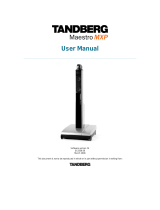Page is loading ...

Quick Reference Guide TRC 4
D14896.01 Oct. 2011
Touch tonesSnapshot
Camera Presets
Call
Cancel
Press and hold
Zoom
Selfview
End Call
Layout
Mic off
OK and
arrow keys
Phone
Book
Press and hold
Press and hold
Zoom
Selfview
End Call
Number keys
Pound key
and A/a key
Press and hold
Press and hold
Zoom
Selfview
End Call
Number keys
Press and hold
Presentation
Press and hold
Press and hold
Zoom
Selfview
Star button
Volume
Press and hold
Zoom
Mic off turns your
microphone on and off.
Press OK to open the
menu. Use Arrow keys to
navigate. When the menu is
closed, use Arrow keys to
move the camera.*
Volume + and – adjusts
the system volume.
Press Cancel to close the
main menu or go one step
back in submenus.
Press and hold to close all
menus.
Change layout on the screen.
Press again to change to
other layouts.
Press Call to place a call.
Use Phone Book to call
stored contacts.
Send snapshot (only in a call).
Press OK when done.
Use this key in combination with
the Number keys to access
camera (position) presets.
Use this key to display the
Services menu.
Switch to PC (default).*
Press again to switch back
to main camera.
Open the Presentation
menu to select other
sources.
Press Zoom + or – to zoom
the camera in and out.
Video Sources selection. Choose
between Main Cam, PC, Doc Cam,
DVD and AUX. Press again to deselect.
Press Selfview to see your
outgoing image. Press again
to turn Selfview off.
Press End Call to end an
ongoing call. Outside a call,
press this key to go to standby.
Use the Number keys to
dial. When in a call, select
Camera Presets with the
number keys.
Press and hold a number to
store a preset.
Use the Pound key to enter
touch tone (DTMF) mode when
in a call. Press OK when done.
A/a: When entering text,
change between upper case
and lower case letters.
Press and hold to go between
character and numeric modes.
Press to gain access to the
far end controls.
Press to display the on-line
Help.
* Not available on all video systems

Quick Reference Guide TRC 4
D14896.01 Oct. 2011
Picking up the remote control activates the system. The system
will automatically go to Standby mode when it is not in use. It is,
however, still possible to receive incoming calls.
Press the Mic off key on the remote control. A mute icon will
appear in the top right of the screen.
Press the Mic off key on the remote control. The mute icon will
disappear from the screen.
When the menu is closed, use the arrow keys on the remote control
to control your camera.
If the menu is displayed, choose the Camera Control facility in the
menu and press OK to control the camera.
Press OK when done.
Use the Zoom key to zoom the image in and out.
Dial a number and press the green Call key to place a call. You can
also use the Phone Book facility to select contacts to call.
To accept an incoming call, press “OK” or the green Call key on the
remote control. Press the red End Call key to reject an incoming
call.
Press the red End Call key to end a call. Press the red key again or
press OK to conrm.
Press the Presentation key to show your PC (default).
Press again to switch back to Main Camera (default).
To select other video sources, select the Presentation
facility in the menu.
Use the Volume key to increase or decrease the volume. A volume
bar appears at the top of the screen.
How to:
• Activate the system
• Mute the microphone
• Control your camera*
• Place a call
• Answer an incoming call
• End a call
• Select your video source*
• Adjust the volume • Help desk contact information
* Not available on all video systems.
/