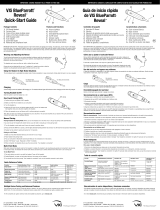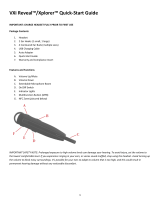Page is loading ...

SO TRAGEN SIE IHR HEADSET UND STELLEN ES EIN
1. Setzen Sie das Headset auf.
2. Platzieren Sie den/die Lautsprecher direkt über Ihrem Ohr/Ihren Ohren. Stellen Sie das Headset auf
die optimale Passform für Ihren Kopf ein, indem Sie den Kopfbügel aus der Seitenstrebe herausziehen
bzw. in die Seitenstrebe hineinschieben.
3. Richten Sie das Mikrofon ca. eine Fingerbreite von Ihrem Gesicht entfernt auf Ihren Mundwinkel.
Die letzten Zentimeter des Mikrofonarms sind recht flexibel. Sie können ihn so, wie Sie es für eine
optimale Klangqualität benötigen, zu Ihrem Mund hinbiegen.
SO SCHLIESSEN SIE IHR HEADSET AN
Verbinden Ihres Envoy Office
1. Schließen Sie den USB-Stecker an einem USB-Anschluss an Ihrem Computer (jedoch nicht am
Tastaturanschluss) an.
2. Überprüfen Sie die Audioeinstellungen (Lautsprecher und Mikrofon) an Ihrem Softphone und in
Windows, um sicherzustellen, dass die Anfangseinstellungen innerhalb der Grenzwerte liegen.
Installieren Ihres Envoy Office
Unter Windows XP oder höher: Die Installation erfolgt automatisch, nachdem der Stecker am
USB-Anschluss Ihres Computers angeschlossen wurde.
Unter Macintosh: Weitere Informationen erhalten Sie im USB-Support-Bereich unter vxicorp.com/usb.
WEITERE INFORMATIONEN
Weitere Informationen zu den Konnektivitätsoptionen des Envoy Office erfahren Sie unter vxicorp.com/usb.
Technischen Support oder Produktinformationen erhalten Sie beim Kundendienst von VXi unter der gebührenfreien
Rufnummer (US und Kanada) +800-742-8588 bzw. +1-603-742-2888 (Internationale Anrufer).
Anweisungen zum VXi Envoy
TM
Office-Headset
Leicht einzurichten und anwenderfreundlich
HOW TO WEAR AND ADJUST YOUR HEADSET
1. Place the headset on your head.
2. Position the speaker(s) directly on your ear(s). You can slide the headband in or out of the side support
for proper fit.
3. Position the microphone about one finger’s width away from your face at the corner of your mouth.
The last several inches of the microphone boom are quite flexible, so you can bend it toward your
mouth as needed for optimum sound quality.
HOW TO CONNECT YOUR HEADSET
Connecting to your Envoy Office
1. Insert the USB connector into a USB port on your computer (not into the keyboard).
2. Check the audio settings (speaker and microphone) on your softphone and in Windows
to ensure that the initial settings are at an appropriate level.
Installing your Envoy Office
For Windows XP or higher: Installation is automatic once inserted into the USB port of your computer.
For Macintosh: Please visit the USB support section at vxicorp.com/usb for more information.
FOR MORE INFORMATION
Visit vxicorp.com/usb to learn more about the Envoy Office connectivity options. For technical
support, or for more information on our products, contact VXi Customer Service toll-free in the U.S.
and Canada at 800-742-8588, or at +1-603-742-2888 for international callers.
VXi Envoy
TM
Office Headset Instructions
Simple to set up and use.
APN 203703A 08/15APN 203703A-DE 08/15
Hook
Volume
Mute
Haken
Lautstärke
Stumm
schalten
Adjust the flexible microphone
boom for proper positioning.
Stellen Sie den flexiblen
Mikrofonarm so ein, dass er
korrekt ausgerichtet ist.

COMMENT PORTER ET AJUSTER LE CASQUE D’ÉCOUTE
1. Placez le casque sur votre tête.
2. Placez l’écouteur/les écouteurs directement sur l’oreille/les oreilles. Vous pouvez faire glisser le cerceau
du serre-tête vers l’intérieur ou l’extérieur du support latéral pour trouver le positionnement idéal.
3. Placez le microphone près de la commissure de la bouche en laissant la largeur d’un doigt entre le
visage et le microphone. Grâce à la flexibilité du col du micro, vous pouvez le courber vers la bouche
dans la position désirée de manière à assurer une qualité sonore optimale.
POUR CONNECTER VOTRE CASQUE
Pour connecter votre casque Envoy Office
1. Branchez la prise USB dans un port USB de votre ordinateur (ne pas brancher dans le clavier).
2. Vérifiez les paramètres audio (écouteurs et microphone) de votre logiciel de téléphonie VoIP et
dans Windows afin de vous assurer que les réglages initiaux du volume sont adéquats.
Pour installer votre Envoy Office
Sur Windows XP ou une version ultérieure: l’installation se fait automatiquement aussitôt que le casque
est branché dans le port USB de votre ordinateur.
Sur Macintosh: veuillez consulter notre section de soutien technique USB au vxicorp.com/usb.
POUR PLUS DE RENSEIGNEMENTS
Pour obtenir de l’information sur les options de connectivité du casque Envoy Office, visitez le vxicorp.
com/usb. Pour obtenir du soutien technique ou de l’information sur nos produits, communiquez
avec le Service à la clientèle de VXi en composant sans frais aux États-Unis et au Canada le 1 800
742-8588, ou le +1 603 742-2888 pour les appelants internationaux.
Mode d’emploi du casque d’écoute VXi Envoy
TM
Office
Facile à installer, facile à utiliser.
CÓMO USAR Y AJUSTAR EL AURICULAR
1. Colóquese el auricular en la cabeza.
2. Coloque el o los altavoces directamente en una o ambas orejas. Puede deslizar la banda de sujeción
hacia un lado u otro del soporte lateral para un ajuste adecuado.
3. Ubique el micrófono a la altura de la comisura de los labios, a aproximadamente un dedo de
distancia del rostro. Los últimos centímetros de la pluma del micrófono son muy flexibles, de modo
que podrá doblarla hacia la boca según sea necesario para una óptima calidad de sonido.
CÓMO CONECTAR EL AURICULAR
Conexión del Auricular Envoy Office
1. Inserte el conector USB en el puerto USB de la computadora (no en el del teclado).
2. Compruebe la configuración de audio (altavoz y micrófono) en el softphone y en Windows para
asegurarse de que la configuración inicial tenga el nivel adecuado.
Instalación del Auricular Envoy Office
Para Windows XP o superior: la instalación se inicia automáticamente al conectar el auricular al puerto
USB de la computadora.
Para Macintosh: consulte la sección sobre ayuda de USB en vxicorp.com/usb para obtener más información.
PARA OBTENER MÁS INFORMACIÓN
Visite el sitio vxicorp.com/usb para obtener más información sobre las opciones de conexión del Envoy Office.
Para solicitar asistencia técnica o más información sobre nuestros productos, comuníquese con el Servicio de
atención al cliente de VXi al número de llamada gratuita 800-742-8588 desde Estados Unidos y Canadá o al
+1-603-742-2888 desde otros países.
Instrucciones para el Auricular VXi Envoy
TM
Office
Fácil de configurar y usar.
APN 203703A-ES 08/15APN 203703A-FR 08/15
Gancho
Volumen
Silencio
Crochet
Volume
Sourdine
Ajuste la pluma flexible del
micrófono para ubicarlo
correctamente.
Col de microphone flexible
pour un ajustement idéal.
/