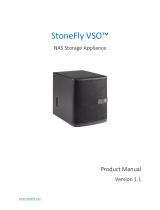Page is loading ...

USER’S MANUAL
Revision 1.0a
SUPERSERVER
®
1028TP-DC1(R/TR/FR)

The information in this User’s Manual has been carefully reviewed and is believed to be accurate.
The vendor assumes no responsibility for any inaccuracies that may be contained in this document,
makes no commitment to update or to keep current the information in this manual, or to notify any
person or organization of the updates. Please Note: For the most up-to-date version of this
manual, please see our web site at www.supermicro.com.
Super Micro Computer, Inc. ("Supermicro") reserves the right to make changes to the product
described in this manual at any time and without notice. This product, including software and
documentation, is the property of Supermicro and/or its licensors, and is supplied only under a
license. Any use or reproduction of this product is not allowed, except as expressly permitted by
the terms of said license.
IN NO EVENT WILL SUPERMICRO BE LIABLE FOR DIRECT, INDIRECT, SPECIAL, INCIDENTAL,
SPECULATIVE OR CONSEQUENTIAL DAMAGES ARISING FROM THE USE OR INABILITY TO
USE THIS PRODUCT OR DOCUMENTATION, EVEN IF ADVISED OF THE POSSIBILITY OF
SUCH DAMAGES. IN PARTICULAR, SUPERMICRO SHALL NOT HAVE LIABILITY FOR ANY
HARDWARE, SOFTWARE, OR DATA STORED OR USED WITH THE PRODUCT, INCLUDING THE
COSTS OF REPAIRING, REPLACING, INTEGRATING, INSTALLING OR RECOVERING SUCH
HARDWARE, SOFTWARE, OR DATA.
Any disputes arising between manufacturer and customer shall be governed by the laws of Santa
Clara County in the State of California, USA. The State of California, County of Santa Clara shall
be the exclusive venue for the resolution of any such disputes. Super Micro's total liability for all
claims will not exceed the price paid for the hardware product.
FCC Statement: This equipment has been tested and found to comply with the limits for a Class
A digital device pursuant to Part 15 of the FCC Rules. These limits are designed to provide
reasonable protection against harmful interference when the equipment is operated in a commercial
environment. This equipment generates, uses, and can radiate radio frequency energy and, if not
installed and used in accordance with the manufacturer’s instruction manual, may cause harmful
interference with radio communications. Operation of this equipment in a residential area is likely
to cause harmful interference, in which case you will be required to correct the interference at your
own expense.
California Best Management Practices Regulations for Perchlorate Materials: This Perchlorate
warning applies only to products containing CR (Manganese Dioxide) Lithium coin cells. “Perchlorate
Material-special handling may apply. See www.dtsc.ca.gov/hazardouswaste/perchlorate”
WARNING: Handling of lead solder materials used in this
product may expose you to lead, a chemical known to
the State of California to cause birth defects and other
reproductive harm.
Manual Revision 1.0a
Release Date: January 04, 2017 mk
Unless you request and receive written permission from Super Micro Computer, Inc., you may not
copy any part of this document.
Information in this document is subject to change without notice. Other products and companies
referred to herein are trademarks or registered trademarks of their respective companies or mark
holders.
Copyright © 2017 by Super Micro Computer, Inc.
All rights reserved.
Printed in the United States of America

iii
Preface
Preface
About this Manual
This manual is written for professional system integrators and PC technicians. It
provides information for the installation and use of the SuperServer. Installation and
maintainance should be performed by experienced technicians only.
Please refer to the server specications page on our Web site for updates on
supported memory, processors and operating systems (www.supermicro.com).
This manual may be periodically updated without notice. Please check the
Supermicro Web site for possible updates to the manual revision level.
Warnings
Special attention should be given to the following symbols used in this manual.
Warning! Indicates high voltage may be encountered when performing
a procedure.
Warning! Indicates important information given to prevent equipment/
property damage or personal injury.

iv
SUPERSERVER 1028TP-DC1(R/TR/FR) Manual
Contents
Chapter 1 Introduction ..............................................................................1-1
1-1 Overview ......................................................................................................... 1-1
1-2 Serverboard Features ..................................................................................... 1-2
Processors ...................................................................................................... 1-2
Memory ........................................................................................................... 1-2
SAS ................................................................................................................. 1-2
SATA .............................................................................................................. 1-2
Onboard Controllers/Ports .............................................................................. 1-2
Graphics Controller ......................................................................................... 1-3
InniBand ........................................................................................................ 1-3
Other Features ................................................................................................ 1-3
Input/Output Ports .......................................................................................... 1-3
1-3 Chassis Features ............................................................................................ 1-5
Power Supply .................................................................................................. 1-5
Cooling ............................................................................................................ 1-5
Expansion Slots .............................................................................................. 1-5
Mounting Rails ............................................................................................... 1-5
1-4 Contacting Supermicro .................................................................................... 1-6
Chapter 2 Rack Installation ......................................................................2-1
2-1 Unpacking the System .................................................................................... 2-1
2-2 Preparing for Setup ......................................................................................... 2-1
Choosing a Setup Location ............................................................................. 2-1
2-3 Warnings and Precautions .............................................................................. 2-2
Rack Precautions ............................................................................................ 2-2
General Server Precautions ............................................................................ 2-2
Rack Mounting Considerations ....................................................................... 2-3
Ambient Operating Temperature ................................................................ 2-3
Sufcient Airow ......................................................................................... 2-3
Circuit Overloading ..................................................................................... 2-3
Reliable Ground ......................................................................................... 2-3
2-4 Installing the System into a Rack .................................................................. 2-4
Identifying the Rails ...................................................................................... 2-4
Assembling the Outer Rails ............................................................................ 2-5
Installing the Outer Rails onto the Rack ........................................................ 2-6
Sliding the Chassis onto the Rack Rails ......................................................... 2-7
Installing the Server into a Telco Rack ........................................................... 2-8

v
Preface
Chapter 3 System Interface ......................................................................3-1
3-1 Overview ......................................................................................................... 3-1
3-2 Control Panel Buttons ..................................................................................... 3-2
Power .............................................................................................................. 3-2
UID Switch ...................................................................................................... 3-2
3-3 Control Panel LEDs ........................................................................................ 3-2
Power ............................................................................................................. 3-2
NIC .................................................................................................................. 3-2
Information LED .............................................................................................. 3-3
Overheating ..................................................................................................... 3-3
Overheat Temperature Setting ................................................................... 3-3
Responses .................................................................................................. 3-3
3-4 Drive Carrier LEDs .......................................................................................... 3-4
3-5 Power Supply LEDs ........................................................................................ 3-4
Chapter 4 Standardized Warning Statements for AC Systems
About Standardized Warning Statements ....................................................... 4-1
Warning Denition ........................................................................................... 4-1
Installation Instructions .................................................................................... 4-4
Circuit Breaker ................................................................................................ 4-5
Power Disconnection Warning ........................................................................ 4-6
Equipment Installation ..................................................................................... 4-8
Restricted Area ................................................................................................ 4-9
Battery Handling ............................................................................................ 4-10
Redundant Power Supplies (if applicable to your system) ........................... 4-12
Backplane Voltage (if applicable to your system) ......................................... 4-13
Comply with Local and National Electrical Codes ........................................ 4-14
Product Disposal ........................................................................................... 4-15
Hot Swap Fan Warning (if applicable to your system) ................................. 4-16
Power Cable and AC Adapter ...................................................................... 4-18
Chapter 5 Advanced Motherboard Setup ...............................................5-1
5-1 Handling the Motherboard .............................................................................. 5-1
Precautions ..................................................................................................... 5-1
Unpacking ....................................................................................................... 5-1
5-2 Connecting Cables .......................................................................................... 5-2
Connecting Data Cables ................................................................................. 5-2
5-3 Rear I/O Ports ................................................................................................. 5-3
5-4 Processor and Heatsink Installation................................................................ 5-4
Installing a Passive CPU Heatsink ................................................................. 5-7
Removing the Heatsink ................................................................................... 5-8

vi
SUPERSERVER 1028TP-DC1(R/TR/FR) Manual
5-5 Installing Memory ............................................................................................ 5-9
Memory Support .............................................................................................. 5-9
5-6 Motherboard Details ...................................................................................... 5-12
X10DRT-(P/PT/PIBF) Motherboard Quick Reference ................................... 5-13
5-7 Connector Denitions .................................................................................... 5-14
5-8 Jumper Settings ............................................................................................ 5-16
Explanation of Jumpers ................................................................................ 5-16
5-9 Onboard Indicators ........................................................................................ 5-18
5-10 PCI-Express and SATA Connections ............................................................ 5-19
5-11 Installing Software ......................................................................................... 5-20
SuperDoctor® 5 ............................................................................................ 5-21
5-12 Onboard Battery ............................................................................................ 5-22
Chapter 6 Chassis Setup and Maintenance ...........................................6-1
6-1 Overview ......................................................................................................... 6-1
6-2 Removing Power from the System ................................................................. 6-2
6-3 Removing the Chassis Cover ......................................................................... 6-2
6-4 Installing Hard Drives ...................................................................................... 6-4
6-5 Expansion Cards ............................................................................................ 6-7
6-6 Installing the Air Shroud .................................................................................. 6-8
6-7 System Fans ................................................................................................... 6-9
Checking the Server Air Flow ....................................................................... 6-10
6-8 Power Supply ................................................................................................6-11
Chapter 7 BIOS .........................................................................................7-1
7-1 Introduction ...................................................................................................... 7-1
Starting BIOS Setup Utility .............................................................................. 7-1
How To Change the Conguration Data ......................................................... 7-1
How to Start the Setup Utility ......................................................................... 7-2
7-2 Main Setup ...................................................................................................... 7-2
7-3 Advanced Setup Congurations...................................................................... 7-4
7-4 Event Logs .................................................................................................... 7-32
7-5 IPMI ............................................................................................................... 7-34
7-6 Security Settings ........................................................................................... 7-36
7-7 Boot Settings ................................................................................................. 7-37
7-8 Save & Exit ................................................................................................... 7-39
Appendix A BIOS Error Beep Codes ..................................................... A-1
Appendix B UEFI BIOS Recovery Instructions
Appendix C System Specications ........................................................ C-1

Chapter 1
Introduction
1-1 Overview
The SuperServer 1028TP-DC1(R/TR/FR) is a high-end server comprised of two main
subsystems: the SC809H--R1K05P 1U server chassis and the X10DRT-(P/PT/PIBF)
dual processor motherboard in two hot-swap nodes. Refer to the Supermicro web
site for information on operating systems that have been certied for use with the
system (www.supermicro.com).
1028TP-DC1(R/TR/FR) Models
System LAN Ports Feature
1028TP-DC1R Two Gigabit
1028TP-DC1TR Two 10GBase-T
1028TP-DC1FR Two Gigabit InniBand
In addition to the above components, the server includes:
• One drive backplane (BPN-SAS3-809H)
• Eight hard drive carriers (MCP-220-00047-0B)
• Six 4-cm system fans (FAN-0165L4)
• Two passive CPU heatsinks (SNK-P0047PSM, SNK-P0057PS)
• Two air shrouds (MCP-310-80905-0B)
• One rackmount rail kit (MCP-290-00130-0N, MCP-290-00064-0N, and MCP-
290-00102-0N)
Note: For your system to work properly, please follow the links below to download
all necessary drivers/utilities and the user’s manual for your server.
• Supermicro product manuals: http://www.supermicro.com/support/manuals/
• Product drivers and utilities: ftp://ftp.supermicro.com
• Product safety info:
http://www.supermicro.com/about/policies/safety_information.cfm
For support, email [email protected].
Chapter 1: Introduction
1-1

1-2
SUPERSERVER 1028TP-DC1(R/TR/FR) User's Manual
1-2 Serverboard Features
At the heart of the SuperServer 1028TP-DC1(R/TR/FR) lies the X10DRT-(P/PT/PIBF),
a dual processor motherboard based on the Intel PCH C612 chipset and designed
to provide maximum performance. A motherboard is mounted in each of the two
computing nodes. Below are the main features of the motherboard. (See Figure
1-1 for a block diagram of the chipset.)
Processors
The motherboard supports single or dual Intel Xeon E5-2600 v3/v4 Series
processors in LGA2011 sockets (Socket R LGA 2011). Refer to the Supermicro
web site for a complete listing of supported processors (www.supermicro.com).
Memory
The serverboard has sixteen DIMM slots supporting up to 2 TB of LRDIMM
(Load Reduced DIMM) or 512 GB of RDIMM (Registered DIMM) DDR4-
2400/2133/1866/1600 MHz registered ECC memory. Refer to Chapter 5 for the
procedure to install memory.
SAS
An LSI 3108 controller is included in the system to support eight SAS3 hard drives
per node. (RAID 0, 1, 5, 6 and 10 supported). The SAS drives are hot-swappable
units.
Note: The operating system you use must have RAID support to enable the hot-
swap capability and RAID function of the SAS drives.
SATA
A Serial ATA controller is integrated into the Intel PCH C612 to provide up to four
SATA3 (6 Gb/s) hard drives per node (RAID 0, 1, 5 and 10 supported). The SATA
drives are hot-swappable units.
Note: The operating system you use must have RAID support to enable the hot-
swap capability and RAID function of the SATA drives.
Onboard Controllers/Ports
An Intel i350 Gigabit (10/100/1000 Mb/s) Ethernet dual-channel controller is included
on the X10DRT-P and X10DRT-PIBF. The X10DRT-PT has an Intel X540 10 Gigabit
Ethernet dual-channel controller. A Connect-X3 port for InniBand (on), which

1-3
Chapter 1: Introduction
supports a single QSFP connector, is provided on the the X10DRT-PIBF only. The
I/O ports include a VGA (monitor) port, two USB 3.0 ports, an IPMI dedicated LAN
port and two Ethernet ports.
Note: For IPMI Conguration Instructions, please refer to the Embedded BMC
Configuration User's Guide available at http://www.supermicro.com/support/
manuals/.
Graphics Controller
The serverboard features an integrated ASpeed 2400 BMC with an integrated
VGA/2D graphics controller.
InniBand
The 1028TP-DC1FR server includes an FDR (fourteen data rate) speed InniBand
QSFP connector. InniBand is a scalable serial communications link intended for
connecting processors with high-speed peripherals.
Other Features
Other onboard features that promote system health include onboard voltage
monitors, a chassis intrusion header, auto-switching voltage regulators, chassis and
CPU overheat sensors, virus protection, node manager software and BIOS rescue.
Input/Output Ports
The rear I/O ports include a two LAN ports, a dedicated IPMI LAN port, two USB
3.0 ports, a VGA (monitor) port, and a UID switch. For the 1028TP-DC1FR model,
the rear panel also includes a Quad Small Form-factor Pluggable (QSFP) connector for
Connect-X3 InniBand.

1-4
SUPERSERVER 1028TP-DC1(R/TR/FR) User's Manual
Figure 1-1. Intel PCH C612 Chipset:
System Block Diagram
Note: This is a general block diagram. Please see Chapter 5 for details.
SPI
LAN3
RGRMII
Debug Card
FRONT PANEL
SYSTEM POWER
CTRL
FAN SPEED
PCI-E X1 G2
USB 2.0
PCH
C612
6.0 Gb/S
LPC
1
0
SATA
5
4
RTL8211E-VB-CG
3
2
RJ45
Temp Sensor
EMC1402-1 *2 at diff SMBUS
TPM HEADER
USB 3.0
USB
AST2400
BMC
RMII/NCSI
VGA CONN
BMC Boot Flash
DDR3
5 PHASE
145W
1333/2133
1333/2133
DDR4
P1
P1
P0
VR12.5
P0
#2-1
DDR4
#1-4
#1-3
#1-2
#1-1
QPI
9.6G
CX3 IB
CPU1
DMI2
PCI-E X8 G3
#1-5
#1-6
PCI-E X8 G3
DMI2
CPU2
DDR-4 DDR-4
QPI
9.6G
5 PHASE
145W
VR12.5
#1
i350/
X540
LAN
PCI-E X8
SLOT1
SLOT2
PCI-E X8 G3
PCI-E X16 G3
PCI-E X16 G3
#1-7
#1-8
#2-2
#2-3
#2-4
#2-5
#2-6
#2-7
#2-8
6
7
8
9
SXB2
COM1
Connector
#1
#2
#2
DMI2
#3
#3
SXB1
SPI
BIOS
SPI

1-5
Chapter 1: Introduction
1-3 Chassis Features
The 1028TP-DC1(R/TR/FR) is built upon the SC809H--R1K05P 1U chassis which
features two hot-swap computing node drawers. The following is a general outline
of the main features of the chassis.
Power Supply
The chassis features two (1 + 1) 1000 watt redundant high-efciency digital power
supplies with PMBus 1.2 and 80 Plus Titaniium level certication (PWS-1K05A-1R).
Cooling
The chassis includes six 40x56 mm doubled counter-rotating fans (FAN-0165L4),
powered and controlled by 4-pin connectors.
An air shroud helps channel cooling air where needed.
Expansion Slots
Each node supports one low-prole x16 PCI-E expansion card.
Mounting Rails
Rack mount rails allow you to mount the chassis in a rack. The rails feature snap-in
installation and quick release, and support modern square hole racks. Round hole
rack are supported with a conversion kit.

1-6
SUPERSERVER 1028TP-DC1(R/TR/FR) User's Manual
1-4 Contacting Supermicro
Headquarters
Address: Super Micro Computer, Inc.
980 Rock Ave.
San Jose, CA 95131 U.S.A.
Tel: +1 (408) 503-8000
Fax: +1 (408) 503-8008
Email: [email protected] (General Information)
[email protected] (Technical Support)
Web Site: www.supermicro.com
Europe
Address: Super Micro Computer B.V.
Het Sterrenbeeld 28, 5215 ML
's-Hertogenbosch, The Netherlands
Tel: +31 (0) 73-6400390
Fax: +31 (0) 73-6416525
Email: [email protected] (General Information)
[email protected] (Technical Support)
[email protected] (Customer Support)
Web Site: www.supermicro.nl
Asia-Pacic
Address: Super Micro Computer, Inc.
3F, No. 150, Jian 1st Rd.
Zhonghe Dist., New Taipei City 235
Taiwan (R.O.C)
Tel: +886-(2) 8226-3990
Fax: +886-(2) 8226-3992
Email: [email protected]
Web Site: www.supermicro.com.tw

2-1
Chapter 2 Rack Installation
Chapter 2
Rack Installation
This chapter provides instructions for preparing and mounting your chassis in a rack.
2-1 Unpacking the System
Before mounting in a rack, inspect the box the chassis was shipped in and note if it
was damaged in any way. If the chassis itself shows damage, le a damage claim
with the carrier who delivered it.
2-2 Preparing for Setup
Decide on a suitable location for the rack unit that will hold your chassis. It should
be a clean, dust-free area that is well ventilated. Avoid areas where heat, electrical
noise and electromagnetic elds are generated. A nearby grounded power outlet.
is required
The box your chassis was shipped in should include two sets of rail assemblies, two
rail mounting brackets and the mounting screws to mount the system into the rack.
Please read this chapter in its entirety before beginning the installation procedure.
Choosing a Setup Location
• Leave at least 25 inches clearance in front of the rack to open the front door
completely.
• Leave approximately 30 inches of clearance in the back of the rack to allow for
sufcient airow and access for servicing.
• It should be a restricted access location, such as a dedicated equipment room
or a service closet.

SUPERSERVER 1028TP-DC1(R/TR/FR) User's Manual
2-2
2-3 Warnings and Precautions
Rack Precautions
• Ensure that the leveling jacks on the bottom of the rack are fully extended to
the oor with the full weight of the rack resting on them.
• In single rack installations, stabilizers should be attached to the rack.
• In multiple rack installations, the racks should be coupled together.
• Always make sure that the rack is stable before extending a component from
the rack.
• Only one chassis should be extended from the rack at a time. Extending two or
more chassis simultaneously may cause the rack to become unstable.
General Server Precautions
• Review the electrical and general safety precautions that came with the
components you are adding to your chassis.
• Determine the placement of each component in the rack before you install the
rails.
• Install the heaviest server components on the bottom of the rack rst, and then
work upward.
• Use a regulating uninterruptible power supply (UPS) to protect the server from
power surges, voltage spikes and to keep your system operating in case of a
power failure.
• Allow the hot-swappable hard drives and power supply modules to cool before
touching them.
• Always keep the rack's front door and all panels and components on the servers
closed when not servicing to maintain proper cooling.

2-3
Chapter 2 Rack Installation
Rack Mounting Considerations
Ambient Operating Temperature
If installed in a closed or multi-unit rack assembly, the ambient operating
temperature of the rack environment may be greater than the ambient temperature
of the room. Therefore, consideration should be given to installing the equipment
in an environment compatible with the manufacturer’s maximum rated ambient
temperature (TMRA).
Sufcient Airow
Equipment should be mounted into a rack so that the amount of airow required
for safe operation is not compromised.
Circuit Overloading
Consideration should be given to the connection of the equipment to the power
supply circuitry and the effect that any possible overloading of circuits might have
on overcurrent protection and power supply wiring. Appropriate consideration of
equipment nameplate ratings should be used when addressing this concern.
Reliable Ground
A reliable ground must be maintained at all times. To ensure this, the rack
itself should be grounded. Particular attention should be given to power supply
connections other than the direct connections to the branch circuit (i.e. the use of
power strips, etc.).
Warning: To prevent bodily injury when mounting or servicing this unit in a
rack, you must take special precautions to ensure that the system remains
stable. The following guidelines are provided to ensure your safety:
• This unit should be mounted at the bottom of the rack if it is the only unit in
the rack.
• When mounting this unit in a partially lled rack, load the rack from the bottom
to the top with the heaviest component at the bottom of the rack.
• If the rack is provided with stabilizing devices, install the stabilizers before
mounting or servicing the unit in the rack.
• Slide rail mounted equipment is not to be used as a shelf or a work space.

SUPERSERVER 1028TP-DC1(R/TR/FR) User's Manual
2-4
2-4 Installing the System into a Rack
There are a variety of rack units on the market, which may require a slightly different
assembly procedure. This rail set ts a rack between 25.6" and 33" deep.
The following is a basic guideline for installing the system into a rack with the rack
mounting hardware provided. You should also refer to the installation instructions
that came with the specic rack you are using.
If you are installing into a two-post "telco" rack, skip to that section later in this
chapter.
Identifying the Rails
The chassis comes with two sets of rack rails, one set for the right side of the
chassis and one for the left. Each set consists of an inner rail that is pre-attached
to the chassis, and an outer rail that attaches to the rack.
Figure 2-1. Identifying the Sections of the Rack Rails
Outer Rails--
slide together
Inner Rail--
pre-attached to the
chassis
Front and Rear
Brackets--
attach to the rack

2-5
Chapter 2 Rack Installation
Figure 2-3. Assembling the Outer Rails
Assembling the Outer Rails
Each outer rail comes in two sections that must be assembled before mounting
onto the rack.
Assembling the Outer Rails
1. Identify the left and right outer rails by examining the ends, which bend outward.
Match the left front outer rail with the left rear outer rail and the same for the
right rails.
2. Align the round post in the rear rail (B) with the round hole at the end of the slot
in the front rail (A), and slide the front section into the rear section.
Outer rail assembled
Secure to the
front of the rack
Secure to the
rear of the rack
Slide outer rails
together
Assembling the sections of
the outer rail
1
A
1
B
Round Hole
Bracket with
Square Pegs

SUPERSERVER 1028TP-DC1(R/TR/FR) User's Manual
2-6
Figure 2-4. Installing the Outer Rails to the Rack
Installing the Outer Rails onto the Rack
Each end of the assembled outer rail includes a bracket with square pegs to t into
your rack holes. If you have an older rack with round holes, these brackets must be
removed, and you must use screws to secure the rail to the rack.
Outer Rail Installation
1. Align the square pegs on the front end of the rail with the square holes on the
front of the rack (C). Push the rail into the rack until the quick release bracket
snaps into place, securing the rail to the rack. Keep the rail horizontal.
2. Adjust the rail to reach just past the full depth of your rack.
3. Align the square pegs on the rear end of the rail to the holes on the rack (D)
and push the rail into the rack until the quick release bracket snaps into place,
securing the rail to the rack.
1
C
1
D
Note: The gure above is for illustrative purposes only. Always install servers at
the bottom of the rack rst.
Stability hazard. The rack stabilizing mechanism must be in place, or the
rack must be bolted to the oor before you slide the unit out for servicing.
Failure to stabilize the rack can cause the rack to tip over.

2-7
Chapter 2 Rack Installation
Figure 2-5. Installing the Server into a Rack
Sliding the Chassis onto the Rack Rails
Installing the Chassis into a Rack
1. Align the rear of the chassis rails with the front of the rack rails and then push
evenly on both sides of the chassis. The spring latch engages when the chassis
is part way in. Push the server completely into the rack.
2. (Optional) Insert and tighten the thumbscrews that hold the front of the server
to the rack.
Note: The gure above is for illustrative purposes only. Always install servers at
the bottom of the rack rst.
Warning: Do not pick up the server with the front handles. They are designed
to pull the system from a rack only.

SUPERSERVER 1028TP-DC1(R/TR/FR) User's Manual
2-8
Installing the Server into a Telco Rack
To install the server into a Telco (or “open”) type rack, use L-shaped brackets (p/n
MCP-290-00012-0N) on either side of the chassis (four total).
1. Determine how far the server will extend out from the front of the rack. The
chassis should be positioned so that the weight is balanced between front and
back.
2. Attach the two front brackets to each side of the chassis, then the two rear
brackets positioned with just enough space to accommodate the width of the
rack.
3. Finish by sliding the chassis into the rack and tightening the brackets to the rack.
Figure 2-6. Installing the Server into a Telco Rack
Note: The gure above is for illustrative purposes only. Always install servers at
the bottom of the rack rst.
/