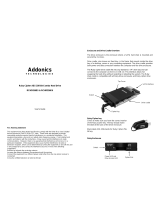Page is loading ...

PANTHER
User Manual
Includes
Hard Drive Installation Guide
Hard Drive Formatting Guide

E x t e r n a l E n c l o s u r e I n s t a l l a t i o n M a n u a
E x t e r n a l E n c l o s u r e I n s t a l l a t i o n M a n u aE x t e r n a l E n c l o s u r e I n s t a l l a t i o n M a n u a
E x t e r n a l E n c l o s u r e I n s t a l l a t i o n M a n u a l
ll
l
1
Hard Drive Installation Guide
Note: Please follow the step by step instructions to make sure your
Hard Drive is successfully installed into the External Enclosure.
STEP 1:
Please unscrew the two screws on the Enclosure cover.
STEP 2:
Please open the Enclosure cover outward to view the internal
structure of the Enclosure.

E x t e r n a l E n c l o s u r e I n s t a l l a t i o n M a n u a
E x t e r n a l E n c l o s u r e I n s t a l l a t i o n M a n u aE x t e r n a l E n c l o s u r e I n s t a l l a t i o n M a n u a
E x t e r n a l E n c l o s u r e I n s t a l l a t i o n M a n u a l
ll
l
2
STEP 3:
Please remove the LED PCB board from the internal structure
of the Enclosure. There will be two PCB Tabs when removing the PCB
board (As displayed)
Note: Please be careful when removing the LED PCB board.
STEP 3:
Push the SATA Hard Drive toward the SATA connector and
make sure the SATA connector is properly connected.

E x t e r n a l E n c l o s u r e I n s t a l l a t i o n M a n u a
E x t e r n a l E n c l o s u r e I n s t a l l a t i o n M a n u aE x t e r n a l E n c l o s u r e I n s t a l l a t i o n M a n u a
E x t e r n a l E n c l o s u r e I n s t a l l a t i o n M a n u a l
ll
l
3
STEP 4:
Screw the Hard Drive onto the LED PCB board tightly.
STEP 5:
Insert the installed Hard Drive tray back into the Enclosure.
Notice:Be sure the PCB Tabs is properly matched. (Incorrect installation
may damage the LED PCB board)

E x t e r n a l E n c l o s u r e I n s t a l l a t i o n M a n u a
E x t e r n a l E n c l o s u r e I n s t a l l a t i o n M a n u aE x t e r n a l E n c l o s u r e I n s t a l l a t i o n M a n u a
E x t e r n a l E n c l o s u r e I n s t a l l a t i o n M a n u a l
ll
l
4
STEP 6:
Insert the Enclosure cover back onto the enclosure and screw
the Enclosure cover tightly.
This will conclude the Hard Drive installation guide

E x t e r n a l E n c l o s u r e I n s t a l l a t i o n M a n u a
E x t e r n a l E n c l o s u r e I n s t a l l a t i o n M a n u aE x t e r n a l E n c l o s u r e I n s t a l l a t i o n M a n u a
E x t e r n a l E n c l o s u r e I n s t a l l a t i o n M a n u a l
ll
l
5
Hard Drive Formatting Guide
☆
☆☆
☆
You may format your Hard Drive by using the USB connection.
☆
☆☆
☆
Please make sure your External Enclosure is turned on and connected to the PC
before formatting the Hard Drive.
STEP 1:
Right-click on “My Computer” and select “Manage”.
STEP 2:
Select “Disk Management” and you will see your Hard Drive shown as
“Unallocated” (Disk number may vary)
STEP 3:
Right-click on the “Unallocated” box and select “New Partition”.
(Disk number may vary)

E x t e r n a l E n c l o s u r e I n s t a l l a t i o n M a n u a
E x t e r n a l E n c l o s u r e I n s t a l l a t i o n M a n u aE x t e r n a l E n c l o s u r e I n s t a l l a t i o n M a n u a
E x t e r n a l E n c l o s u r e I n s t a l l a t i o n M a n u a l
ll
l
6
STEP 4:
The “New Partition Wizard” will appear. Please follow the "New Partition
Wizard" step by step instructions to complete the Hard Drive formatting procedure.
STEP 5:
Once the Hard Drive formatting procedure is completed, the Hard Drive will
be recognized as a “New Volume” (New Volume drive letter may vary i.e. “New
Volume (Z:)” )
STEP 6:
Double-click “My Computer”. You will see “New Volume” appear on your
PC (Drive letter may vary i.e. “New Volume (Z:)”)
This will conclude the Hard Drive Formatting guide
/