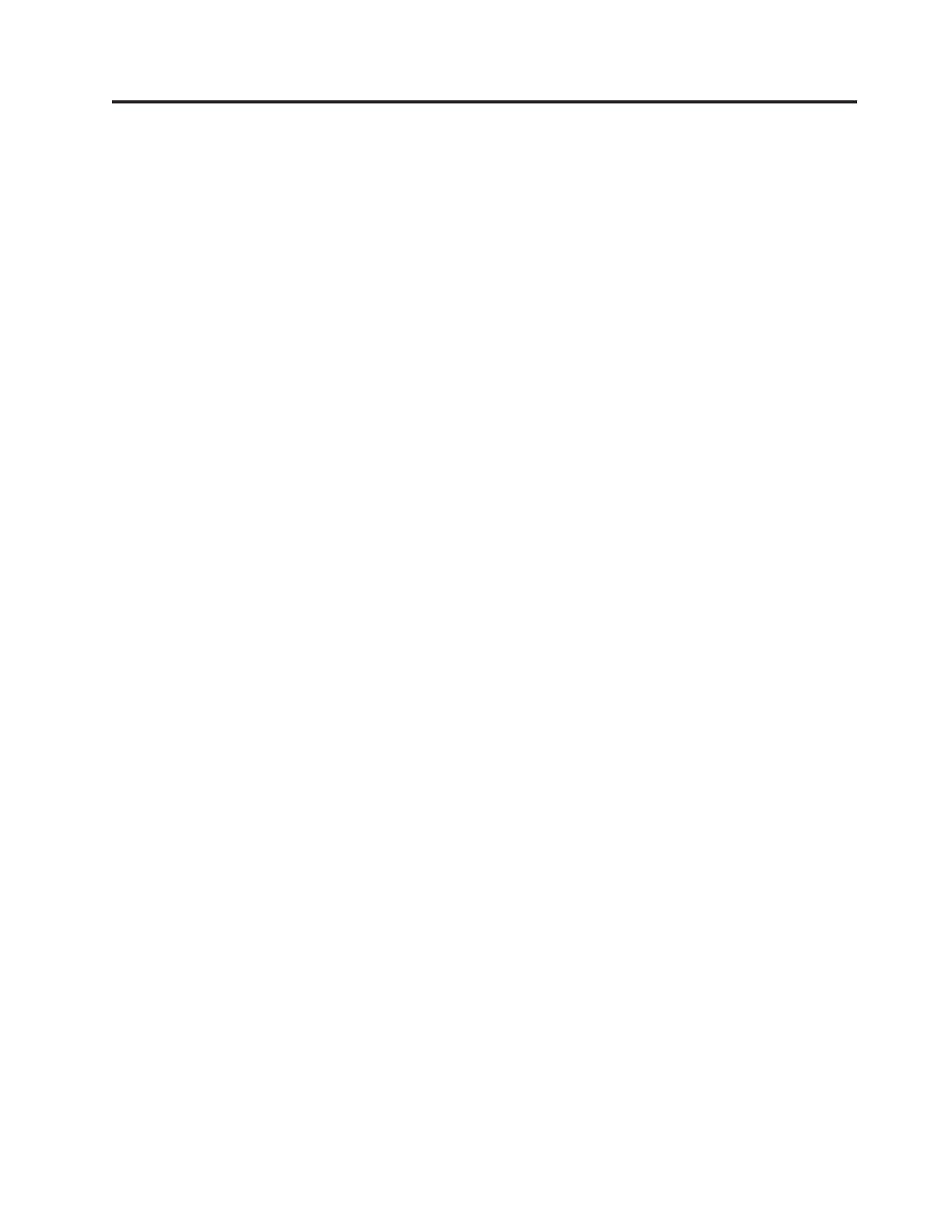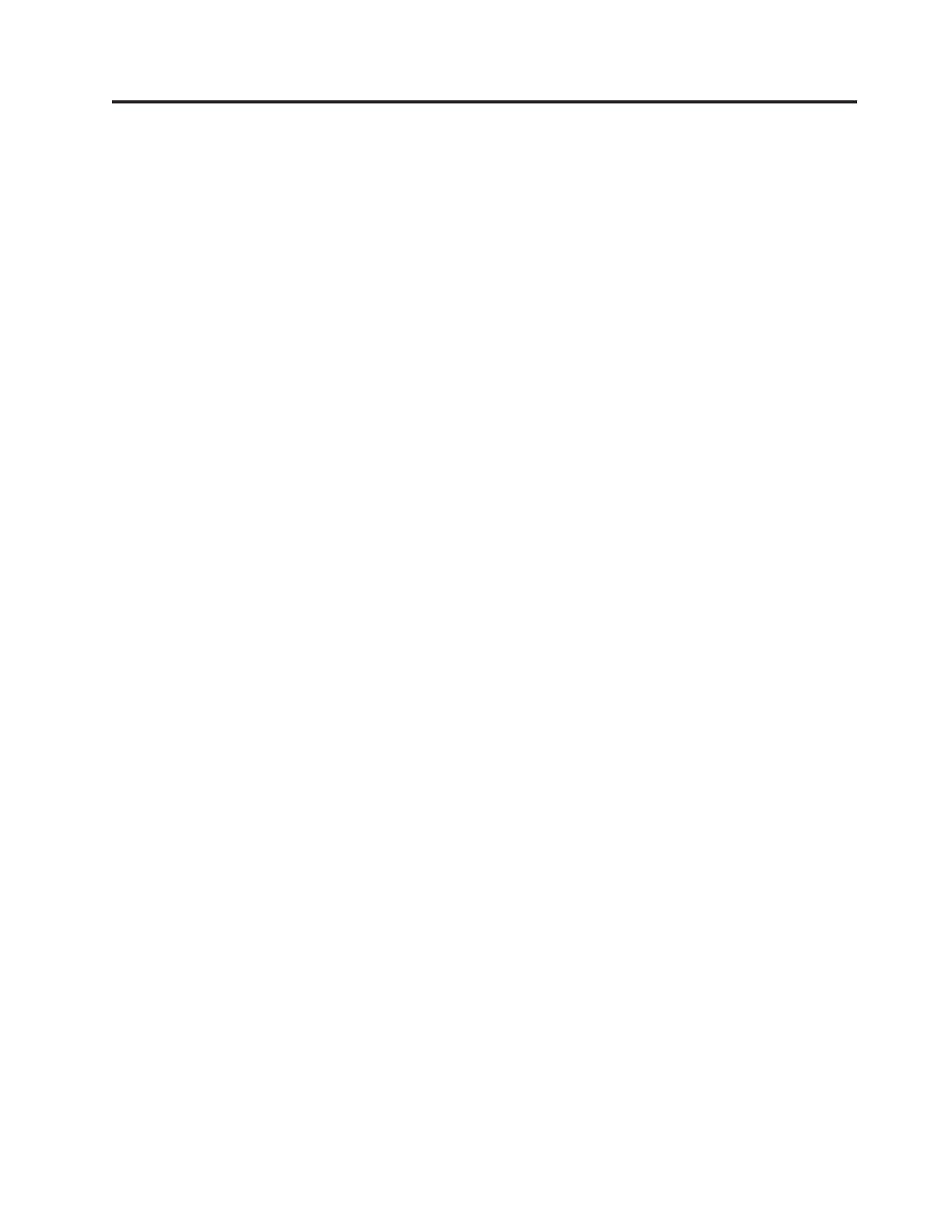
Contents
Chapter 1. About this manual .....1
Important safety information .........1
Important information about replacing RoHS
compliant FRUs .............2
Chapter 2. Safety information .....3
General safety ..............3
Electrical safety .............3
Voltage-selection switch...........5
Safety inspection guide ...........5
Handling electrostatic discharge-sensitive devices . . 6
Grounding requirements ..........7
Safety notices (multi-lingual translations) .....7
Chapter 3. General information ....39
ThinkVantage Productivity Center .......39
Additional information resources .......39
Specifications ..............40
For machine types: 3029, 3054, 3139, 3219, 3246,
3282, 3349, 3421, 3544, 3652, 3769, 3934, 4992,
5206, 5267, 5325, 5384, 5450, 5474, 5498, 5554,
5852, 6232, and 6590. ..........40
For machine types: 3026, 3039, 3137, 3149, 3245,
3269, 3319, 3394, 3491, 3627, 3699, 3878, 4972,
5132, 5261, 5297, 5391, 5472, 5485, 5536, 5548,
5567, 5864, and 6213. ..........40
Chapter 4. General checkout .....43
Problem determination tips .........44
Chapter 5. Diagnostics ........45
Lenovo ThinkVantage Toolbox ........45
Lenovo System Toolbox ..........45
PC-Doctor for Rescue and Recovery ......46
PC-Doctor for DOS ............46
Creating a diagnostic disc ........46
Running the diagnostic program from a
diagnostic disc ............46
Navigating through the diagnostics programs . . 47
Running tests.............47
Viewing the test log ..........49
Chapter 6. Using the Setup Utility
program ..............51
Starting the Setup Utility program.......51
Viewing and changing settings ........51
Using passwords ............51
Password considerations .........52
Power-On Password ..........52
Administrator Password .........52
Hard Disk Password ..........52
Setting, changing, and deleting a password. . . 52
Enabling or disabling a device ........53
Selecting a startup device..........53
Selecting a temporary startup device .....53
Selecting or changing the startup device sequence 54
Exiting from the Setup Utility program .....54
Chapter 7. Symptom-to-FRU index . . . 55
Hard disk drive boot error .........55
Power Supply Problems ..........56
Diagnostic error codes ...........57
Beep symptoms .............74
POST error codes ............74
Miscellaneous error messages ........77
Undetermined problems ..........78
Chapter 8. Replacing FRUs (Machine
Types: 3029, 3054, 3139, 3219, 3246,
3282, 3349, 3421, 3544, 3652, 3769,
3934, 4992, 5206, 5267, 5325, 5384,
5450, 5474, 5498, 5554, 5852, 6232, and
6590.) ...............79
Locating connectors on the front of the computer. . 80
Locating connectors on the rear of the computer . . 81
Removing the computer cover ........82
Locating components ...........84
Locating parts on the system board ......85
Removing and reinstalling the front bezel ....86
Replacing a memory module ........87
Replacing the power supply assembly.....88
Replacing the heat sink and fan assembly ....90
Replacing the microprocessor ........92
Replacing the system board .........94
Replacing the battery ...........97
Replacing a PCI card ...........98
Replacing the primary hard disk drive .....101
Replacing the secondary hard disk drive ....104
Replacing the optical drive .........106
Replacing the front fan assembly .......108
Replacing the rear fan assembly .......110
Replacing the front audio and USB assembly . . . 112
Replacing the internal speaker ........114
Completing the parts replacement ......115
Chapter 9. Replacing FRUs (Machine
types: 3026, 3039, 3137, 3149, 3245,
3269, 3319, 3394, 3491, 3627, 3699,
3878, 4972, 5132, 5261, 5297, 5391,
5472, 5485, 5536, 5548, 5567, 5864,
and 6213.) .............117
Locating connectors on the front of the computer 118
Locating connectors on the rear of the computer 119
Opening the computer cover ........120
Locating components ...........121
Locating parts on the system board ......122
Replacing the battery ...........122
© Copyright Lenovo 2010 iii