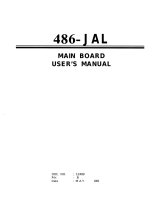Page is loading ...

R-02-01-080508
6BX
USER'S MANUAL
1. System power on by PS/2 Mouse: First, enable this function in
CMOS Setup, then you can power on the system by double
clicking the right or left button of your PS/2 Mouse.
2. System power on by Keyboard: If your ATX power supply
supports larger than 720 mA 5V Stand-By current, you can
power on your system by entering password from the
keyboard after setting the “Keyboard power on” password in
CMOS Setup.
3. Supports 3 steps ACPI LED.
4. Modem Ring-On. (COM B)
5. Wake-Up on LAN. (on JP7) (The ATX power supply supports
larger than 600 mA)
6. Supports LDCM®
Pentium
II Processor MAINBOARD
REV. 2.0 First Edition


6BX
1
The author assumes no responsibility for any errors or omissions that may
appear in this document nor does it make a commitment to update the
information contained herein.
Third-party brands and names are the property of their respective owners.
Sound Blaster is a registered trademark of Creative Technology Ltd in the
United States and certain other countries. Sound Blaster-LINK and
SB-LINK are trademarks of Creative Technology Ltd.
May 08, 1998 Taipei, Taiwan

Quick Installation Guide
2
I. Quick Installation Guide :
CPU SPEED SETUP
The system bus speed is selectable between 66.6MHz and 100 MHz. The
user can select the system bus speed (JP6) and change the DIP SWITCH
(SW) selection to set up the CPU speed for 200 - 633MHz processor.
The CPU speed MUST match with the frequency RATIO. It will cause
system hanging up if the frequency RATIO is higher than that of CPU.
CLK RATIO SW 1 SW 2 SW 3 SW 4
X3
ON OFF ON ON
X3.5
OFF OFF ON ON
X4
ON ON OFF ON
X4.5
OFF ON OFF ON
X5
ON OFF OFF ON
X5.5
OFF OFF OFF ON
JP6
1-2 CLOSE : System Speed is set to 66 MHz
2-3 CLOSE : Set system speed to Auto −
−−
− auto detect system
speed (66 / 100MHz FSB)
1-2-3 OPEN : System Speed is set to 100MHz

6BX
3
I. Set system speed to 66MHz: JP6 pin 1-2 short will cause
system always run at 66 MHz FSB (Front Side Bus).
II. Set system speed to 100MHz: JP6 pin 1-2-3 open will cause
system always run at 100MHz FSB.
III. Set system speed to Auto: auto detect system speed
(66/100MHz FSB)
There are two ways to set system speed
1. 66MHz (JP6) (1-2 short) or Auto detect (2-3 short)
2. 100MHz (JP6) (1-2-3 open) or Auto detect (2-3 short)
1. Pentium
II 300 / 100MHz FSB
JP6
CPU
Intel
440BX
PIIX4
6BX
1
1 2 3
JP6
ON
4 3 2 1
OFF
SW
1 2 3
JP6
JP6
1 2 3
JP6
1 2 3
JP6
1 2 3

Quick Installation Guide
4
2. Pentium
II 350 / 100MHz FSB
3. Pentium
II 400 / 100MHz FSB
4. Pentium
II 450 / 100MHz FSB
5. Pentium
II 500 / 100MHz
6. Pentium
II 550 / 100MHz
7. Pentium
II 233 MHz / 66MHz FSB
SW
ON
4 3 2 1
OFF
SW
4 3 2 1
ON
OFF
SW
ON
4 3 2 1
OFF
SW
ON
4 3 2 1
OFF
JP6
1 2 3
JP6
1 2 3
JP6
1 2 3
JP6
1 2 3
JP6
1 2 3
JP6
1 2 3
SW
ON
4 3 2 1
OFF
SW
ON
4 3 2 1
OFF
JP6
1 2 3
JP6
1 2 3
JP6
1 2 3
JP6
1 2 3
JP6
1 2 3
JP6
1 2 3

6BX
5
8. Pentium
II 266 MHz / 66MHz FSB
9. Pentium
II 300 MHz / 66MHz FSB
10. Pentium
II 333 MHz / 66MHz FSB
11. Pentium
II 366 / 66MHz
II. Jumper setting :
SPK : Speaker Connector
1
CPU
Intel
440BX
PIIX4
6BX
Pin No.
Function
1
2
VCC
NC
3
NC
4
Data
1
SW
ON
4 3 2 1
OFF
SW
ON
4 3 2 1
OFF
SW
ON
4 3 2 1
OFF
SW
ON
4 3 2 1
OFF
JP6
1 2 3
JP6
1 2 3
JP6
1 2 3
JP6
1 2 3
JP6
1 2 3
JP6
1 2 3
JP6
1 2 3
JP6
1 2 3

Quick Installation Guide
6
RST : Reset Switch
CPU
Intel
440BX
PIIX4
6BX
Open:
Normal
operation
Short:
For Hardware
Reset System
PW LED : Power LED Connector
CPU
Intel
440BX
PIIX4
6BX
1
1
Pin No.
Function
1
2
LED anode
(
+
)
LED cathode (-)3
LED cathode (-)
Pin No.
Function
1
2
LED anode
(
+
)
LED cathode (-)3
NC

6BX
7
HD : IDE Hard Disk Active LED
CPU
Intel
440BX
PIIX4
6BX
1
1
Pin
No.
Function
1
2
LED
anode (+)
LED
cathode (-)
3
LED
cathode (-)
4
LED
anode (+)
Pin
No.
Function
1
2
LED
anode (+)
LED
cathode (-)
IR : Infrared Connector (Optional)
CPU
Intel
440BX
PIIX4
6BX
1
Pin
No.
1
2
3
4
5
IR Data
Output
GND
IR Data
In
p
ut
NC
POWER (+)
Function

Quick Installation Guide
8
GN : Green Function Switch
CPU
Intel
440BX
PIIX4
6BX
Open:
Normal
operation
Short:
Entering
Green Mode.
GD : Green LED
CPU
Intel
440BX
PIIX4
6BX
1
PIN1
:LED
Anode (+)
PIN2:LED
Cathode(-)

6BX
9
Soft POWER : Soft Power Connector
1
CPU
Intel
440BX
PIIX4
6BX
Open:
Normal
operation
Short:
Power On/Off
1
POWER1 : Power Connector
CPU
Intel
440BX
PIIX4
6BX
Pin
No.
Function
4,6,19,20
GND
10
12
18
8
+12V
-12V
-5V
9
14
PS-ON
(
Soft
ON/OFF
)
5V SB
(Stand
by +5V)
3,5,7
13,15-17
Power
Good
VCC
+5V
1
11

Quick Installation Guide
10
PS/2 Mouse / Keyboard Connector
CPU
Intel
440BX
PIIX4
6BX
PS/2
MOUSE
PS/2
KEYBOARD
Function
2
4
1
3
5
6
Data
NC
VCC(+5)
GND
NC
Clock
Pin No.
PS/2 Mouse
PS/2 Keyboard
PWR FAN : CPU Cooling Fan Power Connector
CPU
Intel
440BX
PIIX4
6BX
Pin No. Function
1
2
3
GND
+12V
SENSE
1

6BX
11
IDE1: For Primary IDE port
CPU
Intel
440BX
PIIX4
6BX
1
RED LINE
IDE2: For Secondary IDE port
CPU
Intel
440BX
PIIX4
6BX
1
RED LINE

Quick Installation Guide
12
FLOPPY : FLOPPY PORT
CPU
Intel
440BX
PIIX4
6BX
1
RED LINE
LPT PORT / COM A / COM B
CPU
Intel
440BX
PIIX4
6BX
COM B
LPT PORT
COM A

6BX
13
JP1 : Keyboard Power On Selection
CPU
Intel
440BX
PIIX4
6BX
Keyboard Power On
Default: Disable
1-2
2-3
Enable
Disable
1 2 3
JP1
USB : USB Port
CPU
Intel
440BX
PIIX4
6BX
Pin No.
Function
1
2
3
4
5
6
7
8
USB D0-
USB D0+
GND
USB V0
GND
USB V1
USB D1-
USB D1+

Quick Installation Guide
14
J15: System After AC Back
CPU
Intel
440BX
PIIX4
6BX
OPEN:
Soft Off
CLOSE:
Full On
J15
J15
Pin
No.
Function
1
2
GND
Signal
1
JP7: Wake On LAN
CPU
Intel
440BX
PIIX4
6BX
JP7
JP7
1
Pin
No
1
2
3
Function
+5V SB
GND
Signal

6BX
15
JP8:Creative PCI Sound Card Support
CPU
Intel
440BX
PIIX4
6BX
JP8
JP8
1
2
4
5
6
SB-LINK
Pin
No
1
2
3
Function
Signal
GND
NC
4
5
Signal
GND
Signal
6
BAT1 :BATTERY
Danger of explosion if battery is incorrectly replaced.
Replace only with the same or equivalent type recommended by the manufacturer.
Dispose of used batteries according to the manufacturer’s instructions.
CPU
Intel
440BX
PIIX4
6BX
BAT1

Quick Installation Guide
16
III. Top Performance Test Setting:
The following performance data list is the testing results of some popular
benchmark testing programs.
Users have to modify the value for each item in chipset features as follow
for top performance setting.
ROM PCI / ISA BIOS
CHIPSET FEATURES SETUP
AWARD SOFTWARE, INC.
: Select ItemESC
F1
F5
F7
: Load PERFORMANCE Defaults
: Quit
: Help
: Old Values
PU/PD/+/-
(Shift)F2
: Modify
: Color
EDO RASx# Wait State
: 1
EDO CASx# MA Wait State
DRAM Data Integrity Mode
: 1
Video RAM Cacheable
: Disabled
: Non-ECC
System BIOS Cacheable
: Enabled
Memory Hole At 15M-16M
Delayed Transaction
: Disabled
: Disabled
16 Bit I/O Recovery Time
: 1
SDRAM CAS latency Time
: 2
Video BIOS Cacheable
: Enabled
↑↓→←
Current CPU FAN Speed
Current +3.3 V
: 3.53 V
Current CPUVC
ore
A
: 2.83 V
Current +12 V
Current - 12 V
Current - 5 V
: 12.28 V
:-11.81 V
:-5.04 V
Current +5 V
: 4.99 V
Current CPU Temperature
Current CPUVC
ore
B
: 1.50 V
Current Battery Life
: OK
: 5152 RPM
: 56
/132
℉
℉℉
℉
℃
℃℃
℃
CPU Temperature Select
Slow Down CPU Duty Cycle
: Normal
Alarm When CPU Overheat
CPUFan Control
: 75 /167
℉
℉℉
℉℃
℃℃
℃
: Disabled
: Disabled
F6
: Load BIOS Defaults
*CPUFan Fail Alarm
: Disabled
Clock Spread Spectrum : Disable

6BX
17
These data are just referred by users, and there is no responsibility for
different testing data values gotten by users. (Different Hardware &
Software configuration will result in different benchmark testing results.)
• CPU
Pentium
II processor
• DRAM (32 x 2) MB SDRAM (MICRON MT 48LC2M8A1 -8)
• CACHE SIZE 512 KB included in CPU
• DISPLAY GA-600 AGP Display Card (4MB SGRAM)
• STORAGE Onboard IDE (IBM DHEA-36480)
• O.S. Windows NT™ 4.0
• DRIVER Display Driver at 1024 x 768 x 64k colors x 75Hz.
TRIONES Bus Master IDE Driver 3.70
Intel Pentium
II
Processor
300MHz(100x3) 350MHz(100x3.5)
Winbench98
CPU mark32
795
952
FPU Winmark
1560
1850
Business Disk 1670 1780
Hi-End Disk 3300 3620
Business Graphics 165 188
Hi-End Graphics 183 214
Winstone98
Business 29.8 33.8
Hi-End 31.2 35.3

Table of Contents
18
TABLE OF CONTENTS
1. INTRODUCTION
1.1. PREFACE................................................................................................ 1-1
1.2. KEY FEATHERS...................................................................................... 1-1
1.3. PERFORMANCE LIST............................................................................. 1-2
1.4. BLOCK DIAGRAM ................................................................................... 1-3
1.5. INTRODUCE THE PENTIUM
II PROCESSOR & AGP.......................... 1-4
1.6. WHAT IS AGP?........................................................................................ 1-6
2. SPECIFICATION
2.1. HARDWARE............................................................................................ 2-1
2.2. SOFTWARE............................................................................................. 2-2
2.3. ENVIRONMENT....................................................................................... 2-2
3. HARDWARE INSTALLATION
3.1. UNPACKING............................................................................................ 3-1
3.2. MAINBOARD LAYOUT ........................................................................... 3-2
3.3. QUICK REFERENCE FOR JUMPERS & CONNECTORS ....................... 3-2
3.4. DRAM INSTALLATION ............................................................................ 3-6
3.5. CPU SPEED SETUP................................................................................ 3-6
3.6. CMOS RTC & ISA CFG CMOS SRAM..................................................... 3-7
3.7. SPEAKER CONNECTOR INSTALLATION.............................................. 3-8
3.8. HARDWARE RESET SWITCH CONNECTOR INSTALLATION............... 3-8
3.9. POWER LED CONNECTOR INSTALLATION.......................................... 3-8
3.10. IDE & ATAPI DEVICE INSTALLATION.................................................. 3-8
3.11. PERIPHERAL DEVICE INSTALLATION................................................ 3-8
/