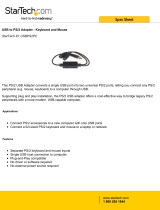Page is loading ...

USB 2.0 Mobile Docking Station
USB6N1DOCK
Instruction Guide
The Professionals’ Source For Hard-to-Find Computer Parts
DOCKING STATION
* Actual product may vary from photo

FCC COMPLIANCE STATEMENT
This equipment has been tested and found to comply with the limits for a Class B
digital device, pursuant to part 15 of the FCC Rules. These limits are designed to
provide reasonable protection against harmful interference in a residential installation.
This equipment generates, uses and can radiate radio frequency energy and, if not
installed and used in accordance with the instructions, may cause harmful interference
to radio communications. However, there is no guarantee that interference will not
occur in a particular installation. If this equipment does cause harmful interference to
radio or television reception, which can be determined by turning the equipment off
and on, the user is encouraged to try to correct the interference by one or more of the
following measures:
• Reorient or relocate the receiving antenna.
• Increase the separation between the equipment and receiver.
• Connect the equipment into an outlet on a circuit different from that to which the
receiver is connected.
• Consult the dealer or an experienced radio/TV technician for help.

1
Table of Contents
Introduction . . . . . . . . . . . . . . . . . . . . . . . . . . . . . . . . . . . . . . . . . . . . . . . . . . . . . . . . . .2
Installation . . . . . . . . . . . . . . . . . . . . . . . . . . . . . . . . . . . . . . . . . . . . . . . . . . . . . . . . . . . 3
Using Your Docking Station . . . . . . . . . . . . . . . . . . . . . . . . . . . . . . . . . . . . . . . . . . . . 4
Technical Specifications . . . . . . . . . . . . . . . . . . . . . . . . . . . . . . . . . . . . . . . . . . . . . . . . 4
Technical Support . . . . . . . . . . . . . . . . . . . . . . . . . . . . . . . . . . . . . . . . . . . . . . . . . . . . . 5
Warranty Information . . . . . . . . . . . . . . . . . . . . . . . . . . . . . . . . . . . . . . . . . . . . . . . . . . 5

2
Introduction
Thank you for purchasing a StarTech.com USB 2.0 docking station. This six-in-1
expansion kit turns your laptop machine into the equivalent of a desktop computer.
You’ll give your laptop all the benefits of a desktop, with two high-speed USB 2.0 ports,
a PS/2 keyboard port, a PS/2 mouse port, a parallel port, a serial port, USB data link
port, and a 10/100 Mbits/sec Ethernet port. The USB6N1DOCK is lightweight and
compact so it won’t weigh down your laptop.
Features
• Adds two high-speed USB 2.0 ports, PS/2 keyboard and mouse ports, a parallel port,
a serial port, a USB data link port, and a 10/100 Mbits/sec Ethernet port while using
only one USB port
• Backwards compatible with USB 1.1 devices
• Alllows you to add additional hubs or docking stations for increased connectivity
• Easy to transport thanks to its compact, lightweight design
• Supports Plug and Play installation
Before You Begin
To ensure a quick and easy device installation, please read through this section carefully
before attempting to install the device.
System Requirements
• IBM-compatible Pentium-233 MHz or faster PC running Windows XP, 2000, Me, 98SE
• 64 MB of RAM or higher
•An open USB port
WARNING! This device must be installed and operated in an environment with
temperatures between 32-158ºF (0-70ºC) and humidity levels of 10-90% (non-
condensing). Make sure that the switch is kept away from heating sources and that the
vents at the side of the device are not blocked. Do not place any objects on top of the
device. Make sure that no water or moisture enters the unit. If necessary, use a
dehumidifier to reduce humidity near the device. Make sure the device is on a flat
surface. Do not drop or jostle the device.
Package Contents
•1 x USB 2.0 docking station
•1 x power adapter
•1 x driver disk

3
Installation
Initial Installation
1. Plug the power adapter into the Power port on the left side of the device. Plug the
other end of the adapter into an appropriate power source.
2. Plug the rectangular (Type A) end of the USB 2.0 cable into an open USB 2.0 port on
your computer.
3. Plug the square (Type B) end of the USB 2.0 cable into the Upstream port on the left
side of the device.
Windows will now recognize that new hardware has been added. Follow the instructions
below on your screen to install the software. When installation is complete, a PC-Linq
icon will appear on your desktop.
Parallel
(DB-25 female)
* A DB-25 to Centronics 36 cable
may be needed to work with
some parallel printers
Serial
(DB-9 male)
Keyboard & Mouse
(PS/2 female)
USB 2.0
(Downstream)
Upstream
(USB type B female)
Power
10/100 LAN
(RJ-45 female)
Data Link
(USB type B female)
Left
Right
Back

4
Using Your Docking Station
The LEDs on the device are the best indication of the device’s activity.
Technical Specifications
LED Description
Power When lit, the device is powered.
2 Port Hub When lit, the USB 2.0 downstream ports are ready and active.
LAN
10/100 When lit, the link is operating at 100 Mbits/sec.
Link When lit, a valid link is established.
Ports Serial Port: 1 x DB 9-pin (male)
Parallel Port: 1 x DB 25-pin (male)
Keyboard: 1 x PS/2 (6-pin MINDIN)
Mouse: 1 x PS/2 (6-pin MINDIN)
Ethernet: 1 x 10/100 Mbits/sec Ethernet LAN
USB 2.0: 2 x 6-pin (Type A)
USB File Transfer: 1 x 4-pin (Type B)
Standards USB 2.0, IEEE 1284, IEEE 802.3, IEEE 802.3u
Power Bus Powered or Self Powered
Power Adapter 5V DC (2.5A)
Operating Temperature 32 ~ 122ºF (0 ~ 50ºC)
Storage Temperature -4 ~ 158ºF (-20 ~ 70ºC)
Dimension 7.0 x 2.2 x 1.0” (178 x 55 x 25 mm)
Weight 0.35 lbs (0.16 kg)

5
Technical Support
The following technical resources are available for this StarTech.com product:
On-line help:
We are constantly adding new information to the Tech Support section of our web site. To
access this page, click the Tech Support link on our homepage, www.startech.com. In the
tech support section there are a number of options that can provide assistance with this
product.
Knowledge Base - This tool allows you to search for answers to common issues using
key words that describe the product and your issue.
FAQ - This tool provides quick answers to the top questions asked by our customers.
Downloads - This selection takes you to our driver download page where you can
find the latest drivers for this product.
Call StarTech.com tech support for help:
USA/Canada: 1-800-265-1844
UK/Ireland/Europe: 00-800-7827-8324
Support hours: Monday to Friday 9:00AM to 5:00PM EST (except holidays)
Warranty Information
This product is backed by a one-year warranty. In addition, StarTech.com warrants its
products against defects in materials and workmanship for the periods noted,
following the initial date of purchase. During this period, the products may be
returned for repair, or replacement with equivalent products at our discretion. The
warranty covers parts and labor costs only. StarTech.com does not warrant its products
from defects or damages arising from misuse, abuse, alteration, or normal wear and
tear.
Limitation of Liability
In no event shall the liability of StarTech.com Ltd. and StarTech.com USA LLP (or their
officers, directors, employees or agents) for any damages (whether direct or indirect,
special, punitive, incidental, consequential, or otherwise), loss of profits, loss of business,
or any pecuniary loss, arising out of or related to the use of the product exceed the actual
price paid for the product.
Some states do not allow the exclusion or limitation of incidental or consequential
damages. If such laws apply, the limitations or exclusions contained in this statement
may not apply to you.

Revised: March 1, 2004
/