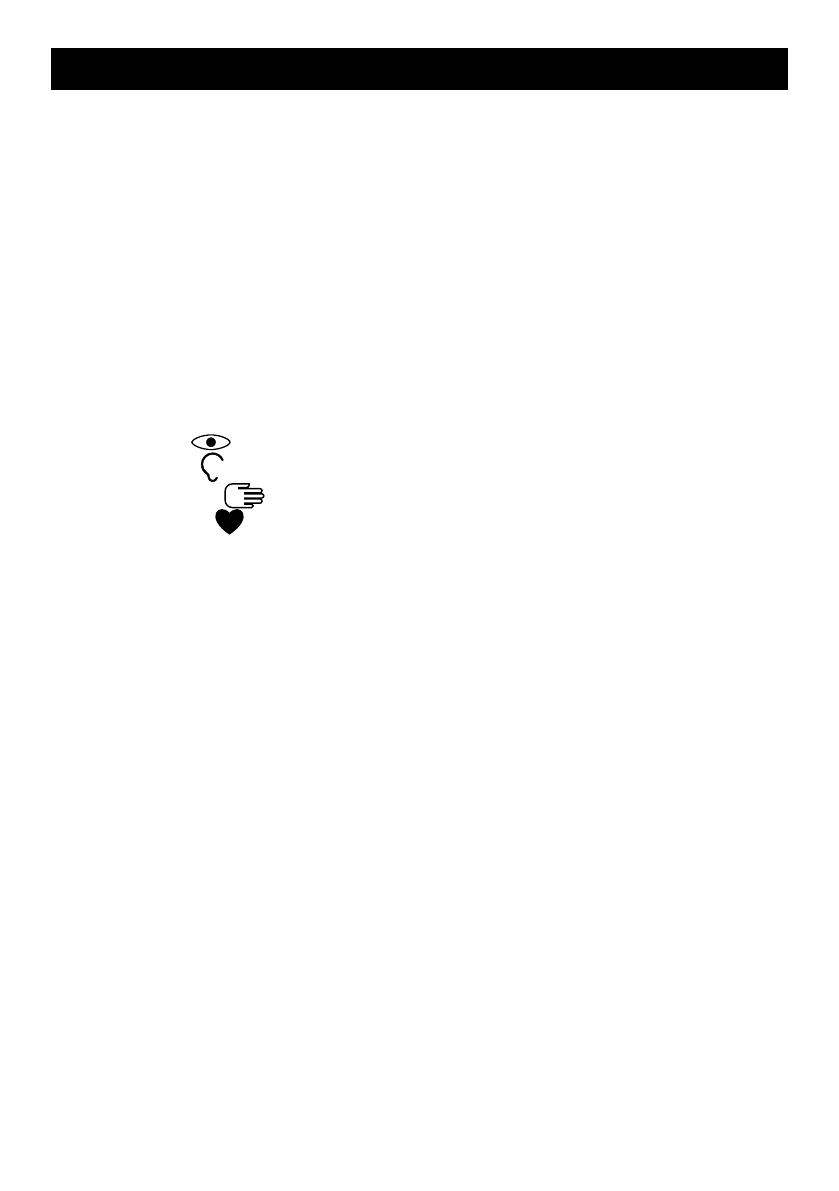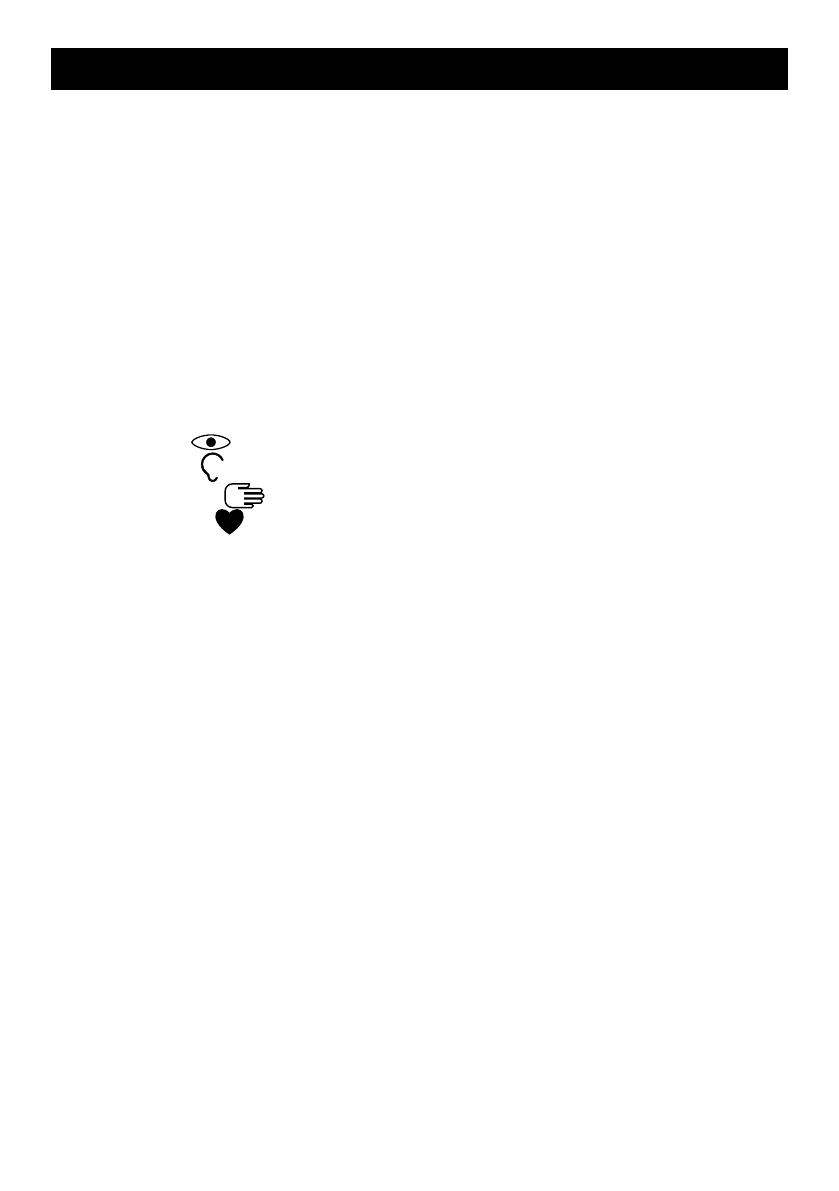
English
Contents
Set up the phone........................................................................................... 1
Get started............................................................................................. 1
Installation and assembly............................................................. 1
Turn the phone on and off ............................................................ 2
Navigate the phone ....................................................................... 2
Enter text........................................................................................ 3
Phonebook............................................................................................. 3
Add number ................................................................................... 3
ICE (In Case of Emergency)........................................................... 3
My number..................................................................................... 4
Emergency call .............................................................................. 4
Phone settings....................................................................................... 5
See
.......................................................................................... 5
Hear
........................................................................................... 6
Handle
.................................................................................... 7
Safety
......................................................................................11
Connectivity .................................................................................13
Doro Experience
®
.................................................................................16
Create account ............................................................................16
Log in............................................................................................ 17
Sync. intervals ............................................................................. 17
Account ........................................................................................ 17
Log out ......................................................................................... 17
Doro Experience
®
Manager .........................................................18
Assistance............................................................................................20
Activation ..................................................................................... 21
Number list ..................................................................................21
Activate text messages (SMS) ....................................................22
Position SMS................................................................................23
Confirm with "0"...........................................................................24
Signal type ...................................................................................24
Request position .........................................................................25
Safety timer..................................................................................25
General information ....................................................................................26
Safety instructions...............................................................................26
Network services and costs........................................................26
Operating environment ...............................................................26
Medical units ...............................................................................26