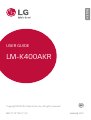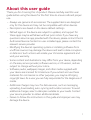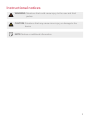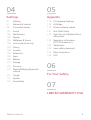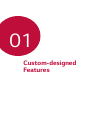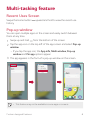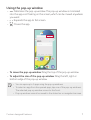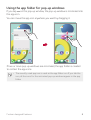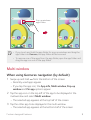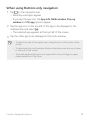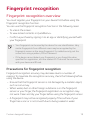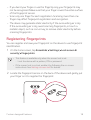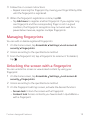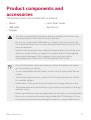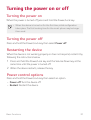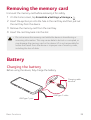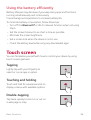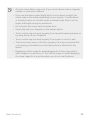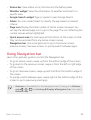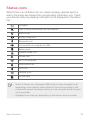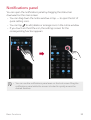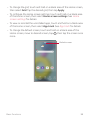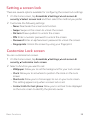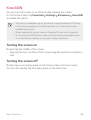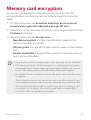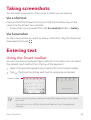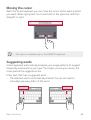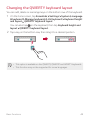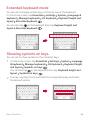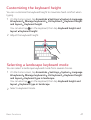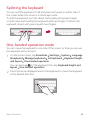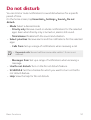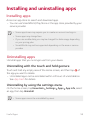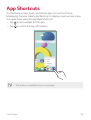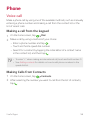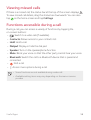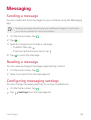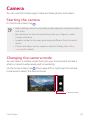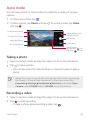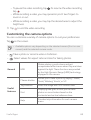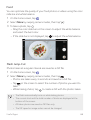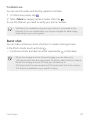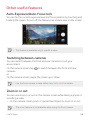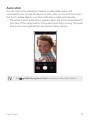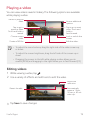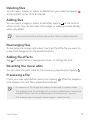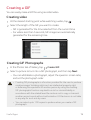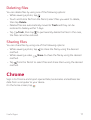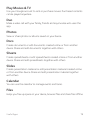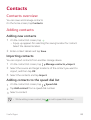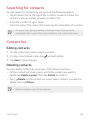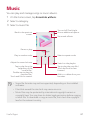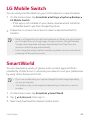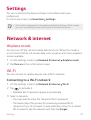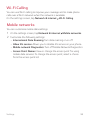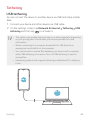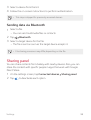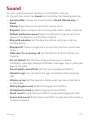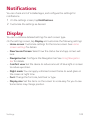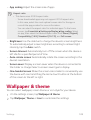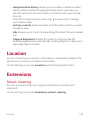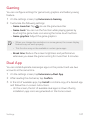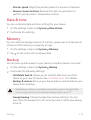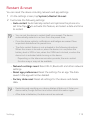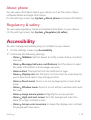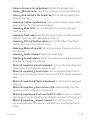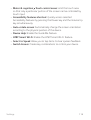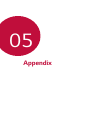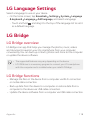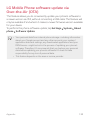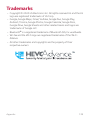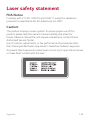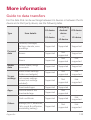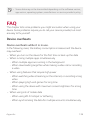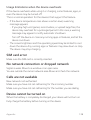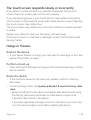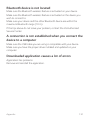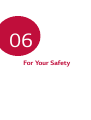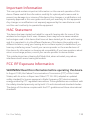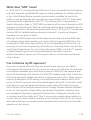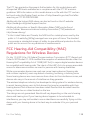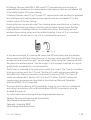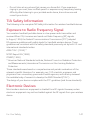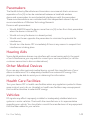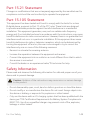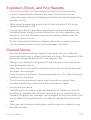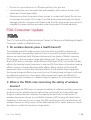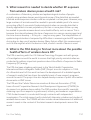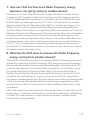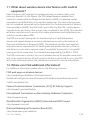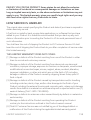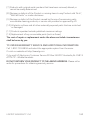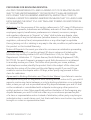LG LM LM-K400AKR AT&T User guide
- Category
- Smartphones
- Type
- User guide
This manual is also suitable for

ENGLISH
MFL71737601 (1.0) www.lg.com
USER GUIDE
Copyright ©2020 LG Electronics Inc. All rights reserved.
LM-K400AKR

1
About this user guide
Thank you for choosing this LG product. Please carefully read this user
guide before using the device for the first time to ensure safe and proper
use.
• Always use genuine LG accessories. The supplied items are designed
only for this device and may not be compatible with other devices.
• Descriptions are based on the device default settings.
• Default apps on the device are subject to updates, and support for
these apps may be withdrawn without prior notice. If you have any
questions about an app provided with the device, please contact the LG
Authorized Service Center. For user-installed apps, please contact the
relevant service provider.
• Modifying the device’s operating system or installing software from
unofficial sources may damage the device and lead to data corruption
or data loss. Such actions will violate your LG license agreement and
void your warranty.
• Some content and illustrations may differ from your device, depending
on the area, service provider, software version, or OS version, and are
subject to change without prior notice.
• Software, audio, wallpaper, images, and other media supplied with
your device are licensed for limited use. If you extract and use these
materials for commercial or other purposes, you may be infringing
copyright laws. As a user, you are fully responsible for the illegal use of
media.
• Additional charges may incur for data services, such as messaging,
uploading, downloading, auto-syncing and location services. To avoid
additional charges, select a data plan suitable to your needs. Contact
your service provider to obtain additional details.
• Failure to follow the instructions in this guide and improper use may
damage the device.

2
Instructional notices
WARNING: Situations that could cause injury to the user and third
parties.
CAUTION: Situations that may cause minor injury or damage to the
device.
NOTE: Notices or additional information.

3Table of contents
Table of contents
03
Useful Apps
53 Installing and uninstalling apps
55 App Shortcuts
56 Phone
60 Messaging
61 Camera
72 Gallery
77 Chrome
78 Google apps
80 QuickMemo+
83 Contacts
85 Clock
86 Calculator
87 Music
88 LG Mobile Switch
88 SmartWorld
89 Game Launcher
89 Smart cleaning
01
Custom-designed
Features
6 Multi-tasking feature
11 Google Assistant
13 Fingerprint recognition
02
Basic Functions
17 Product components and
accessories
18 Parts overview
21 Turning the power on or off
22 Installing the SIM card and
memory card
24 Removing the memory card
24 Battery
26 Touch screen
29 Home screen
37 Screen lock
41 Memory card encryption
42 Taking screenshots
42 Entering text
51 Do not disturb

4Table of contents
04
Settings
91 Settings
91 Network & internet
98 Connected devices
101 Sound
102 Notifications
102 Display
103 Wallpaper & theme
104 Lock screen & security
105 Privacy
106 Location
106 Extensions
109 Apps
109 Battery
110 Storage
110 Accounts
110 Digital Wellbeing & parental
controls
111 Google
111 System
114 Accessibility
05
Appendix
118 LG Language Settings
118 LG Bridge
119 Phone software update
121 Anti-Theft Guide
122 Open Source Software Notice
Information
122 Regulatory information
(FCC ID number, etc.)
123 Trademarks
124 Laser safety statement
125 More information
126 FAQ
06
For Your Safety
07
LIMITED WARRANTY USA

Custom-designed
Features
01

Custom-designed Features 6
Multi-tasking feature
Recent Uses Screen
Swipe the Home button upward and hold to view the recent use
history.
Pop-up window
You can open multiple apps on the screen and easily switch between
them at any time.
1
Swipe up and hold from the bottom of the screen.
2
Tap the app icon on the top left of the app screen and select Pop-up
window.
• If you tap the app icon, the App info, Multi window, Pop-up
window and Pin app options appear.
3
The app appears in the form of a pop-up window on the screen.
• This feature may not be available in some apps or screens.

Custom-designed Features 7
Using the pop-up window
• : Minimizes the pop-up window. The pop-up window is minimized
into the app icon floating on the screen, which can be moved anywhere
you want.
•
: Expands the app to full screen.
•
: Closes the app.
• To move the pop-up window: Drag the top of the pop-up window.
• To adjust the size of the pop-up window: Drag the left, right or
bottom edge of the pop-up window.
• You can open up to 5 apps using the pop-up windows.
• To select an app from the opened apps, tap one of the pop-up windows.
The selected pop-up window comes to the front.
• Pop-up windows cannot be moved to the status bar or navigation bar area.

Custom-designed Features 8
Using the app folder for pop-up windows
If you tap on the pop-up window, the pop-up window is minimized into
the app icon.
You can move the app icon anywhere you want by dragging it.
If two or more pop-up windows are minimized, the app folder is created
to contain the app icons.
• The recently-used app icon is used as the app folder icon. If you tab the
icon, all the icons for the minimized pop-up windows appear in the app
folder.

Custom-designed Features 9
Pop-up windows
apps folder
• If you touch and hold the app folder for pop-up windows and drag the
app folder into Remove, the app folder will be removed.
• To remove one of the apps from the app folder, open the app folder and
drag the app icon out of the app folder.
Multi window
When using Gestures navigation (by default)
1
Swipe up and hold from the bottom of the screen.
• Recently-used apps appear.
• If you tap the app icon, the App info, Multi window, Pop-up
window and Pin app options appear.
2
Tap the app icon on the top left of the app to be displayed in the
multiwindow and select Multi window.
• The selected app appears at the top half of the screen.
3
Tap the other app to be displayed in the multi window.
• The selected app appears at the bottom half of the screen.

Custom-designed Features 10
When using Buttons only navigation
1
Tap on the navigation bar.
• Recently-used apps appear.
• If you tap the app icon, the App info, Multi window, Pop-up
window and Pin app options appear.
2
Tap the app icon on the top left of the app to be displayed in the
multiwindow and select
.
• The selected app appears at the top half of the screen.
3
Tap the other app to be displayed in the multi window.
• To adjust the size of the split screen, drag the bar on the center of the
screen.
• To deactivate the multi window feature, drag the center bar up or down
to the end of the screen.
• The multi window feature is not supported in some LG apps or apps
downloaded from Play Store.

Custom-designed Features 11
Google Assistant
Google Assistant overview
Your device has the built-in Google Assistant feature. Find answers and
get things done while on-the-go.
• To use this feature, first connect to the network and sign in to your
Google Account.
Sign in
1
Press the Google Assistant key on the left side of the device.
or
Swipe diagonally from a bottom edge of the screen.
2
Follow the on-screen instructions.
• The device saves your voice data for recognition.
3
Set whether to use the voice match unlock function.
• If you use the voice match unlock function, you can unlock the
device even when the device screen is turned off or the device is
charging by saying “OK Google” or “Hey Google”.

Custom-designed Features 12
• For stronger security, it is advisable to use Pattern, PIN, or Password.
• When a similar voice or your recorded voice is used, the screen may be
unlocked.
• To use this feature, tap Settings
Lock screen & security Secure
lock settings
Smart Lock, and then use the screen lock method you
set to unlock the device. Tap Voice Match, then tap Unlock with Voice
Match
, then enter the currently used unlock method again. Note
that Swipe is excluded.
• You need to unlock the device by using the specified method if you fail
to unlock the device with voice recognition. See
Setting a screen lock
for details.
4
Tap Save.
Accessing by Voice
1
When the home screen is turned off or locked, say “OK Google” or
“Hey Google”.
2
When the Google Assistant screen appears, say a command or ask a
question.
Accessing from Home Screen or Any Other
Screen
1
Press the Google Assistant key on the left side of the device.
or
Swipe diagonally from a bottom edge of the screen.
2
Say a command or question when you see on the bottom of the
screen.
• Voice recognition accuracy may decrease if you speak with an unclear
voice or in a noisy place. When you use the voice recognition feature,
increase its accuracy by speaking with a clear voice in a quiet place.

Custom-designed Features 13
Fingerprint recognition
Fingerprint recognition overview
You must register your fingerprint on your device first before using the
fingerprint recognition function.
You can use the fingerprint recognition function in the following cases:
• To unlock the screen.
• To view locked contents in QuickMemo+.
• Confirm a purchase by signing in to an app or identifying yourself with
your fingerprint.
• Your fingerprint can be used by the device for user identification. Very
similar fingerprints from different users may be recognized by the
fingerprint sensor as the same fingerprint. For added security, set the
screen lock using a pattern, PIN or Password.
• If the device cannot detect your fingerprint, or you forget the value
specified for registration, visit the nearest LG Customer Service center
with your device and ID card.
Precautions for fingerprint recognition
Fingerprint recognition accuracy may decrease due to a number of
reasons. To maximize the recognition accuracy, check the following before
using the device.
• Ensure that the fingerprint sensor is not damaged by a metallic object,
such as coin or key.
• When water, dust or other foreign substance is on the fingerprint
sensor or your finger, the fingerprint registration or recognition may
not work. Clean and dry your finger before using the fingerprint sensor.
• A fingerprint may not be recognized properly if the surface of your
finger has a scar or is not smooth due to being soaked in water.

Custom-designed Features 14
• If you bend your finger or use the fingertip only, your fingerprint may
not be recognized. Make sure that your finger covers the entire surface
of the fingerprint sensor.
• Scan only one finger for each registration. Scanning more than one
finger may affect fingerprint registration and recognition.
• The device may generate static electricity if the surrounding air is dry.
If the surrounding air is dry, avoid scanning fingerprints, or touch a
metallic object, such as coin or key, to remove static electricity before
scanning fingerprints.
Registering fingerprints
You can register and save your fingerprint on the device to use fingerprint
identification.
1
On the home screen, tap Essentials Settings Lock screen &
security
Fingerprints.
• This feature is available only when the screen lock is set.
- Lock the device with a pattern, PIN or password.
• If the screen lock is not set, enable it by following the on-screen
instructions. See
Setting a screen lock
for details.
2
Locate the fingerprint sensor on the back of the device and gently put
your finger on it to register the fingerprint.

Custom-designed Features 15
3
Follow the on-screen instructions.
• Repeat scanning the fingerprint by moving your finger little by little
until the fingerprint is registered.
4
When the fingerprint registration is done, tap OK.
• Tap Add more to register another fingerprint. If you register only
one fingerprint and the corresponding finger is not in a good
condition, the fingerprint recognition may not work well. As a
preventative measure, register multiple fingerprints.
Managing fingerprints
You can edit or delete registered fingerprints.
1
On the home screen, tap Essentials Settings Lock screen &
security
Fingerprints.
2
Unlock according to the specified lock method.
3
From the fingerprint list, tap a fingerprint to rename it. To delete it,
tap
.
Unlocking the screen with a fingerprint
You can unlock the screen or view locked content by using your
fingerprint.
1
On the home screen, tap Essentials Settings Lock screen &
security
Fingerprints.
2
Unlock according to the specified lock method.
3
On the fingerprint settings screen, activate the desired function:
• Screen lock: Unlock the screen with a fingerprint.
• Content lock: Access contents you have locked in QuickMemo+
with a fingerprint.

Basic Functions
02

Basic Functions 17
Product components and
accessories
The following items are included with your device.
• Device
• USB cable
• Charger
• Quick Start Guide
• Ejection pin
• The items supplied with the device and any available accessories may
vary depending on the area and service provider.
• Do not use unapproved USB cables or chargers with your device. The
LG limited warranty does not cover damage caused by the use of third
party accessories.
• Some of the device parts are made of tempered glass. If you drop your
device on a hard surface or subject it to severe impact, the tempered
glass may be damaged. If this happens, stop using your device
immediately and contact the LG Authorized Service Center.
• If any of these basic items are missing, contact the dealer from which
you purchased your device.
• To purchase additional basic items, contact the LG Authorized Service
Center.
• To purchase optional items, contact the LG Authorized Service Center
for available dealers.
• Some items in the product box are subject to change without notice.
• The appearance and specifications of your device are subject to change
without notice.
• Device specifications may vary depending on the area or service provider.
• Be sure to use authentic accessories provided by LG Electronics. Using
third-party accessories may damage the device or cause malfunctions.

Basic Functions 18
Parts overview
Touch screen
Volume keys (+/-)
Nano-SIM/Memory card
tray
Google Assistant
Proximity/Ambient light
sensor
Front camera lens
Power/Lock key
Earpiece
Stereo headset jack
Flash
Speaker Microphone
Fingerprint sensor
Microphone
Rear camera lenses
Charger/USB cable port

Basic Functions 19
• Press and hold the volume down key and Power/Lock key at the same
time for a second to take a screenshot.
Do NOT attempt to remove the back cover.
This device has a non-removable battery. Do not attempt to remove the
back cover. Doing so may severely damage the battery and device, which
could cause overheating, fire, and injury.
• Proximity/Ambient light sensor
- Proximity sensor: During a call, the proximity sensor turns off the
screen and disables touch functionality when the device is in close
proximity to the human body. It turns the screen back on and enables
touch functionality when the device is outside a specific range.
- Ambient light sensor: The ambient light sensor analyzes the ambient
light intensity when the auto-brightness control mode is turned on.
• Volume keys
- Adjust the volume for ringtones, calls or notifications.
- While using Camera, gently press a Volume key to take a photo. To
take continuous photos, press and hold the Volume key.
- Press the Volume Down key twice to launch the Camera app when
the screen is locked or turned off. Press the Volume Up key twice to
launch Screen-off memo.
• Power/Lock key
- Briefly press the key when you want to turn the screen on or off.
- Press and hold the key when you want to select a power control
option.
• Google Assistant key
- Activate Google assistant. See
Google Assistant
for details.
Page is loading ...
Page is loading ...
Page is loading ...
Page is loading ...
Page is loading ...
Page is loading ...
Page is loading ...
Page is loading ...
Page is loading ...
Page is loading ...
Page is loading ...
Page is loading ...
Page is loading ...
Page is loading ...
Page is loading ...
Page is loading ...
Page is loading ...
Page is loading ...
Page is loading ...
Page is loading ...
Page is loading ...
Page is loading ...
Page is loading ...
Page is loading ...
Page is loading ...
Page is loading ...
Page is loading ...
Page is loading ...
Page is loading ...
Page is loading ...
Page is loading ...
Page is loading ...
Page is loading ...
Page is loading ...
Page is loading ...
Page is loading ...
Page is loading ...
Page is loading ...
Page is loading ...
Page is loading ...
Page is loading ...
Page is loading ...
Page is loading ...
Page is loading ...
Page is loading ...
Page is loading ...
Page is loading ...
Page is loading ...
Page is loading ...
Page is loading ...
Page is loading ...
Page is loading ...
Page is loading ...
Page is loading ...
Page is loading ...
Page is loading ...
Page is loading ...
Page is loading ...
Page is loading ...
Page is loading ...
Page is loading ...
Page is loading ...
Page is loading ...
Page is loading ...
Page is loading ...
Page is loading ...
Page is loading ...
Page is loading ...
Page is loading ...
Page is loading ...
Page is loading ...
Page is loading ...
Page is loading ...
Page is loading ...
Page is loading ...
Page is loading ...
Page is loading ...
Page is loading ...
Page is loading ...
Page is loading ...
Page is loading ...
Page is loading ...
Page is loading ...
Page is loading ...
Page is loading ...
Page is loading ...
Page is loading ...
Page is loading ...
Page is loading ...
Page is loading ...
Page is loading ...
Page is loading ...
Page is loading ...
Page is loading ...
Page is loading ...
Page is loading ...
Page is loading ...
Page is loading ...
Page is loading ...
Page is loading ...
Page is loading ...
Page is loading ...
Page is loading ...
Page is loading ...
Page is loading ...
Page is loading ...
Page is loading ...
Page is loading ...
Page is loading ...
Page is loading ...
Page is loading ...
Page is loading ...
Page is loading ...
Page is loading ...
Page is loading ...
Page is loading ...
Page is loading ...
Page is loading ...
Page is loading ...
Page is loading ...
Page is loading ...
Page is loading ...
Page is loading ...
Page is loading ...
Page is loading ...
Page is loading ...
Page is loading ...
Page is loading ...
Page is loading ...
Page is loading ...
Page is loading ...
Page is loading ...
Page is loading ...
Page is loading ...
Page is loading ...
Page is loading ...
Page is loading ...
Page is loading ...
Page is loading ...
Page is loading ...
Page is loading ...
Page is loading ...
Page is loading ...
Page is loading ...
Page is loading ...
-
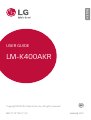 1
1
-
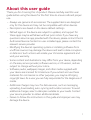 2
2
-
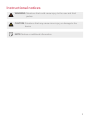 3
3
-
 4
4
-
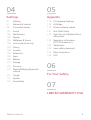 5
5
-
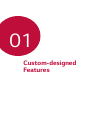 6
6
-
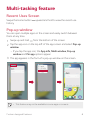 7
7
-
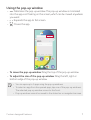 8
8
-
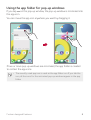 9
9
-
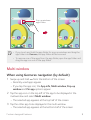 10
10
-
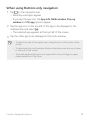 11
11
-
 12
12
-
 13
13
-
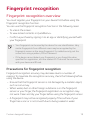 14
14
-
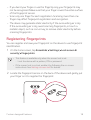 15
15
-
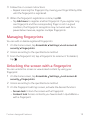 16
16
-
 17
17
-
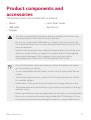 18
18
-
 19
19
-
 20
20
-
 21
21
-
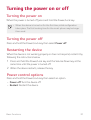 22
22
-
 23
23
-
 24
24
-
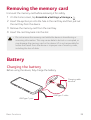 25
25
-
 26
26
-
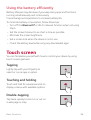 27
27
-
 28
28
-
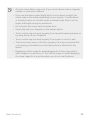 29
29
-
 30
30
-
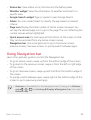 31
31
-
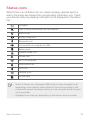 32
32
-
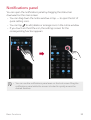 33
33
-
 34
34
-
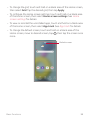 35
35
-
 36
36
-
 37
37
-
 38
38
-
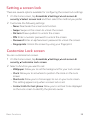 39
39
-
 40
40
-
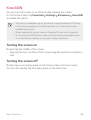 41
41
-
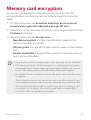 42
42
-
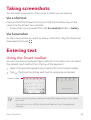 43
43
-
 44
44
-
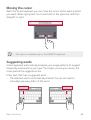 45
45
-
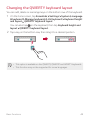 46
46
-
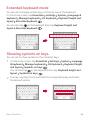 47
47
-
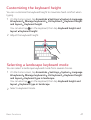 48
48
-
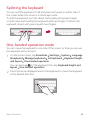 49
49
-
 50
50
-
 51
51
-
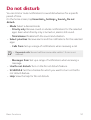 52
52
-
 53
53
-
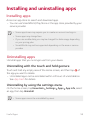 54
54
-
 55
55
-
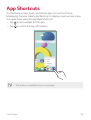 56
56
-
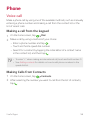 57
57
-
 58
58
-
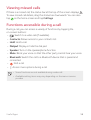 59
59
-
 60
60
-
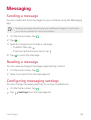 61
61
-
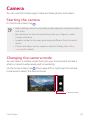 62
62
-
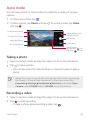 63
63
-
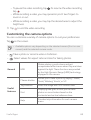 64
64
-
 65
65
-
 66
66
-
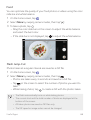 67
67
-
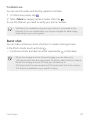 68
68
-
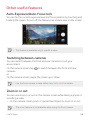 69
69
-
 70
70
-
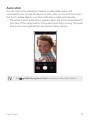 71
71
-
 72
72
-
 73
73
-
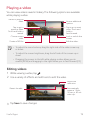 74
74
-
 75
75
-
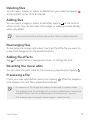 76
76
-
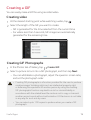 77
77
-
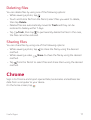 78
78
-
 79
79
-
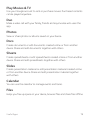 80
80
-
 81
81
-
 82
82
-
 83
83
-
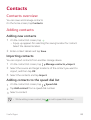 84
84
-
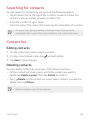 85
85
-
 86
86
-
 87
87
-
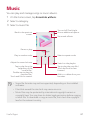 88
88
-
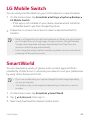 89
89
-
 90
90
-
 91
91
-
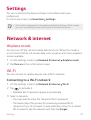 92
92
-
 93
93
-
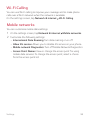 94
94
-
 95
95
-
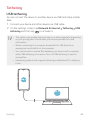 96
96
-
 97
97
-
 98
98
-
 99
99
-
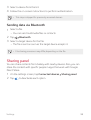 100
100
-
 101
101
-
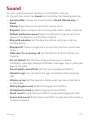 102
102
-
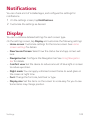 103
103
-
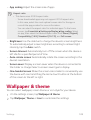 104
104
-
 105
105
-
 106
106
-
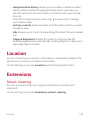 107
107
-
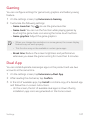 108
108
-
 109
109
-
 110
110
-
 111
111
-
 112
112
-
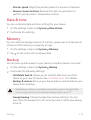 113
113
-
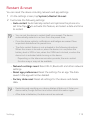 114
114
-
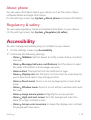 115
115
-
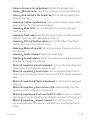 116
116
-
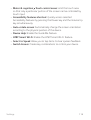 117
117
-
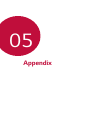 118
118
-
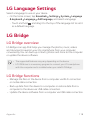 119
119
-
 120
120
-
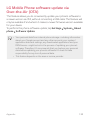 121
121
-
 122
122
-
 123
123
-
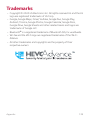 124
124
-
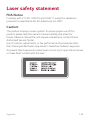 125
125
-
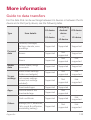 126
126
-
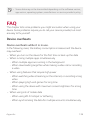 127
127
-
 128
128
-
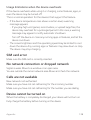 129
129
-
 130
130
-
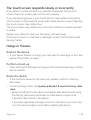 131
131
-
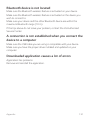 132
132
-
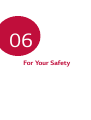 133
133
-
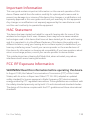 134
134
-
 135
135
-
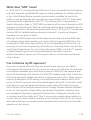 136
136
-
 137
137
-
 138
138
-
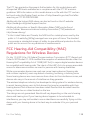 139
139
-
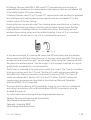 140
140
-
 141
141
-
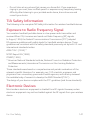 142
142
-
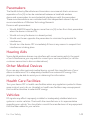 143
143
-
 144
144
-
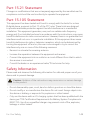 145
145
-
 146
146
-
 147
147
-
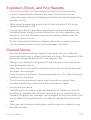 148
148
-
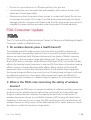 149
149
-
 150
150
-
 151
151
-
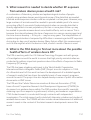 152
152
-
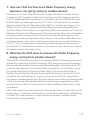 153
153
-
 154
154
-
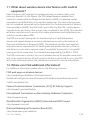 155
155
-
 156
156
-
 157
157
-
 158
158
-
 159
159
-
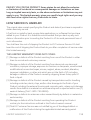 160
160
-
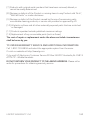 161
161
-
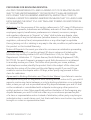 162
162
-
 163
163
-
 164
164
-
 165
165
LG LM LM-K400AKR AT&T User guide
- Category
- Smartphones
- Type
- User guide
- This manual is also suitable for
Ask a question and I''ll find the answer in the document
Finding information in a document is now easier with AI