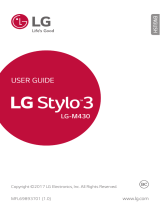Page is loading ...

ENGLISH
MFL71741301 (1.0) www.lg.com
USER GUIDE
Copyright ©2020 LG Electronics Inc. All rights reserved.
LM-G900UM

1
About this user guide
Thank you for choosing this LG product. Please carefully read this user
guide before using the device for the first time to ensure safe and proper
use.
• Always use genuine LG accessories. The supplied items are designed
only for this device and may not be compatible with other devices.
• Descriptions are based on the device default settings.
• Default apps on the device are subject to updates, and support for
these apps may be withdrawn without prior notice. If you have any
questions about an app provided with the device, please contact the LG
Authorized Service Center. For user-installed apps, please contact the
relevant service provider.
• Modifying the device’s operating system or installing software from
unofficial sources may damage the device and lead to data corruption
or data loss. Such actions will violate your LG license agreement and
void your warranty.
• Some content and illustrations may differ from your device, depending
on the area, service provider, software version, or OS version, and are
subject to change without prior notice.
• Software, audio, wallpaper, images, and other media supplied with
your device are licensed for limited use. If you extract and use these
materials for commercial or other purposes, you may be infringing
copyright laws. As a user, you are fully responsible for the illegal use of
media.
• Additional charges may incur for data services, such as messaging,
uploading, downloading, auto-syncing and location services. To avoid
additional charges, select a data plan suitable to your needs. Contact
your service provider to obtain additional details.
• Failure to follow the instructions in this guide and improper use may
damage the device.

2
Instructional notices
WARNING: Situations that could cause injury to the user and third
parties.
CAUTION: Situations that may cause minor injury or damage to the
device.
NOTE: Notices or additional information.

3Table of contents
Table of contents
02
Basic Functions
25 Product components and
accessories
26 Parts overview
29 Turning the power on or off
30 Installing the SIM card and
memory card
32 Removing the memory card
32 Battery
35 Touch screen
38 Home screen
46 Screen lock
50 Multi-tasking feature
55 Memory card encryption
56 Taking screenshots
57 Entering text
65 Content sharing
67 Do not disturb
68 AOD (always-on display)
69 Notes on Water Resistant
Properties
01
Custom-designed
Features
7 Camera features
12 Audio features
14 LG Pay
16 LG Dual Screen
18 Google Assistant
20 Fingerprint Recognition

4Table of contents
03
Useful Apps
73 Installing and uninstalling apps
75 App Shortcuts
76 Phone
80 Messaging
81 Camera
97 Gallery
104 Chrome
104 Google apps
107 QuickMemo+
110 Contacts
112 Clock
113 Calculator
114 Music
115 LG Health
117 HD Audio Recorder
119 LG Pay
123 Smart cleaning
124 LG Mobile Switch
124 App trash
125 SmartWorld
125 Game Launcher
04
Settings
127 Settings
127 Network & internet
135 Connected devices
139 Sound
140 Notifications
140 Display
142 Wallpaper & theme
142 Lock screen & security
143 Privacy
144 Location
145 Extensions
149 Apps
149 Battery
150 Storage
150 Accounts
150 Digital Wellbeing & parental
controls
151 Google
151 System
154 Accessibility

5Table of contents
05
Appendix
158 LG Language Settings
158 LG Bridge
159 Phone software update
161 Anti-Theft Guide
162 Open Source Software Notice
Information
162 Regulatory information
(FCC ID number, etc.)
163 Trademarks
164 Laser safety statement
165 More information
167 FAQ
06
For Your Safety
07
LIMITED WARRANTY USA
08
LG Dual Screen
(LM-G905N)
206 Getting to Know LG Dual Screen
207 Product components and
accessories
208 Parts overview
209 Plugging the VELVET into the
Dual Screen
211 Removing the VELVET from the
Dual Screen
214 Using the Charging Adapter
216 Using the Dual Screen
234 More Dual Screen information
235 Safety Information
237 Limited Warranty – USA

Custom-designed
Features
01

Custom-designed Features 7
Camera features
Time-lapse
You can record time-lapse videos optimized for the situation.
Videos can be recorded with optimal speed and steady motion by
analyzing various shooting environments. The time-lapse speed can be
automatically adjusted according to the shooting target and environment.
You can also select the time-lapse speed manually.
1
Tap and select Time-lapse by swiping camera modes.
• Select a zoom from standard angle x1 zoom
x1.0
/ wide angle x0.5
zoom
.
• Select a time-lapse speed from Auto / x1 / x5 / x10 / x15 / x30 /
x60.
Select Time Lapse
from camera modes
Select time-lapse speed
Select zoom
Select flash option
Set steady cam
Set camera options
Select screen ratio

Custom-designed Features 8
2
Tap to record a video.
• You can change a zoom and time-lapse speed while recording.
• To pause the recording, tap
. To resume the recording, tap .
3
Tap to stop recording.
• The recorded video will be saved in Gallery.
• Audio is not recorded during time-lapse recording.
• You can save storage space by setting the Save as HEVC option in
.
It compresses the video file in HEVC format.
• Other devices may not support video files in HEVC format.
3D AR Sticker
Z-camera on the back of the device allows you to create realistic 3D AR
stickers by recognizing facial contours in greater detail.
1
Tap and select Sticker by swiping camera modes.
2
Tap on the screen.
3
Swipe the sticker list left or right to select the AR sticker to use.
• The face detected by the camera is scanned in 3D.
Sticker list

Custom-designed Features 9
4
Tap to take a photo.
• The photo is taken with 3D AR Sticker applied.
• The 3D scanning feature of Z-camera is available only for close-up
portrait shooting.
3D Photo Effect
3D Photo Effect allows you to take 3D photos that give a greater sense
of depth to portraits by using the Z-camera on the back of the device.
Photos taken with 3D Photo Effect can be viewed as moving pictures in
the Gallery app.
You can share 3D photos via Facebook, which supports the Google Depth
standard.
1
Tap and select Portrait by swiping camera modes.
2
Select 3D Photo Effect by swiping effect modes for Portrait.
Select 3D Photo Effect
from effect modes
Select Portrait
from camera modes

Custom-designed Features 10
3
When 3D Photo Effect is available. appears on the screen, tap to
take a photo.
• The photo will be saved in Gallery.
•
appears on the image taken with 3D Photo Effect.
4
Select a 3D photo from Gallery or Preview and tap to apply a photo
effect.
• Select Save a copy or OK after applying the effect.
Select a photo effect
• This feature is available only on the rear camera.

Custom-designed Features 11
Night view
You can take vivid and clear night photos even in low light conditions by
using the Night View feature.
1
Tap and select More by swiping camera modes.
2
Tap Night View.
• Select a zoom from standard angle x1 zoom
x1.0
/ wide angle x0.5
zoom
.
3
Tap to take a photo.
• To adjust the brightness of the photo, slide
left or right.
Set timer
Adjust brightness
Set camera options
Select screen ratio
• Hold the camera steady and firm while taking a photo.

Custom-designed Features 12
Audio features
Video recording with specialized audio options
You can record a video using three different voice recording options to suit
your purpose.
1
Tap and select Video by swiping camera modes.
2
Tap and select Basic, ASMR Recording, or Voice Bokeh by swiping
audio options.
Audio options
Basic
You can record a video with standard stereo sound.
ASMR Recording
With four sensitive microphones in the device, you can record an ASMR
video.

Custom-designed Features 13
Voice Bokeh
You can emphasize the voice of a subject by reducing ambient noise.
• To reduce ambient noise, drag the slide bar to
.
Recording ASMR sounds
This feature allows you to record the audio clearly and precisely by
amplifying the sound from the microphones.
1
Tap Essentials HD Audio Recorder, then tap ASMR.
2
Tap to start recording.
• To pause the recording, tap
. To resume the recording, tap .
3
Tap to stop recording.

Custom-designed Features 14
LG 3D Sound Engine
The 3D surround sound feature allows you to enjoy stereophonic and
immersive sound while playing music or video.
• Tap Settings
Sound Sound quality and effects LG 3D Sound
Engine and tap
to activate it.
• You must connect an external audio device by wire to use this feature,
which does not support wireless devices or Bluetooth
®
devices.
LG Pay
LG Pay overview
You can make a payment by positioning the mobile phone over the card
reader that supports LG Pay.
You can use the LG Pay service by adding multiple credit, debit, loyalty, gift
cards, etc. to LG Pay.
Using LG Pay
This feature allows you to make payments quickly and easily using your
phone.
On the home screen, tap Essentials
LG Pay.
1
Run LG PayQuick by swiping left or right from any side of the screen.
OR

Custom-designed Features 15
• The LG PayQuick cue appears on the side of the screen when a card is
added to LG Pay.
• Touch and hold the LG PayQuick cue to change the direction of swiping.
• To enable/disable the option, open LG Pay and tap
Settings LG
PayQuick
Show LG PayQuick cue.
2
Select a card to use by swiping the cards left or right.
3
Authenticate by using your registered fingerprints or entering the
password for each card.
4
Make a payment by touching the LG Pay antenna area of the product
on a card reader within 50 seconds.
LG Pay antenna area
• You can swipe up from the bottom of the screen to access LG PayQuick.
To enable this option, tap
Settings LG PayQuick then select
Swipe up from bottom of screen.
• If the battery level is 5% or less, LG PayQuick will not run.
• For further details, visit
https://www.lg.com/us/lg-pay
.

Custom-designed Features 16
LG Dual Screen
LG Dual Screen overview
You can attach the LG Dual Screen (LM-G905N) to LG VELVET to
enhance multi-tasking experience.
Using Dual Screen Tools
If you connect your mobile phone to the Dual Screen and turn on the Dual
Screen, the Dual Screen Tools menu icon
appears on the side of the
mobile phone screen.
Tap to open the Dual Screen Tools menu and access the options shown
below.
Dual Screen Tool
Swap screens
Show main on Dual Screen
Show Dual Screen on main
Put main screen to sleep
Turn off Dual Screen

Custom-designed Features 17
You can tap it lightly to show or hide the Dual Screen Tools menu.
You can switch the screens between the Dual Screen and the mobile
phone.
You can send the screen from the mobile phone to the Dual Screen.
You can bring the screen from the Dual Screen to the mobile phone.
If you use the Dual Screen only, you can lower the brightness level of
the mobile phone screen (main screen) to save battery. If you do not
want to use this function, swipe the main screen.
You can turn off the Dual Screen.
• If you turn off your mobile phone, the Dual Screen also turns off.
However, if you turn off the Dual Screen, the mobile phone stays on.
• This feature is not available on the lock screen and is activated when
you unlock the screen.
• The Wide view icon appears among the Dual Screen tools only when
you are running specific Google apps.
• For further details, see
LG Dual Screen (LM-G905N)
.

Custom-designed Features 18
Google Assistant
Google Assistant overview
Your device has the built-in Google Assistant feature. Find answers and
get things done while on-the-go.
• To use this feature, first connect to the network and sign in to your
Google Account.
Sign in
1
Press the Google Assistant key on the left side of the device.
or
Swipe diagonally from a bottom edge of the screen.
2
Follow the on-screen instructions.
• The device saves your voice data for recognition.
3
Set whether to use the voice match unlock function.
• If you use the voice match unlock function, you can unlock the
device even when the device screen is turned off or the device is
charging by saying “OK Google” or “Hey Google”.
• This feature may be more vulnerable to security than the other screen
locks, such as Pattern, PIN, and Password.
• When a similar voice or your recorded voice is used, the screen may be
unlocked.
• To use this feature, tap Settings
Lock screen & security Secure
lock settings
Smart Lock, and then use the screen lock method you
set to unlock the device. Tap Voice Match, then tap Unlock with Voice
Match
, then enter the currently used unlock method again. Note
that Swipe is excluded.
• You need to unlock the device by using the specified method if you fail
to unlock the device with voice recognition. See
Setting a screen lock
for details.

Custom-designed Features 19
4
Tap Save.
Accessing by Voice
1
When the home screen is turned off or locked, say “OK Google” or
“Hey Google”.
2
When the Google Assistant screen appears, say a command or ask a
question.
Accessing from Home Screen or Any Other
Screen
1
Press the Google Assistant key on the left side of the device.
or
Swipe diagonally from a bottom edge of the screen.
2
Say a command or question when you see on the bottom of the
screen.
• Voice recognition accuracy may decrease if you speak with an unclear
voice or in a noisy place. When you use the voice recognition feature,
increase its accuracy by speaking with a clear voice in a quiet place.
/