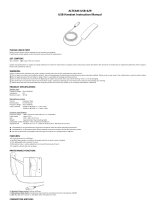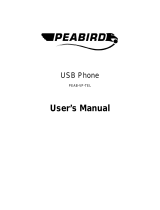Page is loading ...

Savi
™
Office WO200
Wireless Headset System
with Optional HL10
™
Lifter
User Guide

Plantronics Savi User Guide
Welcome
Congratulations on purchasing your new Plantronics product. This guide contains instructions for setting up and using your
Savi Office WO200 (WO1 Base and WH200/WH210 Headset) Wireless Headset System. Please refer to the separate safety
instructions for important product safety information prior to installation or use of the product.
Refer to the CD for Animated Set Up instructions.

Contents
Plantronics Savi User Guide
1 Package Contents and Features ...........................4
1.1 Savi Base ................................................................. 4
1.2 Savi Headset ............................................................ 5
1.3 HL10 Lifter (Optional) ............................................... 6
2 Base Set Up ...........................................................7
2.1 Attaching Charge Cradle to Base ............................ 7
2.2 Connecting Base to Desk Phone ............................. 7
2.3 Connecting Power Supply to Base .......................... 7
2.4 Positioning Base ...................................................... 7
3 Headset Set Up ....................................................8
3.1 Fitting Headset ........................................................ 8
3.2 Docking and Charging the Headset ......................... 8
4 Configure and Test Call .........................................9
4.1 Checking Configuration ........................................... 9
4.2 Making a Test Call with Desk Phone ....................... 9
5 Lifter Set Up (Optional) .......................................10
5.1 Installing Lifter ........................................................ 10
5.2 If You Do Not Hear a Dial Tone .............................. 10
5.3 Additional Parts (if required)................................... 11
6 PC Set Up ...........................................................12
6.1 Installing USB Cable .............................................. 12
6.2 Installing PerSono Suite Software ......................... 12
6.3 Making a Test Call with PC .................................... 12
7 Using Your Savi Office Professional Wireless
Headset System .................................................13
Powering up Headset .................................................. 13
Placing, Answering and Ending Calls with
Desk Phone ................................................................. 13
Placing, Answering and Ending Calls with PC ............ 14
Switching Between Desk Phone and PC Audio ......... 14
Mixing Desk Phone and PC Audio .............................. 14
Muting the Headset ..................................................... 15
Subscribing a Master Headset .................................... 15
Conferencing In Up to Three Additional Headsets ...... 15
Setting Default Line to Desk Phone or PC ................... 16
Toggling On/Off Over-the-Air Subscription .................. 16
Setting the Range ........................................................ 16
Ending Subscription .................................................... 16
Placing the Headset in Sleep Mode ............................ 16
Subscription Button Indicator Light ............................. 16
Desk Phone and PC Talk Buttons
Indicator Lights ............................................................ 16
Talk Time ...................................................................... 17
Desk Phone and PC Talk Buttons
“Rules to Live By” ........................................................ 17
Headset Call Control Button Functions ....................... 17
Headset Indicator Light ............................................... 17
Headset Tones ............................................................. 17
8 PerSono Suite Software ......................................18
Audio Control ............................................................... 18
Softphone Support ...................................................... 20
Settings Screen – Headset and Base .......................... 21
Help for Base Settings ................................................. 22
PC Panel Screen .......................................................... 24
Security Screen ............................................................ 24
Support Screen ............................................................ 24
Updates ....................................................................... 25
9 Troubleshooting and Common Questions ...........26

Plantronics Savi User Guide
4
Savi WO1 Base Features
1.1 Savi WO1 Base
Base
Telephone
Interface Cable
USB Cable
CD includes:
• PerSono
®
Suite
TM
Software
• Animated Setup Guide
• Complete User Guide
Base Power Supply
Telephone Interface
Cable Jack
Power
Jack
Handset
Lifter Jack
1 Package Contents and Features
USB Port
Desk Phone
Speaking
Volume
PC Talk Button
Indicator Light
Indicator Light
Desk Phone Talk Button
Subscription
Button and
Indicator
Light
Charging
Indicator
Light
Desk Phone
Listening
Volume
Configuration
Switch

Plantronics Savi User Guide
5
1.2 Savi WH200/WH210 Headset
Eartips
Indicator Light
Microphone
Charge Cradle
Headset with Pre-Installed Eartip
Call Control Button
Savi WH200/WH210 Headset Features
Volume Down Button (also
controls mute)
Volume Up Button (also controls
switching functions)

Plantronics Savi User Guide
6
1.3 HL10 Lifter (Optional)
Additional HL10 Lifter Parts (If Required)
HL10 Lifter
Accessory Jack
Ringer Microphone
Extender
Arm
For Nortel i2004
phones only
Handset Lifter Arm
Power Cord
Height Switch
Ringer Microphone Jack
(remove cover)

Plantronics Savi User Guide
7
2 Base Set Up
2.1 Attaching Charge Cradle to Base
1 Connect the headset charge cradle to the base. Push
firmly on the cradle until the cradle snaps in to place.
2.2 Connecting Base to Desk Phone
1 Connect the telephone interface cable to the telephone
interface cable jack on the base.
2 Disconnect the handset coil cord from the desk phone.
3. Connect the telephone interface cable to the now open
handset port on the desk phone.
4 Connect the handset coil cord to the telephone interface
cable junction box.
5 Place the handset back on the telephone cradle.
2.3 Connecting Power Supply to Base
1 Connect the base power supply into the power jack on
the base.
2 Connect the power supply to outlet.
2.4 Positioning Base
The minimum recommended separation between your desk
phone and the base is 6 inches.
The minimum recommended separation between the base and
computer is 12 inches. Incorrect position can cause noise and
interference problems.
NOTE If your phone has a built-in headset port, you should only
use the headset port if you will not be using the HL10 lifter. In this
configuration, you must press both the headset button on your
phone and the call control button on the headset to answer or
end calls.

Plantronics Savi User Guide
8
3 Headset Set Up
3.1 Fitting Headset
The headset comes with a pre-installed eartip. To install a different
eartip see the following:
1 Remove the pre-installed eartip by pushing in and
turning the eartip CLOCKwise, then pull firmly.
2 Choose the size and style of eartip that fits most
comfortably. Align eartip tabs with notches in headset.
Push in firmly and twist COUNTER clockwise.
3 Slide the headset over and behind your ear, then press
gently toward your ear.
4 Rotate the microphone boom until it is pointed toward
your mouth.
5 The headset can be converted for wearing on left ear as
follows:
a. Rotate the microphone boom up.
b. Turn microphone boom around.
c. Rotate microphone boom down.
3.2 Docking and Charging the Headset
1 Gently push the headset into the charge cradle.
The charging indicator light on the base will flash green to
indicate that the headset battery is charging.
2 Charge for at least 20 minutes prior to the first use.
A full charge takes 3 hours. The indicator light will turn solid
green.
CHARGING TIME
20 min .....................
Minimum charge
before first use
3 hours ...................
Full charge
Charging
Indicator Light
NOTE When installing a gel tip ensure the raised part of the
eartip is pointed toward the curved section of the headset as
shown.

Plantronics Savi User Guide
9
4.1 Checking Configuration
1 If your desk phone has a volume control set it to mid-
range.
2 On the base, ensure the Configuration Switch is set to
“A” and the Desk Phone Speaking Volume and Desk
Phone Listening Volume are both set to 3.
NOTE For most phones, these factory default settings will sound
the best.
3 With your headset on, press the call control button on
the headset.
4 Remove the handset from desk phone cradle.
5 Listen for a dial tone. If the dial tone sounds clear, press
the call control button on headset and continue with
Step 6. Making a Test Call with Desk Phone.
6 You can also fine tune the listening volume on the
headset by pressing the volume up button [+] to increase
the volume and the volume down button [-] to decrease
the volume.
4 Configure and Test Call
7 If the dial tone still does not sound clear, adjust the
Configuration Switch until the dial tone sounds the best.
NOTE Multiple settings might work with your phone; however,
only one is the optimal position.
8 Press the call control button on the headset to complete
configuration.
9 Replace the handset into the desk phone cradle.
4.2 Making a Test Call with Desk Phone
1 If your desk phone has a volume control, ensure it is set
it to mid-range.
2. With your headset on, press the call control button on
the headset.
3 Remove the handset from desk phone cradle.
4 Dial the number using your desk phone.
5 If the listening volume is too loud or too soft, adjust the
listening volume on the headset by pushing the volume
up button [+] to increase the volume and the volume
down button [-] to decrease the volume.
6 If the listening volume is still too loud or too soft adjust
the Desk Phone Listening Volume on the base. A setting
that is too high can produce an uncomfortable echo for
you.
7 If the speaking volume is too loud or too soft for your
listener, adjust the Desk Phone Speaking Volume on the
base to the best setting for your listener. A setting that
is too high can produce an uncomfortable echo for you
and a distorted sound for you listener.
8 Press the call control button on the headset to end the
test call.
9 Replace the handset into the desk phone cradle.
For your safety, do not use headset at high volumes for extended
periods of time. Doing so can cause hearing loss. Always listen at
moderate levels. For more information on headsets and hearing
visit: www.plantronics.com/healthandsafety.
Configuration
Switch
Desk Phone
Listening Volume
Desk Phone
Speaking Volume

Plantronics Savi User Guide
10
5 Lifter Set Up (Optional)
5.1 Installing Lifter
5.2 If You Do Not Hear a Dial Tone
1 If you do not hear a dial tone, raise the lifter height
switch to the next highest position.
1 Firmly press the handset lifter power cord into the
handset lifter jack.
2 While wearing your headset, slide the handset lifter arm
under the handset until the lifter base touches the side
of the phone.
3 Slide the lifter up to where it nearly touches the handset
earpiece.
7 Gently place the lifter on the desk phone in the pre-
determined position.
8 Press firmly to adhere.
2 Repeat steps 2 through 5 in Section 5.1 as necessary
until you hear a dial tone.
3 When you hear a dial tone, secure the lifter as described
in steps 6 though 8.
4 Press the call control button on your headset to activate
the lifter.
5 If you hear a dial tone the lifter is set correctly and needs
no adjustment.
6 Remove the protective strips from the 3 mounting tapes
on the underside of the lifter.
Handset Lifter
Power Cord

Plantronics Savi User Guide
11
5.3 Additional Parts (If Required)
Extender Arm
1
2
2
1
2
3
Use extender arm when the handset lifter needs additional
stability lifting and returning handset to cradle.
1 Slide extender arm onto lifter.
2 Stabilizers can be shifted left and right. Position
stabilizers on outsides of handset to gently grip the phone.
Use ringer microphone when the telephone speaker is not located
directly under the handset.
1 Remove cover from ringer microphone jack on back of
lifter.
2 Connect ringer microphone plug.
3 Place ringer microphone over phone speaker. Remove
adhesive tape and attach.
For Nortel i2004 Phones Only
Stabilizers
Ringer Microphone

Plantronics Savi User Guide
12
6 PC Set Up
6.1 Installing USB Cable
1 Connect the USB cable to the USB port on the back of
the base.
2 Connect the other end of the USB cable to the USB port
of the PC.
6.2 Installing PerSono Suite Software
1 In the interactive setup guide located on the CD, select
Step 6.2 Installing PerSono Suite Software.
2 Click on the graphic of the CD labeled “PerSono Suite
Software”.
3 Follow installation instructions shown on screen.
6.3 Making a Test Call with PC
1 Ensure the PerSono Suite software is running on your
PC. You will see a headset icon in the lower right portion of
the PC tray bar when PerSono Suite software is running.
2 With your headset on, press the PC talk button on
the base.
3 Dial the number using your softphone application.
4 Adjust listening and speaking volume over the PC as
follows:
For Windows
®
XP Systems-
Go to the “Voice” tab of the “Sounds and Audio Devices”
option in your PC control Panel.
•“Voiceplayback”volumeisyourreceivevolume
•“Voicerecording”volumeisyourtransmitvolume
For Windows Vista
®
Systems-
Go to the “Playback” tab for listening volume or
“Recording” tab for speaking volume of the “Sound”
option in your PC control panel.
•“SpeakersLevel”volumeisyourreceivevolume
•“MicrophoneLevel”volumeisyourtransmitvolume
5 You can also fine tune the listening volume on the
headset by pressing the [+] to increase the volume and
the [-] to decrease the volume.
6 To end the test call, press the call control button on
the headset.

Plantronics Savi User Guide
13
7 Using Your Savi Office Wireless Headset System
IMPORTANT It is highly recommended that you install the
PerSono Suite software. Though your Savi Office system
will operate without the software it will limit the system’s full
capabilities.
Powering Up Headset
If the headset battery is charged the headset is automatically on.
The headset does not have an on/off button.
Placing, Answering, and Ending Calls with Desk Phone
Phones with Handset Lifter or Electronic
Hookswitch
Phones without Handset Lifter or Electronic
Hookswitch
To place a call 1. Short press call control button on headset*
or short press base desk phone talk button
2. Dial number
1. Short press call control button on headset*
or short press base desk phone talk button
2. Remove handset from cradle**
3. Dial number
To answer a call 1. Short press call control button on headset
or short press base desk phone talk button
1. Short press call control button on headset or
short press base desk phone talk button
2. Remove handset from cradle**
To end a call 1. Short press call control button on headset
or short press base desk phone talk button
1. Short press call control button on headset or
short press base desk phone talk button
2. Return handset to cradle**
* Assumes your default line is set to desk phone.
** To place, answer, and end calls with desk phones that have a headset button and without a handset lifter, you will need to
press the headset button on the desk phone instead of removing the handset from the cradle.
Call Control Button
Indicator Light

Plantronics Savi User Guide
14
Placing, Answering, and Ending Calls with PC
With PerSono Suite Software* Without PerSono Suite Software
To place a call
1. Dial number from the supported
softphone application***
1. Short press call control button on headset** or
short press base PC talk button
2. Dial number from softphone application
To answer a call 1. Short press call control button on headset or
short press base PC talk button
1. Short press call control button on headset** or
short press base PC talk button
2. Answer call using softphone application
To end a call 1. Short press call control button on headset or
short press base PC talk button
1. Short press call control button on headset** or
short press base PC talk button
2. Hang up call using softphone application
*Assumes use of supported softphone
**Assumes your default line is set to PC
*** Automatically bringing up the PC radio link is not supported when placing an outbound call in Microsoft Ofce Communicator.
Switching Between Desk Phone and
PC Audio
You can switch back and forth between desk phone and PC
audio the following ways:
Mixing Desk Phone and PC Audio
You can mix desk phone and PC audio the following ways:
Base PerSono Suite
Software*
Simultaneously hold the desk
phone and PC talk buttons
down (at least 1½ seconds)
until both indicator lights
become solid green.
Click any red (on-hold) icon to
make it active. When all three
icons (headset/desk phone/PC)
are green and all arrows are
green, the audio of the devices
are mixed.
* Desk phone and PC audio links have to be brought up by the
headset or base. You cannot initiate an audio link via the Audio
Control Screen in the PerSono Suite software.
Headset Base PerSono Suite
Software*
Press the volume
up button (at least
1½ seconds)
until the base talk
button indicator
light of the desired
device becomes
solid green.
Short press (less than
one second) the base
talk button of the
device that you want
to switch to.
Click the active (green)
PC or desk phone
icon to put it on-hold.
Click the other red
icon (on-hold) to make
it active.
* Desk phone and PC audio links have to be brought up by the
headset or base. You cannot initiate an audio link via the Audio
Control Screen in the PerSono Suite software.

Plantronics Savi User Guide
15
Headset Docked Headset Undocked
Double press the subscription
button on the base. The
subscription light will flash red
and green.
When the subscription
light becomes solid green,
the headset and base are
subscribed to one another.
Double press the subscription
button on the base. The
subscription light will flash red
and green. Press the volume
up button on the headset for
three seconds until the headset
indicator light turns solid green.
When the subscription light on
the base becomes solid green,
the headset and base are
subscribed to one another.
NOTE If the subscription process times out after two minutes or
if the subscription process fails, the subscription light will become
solid red for four seconds and then return to its previous state. If
this occurs, try to re-subscribe the headset again.
* Desk phone and PC audio links have to be brought up by the
headset or base. You cannot initiate an audio link via the Audio
Control Screen in the PerSono Suite software.
Subscribing a Master Headset
The headset and base are subscribed to each other at the factory.
In the event that you need to subscribe a new master headset
to the base you can do so one of two ways. You can subscribe
a master headset to the base with the headset docked (secure
subscription) or undocked (over-the-air subscription). In either
case, the system must be idle (not on a call).
Muting the Headset
You can mute/unmute the headset the following ways:
Headset Base PerSono Suite
Software*
Press the volume
down button (at least
1½ seconds) until
the base talk button
indicator light for the
active call becomes
solid red.
Short press (less than
one second) of a red
desk phone or PC talk
button on the base will
unmute the headset.
You cannot mute the
headset using the
desk phone or PC talk
buttons.
Click the green
headset icon.
The headset
icon will turn red
indicating the
headset transmit
is muted. Clicking
the headset icon
again will unmute
the headset.
Conferencing In Up to Three Additional
Headsets
While on a call you can subscribe up to three additional headsets
to your base for conferencing. As you add headsets to the base
an additional headset icon will appear in the PerSono Suite
software screen with a number from 1 to 3 indicating the number
of additional headset subscribed to the base.
Guests may conference in as described below:
1 While you are on a call:
a) Place the guest’s headset into primary user’s charge
cradle.
OR
b) Place the guest’s headset into over-the-air
subscription mode by pushing the headset volume
up button for three seconds until the indicator light
becomes solid green.
2 Short press (less than one second) the subscription
button on the base.
The subscription light will flash yellow and green.
3 The subscription light will then turn solid yellow and you
will hear a tone in the master headset indicating a guest
wishes to join the call.
4 If you press the call control button on the master
headset within five seconds, the guest is joined to the
call.
If you do not press the call control button within five seconds,
the request to join the call is rejected and the guest will hear an
error tone in their headset.
5 Guests may leave the conference call by pressing their
call control button.
When they do you will hear a single tone in the master headset
as each guest leaves the call.
To see how many headsets are subscribed to the base, refer to
the lower left corner of the PerSono Suite software screen. The
first headset is the master headset and the number inside the next
headset is the number of guest headsets subscribed to the base.
The examples below show 1, then 2, then 3, guest headsets
subscribed to the base in addition to the master headset.
1
2
3

Plantronics Savi User Guide
16
Toggling On/Off Over-the-Air Subscription
The Savi Office system ships with the over-the-air subscription
enabled. You can toggle on or off over-the-air subscription using
the subscription button on the base. With the master headset
u n d o c k e d and the system idle, press the subscription button for
three seconds. The subscription button will flash green for four
seconds if over-the-air subscription is on and red for four seconds
if off.
Setting the Range
With the master headset d o c k e d and the system idle, press the
subscription button for three seconds. Both the desk phone and
the PC talk buttons will flash green for high range. If you press
the subscription button again for three seconds, the talk buttons
will flash yellow for medium range. If you press the subscription
button again for three seconds, the talk buttons will flash red for
low range.
Ending Subscription
If the base is in subscription mode (secure or over-the-air), and
you want to end the base from searching for a headset, press the
subscription button again. The subscription light will turn solid red
for four seconds and then go to it’s previous state.
Setting Default Line to Desk Phone or PC
The Savi Office system ships with the desk phone as the default
outbound line. This means any call initiated from the headset
with the call control button will open desk phone audio. You can
change your default outbound line from the base talk buttons.
While the system is in idle mode, press and hold the PC talk
button or the desk phone talk button for three seconds to
select that device as your default outbound line. The talk button
indicator light will flash green for four seconds confirming the new
setting.
Indicator Light
PC Talk Button
Desk Phone
Talk Button
Indicator Light
Master headset subscribed to base
Solid green
Base in master subscribing mode Flashes red and green
Base conferencing in additional guest
headset(s)
Flashes yellow and
green
Active conference call with guest
headsets subscribed to base
Solid yellow
Subscription Button Indicator Light
Placing the Headset in Sleep Mode
If you won’t be using the headset for a long duration and the
headset will not be in the charge cradle, you can put the headset
in sleep mode by pressing the call control button for three
seconds while in an idle state. To exit sleep mode, press the
headset call control button again for three seconds.
*When bringing up a link from the base, the talk button will be
solid yellow until a link is established. This could take up to several
seconds especially for wideband audio and/or when in moderate
to high density environments. If you press the talk button when
the indicator light is yellow, it will terminate the search for an audio
link.
No active audio link Off
Incoming call Flashes green
Active audio link Solid green
Master headset muted Solid red
Call on-hold Flashes red
Seeking Audio Link* Solid yellow
Desk Phone and PC Talk Buttons
Indicator Lights

Plantronics Savi User Guide
17
Headset Status Headset Indicator Light
Headset charging Off
Headset fully charged Off
Headset in-use Flashes green
Subscribing Solid green
Headset Indicator Light
Toggling On/Off Headset In-Use Indicator Light
If you are not on a call, you can toggle the headset in-use
indicator light on and off by pressing the headset volume down
button for three seconds.
Headset Tones
Out of Range Warning
If you are on a call and go out of the operating range, you will
hear three low tones. You will hear a single mid tone when you are
back in range.
If you stay out of range, active calls will be suspended. Calls will
be re-established upon walking back into range. If you remain out
of range for more than 5 minutes the system will drop the call.
If you are not on a call and go out of the operating range and
press the call control button, you will hear a single tone for the
button press and three low tones for the failure to make a link.
Low Battery Warning
If you are on a call, you will hear a repeating single low tone every
15 seconds indicating the battery is low. You should recharge the
headset immediately.
If you are not on a call and press the call control button, you will
hear three lows tones indicating the battery is low. You should
recharge the headset immediately.
Mute Warning
When mute is activated, you will hear three high tones. These
tones will repeat every 15 seconds while mute is active.
When unmuted you will hear three low tones.
Button (Indicator Light) State If Button Is Pressed
Off Solid green
Flashing green Solid green
Solid green Off
Solid red Solid green
Flashing red Solid green
Desk Phone and PC Talk Buttons
“Rules to Live By”
NOTE If in any state, you hold down both the PC and desk
phone talk buttons for 1½ seconds both indicator lights will turn
solid green and the audio from both devices will be mixed.
Headset Call Control Button Functions
Talk Time
The Savi WO200 Office system will provide up to 6 hours of talk
time. Talk time will be reduced when operating in wideband mode
and/or if the headset is used consistently at a far distance from
the base.
Type of Press Function
Short press Places, answers, or ends calls
Short press volume up Increases volume
Short press volume down Decreases volume
While in a link, long press
volume up (at least 1½
seconds)
Switches between desk phone
and PC audio
While in a link, long press
volume down (at least 1½
seconds)
Mutes or unmutes headset
While not in a link, long
press volume up (at least 1½
seconds)
Places headset in subscription
mode
While not in a link, long press
volume down (at least 1½
seconds)
Enables and disables headset
in-use indicator light

Plantronics Savi User Guide
18
8 PerSono Suite Software
It is highly recommended that you install the PerSono Suite
software. Though your Savi Office system will operate without
the software running it will limit the system’s capabilities.
PerSono Suite software allows you to do the following with your
Savi Office system:
• Answer/end calls from the PC remotely with the headset
(requires use of supported softphone)
• Mute/mix audio paths between the headset/desk phone/PC via
a clickable interactive Audio Control Screen
• Customize your headset and base settings to your personal
preferences
• Automatically manage your PC multimedia so you never miss a call
• Quickly access links to product support and software/rmware
upgrade information
Audio Control
When the PerSono Suite software is launched and running the
headset icon will appear in the PC tray bar. To bring up the
PerSono Suite Software, double-click the headset icon. On the
left of the screen you will see a menu selection with Audio Control
highlighted. In the center is the clickable interactive screen where
you can mute/mix the audio paths between the headset/desk
phone/PC.
Audio links cannot be initiated or ended via the clickable
interactive Call Audio Control Screen. This can only be
done by using the headset call control button or the base
talk buttons.
Icons and Arrows
Icons
• Gray = device idle
• Green = device active
• Solid red headset = headset transmit muted
• Blinking red PC = PC on hold (all audio paths to and from PC
are muted)
• Blinking red desk phone = desk phone on hold (all audio paths
to and from Desk phone are muted)
Arrows
• Gray = audio path idle
• Green = audio path active
• Red = audio path muted
Interactive Rules
The headset, PC and desk phone icons are all clickable.
• When you click a green headset icon it will turn red and the
headset transmit will be muted. Clicking the red headset icon
will turn it back to green and unmute the headset.
• When you click a green PC or desk phone icon it will turn red
and start to blink, indicating the device has been put on-hold.
Clicking a blinking red PC or desk phone icon will turn it back
to green, indicating the device is active again.
Examples
All devices idle
Active desk phone call, PC idle
Active PC call, desk phone on hold
All devices mixed
All devices mixed, headset muted

Plantronics Savi User Guide
19
If PerSono Suite software is configured to manage your
multimedia automatically when a call comes in, the music note will
disappear and then be brought back up once all your calls have
ended.
In order to mix multimedia from your PC with an active desk
phone call you must follow these steps:
1 Start with your active desk phone call.
2 Bring up the PC audio link and put your active desk
phone call on hold by pressing the PC talk button on the
base.
3 Launch your media player on your PC and start playing
multimedia.
PC Talk Button
4 Click on the red desk phone icon to bring the desk
phone off hold and your multimedia will now be mixed
with your desk phone audio.
Battery Life
At the lower left corner of the screen (and for all software
screens), you will see one of the following icons indicating the
approximate charge left in the headset battery.
100% 75% 50% 25% Less than 5 Mins
Subscribed Master Headset
The single headset icon next to the battery icon shows the primary
headset currently subscribed to the base. Additional headsets
can be added for call conferencing. Please refer to Conferencing
In Up to Three Additional Headsets on page 15 for more
information.
When you are listening to multimedia through a supported media
player on your PC, and there are no calls that are active or on-
hold, a music note will replace the PC icon.
Active multimedia, desk phone idle

Plantronics Savi User Guide
20
4 To confirm that PerSono Suite is now supporting Skype,
go to the “PC Panel” tab in PerSono Suite and ensure
that Skype is listed under “Softphones”.
Softphone Support
For a list softphones supported by PerSono Suite refer to
www.plantronics.com/SoftphoneCompatibility. PerSono Suite
software supports all the softphones on the list with no additional
steps by the user except Skype
™
.
To allow Skype to be a supported softphone in PerSono Suite
please follow these steps:
1 Ensure PerSono Suite software is running on your PC.
You will see a headset icon in the lower right portion of
the PC tray bar when PerSono Suite software is running.
2 If Skype is running on your PC, Skype will notify you of
the event that “PerSonoSuite.exe wants to use Skype”.
Go to the “new event” tab located in the upper right of
the Skype window and click on the red flag. You then
will need to click on the “PerSonoSuite.exe” link to be
taken to the “Manage API Access Control” screen.
3 The “Manage API Access Control” screen will pop
up stating that “Another program is trying to access
Skype”. The name of the program will appear as
“PerSonoSuite.exe” with the publisher “Plantronics,
Inc.” You must select “Allow this program to use Skype”
and click OK.
PerSono Suite.exe
/