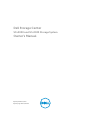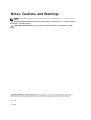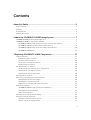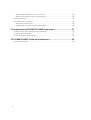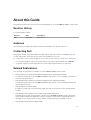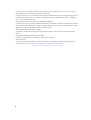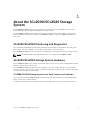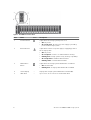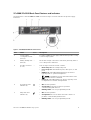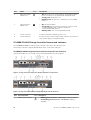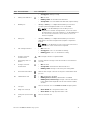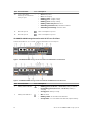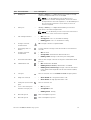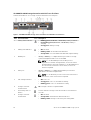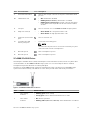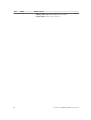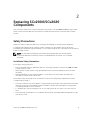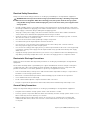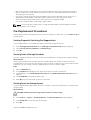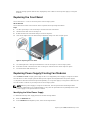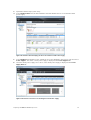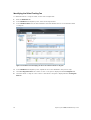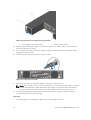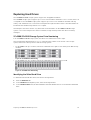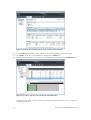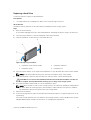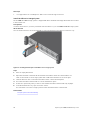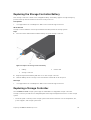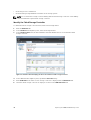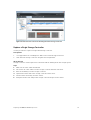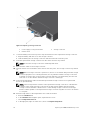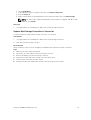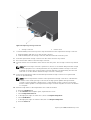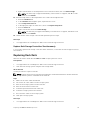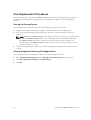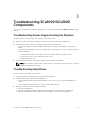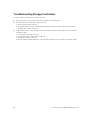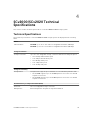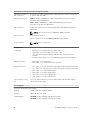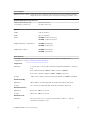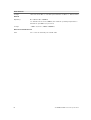Dell Storage Center
SCv2000 and SCv2020 Storage System
Owner’s Manual
Regulatory Model: E09J, E10J
Regulatory Type: E09J001, E10J001

Notes, Cautions, and Warnings
NOTE: A NOTE indicates important information that helps you make better use of your computer.
CAUTION: A CAUTION indicates either potential damage to hardware or loss of data and tells you
how to avoid the problem.
WARNING: A WARNING indicates a potential for property damage, personal injury, or death.
Copyright © 2015 Dell Inc. All rights reserved. This product is protected by U.S. and international copyright and
intellectual property laws. Dell
™
and the Dell logo are trademarks of Dell Inc. in the United States and/or other
jurisdictions. All other marks and names mentioned herein may be trademarks of their respective companies.
2015 - 04
Rev. A00

Contents
About this Guide.......................................................................................................5
Revision History..................................................................................................................................... 5
Audience................................................................................................................................................ 5
Contacting Dell......................................................................................................................................5
Related Publications..............................................................................................................................5
1 About the SCv2000/SCv2020 Storage System................................................7
SCv2000/SCv2020 Monitoring and Diagnostics................................................................................. 7
SCv2000/SCv2020 Storage System Hardware.................................................................................... 7
SCv2000/SCv2020 Storage System Front Panel Features and Indicators....................................7
SCv2000/SCv2020 Back-Panel Features and Indicators.............................................................. 9
SCv2000/SCv2020 Storage Controller Features and Indicators ................................................10
SCv2000/SCv2020 Drives.............................................................................................................15
2 Replacing SCv2000/SCv2020 Components..................................................17
Safety Precautions............................................................................................................................... 17
Installation Safety Precautions...................................................................................................... 17
Electrical Safety Precautions.........................................................................................................18
Electrostatic Discharge Precautions.............................................................................................18
General Safety Precautions........................................................................................................... 18
Pre-Replacement Procedures............................................................................................................ 19
Sending Diagnostic Data Using Dell SupportAssist......................................................................19
Shutting Down a Storage Controller............................................................................................ 19
Shutting Down the Storage System..............................................................................................19
Replacing the Front Bezel...................................................................................................................20
Replacing Power Supply/Cooling Fan Modules................................................................................ 20
Identifying the Failed Power Supply.............................................................................................20
Identifying the Failed Cooling Fan................................................................................................22
Replacing a Power Supply/Cooling Fan Module......................................................................... 23
Replacing Hard Drives.........................................................................................................................25
SCv2000/SCv2020 Storage System Drive Numbering................................................................25
Identifying the Failed Hard Drive.................................................................................................. 25
Replacing a Hard Drive..................................................................................................................27
Replacing the Storage Controller Battery.......................................................................................... 29
Replacing a Storage Controller.......................................................................................................... 29
Identify the Failed Storage Controller.......................................................................................... 30
Replace a Single Storage Controller............................................................................................. 31
3

Replace Both Storage Controllers in Succession........................................................................ 33
Replace Both Storage Controllers Simultaneously......................................................................35
Replacing Rack Rails............................................................................................................................35
Post-Replacement Procedures.......................................................................................................... 36
Start up the Storage System..........................................................................................................36
Sending Diagnostic Data Using Dell SupportAssist......................................................................36
3 Troubleshooting SCv2000/SCv2020 Components..................................... 37
Troubleshooting Power Supply/Cooling Fan Modules......................................................................37
Troubleshooting Hard Drives..............................................................................................................37
Troubleshooting Storage Controllers................................................................................................ 38
4 SCv2000/SCv2020 Technical Specifications................................................39
Technical Specifications..................................................................................................................... 39
4

Preface
About this Guide
This guide describes how to perform service and maintenance on an SCv2000/SCv2020 storage system.
Revision History
Document Number: 3CC1P
Revision Date Description
A00 April 2015 Initial release
Audience
The information provided in this Owner’s Manual is intended for use by Dell end users.
Contacting Dell
Dell provides several online and telephone-based support and service options. Availability varies by
country and product, and some services may not be available in your area.
To contact Dell for sales, technical support, or customer service issues go to www.dell.com/support.
• For customized support, enter your system Service Tag on the support page and click Submit.
• For general support, browse the product list on the support page and select your product.
Related Publications
The following documentation is available for the SCv2000/SCv2020 storage system.
• Dell Storage Center SCv2000 and SCv2020 Storage System Getting Started Guide
Provides information about an SCv2000/SCv2020 storage system, such as installation instructions
and technical specifications.
• Dell Storage Center SCv2000 and SCv2020 Storage System Deployment Guide
Provides information about an SCv2000/SCv2020 storage system, such as hardware features and
deployment instructions.
• Dell Storage Center Release Notes
Contains information about new features and known and resolved issues for the Storage Center
software.
• Dell Storage Center SCv2000 Series Virtual Media Update Instructions
Describes how to install Storage Center software on an SCv2000/SCv2020 storage system using
virtual media. Installing Storage Center software using the Storage Center Virtual Media option is
intended for use only by sites that cannot update Storage Center using standard methods.
• Dell Storage Center Software Update Guide
5

Describes how to upgrade Storage Center software from an earlier version to the current version.
• Dell Storage Center Command Utility Reference Guide
Provides instructions for using the Storage Center Command Utility. The Command Utility provides a
command-line interface (CLI) to enable management of Storage Center functionality on Windows,
Linux, Solaris, and AIX platforms.
• Dell Storage Center Command Set for Windows PowerShell
Provides instructions for getting started with Windows PowerShell cmdlets and scripting objects that
interact with the Storage Center via the PowerShell interactive shell, scripts, and PowerShell hosting
applications. Help for individual cmdlets is available online.
• Dell Storage Client Administrator’s Guide
Provides information about the Dell Storage Client and how it can be used to manage a Storage
Center.
• Dell Enterprise Manager Administrator’s Guide
Contains in-depth feature configuration and usage information
• Dell TechCenter
Provides technical white papers, best practice guides, and frequently asked questions about Dell
Storage products. Go to: http://en.community.dell.com/techcenter/storage/.
6

1
About the SCv2000/SCv2020 Storage
System
The SCv2000/SCv2020 storage system provides the central processing capabilities for the Storage
Center Operating System (OS) and management of RAID storage.
The SCv2000/SCv2020 storage system holds the physical disks that provide storage for the Storage
Center. If additional storage is needed, the SCv2000/SCv2020 also supports SC100/SC120 expansion
enclosures.
SCv2000/SCv2020 Monitoring and Diagnostics
The Storage Center Operating System (OS) generates alert messages for temperature, fan, disk, power,
and
storage controller conditions. Use the Dell Storage Client to view these alerts.
The SCv2000/SCv2020 also has LED indicators that identify possible problems with the storage system.
NOTE: Dell OpenManage Server Administrator does not support the SCv2000/SCv2020.
SCv2000/SCv2020 Storage System Hardware
The SCv2000/SCv2020 is a 2U storage system that supports up to 24 2.5–inch hot-swappable SAS hard
drives installed vertically side-by-side.
The SCv2000/SCv2020 ships with two power/supply cooling fan modules and up to two redundant
storage controllers. The storage controller contains multiple I/O ports that provide communication with
front-end servers and back-end storage.
SCv2000/SCv2020 Storage System Front Panel Features and Indicators
The front panel of the SCv2000/SCv2020 contains power and status indicators, a system identification
button, and a seven-segment display.
In addition, the hard drives are installed and removed through the front of the storage system chassis.
About the SCv2000/SCv2020 Storage System
7

Figure 1. SCv2000 Front Panel View
Item Name Icon Description
1 Power indicator Lights when the storage system power is on.
• Off: No power
• On steady green: At least one power supply is providing
power to the storage system
2 Status indicator Lights when at least one power supply is supplying power to
the storage system.
• Off: No power
• On steady blue: Power is on and firmware is running
• Blinking blue:Storage system is busy booting or updating
• On steady amber: Hardware detected fault
• Blinking amber: Software detected fault
3 Identification
button
Lights when the storage system identification is enabled.
• Off: Normal status
• Blinking blue: Storage system identification enabled
4 Unit ID display — Displays the storage system identification number (01).
5 Hard drives — Up to 12 3.5–inch or 24 2.5–inch SAS hard drives
8
About the SCv2000/SCv2020 Storage System

SCv2000/SCv2020 Back-Panel Features and Indicators
The back panel of the SCv2000/SCv2020 shows the storage controller indicators and power supply
indicators.
Figure 2. SCv2000/SCv2020 Back Panel View
Item Name Icon Description
1 Power supply/
cooling fan module
(PSU) (2)
— Contains a 580 W power supply and fans that provide cooling
for the storage system.
2 Battery backup unit
(BBU) (2)
— Allows the storage controller to shut down gracefully when a
loss of AC power is detected.
3 Storage controller
(1 or 2)
— Each storage controller module contains:
• Back-end ports: Two 6 Gbps SAS ports
• Front-end ports: Fibre Channel ports, iSCSI ports, or SAS
ports
• MGMT port: Embedded Ethernet/iSCSI port, which is
typically used for system management
NOTE: The MGMT port can share iSCSI traffic if the
Flex Port license is installed.
• REPL port: Embedded iSCSI port, which is typically used
for replication to another Storage Center
4 Cooling fan fault
indicator (2)
• Off: Normal operation
• Steady amber: Fan fault or there is a problem
communicating with the PSU
• Blinking amber: PSU is in programming mode
5 AC power fault
indicator (2)
• Off: Normal operation
• Steady Amber: A PSU has been removed or there is a
problem communicating with the PSU
• Blinking amber: PSU is in programming mode
About the SCv2000/SCv2020 Storage System
9

Item Name Icon Description
6 AC power status
indicator (2)
• Off: AC power is off, or the power is on but the module is
not in a controller, or it may indicate a hardware fault
• Steady green: AC power is on
• Blinking green: AC power is on and the PSU is in standby
mode
7 DC power fault
indicator (2)
• Off: Normal operation
• Steady amber: A PSU has been removed, or there is a DC
or other hardware fault, or there is a problem
communicating with the PSU
• Blinking amber: PSU is in programming mode
8 Power socket (2) — Accepts a standard computer power cord.
9 Power switch (2) — Controls power for the storage system. There is one switch for
each power supply/cooling fan module.
SCv2000/SCv2020 Storage Controller Features and Indicators
The SCv2000/SCv2020 includes up to two storage controllers in two interface slots.
The storage controllers support Fibre Channel, iSCSI, or SAS front-end ports.
SCv2000/SCv2020 Storage Controller with Fibre Channel Front-End Ports
Features and indictors on a storage controller with Fibre Channel front-end ports.
Figure 3. Storage Controller with Four 8 Gb Fibre Channel Front-End Ports
Figure 4. Storage Controller with Two 16 Gb Fibre Channel Front-End Ports
Item Control/Feature Icon Description
1 Battery status indicator
• Blinking green (on 0.5 sec. / off 1.5 sec.): Battery heartbeat
• Fast blinking green (on 0.5 sec. / off 0.5 sec.): Battery is
charging
10
About the SCv2000/SCv2020 Storage System

Item Control/Feature Icon Description
• Steady green: Battery is ready
2 Battery fault indicator
• Off: No faults
• Blinking amber: Correctable fault detected
• Steady amber: Uncorrectable fault detected; replace battery
3 MGMT port — 10 Mbps, 100 Mbps, or 1 Gbps Ethernet/iSCSI port used for
storage system management and access to the BMC
NOTE: To use the MGMT port as an iSCSI port for
replication to another Storage Center, a Flex Port license
and replication license are required. To use the MGMT port
as a front-end connection to host servers, a Flex Port
license is required.
4 REPL port — 10 Mbps, 100 Mbps, or 1 Gbps Ethernet/iSCSI port used for
replication to another Storage Center (requires a replication
license)
NOTE: To use the RELP port as a front-end connection to
host servers, a Flex Port license is required.
5 SAS activity indicators —
• Off: Port is off
• Steady green: Port is on, but without activity
• Blinking green: Port is on and there is activity
6 Storage controller
module status
On: Storage controller completed POST
7 Recessed power off
button
Powers down the storage controller if held for more than five
seconds
8 Storage controller
module fault
• Off: No faults
• Steady amber: Firmware has detected an error
• Blinking amber:Storage controller is performing POST
9 Recessed reset button Reboots the storage controller forcing it to restart at the POST
process
10 Identification LED
• Off: Identification disabled
• Blinking blue (for 15 sec.): Identification is enabled
• Blinking blue (continuously): Storage controller shut down
to the Advanced Configuration and Power Interface (ACPI)
S5 state
11 USB port
Not for customer use on SCv2000/SCv2020 Storage Systems.
12 Diagnostic LEDs (8) —
• Green LEDs 0–3: Low byte hex POST code
• Green LEDs 4–7: High byte hex POST code
13 Serial port (3.5 mm mini
jack)
Not for customer use.
About the SCv2000/SCv2020 Storage System
11

Item Control/Feature Icon Description
14 Four or two Fibre
Channel ports with three
LEDs per port
—
• All off: No power
• All on: Booting up
• Blinking amber: 2 Gbps activity
• Blinking green: 4 Gbps activity
• Blinking yellow: 8 Gbps activity
• Blinking amber and yellow: Beacon
• All blinking (simultaneous): Firmware initialized
• All blinking (alternating): Firmware fault
15 Mini-SAS port B Back-end expansion port B
16 Mini-SAS port A Back-end expansion port A
SCv2000/SCv2020 Storage Controller with iSCSI Front-End Ports
Features and indictors on a storage controller with iSCSI front-end ports.
Figure 5. SCv2000/SCv2020 Storage Controller with Four 1 GbE iSCSI Front-End Ports
Figure 6. SCv2000/SCv2020 Storage Controller with Two 10 GbE iSCSI Front-End Ports
Item Control/Feature Icon Description
1 Battery status indicator
• Blinking green (on 0.5 sec. / off 1.5 sec.): Battery heartbeat
• Fast blinking green (on 0.5 sec. / off 0.5 sec.): Battery is
charging
• Steady green: Battery is ready
2 Battery fault indicator
• Off: No faults
• Blinking amber: Correctable fault detected
• Steady amber: Uncorrectable fault detected; replace battery
12
About the SCv2000/SCv2020 Storage System

Item Control/Feature Icon Description
3 MGMT port — 10 Mbps, 100 Mbps, or 1 Gbps Ethernet port used for storage
system management and access to the BMC
NOTE: To use the MGMT port as an iSCSI port for
replication to another Storage Center, a Flex Port license
and replication license are required. To use the MGMT port
as a front-end connection to host servers, a Flex Port
license is required.
4 REPL port — 10 Mbps, 100 Mbps, or 1 Gbps Ethernet/iSCSI port used for
replication to another Storage Center
NOTE: To use the RELP port as a front-end connection to
host servers, a Flex Port license is required.
5 SAS activity indicators —
• Off: Port is off
• Steady green: Port is on, but without activity
• Blinking green: Port is on and there is activity
6 Storage controller
module status
On: Storage controller completed POST
7 Recessed power off
button
Powers down the storage controller if held for more than five
seconds
8 Storage controller
module fault
• Off: No faults
• Steady amber: Firmware has detected an error
• Blinking amber:Storage controller is performing POST
9 Recessed reset button Reboots the storage controller forcing it to restart at the POST
process
10 Identification LED
• Off: Identification disabled
• Blinking blue (for 15 sec.): Identification is enabled
• Blinking blue (continuously): Storage controller shut down
to the Advanced Configuration and Power Interface (ACPI)
S5 state
11 USB port
Not for customer use on SCv2000/SCv2020 Storage Systems.
12 Diagnostic LEDs (8) —
• Green LEDs 0–3: Low byte hex POST code
• Green LEDs 4–7: High byte hex POST code
13 Serial port (3.5 mm mini
jack)
Not for customer use.
14 Four or two iSCSI ports
with two LEDs per port
—
• Off: No power
• Steady Amber: Link
• Blinking Green: Activity
15 Mini-SAS port B Back-end expansion port B
16 Mini-SAS port A Back-end expansion port A
About the SCv2000/SCv2020 Storage System
13

SCv2000/SCv2020 Storage Controller with SAS Front-End Ports
Features and indictors on a storage controller with SAS front-end ports.
Figure 7. SCv2000/SCv2020 Storage Controller with Four 12 Gb SAS Front-End Ports
Item Control/Feature Icon Description
1 Battery status indicator
• Blinking green (on 0.5 sec. / off 1.5 sec.): Battery heartbeat
• Fast blinking green (on 0.5 sec. / off 0.5 sec.): Battery is
charging
• Steady green: Battery is ready
2 Battery fault indicator
• Off: No faults
• Blinking amber: Correctable fault detected
• Steady amber: Uncorrectable fault detected; replace battery
3 MGMT port — 10 Mbps, 100 Mbps, or 1 Gbps Ethernet port used for storage
system management and access to the BMC
NOTE: To use the MGMT port as an iSCSI port for
replication to another Storage Center, a Flex Port license
and replication license are required. To use the MGMT port
as a front-end connection to host servers, a Flex Port
license is required.
4 REPL port — 10 Mbps, 100 Mbps, or 1 Gbps Ethernet/iSCSI port used for
replication to another Storage Center
NOTE: To use the RELP port as a front-end connection to
host servers, a Flex Port license is required.
5 SAS activity indicators —
• Off: Port is off
• Steady green: Port is on, but without activity
• Blinking green: Port is on and there is activity
6 Storage controller
module status
On: Storage controller completed POST
7 Recessed power off
button
Powers down the storage controller if held for more than five
seconds
8 Storage controller
module fault
• Off: No faults
• Steady amber: Firmware has detected an error
• Blinking amber:Storage controller is performing POST
14
About the SCv2000/SCv2020 Storage System

Item Control/Feature Icon Description
9 Recessed reset button Reboots the storage controller forcing it to restart at the POST
process
10 Identification LED
• Off: Identification disabled
• Blinking blue (for 15 sec.): Identification is enabled
• Blinking blue (continuously): Storage controller shut down
to the Advanced Configuration and Power Interface (ACPI)
S5 state
11 USB port
Not for customer use on SCv2000/SCv2020 Storage Systems.
12 Diagnostic LEDs (8) —
• Green LEDs 0–3: Low byte hex POST code
• Green LEDs 4–7: High byte hex POST code
13 Serial port (3.5 mm mini
jack)
Not for customer use.
14 Four Mini-SAS High
Density (HD) ports
— Front-end connectivity ports
NOTE:
The mini-SAS HD ports are for front-end connectivity only and
cannot be used for back-end expansion.
15 Mini-SAS port B Back-end expansion port B
16 Mini-SAS port A Back-end expansion port A
SCv2000/SCv2020 Drives
Dell Enterprise hard disk drives (HDDs) and Enterprise Solid-State Drives (eSSDs) are the only drives that
can be installed in an SCv2000/SCv2020 storage system. If a non-Dell Enterprise drive is installed,
Storage Center prevents the drive from being managed.
The drives in an SCv2000 storage system are installed horizontally. The drives in an SCv2020 storage
system are installed vertically. The indicators on the drives provide status and activity information.
Figure 8. SCv2000/SCv2020 Drive Indicators
Item Name Indicator Code
1 Drive activity
indicator
• Blinking green: Drive activity
• Steady green: Drive is detected and there are no faults
2 Drive status
indicator
• Off: Normal operation
• Blinking amber (on 1 sec. / off 1 sec.): Drive identification is enabled
About the SCv2000/SCv2020 Storage System
15

Item Name Indicator Code
• Blinking amber (on 2 sec. / off 1 sec.): Drive failed
• Steady amber: Drive is safe to remove
16
About the SCv2000/SCv2020 Storage System

2
Replacing SCv2000/SCv2020
Components
This section describes how to remove and install components of an SCv2000/SCv2020 storage system.
This document assumes that the customer has received the replacement component and is ready to
install it.
Safety Precautions
Always follow these safety precautions to avoid injury and damage to Storage Center equipment.
If equipment described in the document is used in a manner not specified by Dell, the protection
provided by the equipment may be impaired. For your safety and protection, observe the rules described
in the following sections.
NOTE: See the safety and regulatory information that shipped with each Storage Center
component. Warranty information may be included within this document or as a separate
document.
Installation Safety Precautions
Follow these safety precautions:
• Dell recommends that only individuals with rack-mounting experience install an SCv2000/SCv2020
storage system in a rack.
• Make sure the storage system is fully grounded at all times to prevent damage from electrostatic
discharge.
• When handling the storage system hardware, you should use an electrostatic wrist guard (not
included) or a similar form of protection.
The storage system chassis MUST be mounted in a rack; the following safety requirements must be
considered when doing so:
• The rack construction must be capable of supporting the total weight of the installed chassis and the
design should incorporate stabilizing features suitable to prevent the rack tipping or being pushed
over during installation or in normal use.
• To avoid danger of the rack toppling over, do not slide more than one chassis out of the rack at a
time.
• The rack design should take into consideration the maximum operating ambient temperature for the
unit, which is 57°C.
Replacing SCv2000/SCv2020 Components
17

Electrical Safety Precautions
Always follow electrical safety precautions to avoid injury and damage to Storage Center equipment.
WARNING: Disconnect power from the storage system when removing or installing components
that are not hot-swappable. When disconnecting power, first power down the storage system
using the Dell Storage Client and then unplug the power cords from all the power supplies in the
storage system.
• Provide a suitable power source with electrical overload protection. All Storage Center components
must be grounded before applying power. Make sure that there is a safe electrical earth connection to
power supply cords. Check the grounding before applying power.
• The plugs on the power supply cords are used as the main disconnect device. Make sure that the
socket outlets are located near the equipment and are easily accessible.
• Know the locations of the equipment power switches and the room's emergency power-off switch,
disconnection switch, or electrical outlet.
• Do not work alone when working with high-voltage components.
• Use rubber mats specifically designed as electrical insulators.
• Do not remove covers from the power supply unit. Disconnect the power connection before
removing a power supply from the storage system.
• Do not remove a faulty power supply unless you have a replacement model of the correct type ready
for insertion. A faulty power supply must be replaced with a fully operational module power supply
within 24 hours.
• Unplug the storage system chassis before you move it or if you think it has become damaged in any
way. When powered by multiple AC sources, disconnect all supply power for complete isolation.
Electrostatic Discharge Precautions
Always follow electrostatic discharge (ESD) precautions to avoid injury and damage to Storage Center
equipment.
Electrostatic discharge (ESD) is generated by two objects with different electrical charges coming into
contact with each other. The resulting electrical discharge can damage electronic components and
printed circuit boards. Follow these guidelines to protect your equipment from ESD:
• Dell recommends that you always use a static mat and static strap while working on components in
the interior of the storage system chassis.
• Observe all conventional ESD precautions when handling plug-in modules and components.
• Use a suitable ESD wrist or ankle strap.
• Avoid contact with backplane components and module connectors.
• Keep all components and printed circuit boards (PCBs) in their antistatic bags until ready for use.
General Safety Precautions
Always follow general safety precautions to avoid injury and damage to Storage Center equipment.
• Keep the area around the storage system chassis clean and free of clutter.
• Place any system components that have been removed away from the storage system chassis or on a
table so that they are not in the way of foot traffic.
• While working on the storage system chassis, do not wear loose clothing such as neckties and
unbuttoned shirt sleeves, which can come into contact with electrical circuits or be pulled into a
cooling fan.
18
Replacing SCv2000/SCv2020 Components

• Remove any jewelry or metal objects from your body because they are excellent metal conductors
that can create short circuits and harm you if they come into contact with printed circuit boards or
areas where power is present.
• Do not lift a storage system chassis by the handles of the power supply units (PSUs). They are not
designed to hold the weight of the entire chassis, and the chassis cover may become bent.
• Before moving a storage system chassis, remove the PSUs to minimize weight.
• Do not remove drives until you are ready to replace them.
NOTE: To ensure proper storage system cooling, hard drive blanks must be installed in any hard
drive slot that is not occupied.
Pre-Replacement Procedures
Perform the procedures described in this section before replacing a component of an SCv2000/SCv2020
storage system.
Sending Diagnostic Data Using Dell SupportAssist
Use Dell SupportAssist to send diagnostic data to Dell Technical Support Services.
1. Click Send SupportAssist Data Now. The Send Support Assist Data Now dialog box appears.
2. Select Storage Center Configuration and Detailed Logs.
3. Click OK.
Shutting Down a Storage Controller
If you are replacing a storage controller, use the Dell Storage Client to shut down the storage controller.
About this task
If the storage system has two storage controllers, shutting down one storage controller causes the
Storage Center to fail over to the other storage controller. which continues to process I/O. If the storage
system has only one storage controller, shutting it down results in a system outage.
Steps
1. Click the Hardware tab.
2. In the Hardware tab navigation pane, select the storage controller to shut down.
3. In the right pane, click Shutdown/Restart Controller. The Shutdown/Restart Controller dialog box
appears.
4. Select Shutdown from the drop-down menu.
5. Click OK. The selected storage controller is shut down.
Shutting Down the Storage System
If you are replacing the storage system chassis or rack rails, use the Dell Storage Client to shut down the
storage system.
About this task
CAUTION: Shutting down the storage system results in a system outage.
Steps
1. Select Actions → System → Shutdown/Restart. The Shutdown/Restart dialog box appears.
2. Select Shutdown from the first drop-down menu.
3. Click OK.
Replacing SCv2000/SCv2020 Components
19

After the storage system shuts down, unplug the power cables from the power supply/cooling fan
modules.
Replacing the Front Bezel
The front bezel is a cover for the front panel of the storage system.
About this task
The front bezel must be removed from the front panel when replacing hard drives.
Steps
1. Use the system key to unlock the keylock at the left end of the bezel.
2. Lift the release latch next to the keylock.
3. Rotate the left end of the bezel away from the front panel.
4. Unhook the right end of the bezel and pull the bezel away from the storage system.
Figure 9. Replacing the Front Bezel
5. Hook the right end of the replacement bezel onto the front panel of the storage system.
6. Insert the left end of the bezel into the securing slot until the release latch snaps into place.
7. Secure the bezel with the keylock.
Replacing Power Supply/Cooling Fan Modules
The SCv2000/SCv2020 storage system supports two hot-swappable power supply/cooling fan modules.
The fans that cool the storage system and the power supplies are integrated into the power supply/
cooling fan module and cannot be replaced separately. If one power supply/cooling fan module fails, the
second module continues to provide power to the storage system.
NOTE: When a power supply/cooling fan module fails, the fan speed in the remaining module
increases significantly to provide adequate cooling. The fan speed decreases gradually when a new
power supply/cooling fan module is installed.
Identifying the Failed Power Supply
To determine which power supply failed, use the Dell Storage Client.
1. Click the Hardware tab.
2. In the Hardware tab navigation pane, select the Storage Center.
20
Replacing SCv2000/SCv2020 Components
Page is loading ...
Page is loading ...
Page is loading ...
Page is loading ...
Page is loading ...
Page is loading ...
Page is loading ...
Page is loading ...
Page is loading ...
Page is loading ...
Page is loading ...
Page is loading ...
Page is loading ...
Page is loading ...
Page is loading ...
Page is loading ...
Page is loading ...
Page is loading ...
Page is loading ...
Page is loading ...
Page is loading ...
Page is loading ...
-
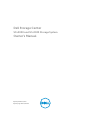 1
1
-
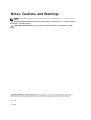 2
2
-
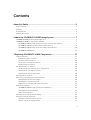 3
3
-
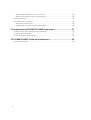 4
4
-
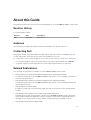 5
5
-
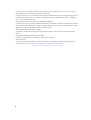 6
6
-
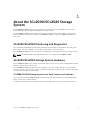 7
7
-
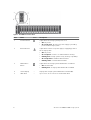 8
8
-
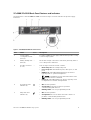 9
9
-
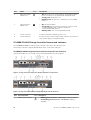 10
10
-
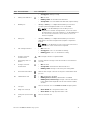 11
11
-
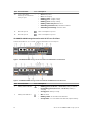 12
12
-
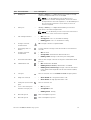 13
13
-
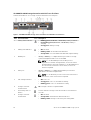 14
14
-
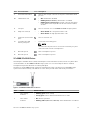 15
15
-
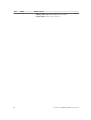 16
16
-
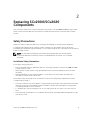 17
17
-
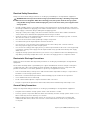 18
18
-
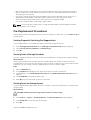 19
19
-
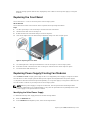 20
20
-
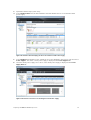 21
21
-
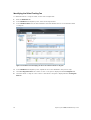 22
22
-
 23
23
-
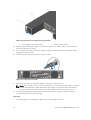 24
24
-
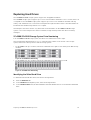 25
25
-
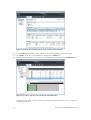 26
26
-
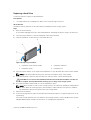 27
27
-
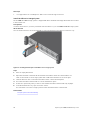 28
28
-
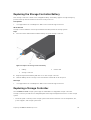 29
29
-
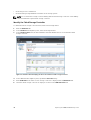 30
30
-
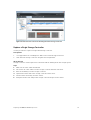 31
31
-
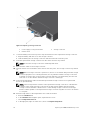 32
32
-
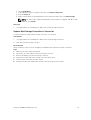 33
33
-
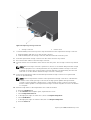 34
34
-
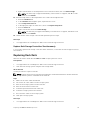 35
35
-
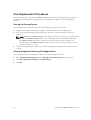 36
36
-
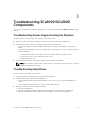 37
37
-
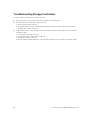 38
38
-
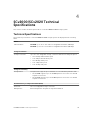 39
39
-
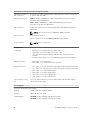 40
40
-
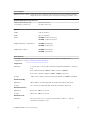 41
41
-
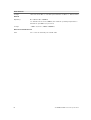 42
42
Dell SCv2020 User manual
- Category
- Disk arrays
- Type
- User manual
Ask a question and I''ll find the answer in the document
Finding information in a document is now easier with AI
Related papers
-
Dell Storage SCv2020 Owner's manual
-
Dell EMC Storage SCv2020 Owner's manual
-
Dell SCv2000 User manual
-
Dell Storage SCv2020 Owner's manual
-
Dell PowerVault NX3610 Owner's manual
-
Dell PowerVault NX3600 Owner's manual
-
Dell SCv2000 User manual
-
Dell Storage SC100 Owner's manual
-
Dell Storage SCv2020 Quick start guide
-
Dell Storage SC100 User manual