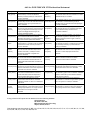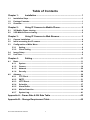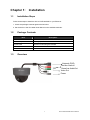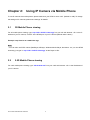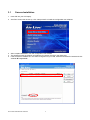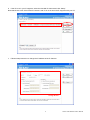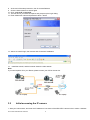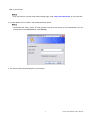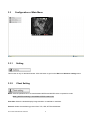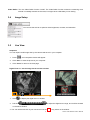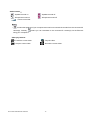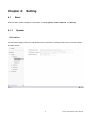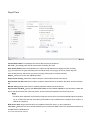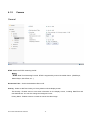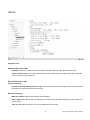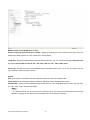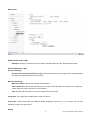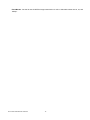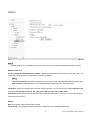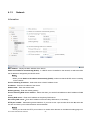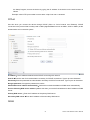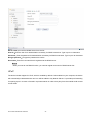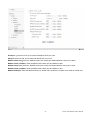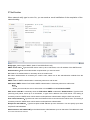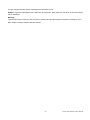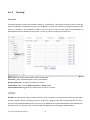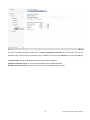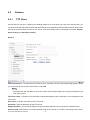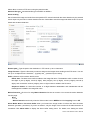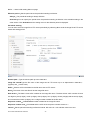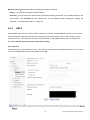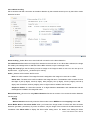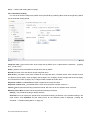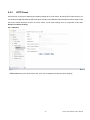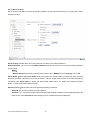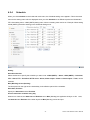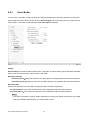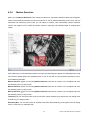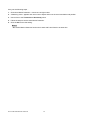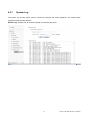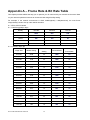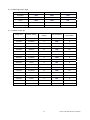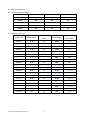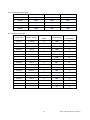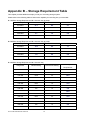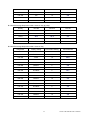Air Live POE-200HD Owner's manual
- Category
- Security cameras
- Type
- Owner's manual
This manual is also suitable for

AirLive POE-200CAM User’s Manual
i
POE-200CAM
1/3 Sharp CCD Dual Stream
DOM IP Camera
User’s Manual

Claus
e
Description
■ EN 55022:2006 Class B Limits and methods of measurement of radio disturbanc
e
characteristics of information technology equipme
n
■ EN 61000-3-2:2000+ Disturbances in supply systems caused by household appliance
s
A2:2005 Class A and similar electrical equipment "Harmonics
■ EN 61000-3-3:1995+ Disturbances in supply systems caused by household appliance
s
A1:2001+A2:2005 and similar electrical equipment "Voltage fluctuations
■ EN 55024:1998+A1:2001 Information Technology equipment-Immunity characteristics-Limi
t
+A2:2003 And methods of measuremen
t
■ AS/NZS CISPR22:2006 Electromagnetic compatibility-requirements for radio disturbanc
e
Class B characteristics of information technology equipmen
t
■ CE markin
g
Signature :
Name : Albert Ye
h
Position/ Titl
e
: Vice President (Stamp) Date: 2008/10/1
Declaration of Conformity
We, Manufacturer/Importer
OvisLink Corp.
5F., NO.6, Lane 130, Min-Chuan Rd.,
Hsin-Tien City, Taipei County, Taiwa
n
Declare that the product
1/3 Sharp CCD Dual Stream DOM IP Carema
AirLive POE-200CAM
is in conformity with
In accordance with 2004/108/EC Directive and 1999/5 EC-R & TTE Directive
Manufacturer/Importe
r

AirLive POE-200CAM CE Declaration Statement
Country Declaration Country Declaration
cs
Česky [Czech]
OvisLink Corp. tímto prohlašuje, že tento AirLive
POE-200CAM je ve shodě se základními
požadavky a dalšími příslušnými ustanoveními
směrnice 1999/5/ES.
lt
Lietuvių
[Lithuanian]
Šiuo OvisLink Corp. deklaruoja, kad šis AirLive
POE-200CAM atitinka esminius reikalavimus ir kitas
1999/5/EB Direktyvos nuostatas.
da
Dansk [Danish]
Undertegnede OvisLink Corp. erklærer herved, at
følgende udstyr AirLive POE-200CAM overholder
de væsentlige krav og øvrige relevante krav i
direktiv 1999/5/EF.
nl
Nederlands [Dutch
Hierbij verklaart OvisLink Corp. dat het toestel AirLive
POE-200CAM in overeenstemming is met de
essentiële eisen en de andere relevante bepalingen
van richtlijn 1999/5/EG.
de
Deutsch
[German]
Hiermit erklärt OvisLink Corp., dass sich das
Gerät AirLive POE-200CAM in Übereinstimmung
mit den grundlegenden Anforderungen und den
übrigen einschlägigen Bestimmungen der
Richtlinie 1999/5/EG befindet.
mt
Malti [Maltese]
Hawnhekk, OvisLink Corp, jiddikjara li dan AirLive
POE-200CAM jikkonforma mal-ħtiġijiet essenzjali u
ma provvedimenti oħrajn relevanti li hemm
fid-Dirrettiva 1999/5/EC.
et
Eesti [Estonian]
Käesolevaga kinnitab OvisLink Corp. seadme
AirLive POE-200CAM vastavust direktiivi
1999/5/EÜ põhinõuetele ja nimetatud direktiivist
tulenevatele teistele asjakohastele sätetele.
hu
Magyar
[Hungarian]
Az OvisLink Corporation kijelenti, hogy az AirLive
POE-200CAM megfelel az 1999/05/CE irányelv
alapvető követelményeinek és egyéb vonatkozó
rendelkezéseinek.
en
English
Hereby, OvisLink Corp., declares that this AirLive
POE-200CAM is in compliance with the essential
requirements and other relevant provisions of
Directive 1999/5/EC.
pl
Polski [Polish]
Niniejszym OvisLink Corp oświadcza, że AirLive
POE-200CAM jest zgodny z zasadniczymi wymogami
oraz pozostałymi stosownymi postanowieniami
Dyrektywy 1999/5/EC.
es
Español
[Spanish]
Por medio de la presente OvisLink Corp. declara
que el AirLive POE-200CAM cumple con los
requisitos esenciales y cualesquiera otras
disposiciones aplicables o exigibles de la
Directiva 1999/5/CE.
pt
Português
[Portuguese]
OvisLink Corp declara que este AirLive
POE-200CAM está conforme com os requisitos
essenciais e outras disposições da Directiva
1999/5/CE.
el
Ελληνική [Greek]
ΜΕ ΤΗΝ ΠΑΡΟΥΣΑ OvisLink Corp. ΔΗΛΩΝΕΙ
ΟΤΙ AirLive POE-200CAM ΣΥΜΜΟΡΦΩΝΕΤΑΙ
ΠΡΟΣ ΤΙΣ ΟΥΣΙΩΔΕΙΣ ΑΠΑΙΤΗΣΕΙΣ ΚΑΙ ΤΙΣ
ΛΟΙΠΕΣ ΣΧΕΤΙΚΕΣ ΔΙΑΤΑΞΕΙΣ ΤΗΣ ΟΔΗΓΙΑΣ
1999/5/ΕΚ.
sl
Slovensko
[Slovenian]
OvisLink Corp izjavlja, da je ta AirLive POE-200CAM
v skladu z bistvenimi zahtevami in ostalimi
relevantnimi določili direktive 1999/5/ES.
fr
Français [French]
Par la présente OvisLink Corp. déclare que
l'appareil AirLive POE-200CAM est conforme aux
exigences essentielles et aux autres dispositions
pertinentes de la directive 1999/5/CE
sk
Slovensky [Slovak]
OvisLink Corp týmto vyhlasuje, že AirLive
POE-200CAM spĺňa základné požiadavky a všetky
príslušné ustanovenia Smernice 1999/5/ES.
it
Italiano [Italian]
Con la presente OvisLink Corp. dichiara che
questo AirLive POE-200CAM è conforme ai
requisiti essenziali ed alle altre disposizioni
pertinenti stabilite dalla direttiva 1999/5/CE.
fi
Suomi [Finnish]
OvisLink Corp vakuuttaa täten että AirLive
POE-200CAM tyyppinen laite on direktiivin 1999/5/EY
oleellisten vaatimusten ja sitä koskevien direktiivin
muiden ehtojen mukainen
lv
Latviski [Latvian]
Ar šo OvisLink Corp. deklarē, ka AirLive
POE-200CAM atbilst Direktīvas 1999/5/EK
būtiskajām prasībām un citiem ar to saistītajiem
noteikumiem.
Íslenska [Icelandic]
Hér með lýsir OvisLink Corp yfir því að AirLive
POE-200CAM er í samræmi við grunnkröfur og aðrar
kröfur, sem gerðar eru í tilskipun 1999/5/EC.
sv
Svenska
[Swedish]
Härmed intygar OvisLink Corp. att denna AirLive
POE-200CAM står I överensstämmelse med de
väsentliga egenskapskrav och övriga relevanta
bestämmelser som framgår av direktiv
1999/5/EG.
no
Norsk [Norwegian]
OvisLink Corp erklærer herved at utstyret AirLive
POE-200CAM er i samsvar med de grunnleggende
krav og øvrige relevante krav i direktiv 1999/5/EF.
A copy of the full CE report can be obtained from the following address:
OvisLink Corp.
5F, No.6 Lane 130,
Min-Chuan Rd, Hsin-Tien City,
Taipei, Taiwan, R.O.C.
This equipment may be used in AT, BE, CY, CZ, DK, EE, FI, FR, DE, GR, HU, IE, IT, LV, LT, LU, MT, NL, PL, PT, SK,
SI, ES, SE, GB, IS, LI, NO, CH, BG, RO, TR

Before you use this Product
This AirLive product has been designed with safety in mind. However, if not used properly electrical products can
cause fires which may lead to serious body injury. To avoid such accidents, be sure to heed the following.
Legal Caution
Video and audio surveillance can be forbidden by laws that vary from country to country. Check the laws in your
local region before using this product for surveillance purposes.
Heed the safety precautions
Be sure to follow the general safety precautions and the “Operation Notice.”
In case of a breakdown
In case of system breakdown, discontinue use and contact your authorized AirLive dealer.
In case of abnormal operation
• If the unit emits smoke or an unusual smell,
• If water or other foreign objects enter the cabinet, or
• If you drop the unit or damage the cabinet:
1 Disconnect the cable and the connecting cables.
2 Contact your authorized AirLive dealer or the store where you purchased the product.
Operation Notice - Operating or storage location
Avoid operating or storing the camera in the following locations:
• Extremely hot or cold places (Operating temperature: 0 °C to +50 °C [32 °F to 122°F])
• Exposed to direct sunlight for a long time, or close to heating equipment (e.g., near heaters)
• Close to sources of strong magnetism
• Close to sources of powerful electromagnetic radiation, such as radios or TV transmitters
• Locations subject to strong vibration or shock
Ventilation
To prevent heat buildup, do not block air circulation around the device.
Transportation
When transporting the camera, repack it as originally packed at the factory or in materials of equal quality.
Cleaning
• Use a soft, dry cloth to clean the external surfaces of the device. Stubborn stains can be removed using a soft
cloth dampened with a small quantity of detergent solution, then wipe dry.
• Do not use volatile solvents such as alcohol, benzene or thinners as they may damage the surface.
AirLive POE-200CAM User’s Manual
i

Table of Contents
Chapter 1: Installation ............................................................................ 1
1.1 Installation Steps ........................................................................................................ 1
1.2 Package Contents....................................................................................................... 1
1.3 Overview...................................................................................................................... 1
Chapter 2: Using IP Camera via Mobile Phone .................................... 2
2.1 3G Mobile Phone viewing........................................................................................... 2
2.2 2.5G Mobile Phone viewing........................................................................................ 2
Chapter 3: Using IP Camera via Web Browser..................................... 3
3.1 Camera Installation..................................................................................................... 4
3.2 Initial accessing the IP camera .................................................................................. 6
3.3 Configuration of Main Menu....................................................................................... 8
3.3.1 Setting ............................................................................................................... 8
3.3.2 Client Setting .................................................................................................... 8
3.4 Image Setup................................................................................................................. 9
3.5 Live View...................................................................................................................... 9
Chapter 4: Setting..................................................................................11
4.1 Basic .......................................................................................................................... 11
4.1.1 System ............................................................................................................ 11
4.1.2 Camera ............................................................................................................ 14
4.1.3 Network ........................................................................................................... 20
4.1.4 Security ........................................................................................................... 26
4.2 Advance..................................................................................................................... 28
4.2.1 FTP Client ....................................................................................................... 28
4.2.2 SMTP ............................................................................................................... 31
4.2.3 HTTP Event ..................................................................................................... 35
4.2.4 Schedule ......................................................................................................... 37
4.2.5 Alarm Buffer ................................................................................................... 38
4.2.6 Motion Detection ............................................................................................ 39
4.2.7 System Log..................................................................................................... 41
Appendix A – Frame Rate & Bit Rate Table .................................................. 42
Appendix B – Storage Requirement Table ................................................... 46
AirLive POE-200CAM User’s Manual
ii

Chapter 1: Installation
1.1 Installation Steps
Follow these steps to install the AirLive POE-200CAM on your Ethernet:
1. Check the package contents against the list below.
2. Set the device. See IP Installer User Manual on the available methods.
1.2 Package Contents
Item Description
IP Camera AirLive POE-200CAM IP Camera
Power Adapter Country-specific
Screw Pack Screws for Mounting the Camera
CD User Manual / IP Installer and Document
Printed Document Quick Installation Guide
1.3 Overview
Red line: Audio In
Network
(
POE
)
Green line: Audio Out
Video Out
Powe
r
AirLive POE-200CAM User‘s Manual
1

Chapter 2: Using IP Camera via Mobile Phone
To use IP cameras via mobile phones, please make sure your RTSP is set to “ON”. (Default is “ON”) To change
the settings of IP cameras, please see “Settings” for details.
2.1 3G Mobile Phone viewing
For 3G mobile phone viewing, type “rtsp://<IP>:<PORT>/video.3gp” into your 3G web browser. <IP> is the IP
address of your IP camera, <PORT> is the RTSP port of your IP camera (Default value is 8554.)
Example: rtsp://100.10.10.1:8554/video.3gp
Note:
• You can also use RTSP clients (RealPlayer, MPlayer, Windows Media Player, Quicktime…etc.) to view RTSP
streaming, just type in “rtsp://<IP>:<PORT>/video.3gp” as the Player’s URL
2.2 2.5G Mobile Phone viewing
For 2.5G mobile phone viewing, type “<IP>/mobile.wml” into your 2.5G web browser. <IP> is the IP address of
your IP camera.
AirLive POE-200CAM User’s Manual
2

Chapter 3: Using IP Camera via Web Browser
System Requirement
To use the product normally, we strongly recommend your computer follows our minimum system requirement
(Computer level is lower than this might cause some problems)
Item Requirements
CPU Pentium 4 1600MHz (or equivalent AMD)
Graphic Card 64MB RAM graphic cards (or equivalent on-board graphic cards)
RAM 512MB
Operating System
Windows 98, ME (Please see Note)
Windows 2000, 2003, XP, Vista
Web Browser Internet Explorer 6 or later
Note:
• If you’re using Windows 98 or ME, please install IP Installer before using WEB UI to ensure the system runs
normally.
•If you can’t view the recorded video file (missing video decoder), please install Xvid codec while installing
Intelligent IP Installer. (For Windows 98, ME or 2000 server, the codec might not work properly. You’ll need to
download Xvid codec 1.0 from the internet.
AirLive POE-200CAM User’s Manual
3

3.1 Camera Installation
1. Insert CD into your PC/Laptop.
2. Auto Run Screen then shows up, click “setup wizard” to install the configuration tool software
3. After complete installation, Run the configuration tool software
4. The Software scans the network and finds the IP Camera, then list in the dialog box.
5. If the Camera’s IP address is in the same IP segment as your LAN, select the founded IP Camera and click
“Link to IE” to proceed.
AirLive POE-200CAM User’s Manual
4

6. If the IP is not in your IP segment, select the founded IP Camera and click “Setup”
Note that the text color of the listed IP Camera is red if it is not in same the IP segment with your PC.
7. Follows setup instruction to change the IP address of the IP Camera.
Change IP Here
AirLive POE-200CAM User’s Manual
5

8. At the end of the setup instruction, the IP Camera Reboots
9. Click the Search button to search again
10. Click “Link to IE” to proceed.
11. The tool launch your Internet Explorer and prompts up the login dialog
12. Enter default user name and password: admin / airlive
13. After a successful login, the browser asks for ActiveX installation.
14. Install the ActiveX, and the browser shows the video stream.
Note:
If you need a public IP for your Router, please contact your ISP for the service.
3.2 Initial accessing the IP camera
1. Start your web browser, and enter the IP address or host name of the AIRLIVE IP camera in the Location / Address
AirLive POE-200CAM User’s Manual
6

field of your browser.
Note:
• If you only want to view the video without setting page, enter “http://<IP>/index2.htm” as your web URL.
2. Use the default account “admin” and default password “airlive”.
Note:
• The default user name “admin” and the password are set at the factory for the administrator. You can
change them in the Account Menu under Setting.
3. The monitor image will be displayed in your browser.
AirLive POE-200CAM User’s Manual
7

3.3 Configuration of Main Menu
3.3.1 Setting
This function is only for the Administrator. Click this button to get into the Basic and Advance settings menu.
3.3.2 Client Setting
Mode: Click the pulldown box to choose between MPEG4 and MJPEG video compression mode.
Note:MJPEG streaming is unavailable if RTSP mode is ON.
View Size: Select the desired display image resolution to 640X480 or 320X240.
Protocol: Select the transferring protocol from TCP, UDP, HTTP and Multicast.
AirLive POE-200CAM User’s Manual
8

Video Buffer: Turn the Video Buffer function On/Off. The Video Buffer function makes the streaming more
smooth in unsteady network environment, but might cause a little delay in live viewing.
3.4 Image Setup
You can use the tool bar to optimize video brightness, contrast, and saturation.
3.5 Live View
Snapshot:
You can capture a still image shot by the camera and save it in your computer.
1. Press
, and a snapshot window will appear.
2. Click “Save” to save the picture in your computer.
3. Click “Close” to return to the view page.
Digital Zoom in / out the image via the monitor window
1. Click to display the digital zoom in window.
2. Pull the
to adjust the digital zoom range, and it will be showed
on the above window.
3. You can use the left click of your mouse to move the to any where on the window.
AirLive POE-200CAM User’s Manual
9

Audio buttons:
:Speakers turned on. :Speakers turned off.
:Microphone turned on. :Microphone turned off.
: Volume control bar.
Note:
•
It means the speakers of your computer are turned on to transmit the sounds from the connected IP
camera(s). Similarly,
means you can broadcast to the connected IP camera(s) via the Ethernet
using your microphone.
Video play buttons:
:Pause the current video :Play the video.
:Stop the current video. :Record the current video.
AirLive POE-200CAM User’s Manual
10

Chapter 4: Setting
4.1 Basic
Click the “Basic” folder to display the sub folders, including System, Camera, Network, and Security.
4.1.1 System
Information
The Information page provides you with product factory information, including Product name, Firmware version,
and Web version.
AirLive POE-200CAM User’s Manual
11

Day & Time
Current date & time:This displays the current date and time of the device.
PC clock:This displays the date and time of the monitoring PC clock.
Date & time format:Click the pulldown box to select among different time display formats, including
yyyy-mm-dd hh:mm:ss (year-month-day hour:minute:second), mm-dd-yyyy hh:mm:ss (month-day-year
hour:minute:second), and dd-mm-yyyy hh:mm:ss (day-month-year hour:minute:second).
Adjust:Select one of four time adjusting modes.
Keep current setting:Select this mode to keep the current date and time of the device.
Synchronize with PC:Select this mode to make the date and time of the device the same as the monitoring
PC.
Manual setting:Select this mode to manually adjust the date & time of the device.
Synchronize with NTP:Specify the NTP server name and the Refresh Interval to synchronize the date and
time of the device with those of the time server, known as the NTP (Network Time Protocol) server.
Note:
• The NTP server (Network Time Protocol) is the time server which is an Internet standard protocol (built on
top of TCP/IP) that assures accurate synchronization to the millisecond of computer clock times in a
network of computers.
NTP server name:Type the host name or IP address of the NTP server, up to 64 characters.
Time zone:Select the time zone and time difference from Greenwich Mean Time in the area where the device is
installed from the pulldown box.
AirLive POE-200CAM User’s Manual
12

Initialize
Reboot:Click this button to reboot the device. A confirmation dialogue will appear. Click OK to proceed. It takes
about two minutes to reboot the device.
Factory default:Click this button to reset the device to the factory default settings. A confirmation dialogue will
appear. Click OK to proceed, the network indicator on the device will start to blink. After completing adjustments
to the default settings, the device will reboot automatically. Do not turn off the device until the device reboots.
Backup setting data:Save the setting data of the device to a file. Click Save, and follow the instructions on the
browser to save the setting data file to your specified location.
Restore setting:Load the saved setting data of the device. Click Browse and select the file in which the setting
data is stored. Click OK, and the device is adjusted according to the loaded data and restarted.
Firmware update:Upgrade the device software. Click Browse and select the file for upgrading. A confirmation
dialogue will appear. Click OK to start upgrading. The device will reboot upon completion.
Note:
• Use only upgrade files that are special for this device. Problems may occur otherwise.
• Do not turn off the device power or disconnect the network until the upgrading is completed.
Upload language pack:Upgrade the device language pack. Click Browse and select the file for upgrading. A
confirmation dialogue will appear. Click OK to start upgrading. The upgrade is applied immediately. The default
language is “Englsh”
AirLive POE-200CAM User’s Manual
13

4.1.2 Camera
General
RTSP: Switch the RTSP streaming On/Off.
Note:
• RTSP: Real Time Streaming Protocol. RTSP is supported by most of the media clients . (RealPlayer,
Media Player, QuickTime, etc…)
Deinterlace Filter:Switch the deinterlace filter on/off.
Overlay:Select to add Text Overlay or Privacy Mask on/off the display screen.
Text Overlay:Enables users to see some information on the display screen, including Date/Time and
user-defined text. You can also change the background color.
Privacy Mask:Enables users to conceal an area of the video image.
AirLive POE-200CAM User’s Manual
14

MPEG4
Computer View
RTSP (If RTSP mode is ON)
RTSP port: Specify the transmission port number of RTSP streaming video. Default value is 554.
Viewer authentication: If the viewer authentication is ON, users viewing through RTSP will be requested
to key-in username and password.
RTP (If RTSP mode is ON)
Unicast streaming:
Unicast streaming Video/Audio port range: Specify the transmission port range of RTP streaming video.
RTP will select a port randomly from the range.
Multicast streaming:
Multicast address: Specify the multicast server address.
Video / Audio Port: Specify the transmission port number of the video data. Specify an even number from
1024 to 65534.
Time-To-Live: Set the maximum TTL that multicast can pass through.
AirLive POE-200CAM User’s Manual
15
Page is loading ...
Page is loading ...
Page is loading ...
Page is loading ...
Page is loading ...
Page is loading ...
Page is loading ...
Page is loading ...
Page is loading ...
Page is loading ...
Page is loading ...
Page is loading ...
Page is loading ...
Page is loading ...
Page is loading ...
Page is loading ...
Page is loading ...
Page is loading ...
Page is loading ...
Page is loading ...
Page is loading ...
Page is loading ...
Page is loading ...
Page is loading ...
Page is loading ...
Page is loading ...
Page is loading ...
Page is loading ...
Page is loading ...
Page is loading ...
Page is loading ...
Page is loading ...
-
 1
1
-
 2
2
-
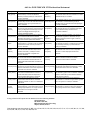 3
3
-
 4
4
-
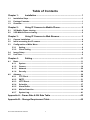 5
5
-
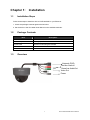 6
6
-
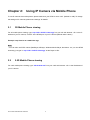 7
7
-
 8
8
-
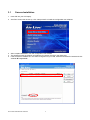 9
9
-
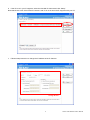 10
10
-
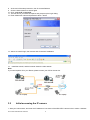 11
11
-
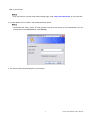 12
12
-
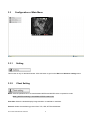 13
13
-
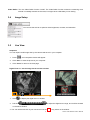 14
14
-
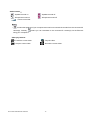 15
15
-
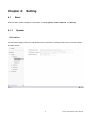 16
16
-
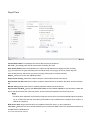 17
17
-
 18
18
-
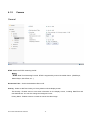 19
19
-
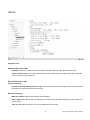 20
20
-
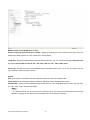 21
21
-
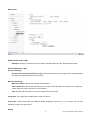 22
22
-
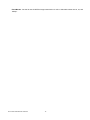 23
23
-
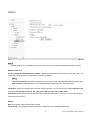 24
24
-
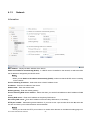 25
25
-
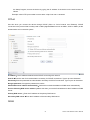 26
26
-
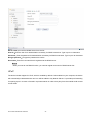 27
27
-
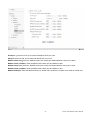 28
28
-
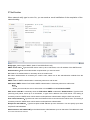 29
29
-
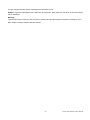 30
30
-
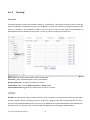 31
31
-
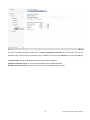 32
32
-
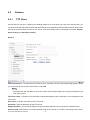 33
33
-
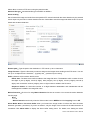 34
34
-
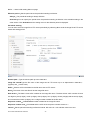 35
35
-
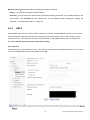 36
36
-
 37
37
-
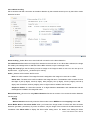 38
38
-
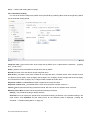 39
39
-
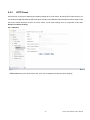 40
40
-
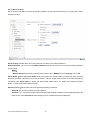 41
41
-
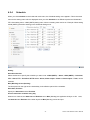 42
42
-
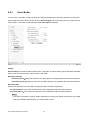 43
43
-
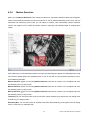 44
44
-
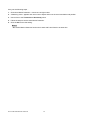 45
45
-
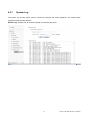 46
46
-
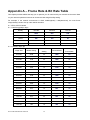 47
47
-
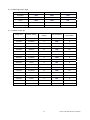 48
48
-
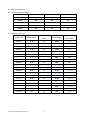 49
49
-
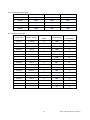 50
50
-
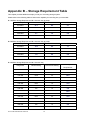 51
51
-
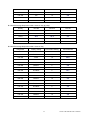 52
52
Air Live POE-200HD Owner's manual
- Category
- Security cameras
- Type
- Owner's manual
- This manual is also suitable for
Ask a question and I''ll find the answer in the document
Finding information in a document is now easier with AI
Related papers
-
AirLive POE-280HD User manual
-
AirLive POE-FSH2422G-390 User manual
-
AirLive AP60 User manual
-
AirLive WN-220R User manual
-
Air Live AirVideo-100 Quick Setup Manual
-
AirLive GW-300R User manual
-
Air Live WN-151ARM Quick Setup Manual
-
AirLive 802.11n Long Range PoE AP User manual
-
AirLive POE-5010HD User manual
-
AirLive VOIP-120A Owner's manual
Other documents
-
TP-LINK tlsc3130g User manual
-
TP-LINK TL-SC3130G User manual
-
TP-LINK TL-SC3130 User manual
-
Samsung SNC-B5368 Owner's manual
-
Allnet ALL2272 Owner's manual
-
Atlantis A02-OIPCAM1 User manual
-
Atlantis A02-IPCAM5 User manual
-
CTC Union 8309D User manual
-
Zavio F1105 User manual
-
CTC Union DVS-8301 User manual