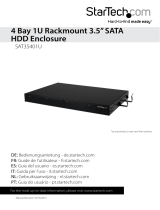Instruction Manual
DE: Bedienungsanleitung - de.startech.com
FR: Guide de l'utilisateur - fr.startech.com
ES: Guía del usuario - es.startech.com
IT: Guida per l'uso - it.startech.com
NL: Gebruiksaanwijzing - nl.startech.com
PT: Guia do usuário - pt.startech.com
Manual Revision: 06/07/2011
For the most up-to-date information, please visit: www.startech.com
Packaging Contents
• 1 x 5.25in bay backplane
• 1 x SATA to LP4 Molex power cable
• 1 x Set of keys
• 1 x Package of mounting screws
• 1 x Instruction Manual
System Requirements
• Computer case with available 5.25in front bay
• Available SATA or LP4 Molex power connector from power supply
• Internal SATA or SAS controller
NOTE: SATA drives can be used on SATA or SAS controllers, but SAS
drives can only be used on SAS controllers
• SFF-8087 mini-SAS cable
• 7-pin SATA cable (SATSAS225ODD only)
SATSAS425BK
SATSAS225ODD
4 Drive Removable 2.5in SATA/SAS Backplane
Dual 2.5in SATA/SAS Removable Hard Drive + Slim Optical Drive Backplane
*actual product may vary from photos
Installation
5.25in Backplane
1. Turn your computer o and any peripherals connected to the
computer (i.e. Printers, external hard drives, etc.). Unplug the
power cable from the rear of the power supply on the back of the
computer and disconnect all peripheral devices.
2. Remove the cover from the computer case, including any covers
for the 5.25in front bay. Refer to documentation for your computer
system for details.
3. Insert the 5.25in backplane into the front bay. Align the mounting
holes along the sides of the backplane, with the mounting points
of the computer case’s 5.25in bay.
4. Fasten the backplane to the computer case (see documentation
for the computer case for details).
5. Connect an available LP4 Molex power connector from the system
power supply to the rear of the backplane.
NOTE: If the computer system only has SATA power connectors, use
the included SATA to LP4 Molex adapter cable.
6. Connect an SFF-8087 cable into the rear of the backplane and
connect the other end to the SATA or SAS controller.
7. SATSAS225ODD: To use the optical drive bay, connect an
additional SATA 7-pin cable from the rear of the backplane to a
SATA controller port.
8. Place the cover back onto the computer case.
9. Insert the power cable into the socket on the power supply and
reconnect all other connectors removed in Step 1.
SATSAS425BK
SATSAS225ODD
*actual product may vary from photos

FCC Compliance Statement
This equipment has been tested and found to comply with the limits for a Class B digital device, pursuant to part 15 of the FCC Rules. These limits are designed to provide reasonable protection against
harmful interference in a residential installation. This equipment generates, uses and can radiate radio frequency energy and, if not installed and used in accordance with the instructions, may cause
harmful interference to radio communications. However, there is no guarantee that interference will not occur in a particular installation. If this equipment does cause harmful interference to radio or
television reception, which can be determined by turning the equipment o and on, the user is encouraged to try to correct the interference by one or more of the following measures:
• Reorient or relocate the receiving antenna.
• Increase the separation between the equipment and receiver.
• Connect the equipment into an outlet on a circuit dierent from that to which the receiver is connected.
• Consult the dealer or an experienced radio/TV technician for help.
Use of Trademarks, Registered Trademarks, and other Protected Names and Symbols
This manual may make reference to trademarks, registered trademarks, and other protected names and/or symbols of third-party companies not related in any way to
StarTech.com. Where they occur these references are for illustrative purposes only and do not represent an endorsement of a product or service by StarTech.com, or an endorsement of the product(s)
to which this manual applies by the third-party company in question. Regardless of any direct acknowledgement elsewhere in the body of this document, StarTech.com hereby acknowledges that all
trademarks, registered trademarks, service marks, and other protected names and/or symbols contained in this manual and related documents are the property of their respective holders.
Technical Support
StarTech.com’s lifetime technical support is an integral part of our commitment to provide industry-leading solutions. If you ever need help with your product, visit www.startech.com/support and access
our comprehensive selection of online tools, documentation, and downloads.
For the latest drivers/software, please visit www.startech.com/downloads
Warranty Information
This product is backed by a two year warranty.
In addition, StarTech.com warrants its products against defects in materials and workmanship for the periods noted, following the initial date of purchase. During this period, the products may be returned
for repair, or replacement with equivalent products at our discretion. The warranty covers parts and labor costs only. StarTech.com does not warrant its products from defects or damages arising from
misuse, abuse, alteration, or normal wear and tear.
Limitation of Liability
In no event shall the liability of StarTech.com Ltd. and StarTech.com USA LLP (or their ocers, directors, employees or agents) for any damages (whether direct or indirect, special, punitive, incidental,
consequential, or otherwise), loss of prots, loss of business, or any pecuniary loss, arising out of or related to the use of the product exceed the actual price paid for the product. Some states do not allow
the exclusion or limitation of incidental or consequential damages. If such laws apply, the limitations or exclusions contained in this statement may not apply to you.
Specications
SATSAS425BK SATSAS225ODD
Drive Bays 4 (2.5in) 2 +1 (2.5in + slim ODD)
Host Interface
SATA 6 Gbps
SAS 6 Gbps
External Connectors
1 x SFF-8087 mini-SAS female
1 x LP4 Molex male
1 x SFF-8087 mini-SAS female
1 x SATA 7-pin male
1 x LP4 Molex male
LEDs 4 x Drive Power/Activity 2 x Drive Power/Activity
Fans 1 x 40mm
Compatible Hard Drives
2.5in SATA/SAS hard drives up to
15mm in height
2.5in SATA/SAS hard drives up to
15mm in height
Slimline SATA optical drive
(non OEM)
Insertion Rating 3, 000 cycles
Key Lock Yes
Temperature Alarm No
Enclosure Material Metal
Operating Temperature 5°C ~ 80°C (41°F ~ 176°F)
Storage Temperature -40°C ~ 70°C (-40°F ~ 158°F)
Humidity 8% ~ 90% RH
Dimension (LxWxH) 153.0mm x 146.0mm x 42.0mm 153.0mm x 146.0mm x 42.0mm
Weight 536g 470g
Optical Drive (SATSAS225ODD only)
1. Remove the cover for the optical bay on the backplane
2. Firmly insert the Slimline SATA optical drive into the bay until it makes contact.
Hard Drive Tray
1. Ensure the drive tray is unlocked (key turned counter clockwise).
2. Slide the door release latch to open the release arm, and pull the tray out of the bay.
3. Secure the 2.5in hard drive to the tray from the bottom with the provided mounting screws.
4. Slide the drive tray back into the bay and close the release arm.
5. Lock the drive tray (key turned clockwise).
/