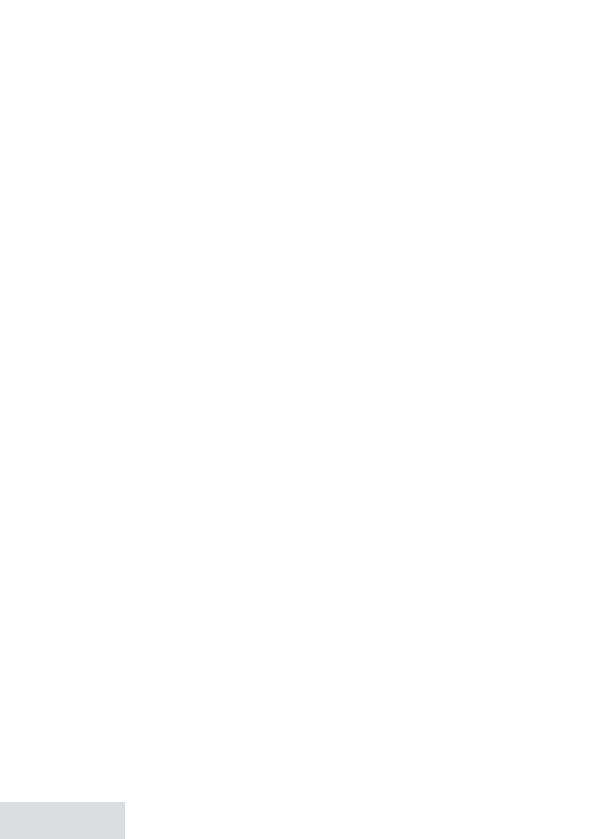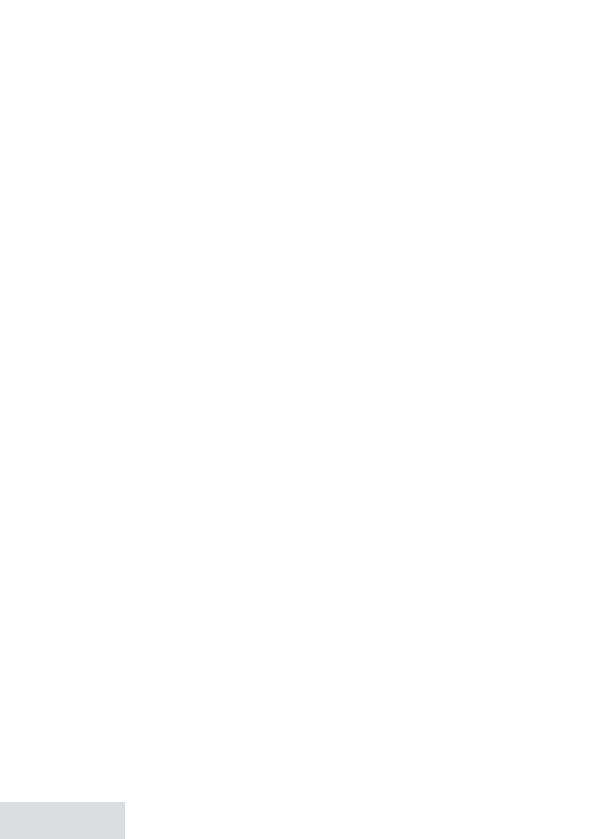
18 - English
number of terminals allowed to be
connected to a telephone interface. The
termination on an interface may consist of
any combination of devices subject only to
the requirement that the sum of the Ringer
Equivalence Numbers of all the devices
does not exceed 5.
Radio equipment
The term IC before the radio certification
number only signifies that Industry Canada
technical specifications were met. Operation
is subject to the following two conditions:
(1) this device may not cause interference,
and (2) this device must accept any
interference, including interference that may
cause undesired operation of the device.
"Privacy of communications may not be
ensured when using this telephone."
Warranty (1 Year, Limited)
Evidence of original purchase is required
for warranty service.
WARRANTOR: UNIDEN AMERICA
CORPORATION ("Uniden")
ELEMENTS OF WARRANTY: Uniden
warrants, for one year, to the original retail
owner, this Uniden Product to be free from
defects in materials and craftsmanship with
only the limitations or exclusions set out
below.
WARRANTY DURATION: This warranty
to the original user shall terminate and
be of no further effect 12 months after the
date of original retail sale. The warranty
is invalid if the Product is (A) damaged or
not maintained as reasonable or necessary,
(B) modified, altered, or used as part of
any conversion kits, subassemblies, or
any configurations not sold by Uniden,
(C) improperly installed, (D) serviced
or repaired by someone other than an
authorized Uniden service center for a
defect or malfunction covered by this
warranty, (E) used in any conjunction
with equipment or parts or as part of any
system not manufactured by Uniden, or (F)
installed or programmed by anyone other
than as detailed by the owner's manual for
this product.
STATEMENT OF REMEDY: In the event
that the product does not conform to this
warranty at any time while this warranty is
in effect, warrantor will either, at its option,
repair or replace the defective unit and
return it to you without charge for parts,
service, or any other cost (except shipping
and handling) incurred by warrantor or
its representatives in connection with the
performance of this warranty. Warrantor,
at its option, may replace the unit with a
new or refurbished unit. THE LIMITED
WARRANTY SET FORTH ABOVE IS
THE SOLE AND ENTIRE WARRANTY
PERTAINING TO THE PRODUCT
AND IS IN LIEU OF AND EXCLUDES
ALL OTHER WARRANTIES OF
ANY NATURE WHATSOEVER,
WHETHER EXPRESS, IMPLIED OR
ARISING BY OPERATION OF LAW,
INCLUDING, BUT NOT LIMITED
TO ANY IMPLIED WARRANTIES OF
MERCHANTABILITY OR FITNESS
FOR A PARTICULAR PURPOSE.
THIS WARRANTY DOES NOT
COVER OR PROVIDE FOR THE
REIMBURSEMENT OR PAYMENT OF
INCIDENTAL OR CONSEQUENTIAL
DAMAGES. Some states do not allow
this exclusion or limitation of incidental
or consequential damages so the above
limitation or exclusion may not apply to
you.
LEGAL REMEDIES: This warranty gives
you specific legal rights, and you may also
have other rights which vary from state
to state. This warranty is void outside the
United States of America and Canada.
PROCEDURE FOR OBTAINING
PERFORMANCE OF WARRANTY:
If, after following the instructions in the
owner's manual you are certain that the
Product is defective, pack the Product
carefully (preferably in its original
packaging). Disconnect the battery from the
Product and separately secure the battery
in its own separate packaging within the
shipping carton. The Product should include
all parts and accessories originally packaged
with the Product. Include evidence of
original purchase and a note describing the
defect that has caused you to return it. The