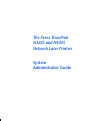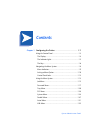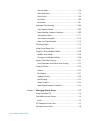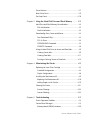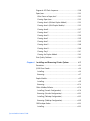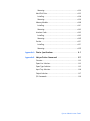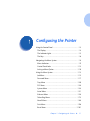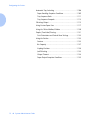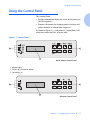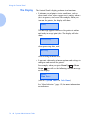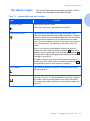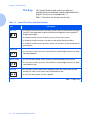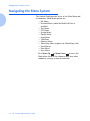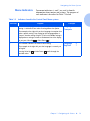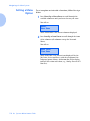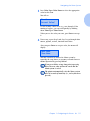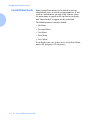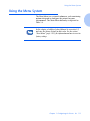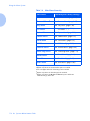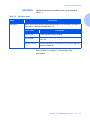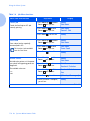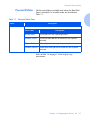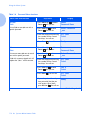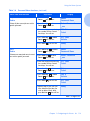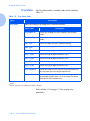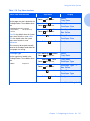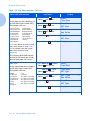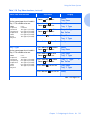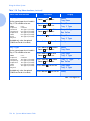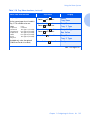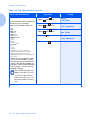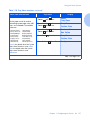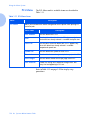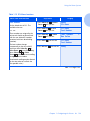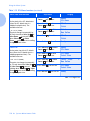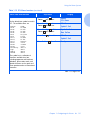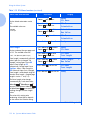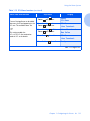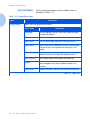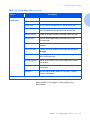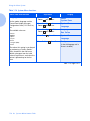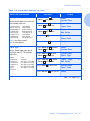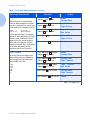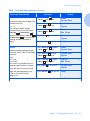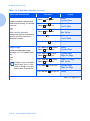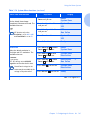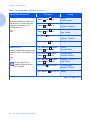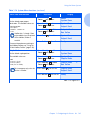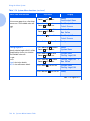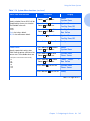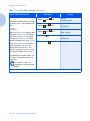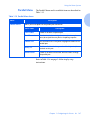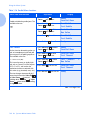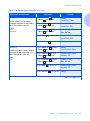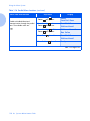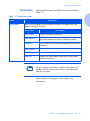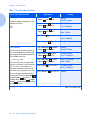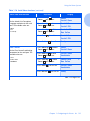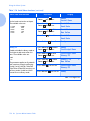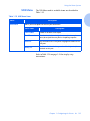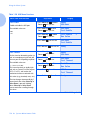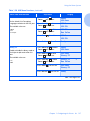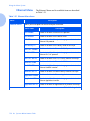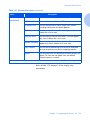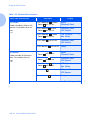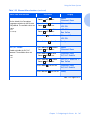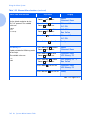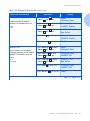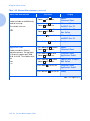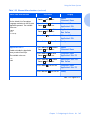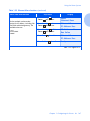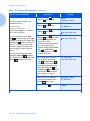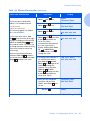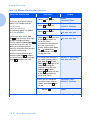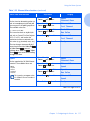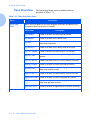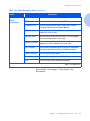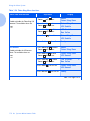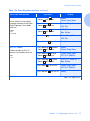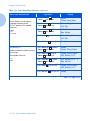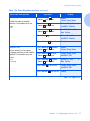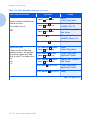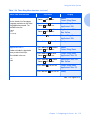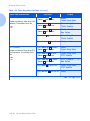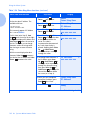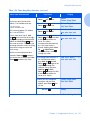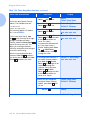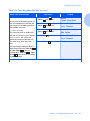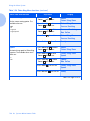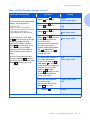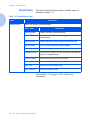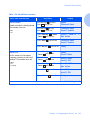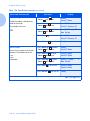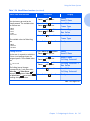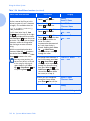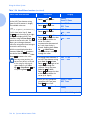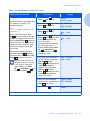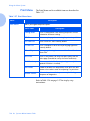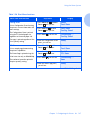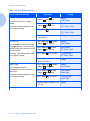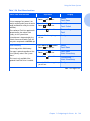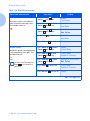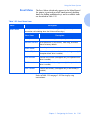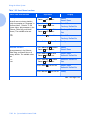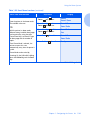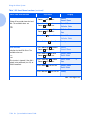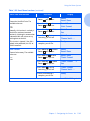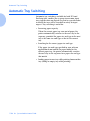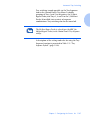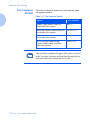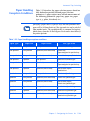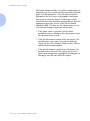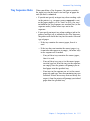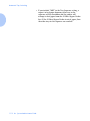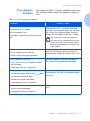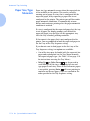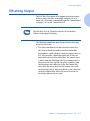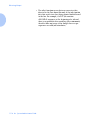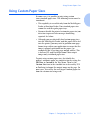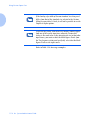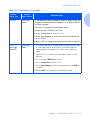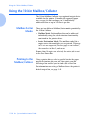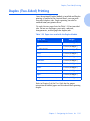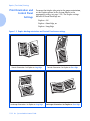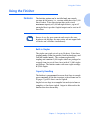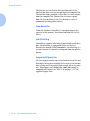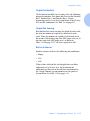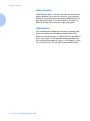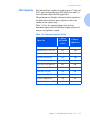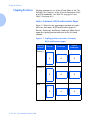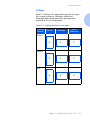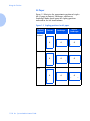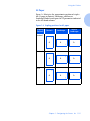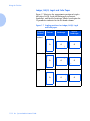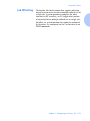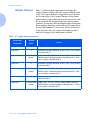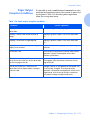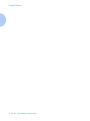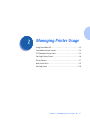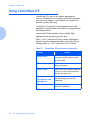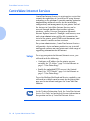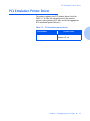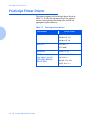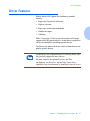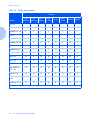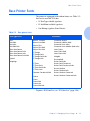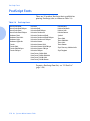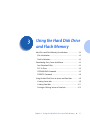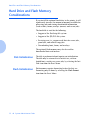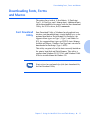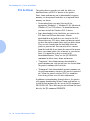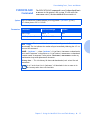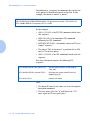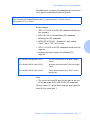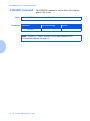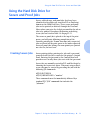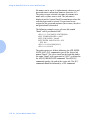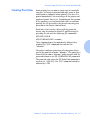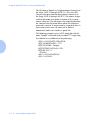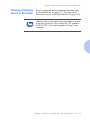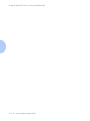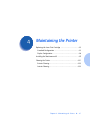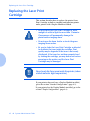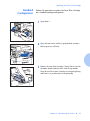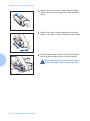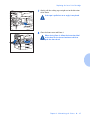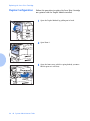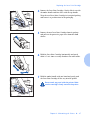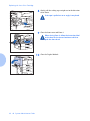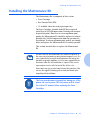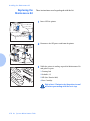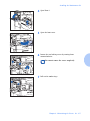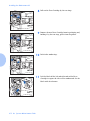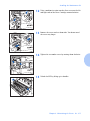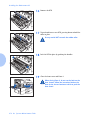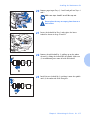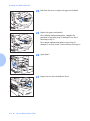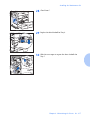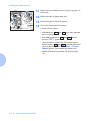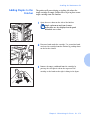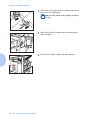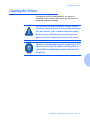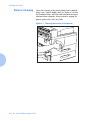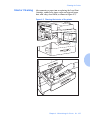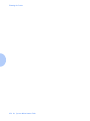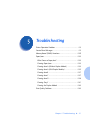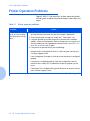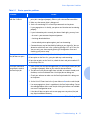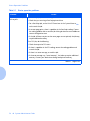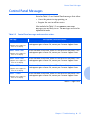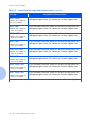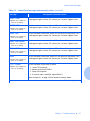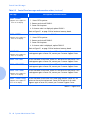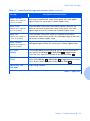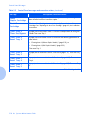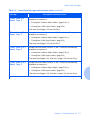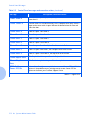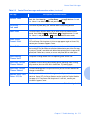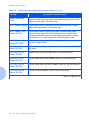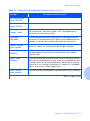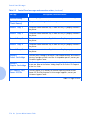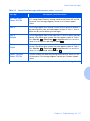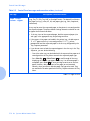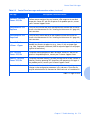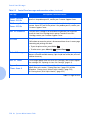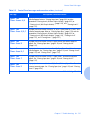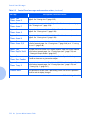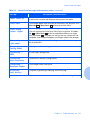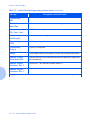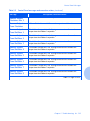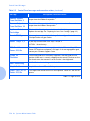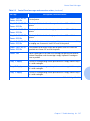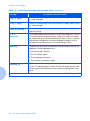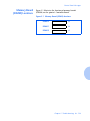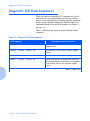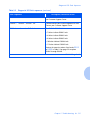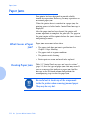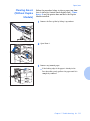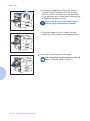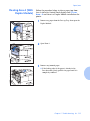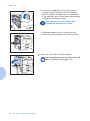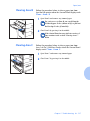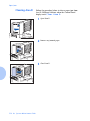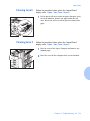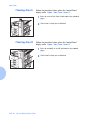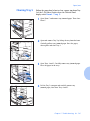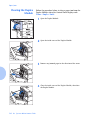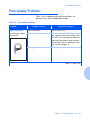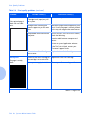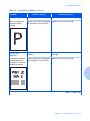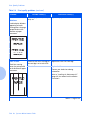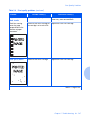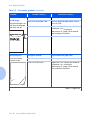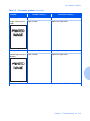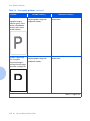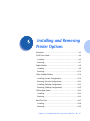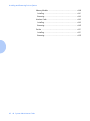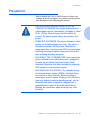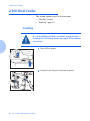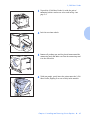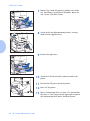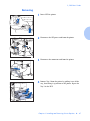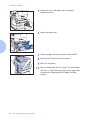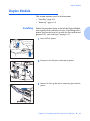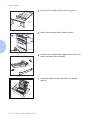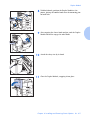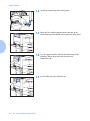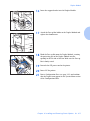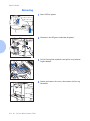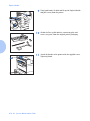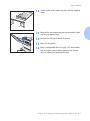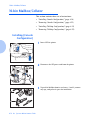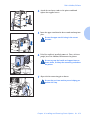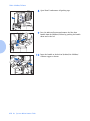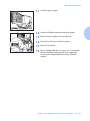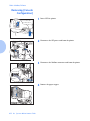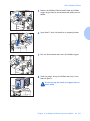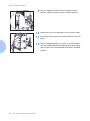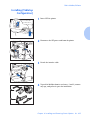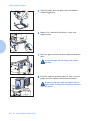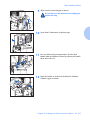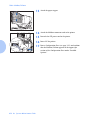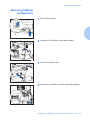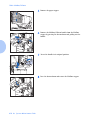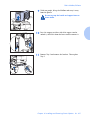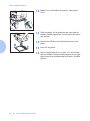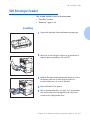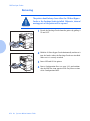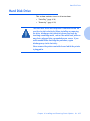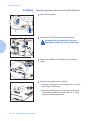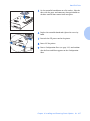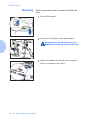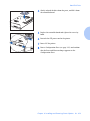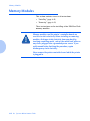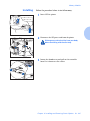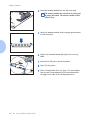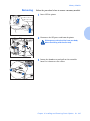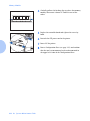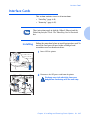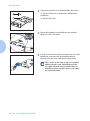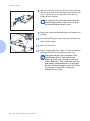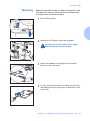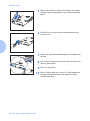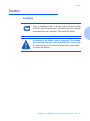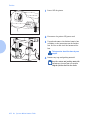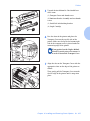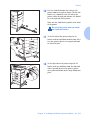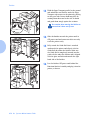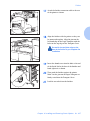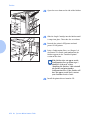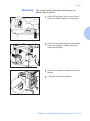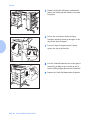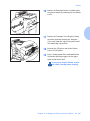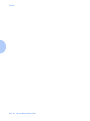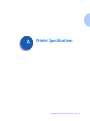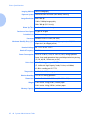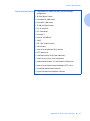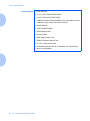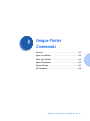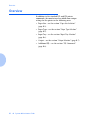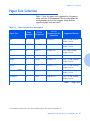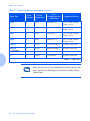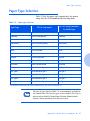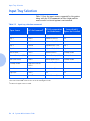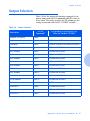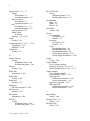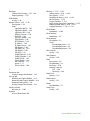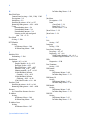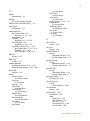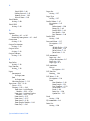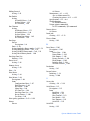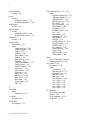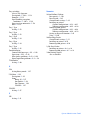The Xerox DocuPrint
N3225 and N4025
Network Laser Printers
System
Administrator Guide

Copyright protection claimed includes all forms of matters of
copyrightable materials and information now allowed by
statutory or judicial law or hereinafter granted, including without
limitation, material generated from the software programs which
are displayed on the screen such as styles, templates, icons, screen
displays, looks, etc.
Printed in the United States of America.
XEROX® and all Xerox product names and product numbers
mentioned in this publication are registered trademarks of the
Xerox Corporation. Other company trademarks are also
acknowledged. PCL is a trademark of the Hewlett-Packard
Company. MS, MS-DOS, Windows NT, Microsoft LAN Manager,
Windows 95, Windows 98 and Windows 2000 are trademarks of
Microsoft Corporation. Adobe® and PostScript® are trademarks
of Adobe Systems Incorporated. TrueType is a trademark of Apple
Computer, Inc. OS/2 is a trademark of International Business
Machines. Sun and Solaris are trademarks of Sun Corporation.
This printer contains emulations of Hewlett-Packard PCL 5e and
PCL 6 command languages (recognizes HP PCL 5e and PCL 6
commands) and processes these commands in a manner
compatible with Hewlett Packard LaserJet printer products.
This product includes an implementation of LZW licensed under
U.S. Patent 4.558.302.
Changes are periodically made to this document. Technical
updates will be included in subsequent editions.
Copyright ©2000, Xerox Corporation. All Rights Reserved.

Contents i
System Administrator Guide
Chapter 1
Configuring the Printer
...........................................
1-1
Using the Control Panel ....................................................... 1-3
The Display...................................................................... 1-4
The Indicator Lights.......................................................... 1-5
The Keys .......................................................................... 1-6
Navigating the Menu System............................................... 1-8
Menu Indicators............................................................... 1-9
Setting a Menu Option................................................... 1-10
Control Panel Locks ........................................................ 1-12
Using the Menu System ..................................................... 1-13
Job Menu ....................................................................... 1-15
Password Menu.............................................................. 1-17
Tray Menu ..................................................................... 1-20
PCL Menu ...................................................................... 1-28
System Menu ................................................................. 1-34
Parallel Menu................................................................. 1-47
Serial Menu.................................................................... 1-51
USB Menu...................................................................... 1-55

System Administrator Guide
Ethernet Menu ............................................................... 1-58
Token Ring Menu ........................................................... 1-72
Novell Menu .................................................................. 1-88
Print Menu..................................................................... 1-96
Reset Menu .................................................................. 1-101
Automatic Tray Switching................................................ 1-106
Tray Sequence Default.................................................. 1-108
Paper Handling Exception Conditions............................ 1-109
Tray Sequence Rules..................................................... 1-111
Tray Sequence Examples............................................... 1-113
Paper Size/Type Mismatch ........................................... 1-114
Offsetting Output ............................................................ 1-115
Using Custom Paper Sizes................................................ 1-117
Using the 10-bin Mailbox/Collator................................... 1-120
Mailbox Sorter Modes .................................................. 1-120
Printing to the Mailbox/Collator ................................... 1-120
Duplex (Two-Sided) Printing ............................................ 1-121
Print Orientation and Control Panel Settings................. 1-122
Using the Finisher ............................................................ 1-123
Features ....................................................................... 1-123
Bin Capacity................................................................. 1-127
Stapling Positions .........................................................1-128
Job Offsetting............................................................... 1-133
Output Timeout ........................................................... 1-134
Paper Output Exception Conditions............................... 1-135
Chapter 2
Managing Printer Usage
.........................................
2-1
Using CentreWare DP .......................................................... 2-2
CentreWare Internet Services ............................................... 2-4
Setup ............................................................................... 2-4
PCL Emulation Printer Driver ................................................ 2-5
PostScript Printer Drivers...................................................... 2-6

System Administrator Guide
Driver Features .................................................................... 2-7
Base Printer Fonts ................................................................ 2-9
PostScript Fonts ................................................................. 2-10
Chapter 3
Using the Hard Disk Drive and Flash Memory
.........
3-1
Hard Drive and Flash Memory Considerations ...................... 3-2
Disk Initialization ............................................................. 3-2
Flash Initialization ............................................................ 3-2
Downloading Fonts, Forms and Macros................................ 3-3
Font Download Utility....................................................... 3-3
PCL 5e Driver ................................................................... 3-4
FSDOWNLOAD Command ............................................... 3-5
FSDELETE Command ........................................................ 3-8
Using the Hard Disk Drive for Secure and Proof Jobs............. 3-9
Creating Secure Jobs......................................................... 3-9
Creating Proof Jobs......................................................... 3-11
Printing or Deleting Secure or Proof Jobs ......................... 3-13
Chapter 4
Maintaining the Printer
...........................................
4-1
Replacing the Laser Print Cartridge ...................................... 4-2
Standard Configuration.................................................... 4-3
Duplex Configuration ....................................................... 4-6
Installing the Maintenance Kit ............................................. 4-9
Replacing the Maintenance Kit ....................................... 4-10
Adding Staples to the Finisher......................................... 4-19
Cleaning the Printer........................................................... 4-21
Exterior Cleaning............................................................ 4-22
Interior Cleaning ............................................................ 4-23
Chapter 5
Troubleshooting
......................................................
5-1
Printer Operation Problems.................................................. 5-2
Control Panel Messages....................................................... 5-5
Memory Board (DIMM) Locations................................... 5-29

System Administrator Guide
Diagnostic LED Flash Sequences......................................... 5-30
Paper Jams ........................................................................ 5-32
What Causes a Paper Jam?............................................. 5-32
Clearing Paper Jams ....................................................... 5-32
Clearing Area A (Without Duplex Module) ...................... 5-33
Clearing Area A (With Duplex Module) ........................... 5-35
Clearing Area B .............................................................. 5-37
Clearing Area C.............................................................. 5-37
Clearing Area D.............................................................. 5-38
Clearing Area E .............................................................. 5-39
Clearing Area F............................................................... 5-39
Clearing Area G.............................................................. 5-40
Clearing Area H.............................................................. 5-40
Clearing Tray 5 .............................................................. 5-41
Clearing the Duplex Module ........................................... 5-42
Print Quality Problems....................................................... 5-43
Chapter 6
Installing and Removing Printer Options
...............
6-1
Precautions ......................................................................... 6-3
2,500 Sheet Feeder.............................................................. 6-4
Installing.......................................................................... 6-4
Removing......................................................................... 6-7
Duplex Module .................................................................... 6-9
Installing.......................................................................... 6-9
Removing....................................................................... 6-14
10-bin Mailbox/Collator .................................................... 6-18
Installing (Console Configuration)................................... 6-18
Removing (Console Configuration).................................. 6-22
Installing (Tabletop Configuration) ................................. 6-25
Removing (Tabletop Configuration) ................................ 6-29
100 Envelope Feeder.......................................................... 6-33
Installing........................................................................ 6-33

System Administrator Guide
Removing....................................................................... 6-34
Hard Disk Drive ................................................................. 6-35
Installing........................................................................ 6-36
Removing....................................................................... 6-38
Memory Modules............................................................... 6-40
Installing........................................................................ 6-41
Removing....................................................................... 6-43
Interface Cards .................................................................. 6-45
Installing........................................................................ 6-45
Removing....................................................................... 6-49
Finisher ............................................................................. 6-51
Installing........................................................................ 6-51
Removing....................................................................... 6-59
Appendix A
Printer Specifications
...............................................
A-1
Appendix B
Unique Printer Commands
......................................
B-1
Overview............................................................................. B-2
Paper Size Selection............................................................. B-3
Paper Type Selection............................................................ B-5
Input Tray Selection............................................................. B-6
Output Selection.................................................................. B-7
PJL Commands .................................................................... B-8

System Administrator Guide

Chapter 1: Configuring the Printer ❖ 1-1
Configuring the Printer Chapter1
Using the Control Panel ..................................................... 1-3
The Display .................................................................... 1-4
The Indicator Lights ........................................................ 1-5
The Keys ........................................................................ 1-6
Navigating the Menu System ............................................. 1-8
Menu Indicators ............................................................. 1-9
Control Panel Locks ...................................................... 1-12
Setting a Menu Option ................................................. 1-10
Using the Menu System ................................................... 1-13
Job Menu ..................................................................... 1-15
Password Menu ............................................................ 1-17
Tray Menu ................................................................... 1-20
PCL Menu .................................................................... 1-28
System Menu ............................................................... 1-34
Serial Menu .................................................................. 1-51
Ethernet Menu ............................................................. 1-58
Token Ring Menu ......................................................... 1-72
Novell Menu ................................................................ 1-88
Print Menu ................................................................... 1-96
Reset Menu ................................................................ 1-101

Configuring the Printer
1-2 ❖ System Administrator Guide
Automatic Tray Switching .............................................. 1-106
Paper Handling Exception Conditions .......................... 1-109
Tray Sequence Rules ................................................... 1-111
Tray Sequence Examples ............................................. 1-113
Offsetting Output .......................................................... 1-115
Using Custom Paper Sizes .............................................. 1-117
Using the 10-bin Mailbox/Collator ................................. 1-120
Duplex (Two-Sided) Printing .......................................... 1-121
Print Orientation and Control Panel Settings ............... 1-122
Using the Finisher .......................................................... 1-123
Features ..................................................................... 1-123
Bin Capacity ............................................................... 1-127
Stapling Positions ....................................................... 1-128
Job Offsetting ............................................................. 1-133
Output Timeout ......................................................... 1-134
Paper Output Exception Conditions ............................. 1-135

Using the Control Panel
Chapter 1: Configuring the Printer ❖ 1-3
Using the Control Panel
The Control Panel:
• Displays information about the status of the printer (or
the job in process).
• Provides the means for changing printer settings and
printer defaults to control how it operates.
As shown in Figure 3.1, your printer’s Control Panel will
either have icons and text, or icons only.
Figure 1.1 Control Panel
1. Indicator lights
2. Two-line by 16-character display
3. Control keys (8)
North America Control Panel
Alternate Control Panel

Using the Control Panel
1-4 ❖ System Administrator Guide
The Display
The Control Panel's display performs two functions.
• It informs you of printer status conditions, such as
when toner is low, when a paper tray is empty, when a
job is in process, and so on. For example, when you
turn on the printer, the display will show:
This message appears whenever the printer is online
and ready to accept print jobs. The display will also
show:
when processing data, and:
when waiting for more data.
• It presents a hierarchy of menu options and settings to
configure and control the printer.
For example, when you press Menu Up or Menu
Down , you will see the following two-line message
on the display:
(such as System Menu or Job Menu)
See “Menu Indicators” (page 1-9) for more information
on indicators.
Ready
Processing...
Waiting
Menus
Item
Menu

Using the Control Panel
Chapter 1: Configuring the Printer ❖ 1-5
The Indicator Lights
The Control Panel contains four indicator lights. Table 1.1
describes the function of each indicator light.
Table 1.1 Indicator lights and their functions
Light Function
On Line (Green)
Lights when the printer is online.
Flashes when the printer is going from online to offline.
Form Feed (Green)
Lights when the printer experiences a form feed timeout—that is,
when a PCL job has formatted a partial page, the printer is waiting for
more data in order to continue processing the job, and a user-defined
timeout period has expired with no new data arriving in the input
buffer. This timeout applies to all ports. The timeout value may be set
to any value between 5 and 300 seconds. The default value is 30
seconds.
When lit, you can print a partial page by entering the Job menu,
scrolling to the Form Feed item and pressing Enter . When not in
the menu system, a partial page can be printed by pressing Enter .
PostScript does not print partial pages and consequently the Form
Feed light is not turned On.
This light is turned Off when either an actual Form Feed character is
received or the Form Feed function is invoked by pressing Enter
on the Job Menu when the Form Feed item is displayed.
Fault (Amber)
Lights whenever operator intervention is required in order to allow
printing to continue.
Data (Green)
Flashes to indicate that a print job is being processed by either
PostScript, PCL or PJL, or is being spooled to the disk (e.g., a proof or
secure job). If data are not being processed, or either PostScript or
PCL is processing a job but waiting for data (input buffer empty), this
light is Off.

Using the Control Panel
1-6 ❖ System Administrator Guide
The Keys
The Control Panel keypad consists of eight keys,
identified with international symbols and/or labeled in
English. The keys are also numbered 0 - 7.
Table 1.2 describes the function of each key.
Table 1.2 Control Panel keys and their functions
Key Description
On Line
• If the printer is online and not in the menu system, takes the printer offline. All pages
currently in the paper path are printed and then printing pauses until the printer is
brought online again.
• If the printer is online and in the menu system, exits the menu system.
• If the printer is offline and not in the menu system, brings the printer online.
• If the printer is offline and in the menu system, exits the menu system and brings the
printer online.
Menu Up
• If not in the menu system, enters the menu system and displays the first menu.
• If in the menu system, causes the Control Panel to scroll through the menus in order
from top to bottom.
Menu Down
• If not in the menu system, enters the menu system and displays the last menu.
• If in the menu system, causes the Control Panel to scroll through the menus in order
from bottom to top.
Item Up
• If in the menu system, and an item is displayed, causes the Control Panel to scroll
through the values in the current menu from bottom to top.
• If not in the menu system, this key is ignored.
Table 1.2 Page 1 of 2
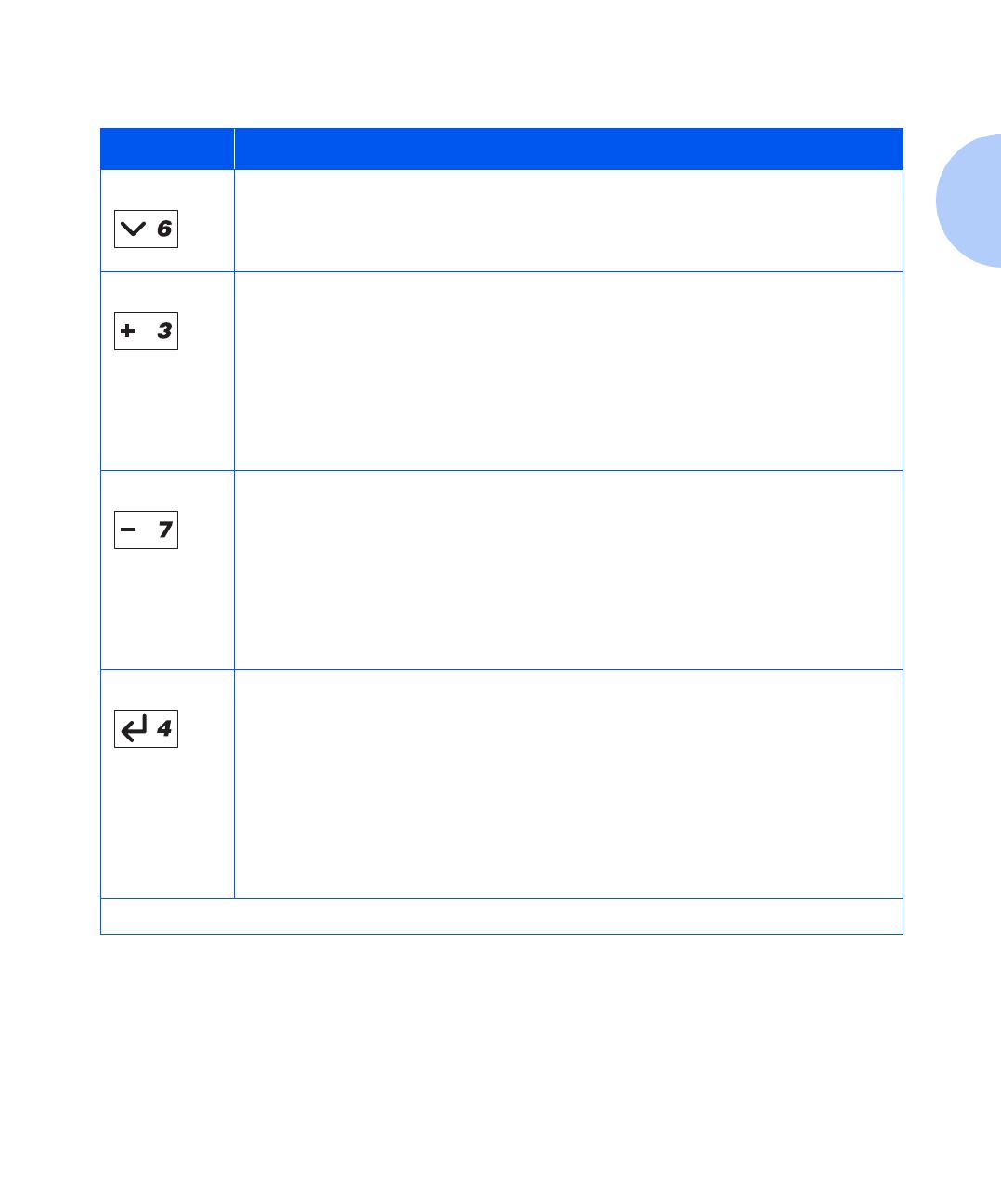
Using the Control Panel
Chapter 1: Configuring the Printer ❖ 1-7
Item Down
• If in the menu system, causes the Control Panel to scroll through the items in the
current menu from top to bottom.
• If not in the menu system, this key is ignored.
Value Up
• If in the menu system, and an item is displayed, causes the Control Panel to scroll
through the values for the current item from bottom to top and displays the default
value for the current item. When setting a numeric value, increases the value by the
step amount. It is subject to auto-repeat if held down more than 1 second.
• If not in the Menu system and a paper mismatch condition does not exist, this key is
ignored.
• If a paper mismatch condition exists, scrolls through the alternate paper that may be
used instead of the requested paper.
Value Down
• If in the menu system, and an item is displayed, causes the Control Panel to scroll
through the values for the current item from top to bottom and displays the default
value for the current item. When setting a numeric value, decreases the value by the
step amount. It is subject to auto-repeat if held down more than 1 second.
• If not in the Menu system and a paper mismatch condition does not exist, this key is
ignored.
• If a paper mismatch condition exists, scrolls through the alternate paper that may be
used instead of the requested paper.
Enter
• If the current display is a value for an item, causes the value to be entered as the
default value for this item.
• If the current display is an action to be invoked (e.g., “PCL Font List”, “Restart
Printer”), causes the action to occur.
• If not in the menu system and the FormFeed LED indicates that a partial page exists,
causes an implied PCL reset and the partial page is printed.
• If a paper mismatch condition exists and a request to use an alternate paper is
displayed, causes printing on paper currently loaded in the selected tray (Print
Anyway).
Table 1.2 Control Panel keys and their functions
(continued)
Key Description
Table 1.2 Page 2 of 2

Navigating the Menu System
1-8 ❖ System Administrator Guide
Navigating the Menu System
The Control Panel provides access to the Main Menu and
its submenus. Main Menu options are:
—Job Menu
— Password Menu (when the Hard Disk Drive is
installed)
—Tray Menu
—PCL Menu
—System Menu
— Parallel Menu
— Serial Menu
—USB Menu
—Ethernet Menu
— Token Ring Menu (requires the Token Ring Card)
— Novell Menu
— Print Menu
—Reset Menu
Press Menu Up or Menu Down to access the
Main Menu. Each of the submenus may have other
submenus, settings, actions or functions.

Navigating the Menu System
Chapter 1: Configuring the Printer ❖ 1-9
Menu Indicators
Two menu indicators (= and *) are used to furnish
information about menus and settings. The purpose of
each indicator is described in Table 1.3 below.
Table 1.3 Indicators found in the Control Panel Menu systems
Indicator Purpose Example
=
This indicator only appears after options which take a specific
setting—it indicates that a value or setting follows the option.
The example at the right tells you that Language is an option that
takes a specific setting. One setting for the Language option is
Français. Another setting is English. (The list of available settings is
displayed one setting at a time on the bottom line of the display
as you press Value Up or Value Down .)
Language =
Français
*
This indicator identifies the current value setting.
The example at the right tells you that Language is currently set
to English.
Pressing Value Up or Value Down scrolls through the
possible values.
Language =
English *

Navigating the Menu System
1-10 ❖ System Administrator Guide
Setting a Menu
Option
To set an option or to invoke a function, follow the steps
below:
1
Press Menu Up or Menu Down to scroll through the
available submenus until you locate the one you want.
You will see:
where
Menu Name
is the current submenu displayed.
2
Press Item Up or Item Down to scroll through the items
of the submenu (all submenus except the Password
Menu).
You will see:
where
Item Name
is the current item displayed. For the
Job, Print, Service and Reset (with the exception of the
Language option) Menus, the bottom line of the display
indicates the action to be taken (e.g., Config. Sheet or PCL
Font List).
Menus
Menu Name
Menu Name
Item Name

Navigating the Menu System
Chapter 1: Configuring the Printer ❖ 1-11
3
Press Value Up or Valu e Dow n to select the appropriate
value for this item.
You will see:
If a list of many values exists (e.g., one through 99 for
number of copies), you can scroll quickly by holding
down Va lue U p or Value Down.
When you see the value you want, press Enter to accept
it.
4
If necessary, repeat Step 2 and Step 3 to go through other
menus, options, actions, functions and values.
After you press Enter to accept a value, the menu will
display:
You may continue to work in the Menu system by
repeating the steps above, or you may exit and return to
normal operation by pressing Online.
If you press Online at any time prior to pressing
Enter, the new value will not be saved and the
Menu system is exited.
The printer automatically exits the Menu system
after 60 seconds of inactivity (i.e., no key has been
pressed).
Item Name =
Current Value
*
Menu Name
Item Name

Navigating the Menu System
1-12 ❖ System Administrator Guide
Control Panel Locks
Some Control Panel menus can be locked to prevent
unauthorized access to critical system parameters. If you
scroll to a locked menu, pressing either Item key causes
the menu name to appear on the top line of the display
and “Menu Locked” to appear on the second line.
The following menus cannot be locked:
•Job Menu
• Password Menu
•Tray Menu
• Print Menu
•Reset Menu
If you do not want users to have access to the Reset Menu,
power OFF and power ON the printer.
Page is loading ...
Page is loading ...
Page is loading ...
Page is loading ...
Page is loading ...
Page is loading ...
Page is loading ...
Page is loading ...
Page is loading ...
Page is loading ...
Page is loading ...
Page is loading ...
Page is loading ...
Page is loading ...
Page is loading ...
Page is loading ...
Page is loading ...
Page is loading ...
Page is loading ...
Page is loading ...
Page is loading ...
Page is loading ...
Page is loading ...
Page is loading ...
Page is loading ...
Page is loading ...
Page is loading ...
Page is loading ...
Page is loading ...
Page is loading ...
Page is loading ...
Page is loading ...
Page is loading ...
Page is loading ...
Page is loading ...
Page is loading ...
Page is loading ...
Page is loading ...
Page is loading ...
Page is loading ...
Page is loading ...
Page is loading ...
Page is loading ...
Page is loading ...
Page is loading ...
Page is loading ...
Page is loading ...
Page is loading ...
Page is loading ...
Page is loading ...
Page is loading ...
Page is loading ...
Page is loading ...
Page is loading ...
Page is loading ...
Page is loading ...
Page is loading ...
Page is loading ...
Page is loading ...
Page is loading ...
Page is loading ...
Page is loading ...
Page is loading ...
Page is loading ...
Page is loading ...
Page is loading ...
Page is loading ...
Page is loading ...
Page is loading ...
Page is loading ...
Page is loading ...
Page is loading ...
Page is loading ...
Page is loading ...
Page is loading ...
Page is loading ...
Page is loading ...
Page is loading ...
Page is loading ...
Page is loading ...
Page is loading ...
Page is loading ...
Page is loading ...
Page is loading ...
Page is loading ...
Page is loading ...
Page is loading ...
Page is loading ...
Page is loading ...
Page is loading ...
Page is loading ...
Page is loading ...
Page is loading ...
Page is loading ...
Page is loading ...
Page is loading ...
Page is loading ...
Page is loading ...
Page is loading ...
Page is loading ...
Page is loading ...
Page is loading ...
Page is loading ...
Page is loading ...
Page is loading ...
Page is loading ...
Page is loading ...
Page is loading ...
Page is loading ...
Page is loading ...
Page is loading ...
Page is loading ...
Page is loading ...
Page is loading ...
Page is loading ...
Page is loading ...
Page is loading ...
Page is loading ...
Page is loading ...
Page is loading ...
Page is loading ...
Page is loading ...
Page is loading ...
Page is loading ...
Page is loading ...
Page is loading ...
Page is loading ...
Page is loading ...
Page is loading ...
Page is loading ...
Page is loading ...
Page is loading ...
Page is loading ...
Page is loading ...
Page is loading ...
Page is loading ...
Page is loading ...
Page is loading ...
Page is loading ...
Page is loading ...
Page is loading ...
Page is loading ...
Page is loading ...
Page is loading ...
Page is loading ...
Page is loading ...
Page is loading ...
Page is loading ...
Page is loading ...
Page is loading ...
Page is loading ...
Page is loading ...
Page is loading ...
Page is loading ...
Page is loading ...
Page is loading ...
Page is loading ...
Page is loading ...
Page is loading ...
Page is loading ...
Page is loading ...
Page is loading ...
Page is loading ...
Page is loading ...
Page is loading ...
Page is loading ...
Page is loading ...
Page is loading ...
Page is loading ...
Page is loading ...
Page is loading ...
Page is loading ...
Page is loading ...
Page is loading ...
Page is loading ...
Page is loading ...
Page is loading ...
Page is loading ...
Page is loading ...
Page is loading ...
Page is loading ...
Page is loading ...
Page is loading ...
Page is loading ...
Page is loading ...
Page is loading ...
Page is loading ...
Page is loading ...
Page is loading ...
Page is loading ...
Page is loading ...
Page is loading ...
Page is loading ...
Page is loading ...
Page is loading ...
Page is loading ...
Page is loading ...
Page is loading ...
Page is loading ...
Page is loading ...
Page is loading ...
Page is loading ...
Page is loading ...
Page is loading ...
Page is loading ...
Page is loading ...
Page is loading ...
Page is loading ...
Page is loading ...
Page is loading ...
Page is loading ...
Page is loading ...
Page is loading ...
Page is loading ...
Page is loading ...
Page is loading ...
Page is loading ...
Page is loading ...
Page is loading ...
Page is loading ...
Page is loading ...
Page is loading ...
Page is loading ...
Page is loading ...
Page is loading ...
Page is loading ...
Page is loading ...
Page is loading ...
Page is loading ...
Page is loading ...
Page is loading ...
Page is loading ...
Page is loading ...
Page is loading ...
Page is loading ...
Page is loading ...
Page is loading ...
Page is loading ...
Page is loading ...
Page is loading ...
Page is loading ...
Page is loading ...
Page is loading ...
Page is loading ...
Page is loading ...
Page is loading ...
Page is loading ...
Page is loading ...
Page is loading ...
Page is loading ...
Page is loading ...
Page is loading ...
Page is loading ...
Page is loading ...
Page is loading ...
Page is loading ...
Page is loading ...
Page is loading ...
Page is loading ...
Page is loading ...
Page is loading ...
Page is loading ...
Page is loading ...
Page is loading ...
Page is loading ...
Page is loading ...
Page is loading ...
Page is loading ...
Page is loading ...
Page is loading ...
Page is loading ...
Page is loading ...
Page is loading ...
Page is loading ...
Page is loading ...
Page is loading ...
Page is loading ...
Page is loading ...
Page is loading ...
Page is loading ...
Page is loading ...
Page is loading ...
Page is loading ...
Page is loading ...
Page is loading ...
Page is loading ...
Page is loading ...
Page is loading ...
Page is loading ...
Page is loading ...
Page is loading ...
Page is loading ...
Page is loading ...
Page is loading ...
Page is loading ...
Page is loading ...
Page is loading ...
Page is loading ...
Page is loading ...
Page is loading ...
Page is loading ...
Page is loading ...
Page is loading ...
Page is loading ...
Page is loading ...
-
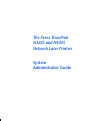 1
1
-
 2
2
-
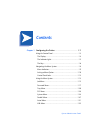 3
3
-
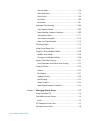 4
4
-
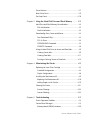 5
5
-
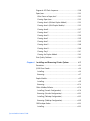 6
6
-
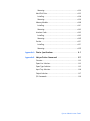 7
7
-
 8
8
-
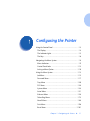 9
9
-
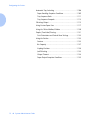 10
10
-
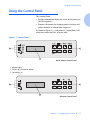 11
11
-
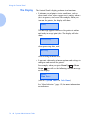 12
12
-
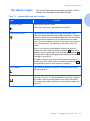 13
13
-
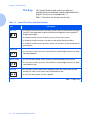 14
14
-
 15
15
-
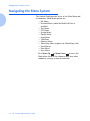 16
16
-
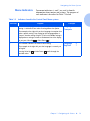 17
17
-
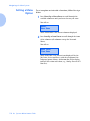 18
18
-
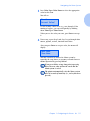 19
19
-
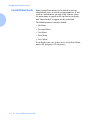 20
20
-
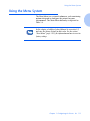 21
21
-
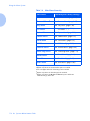 22
22
-
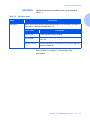 23
23
-
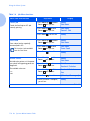 24
24
-
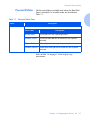 25
25
-
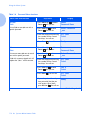 26
26
-
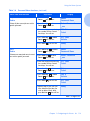 27
27
-
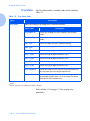 28
28
-
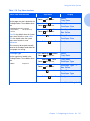 29
29
-
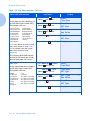 30
30
-
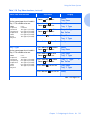 31
31
-
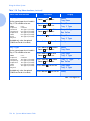 32
32
-
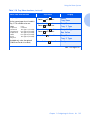 33
33
-
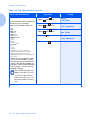 34
34
-
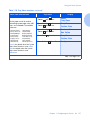 35
35
-
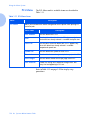 36
36
-
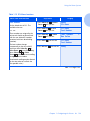 37
37
-
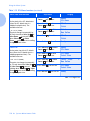 38
38
-
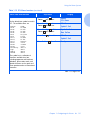 39
39
-
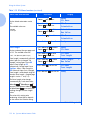 40
40
-
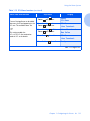 41
41
-
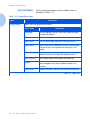 42
42
-
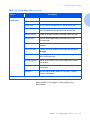 43
43
-
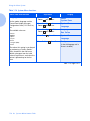 44
44
-
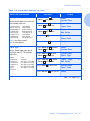 45
45
-
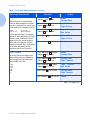 46
46
-
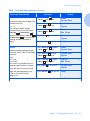 47
47
-
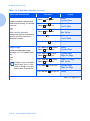 48
48
-
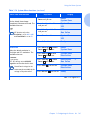 49
49
-
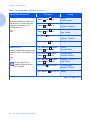 50
50
-
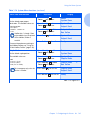 51
51
-
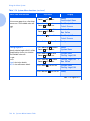 52
52
-
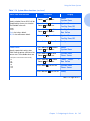 53
53
-
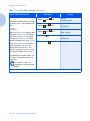 54
54
-
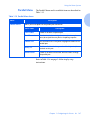 55
55
-
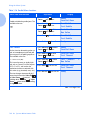 56
56
-
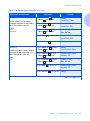 57
57
-
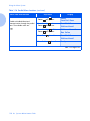 58
58
-
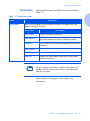 59
59
-
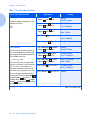 60
60
-
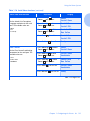 61
61
-
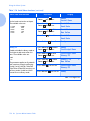 62
62
-
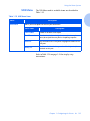 63
63
-
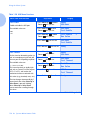 64
64
-
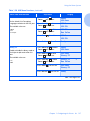 65
65
-
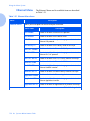 66
66
-
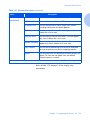 67
67
-
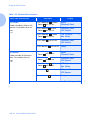 68
68
-
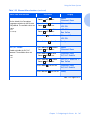 69
69
-
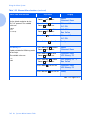 70
70
-
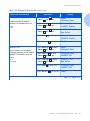 71
71
-
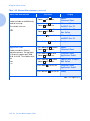 72
72
-
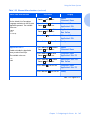 73
73
-
 74
74
-
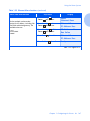 75
75
-
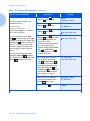 76
76
-
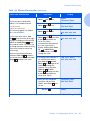 77
77
-
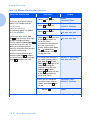 78
78
-
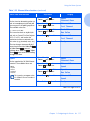 79
79
-
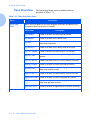 80
80
-
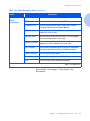 81
81
-
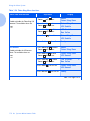 82
82
-
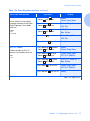 83
83
-
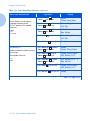 84
84
-
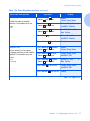 85
85
-
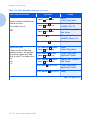 86
86
-
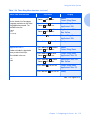 87
87
-
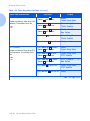 88
88
-
 89
89
-
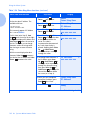 90
90
-
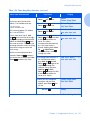 91
91
-
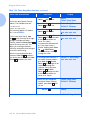 92
92
-
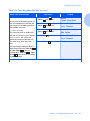 93
93
-
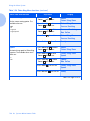 94
94
-
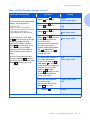 95
95
-
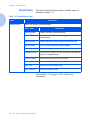 96
96
-
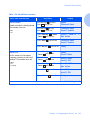 97
97
-
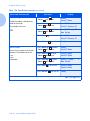 98
98
-
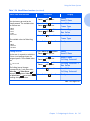 99
99
-
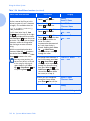 100
100
-
 101
101
-
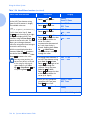 102
102
-
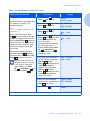 103
103
-
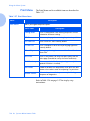 104
104
-
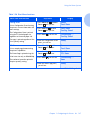 105
105
-
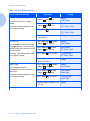 106
106
-
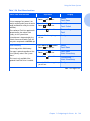 107
107
-
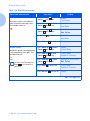 108
108
-
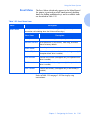 109
109
-
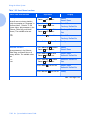 110
110
-
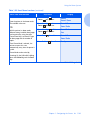 111
111
-
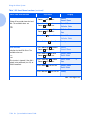 112
112
-
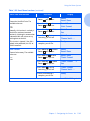 113
113
-
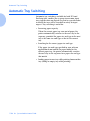 114
114
-
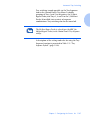 115
115
-
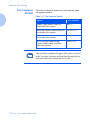 116
116
-
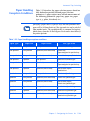 117
117
-
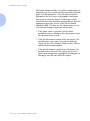 118
118
-
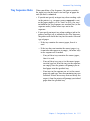 119
119
-
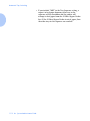 120
120
-
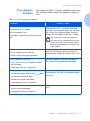 121
121
-
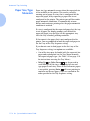 122
122
-
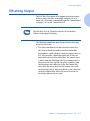 123
123
-
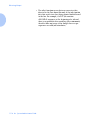 124
124
-
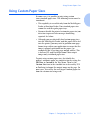 125
125
-
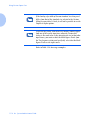 126
126
-
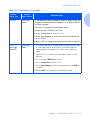 127
127
-
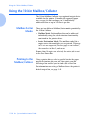 128
128
-
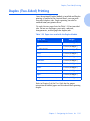 129
129
-
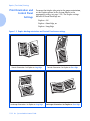 130
130
-
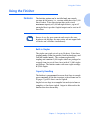 131
131
-
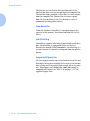 132
132
-
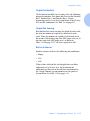 133
133
-
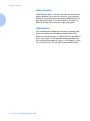 134
134
-
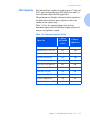 135
135
-
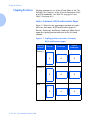 136
136
-
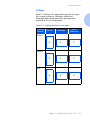 137
137
-
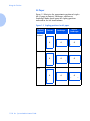 138
138
-
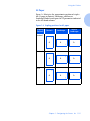 139
139
-
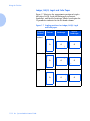 140
140
-
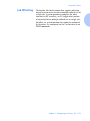 141
141
-
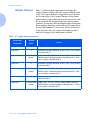 142
142
-
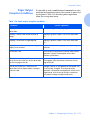 143
143
-
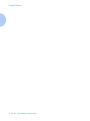 144
144
-
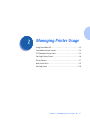 145
145
-
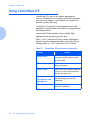 146
146
-
 147
147
-
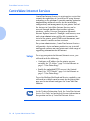 148
148
-
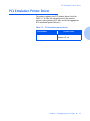 149
149
-
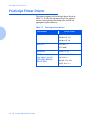 150
150
-
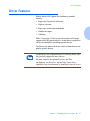 151
151
-
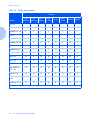 152
152
-
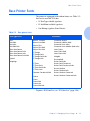 153
153
-
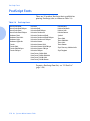 154
154
-
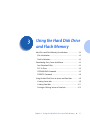 155
155
-
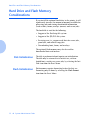 156
156
-
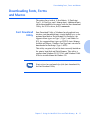 157
157
-
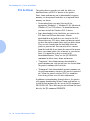 158
158
-
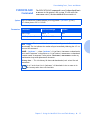 159
159
-
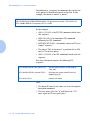 160
160
-
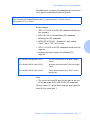 161
161
-
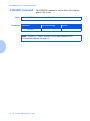 162
162
-
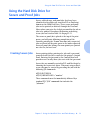 163
163
-
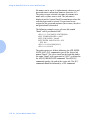 164
164
-
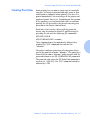 165
165
-
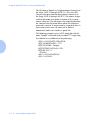 166
166
-
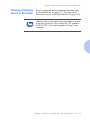 167
167
-
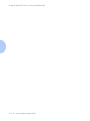 168
168
-
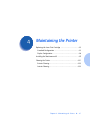 169
169
-
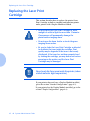 170
170
-
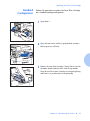 171
171
-
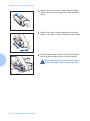 172
172
-
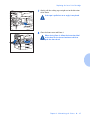 173
173
-
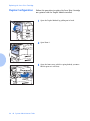 174
174
-
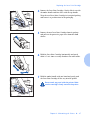 175
175
-
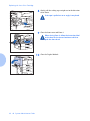 176
176
-
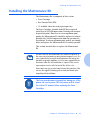 177
177
-
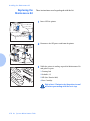 178
178
-
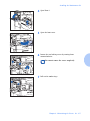 179
179
-
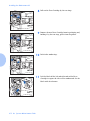 180
180
-
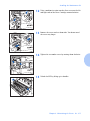 181
181
-
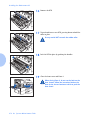 182
182
-
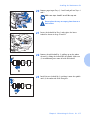 183
183
-
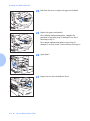 184
184
-
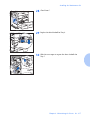 185
185
-
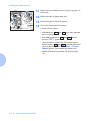 186
186
-
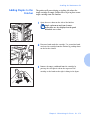 187
187
-
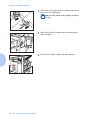 188
188
-
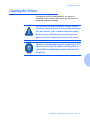 189
189
-
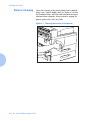 190
190
-
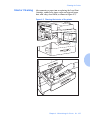 191
191
-
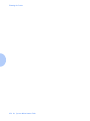 192
192
-
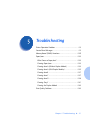 193
193
-
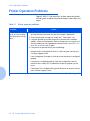 194
194
-
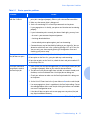 195
195
-
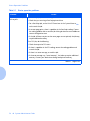 196
196
-
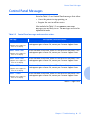 197
197
-
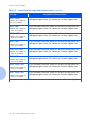 198
198
-
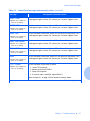 199
199
-
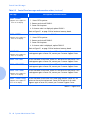 200
200
-
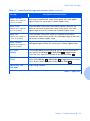 201
201
-
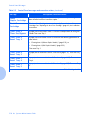 202
202
-
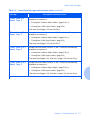 203
203
-
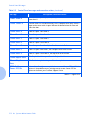 204
204
-
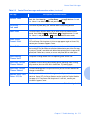 205
205
-
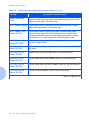 206
206
-
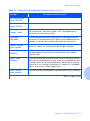 207
207
-
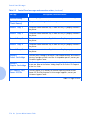 208
208
-
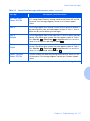 209
209
-
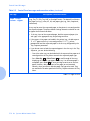 210
210
-
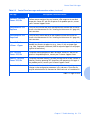 211
211
-
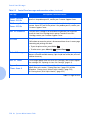 212
212
-
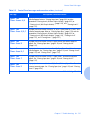 213
213
-
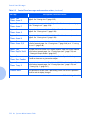 214
214
-
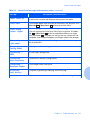 215
215
-
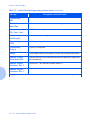 216
216
-
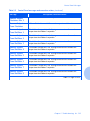 217
217
-
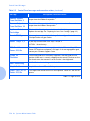 218
218
-
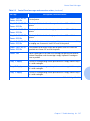 219
219
-
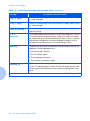 220
220
-
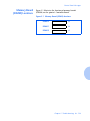 221
221
-
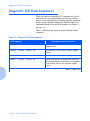 222
222
-
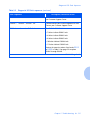 223
223
-
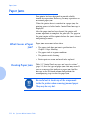 224
224
-
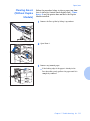 225
225
-
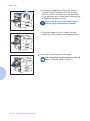 226
226
-
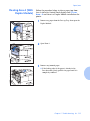 227
227
-
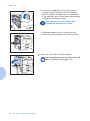 228
228
-
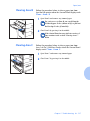 229
229
-
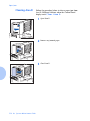 230
230
-
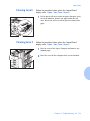 231
231
-
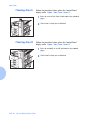 232
232
-
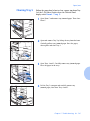 233
233
-
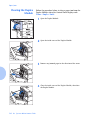 234
234
-
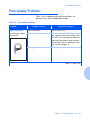 235
235
-
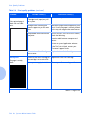 236
236
-
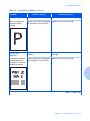 237
237
-
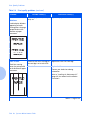 238
238
-
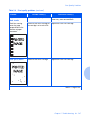 239
239
-
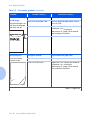 240
240
-
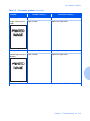 241
241
-
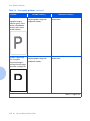 242
242
-
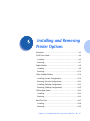 243
243
-
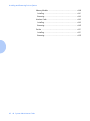 244
244
-
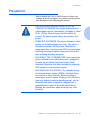 245
245
-
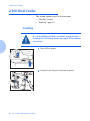 246
246
-
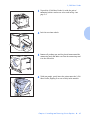 247
247
-
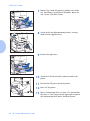 248
248
-
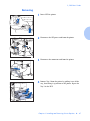 249
249
-
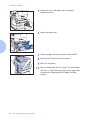 250
250
-
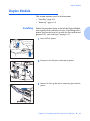 251
251
-
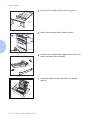 252
252
-
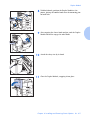 253
253
-
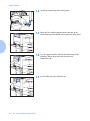 254
254
-
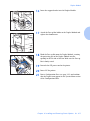 255
255
-
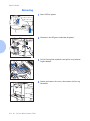 256
256
-
 257
257
-
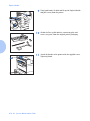 258
258
-
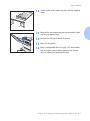 259
259
-
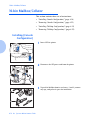 260
260
-
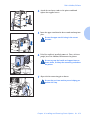 261
261
-
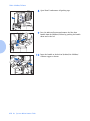 262
262
-
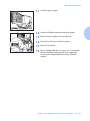 263
263
-
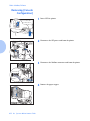 264
264
-
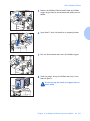 265
265
-
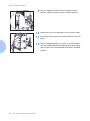 266
266
-
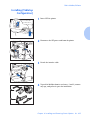 267
267
-
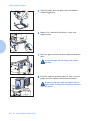 268
268
-
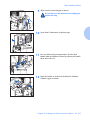 269
269
-
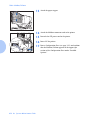 270
270
-
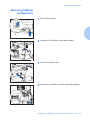 271
271
-
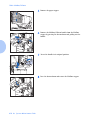 272
272
-
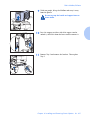 273
273
-
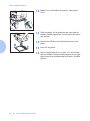 274
274
-
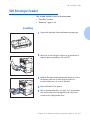 275
275
-
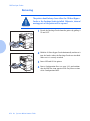 276
276
-
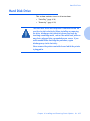 277
277
-
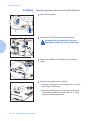 278
278
-
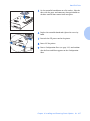 279
279
-
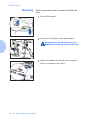 280
280
-
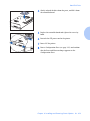 281
281
-
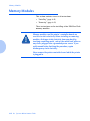 282
282
-
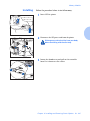 283
283
-
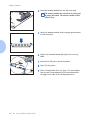 284
284
-
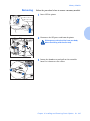 285
285
-
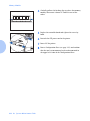 286
286
-
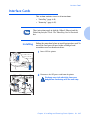 287
287
-
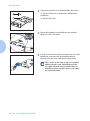 288
288
-
 289
289
-
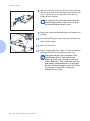 290
290
-
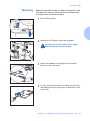 291
291
-
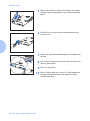 292
292
-
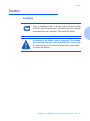 293
293
-
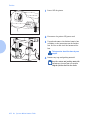 294
294
-
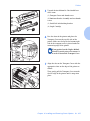 295
295
-
 296
296
-
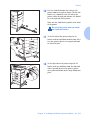 297
297
-
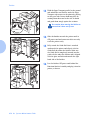 298
298
-
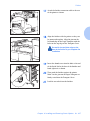 299
299
-
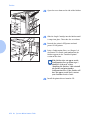 300
300
-
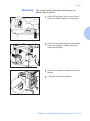 301
301
-
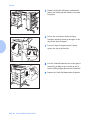 302
302
-
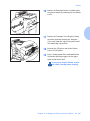 303
303
-
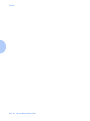 304
304
-
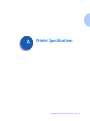 305
305
-
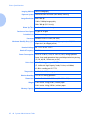 306
306
-
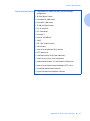 307
307
-
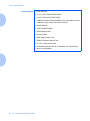 308
308
-
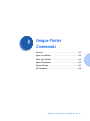 309
309
-
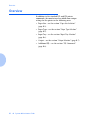 310
310
-
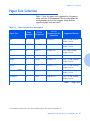 311
311
-
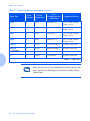 312
312
-
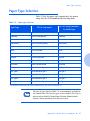 313
313
-
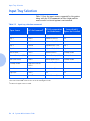 314
314
-
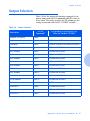 315
315
-
 316
316
-
 317
317
-
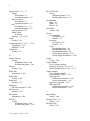 318
318
-
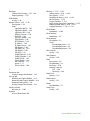 319
319
-
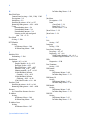 320
320
-
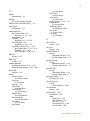 321
321
-
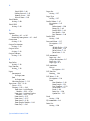 322
322
-
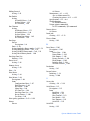 323
323
-
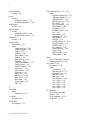 324
324
-
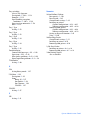 325
325
Apple DocuPrint N4025 Specification
- Category
- Print & Scan
- Type
- Specification
Ask a question and I''ll find the answer in the document
Finding information in a document is now easier with AI