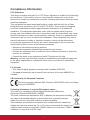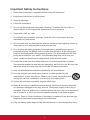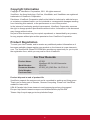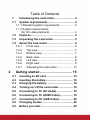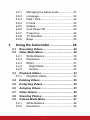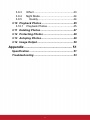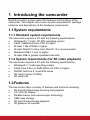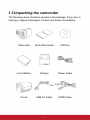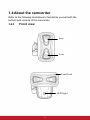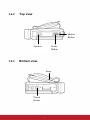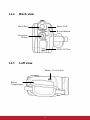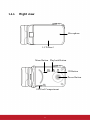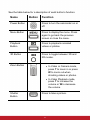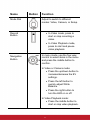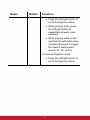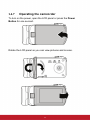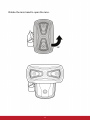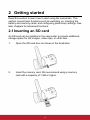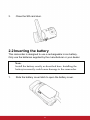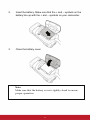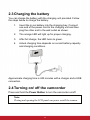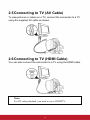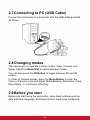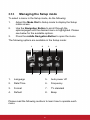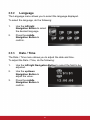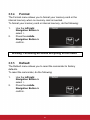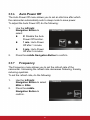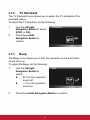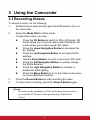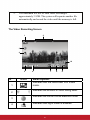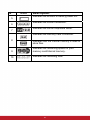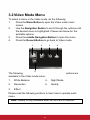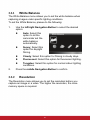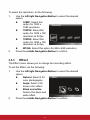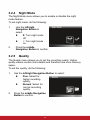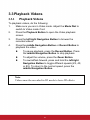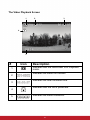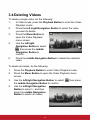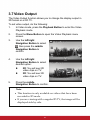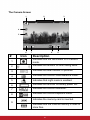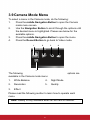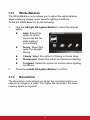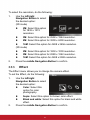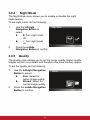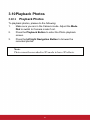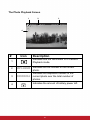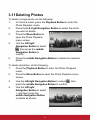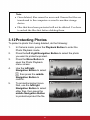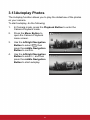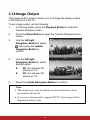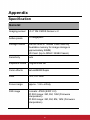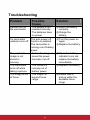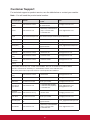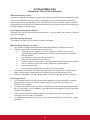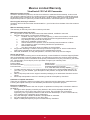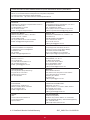1
VC3D2
3D Full HD Camcorder
User Guide
Model No. VS14308
IMPORTANT: Please read this User Guide to obtain important information on installing
and using your product in a safe manner, as well as registering your product for future
service. Warranty information contained in this User Guide will describe your limited
coverage from ViewSonic Corporation, which is also found on our web site at http://www.
viewsonic.com in English, or in specic languages using the Regional selection box in
the upper right corner of our website. “Antes de operar su equipo lea cu idadosamente
las instrucciones en este manual”

i
Compliance Information
FCC Statement
This device complies with part 15 of FCC Rules. Operation is subject to the following
two conditions: (1) this device may not cause harmful interference, and (2) this
device must accept any interference received, including interference that may cause
undesired operation.
This equipment has been tested and found to comply with the limits for a Class
B digital device, pursuant to part 15 of the FCC Rules. These limits are designed
to provide reasonable protection against harmful interference in a residential
installation. This equipment generates, uses, and can radiate radio frequency
energy, and if not installed and used in accordance with the instructions, may cause
harmful interference to radio communications. However, there is no guarantee that
interference will not occur in a particular installation. If this equipment does cause
harmful interference to radio or television reception, which can be determined
by turning the equipment off and on, the user is encouraged to try to correct the
interference by one or more of the following measures:
• Reorient or relocate the receiving antenna.
• Increase the separation between the equipment and receiver.
• Connect the equipment into an outlet on a circuit different from that to which the
receiver is connected.
• Consult the dealer or an experienced radio/TV technician for help.
Warning: You are cautioned that changes or modications not expressly approved
by the party responsible for compliance could void your authority to operate the
equipment.
For Canada
• This Class B digital apparatus complies with Canadian ICES-003.
• Cet appareil numérique de la classe B est conforme à la norme NMB-003 du
Canada.
CE Conformity for European Countries
The device complies with the EMC Directive 2004/108/EC and Low Voltage
Directive 2006/95/EC.
Following information is only for EU-member states:
The mark is in compliance with the Waste Electrical and Electronic
Equipment Directive 2002/96/EC (WEEE).
The mark indicates the requirement NOT to dispose the equipment including
any spent or discarded batteries or accumulators as unsorted municipal
waste, but use the return and collection systems available.
If the batteries, accumulators and button cells included with this equipment,
display the chemical symbol Hg, Cd, or Pb, then it means that the battery has
a heavy metal content of more than 0.0005% Mercury or more than, 0.002%
Cadmium, or more than 0.004% Lead.

ii
Important Safety Instructions
1. Read these instructions completely before using the equipment.
2. Keep these instructions in a safe place.
3. Heed all warnings.
4. Follow all instructions.
5. Do not use this equipment near water. Warning: To reduce the risk of re or
electric shock, do not expose this apparatus to rain or moisture.
6. Clean with a soft, dry cloth.
7. Do not block any ventilation openings. Install the unit in accordance with the
manufacturer’s instructions.
8. Do not install near any heat sources such as radiators, heat registers, stoves, or
other devices (including ampliers) that produce heat.
9. Do not defeat the safety purpose of the polarized or grounding-type plug. A
polarized plug has two blades with one wider than the other. A grounding type
plug has two blades and a third grounding prong. The wide blade and the third
prong are provided for your safety. If the provided plug does not t into your
outlet, consult an electrician for replacement of the obsolete outlet.
10. P
rotect the power cord from being walked on or pinched particularly at plugs.
Convenience receptacles and the point where they exit from the unit. Be sure that
the power outlet is located near the unit so that it is easily accessible.
11. Only use attachments/accessories specied by the manufacturer.
12. Use only with the cart, stand, tripod, bracket, or table specied by the
manufacturer, or sold with the unit. When a cart is used, use caution when
moving the cart/unit combination to avoid injury from tipping over.
13. Unplug this unit when unused for long periods of time.
14. Refer all servicing to qualied service personnel. Servicing is required when the
unit has been damaged in any way, such as: if the power-supply cord or plug is
damaged, if liquid is spilled onto or objects fall into the unit, if the unit is exposed to
rain or moisture, or if the unit does not operate normally or has been dropped.
15. Caution: There is a risk of explosion if the battery is replaced by an incorrect type.
Dispose of used batteries according to the instructions.
16. Only use battery packs approved by the manufacturer or else damage may occur.

iii
Declaration of RoHS Compliance
This product has been designed and manufactured in compliance with Directive
2002/95/EC of the European Parliament and the Council on restriction of the use of
certain hazardous substances in electrical and electronic equipment (RoHS Directive)
and is deemed to comply with the maximum concentration values issued by the
European Technical Adaptation Committee (TAC) as shown below:
Substance
Proposed Maximum
Concentration
Actual Concentration
Lead (Pb) 0.1% < 0.1%
Mercury (Hg) 0.1% < 0.1%
Cadmium (Cd) 0.01% < 0.01%
Hexavalent Chromium
(Cr
6+
)
0.1% < 0.1%
Polybrominated biphenyls
(PBB)
0.1% < 0.1%
Polybrominated diphenyl
ethers (PBDE)
0.1% < 0.1%
Certain components of products as stated above are exempted under the Annex of
the RoHS Directives as noted below:
Examples of exempted components are:
1. Mercury in compact uorescent lamps not exceeding 5 mg per lamp and in other
lamps not specically mentioned in the Annex of RoHS Directive.
2. Lead in glass of cathode ray tubes, electronic components, uorescent tubes, and
electronic ceramic parts (e.g. piezoelectronic devices).
3. Lead in high temperature type solders (i.e. lead-based alloys containing 85% by
weight or more lead).
4. Lead as an allotting element in steel containing up to 0.35% lead by weight,
aluminium containing up to 0.4% lead by weight and as a cooper alloy containing
up to 4% lead by weight.

iv
Copyright Information
Copyright © ViewSonic
®
Corporation, 2011. All rights reserved.
ViewSonic, the three birds logo, OnView, ViewMatch, and ViewMeter are registered
trademarks of ViewSonic Corporation.
Disclaimer: ViewSonic Corporation shall not be liable for technical or editorial errors
or omissions contained herein; nor for incidental or consequential damages resulting
from furnishing this material, or the performance or use of this product.
In the interest of continuing product improvement, ViewSonic Corporation reserves
the right to change product specications without notice. Information in this document
may change without notice.
No part of this document may be copied, reproduced, or transmitted by any means,
for any purpose without prior written permission from ViewSonic Corporation.
Product Registration
To meet your future needs, and to receive any additional product information as it
becomes available, please register your product on the Internet at: www.viewsonic.
com. The ViewSonic® Wizard CD-ROM also provides an opportunity for you to print
the registration form, which you may mail or fax to ViewSonic.
For Your Records
Product Name:
Model Number:
Document Number:
Serial Number:
Purchase Date:
VC3D2
ViewSonic 3D Full HD Camcorder
VS14308
VC3D2_UG_ENG Rev. 1A 07-18-11
_______________________________
_______________________________
Product disposal at end of product life
ViewSonic respects the environment and is committed to working and living green.
Thank you for being part of Smarter, Greener Computing. Please visit ViewSonic
website to learn more.
USA & Canada: http://www.viewsonic.com/company/green/recycle-program/
Europe: http://www.viewsoniceurope.com/uk/kbase/article.php?id=639
Taiwan: http://recycle.epa.gov.tw/recycle/index2.aspx

Table of Contents
1 Introducing the camcorder........................... 4
1.1 System requirements.................................... 4
1.1.1 Standard system requirements ................... 4
1.1.2 System requirements
(for 3D video playback)................................. 4
1.2 Features ......................................................... 4
1.3 Unpacking the camcorder ............................ 5
1.4 About the camcorder .................................... 6
1.4.1 Front view.............................................. 6
1.4.2 Top view................................................. 7
1.4.3 Bottom view ........................................... 7
1.4.4 Back view .............................................. 8
1.4.5 Left view ................................................ 8
1.4.6 Right view.............................................. 9
1.4.7 Operating the camcorder..................... 13
2 Getting started................................... 15
2.1 Inserting an SD card ................................... 15
2.2 Inserting the battery.................................... 16
2.3 Charging the battery ................................... 18
2.4 Turning on/ off the camcorder ................... 18
2.5 Connecting to TV (AV Cable)...................... 19
2.6 Connecting to TV (HDMI Cable) ................. 19
2.7 Connecting to PC (USB Cable) .................. 20
2.8 Changing modes ......................................... 20
2.9 Before you start........................................... 20
1

2.9.1 Managing the Setup mode................... 21
2.9.2 Language............................................. 22
2.9.3 Date / Time .......................................... 22
2.9.4 Format ................................................. 23
2.9.5 Default ................................................. 23
2.9.6 Auto Power Off .................................... 24
2.9.7 Frequency............................................ 24
2.9.8 TV Standard......................................... 25
2.9.9 Beep .................................................... 25
3 Using the Camcorder ........................ 26
3.1 Recording Videos........................................ 26
3.2 Video Mode Menu........................................ 29
3.2.1 White Balance ..................................... 30
3.2.2 Resolution............................................ 30
3.2.3 Effect ................................................... 31
3.2.4 Night Mode....................................... 32
3.2.5 Quality.............................................. 32
3.3 Playback Videos.......................................... 33
3.3.1 Playback Videos .................................. 33
3.4 Deleting Videos ........................................... 35
3.5 Protecting Videos........................................ 36
3.6 Autoplay Videos .......................................... 37
3.7 Video Output................................................ 38
3.8 Shooting Photos ......................................... 39
3.9 Camera Mode Menu .................................... 41
3.9.1 White Balance ..................................... 42
3.9.2 Resolution............................................ 42
2

3.9.3
Effect ................................................... 43
3.9.4 Night Mode ........................................... 44
3.9.5 Quality.............................................. 44
3.10 Playback Photos ......................................... 45
3.10.1 Playback Photos.................................. 45
3.11 Deleting Photos........................................... 47
3.12 Protecting Photos ....................................... 48
3.13 Autoplay Photos.......................................... 49
3.14 Image Output............................................... 50
Appendix.................................................... 51
Specification ......................................................... 51
Troubleshooting ................................................... 53
3

1 Introducing the camcorder
Read this section to learn about the features and functions of the
camcorder. This chapter also covers system requirements, package
contents, and descriptions of the hardware components.
1.1 System requirements
1.1.1 Standard system requirements
The camcorder requires a PC with the following specifications:
• Windows® 7 / Vista / XP SP2 operating system
• Intel® / AMD Dual-Core CPU or higher
• At least 1 GB of RAM or higher
• At least DirectX 9 video card, DirectX 10 is recommended
• Standard USB 1.1 port or higher
• At least 2GB or greater available hard disk
1.1.2 System requirements (for 3D video playback)
The camcorder requires a PC with the following specifications:
• Windows® 7 / Vista operating system
• Intel® Core 2 Duo or AMD Athlon X2 CPU or higher
• NVIDIA GeForce 8, 9 and 200 series
• 3D ready monitor (120Hz)
• 3D vision kits
1.2 Features
The camcorder offers a variety of features and functions including:
• 3D and 2D video/image shooting and playback
• 3.2” LCD 3D display
• Parallax barrier auto-stereoscopic technology
• USB mass storage
• 3D and 2D video/image playback
• 3D glasses not required
4

1.3 Unpacking the camcorder
The following items should be present in the package. If any item is
missing or appears damaged, contact your dealer immediately.
Camcorder Quick Start Guide CD Rom
Li-ion Battery Charger Power Cable
Pouch USB AV Cable HDMI Cable
5

1.4 About the camcorder
Refer to the following illustrations to familiarize yourself with the
buttons and controls of this camcorder.
1.4.1 Front view
Lens
Lens
LED Light
Lens Head
6

1.4.2 Top view
Speaker
Zoom
Button
Shutter
Button
1.4.3 Bottom view
Trip od
Mount
Strap
7

1.4.4 Back view
Navi gation
Button
USB / AV Port
Record Button
Status LED Mode Dial
1.4.5 Left view
Battery
Compartment
Battery Cover Latch
8

1.4.6 Right view
Microphone
L
CD Panel
Power Butto
n
Menu Button
3D Button
Playback Button
SD Card Compartment
9

See the table below for a description of each button’s function.
Name Button Function
Power Button
Press to turn the camcorder on or
off.
Menu Button Press to display the menu. Press
again to go back the previous
screen or close the menu.
Playback
Button
Press to playback recorded
videos or photos.
3D Button
Press to toggle between 3D and
2D modes.
Zoom Button
• In Video or Camera mode,
press T to zoom in or press
W to zoom out when
shooting videos or photos.
• In Video Playback mode,
press T to increase the
volume or W to decrease
the volume.
Shutter
Button
Press to take a picture.
10

Name Button Function
Mode Dial Adjust to switch to different
modes: Video, Camera, or Setup.
Record
Button
• In Video mode, press to
start or stop recording a
video.
• In Video Playback mode,
press to start and pause
video playback.
Navigation
Button
In menu mode, use the four-way
control to select items in the menu
and press the middle button to
confirm.
In Video or Camera mode:
• Press the up/down button to
increase/decrease the EV
settings.
• Press the left button to
quickly adjust White
Balance.
• Press the right button to
turn the LED on or off.
In Video Playback mode:
• Press the middle button to
start or stop video playback.
11

Name Button Function
• Press the left/right button to
scroll through the videos.
• While playing video, press
the left/right button to
rewind/fast-forward video
playback.
• While playing video, press
and hold the left/right button
increase/decrease to toggle
the rewind/ fast-forward
speed (2X, 4X, or 8X).
In Camera Playback mode:
• Press the left/right button to
scroll through the photos.
12

1.4.7 Operating the camcorder
To turn on the power, open the LCD panel or press the Power
Button for one second.
Rotate the LCD panel so you can view pictures and movies.
13

Rotate the lens head to open the lens.
90°
14

2 Getting started
Read this section to learn how to start using the camcorder. This
section covers basic functions such as switching on, inserting the
battery and memory cards, and configuring preliminary settings. See
later chapters for advanced functions.
2.1 Inserting an SD card
An SD card can be installed in the camcorder to provide additional
storage space for still images, video clips, or other files.
1. Open the SD card door as shown in the illustration.
2. Insert the memory card. We recommend using a memory
card with a capacity of 1 GB or higher.
15
Page is loading ...
Page is loading ...
Page is loading ...
Page is loading ...
Page is loading ...
Page is loading ...
Page is loading ...
Page is loading ...
Page is loading ...
Page is loading ...
Page is loading ...
Page is loading ...
Page is loading ...
Page is loading ...
Page is loading ...
Page is loading ...
Page is loading ...
Page is loading ...
Page is loading ...
Page is loading ...
Page is loading ...
Page is loading ...
Page is loading ...
Page is loading ...
Page is loading ...
Page is loading ...
Page is loading ...
Page is loading ...
Page is loading ...
Page is loading ...
Page is loading ...
Page is loading ...
Page is loading ...
Page is loading ...
Page is loading ...
Page is loading ...
Page is loading ...
Page is loading ...
Page is loading ...
Page is loading ...
Page is loading ...
Page is loading ...
Page is loading ...
Page is loading ...
Page is loading ...
-
 1
1
-
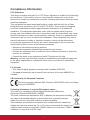 2
2
-
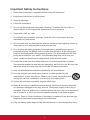 3
3
-
 4
4
-
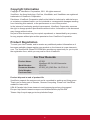 5
5
-
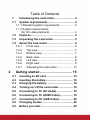 6
6
-
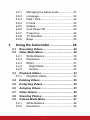 7
7
-
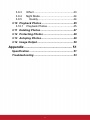 8
8
-
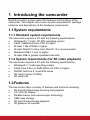 9
9
-
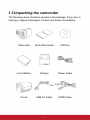 10
10
-
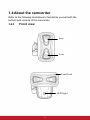 11
11
-
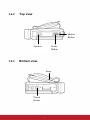 12
12
-
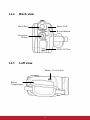 13
13
-
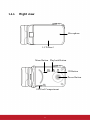 14
14
-
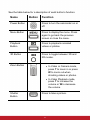 15
15
-
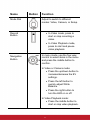 16
16
-
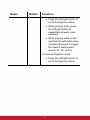 17
17
-
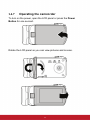 18
18
-
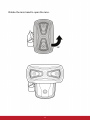 19
19
-
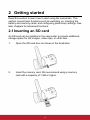 20
20
-
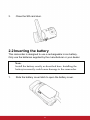 21
21
-
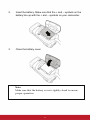 22
22
-
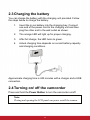 23
23
-
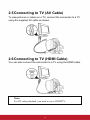 24
24
-
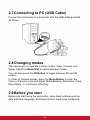 25
25
-
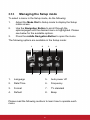 26
26
-
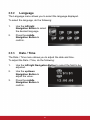 27
27
-
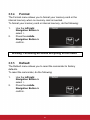 28
28
-
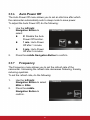 29
29
-
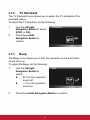 30
30
-
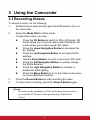 31
31
-
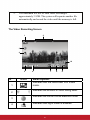 32
32
-
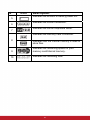 33
33
-
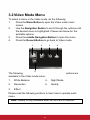 34
34
-
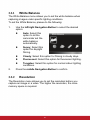 35
35
-
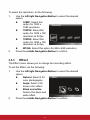 36
36
-
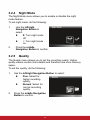 37
37
-
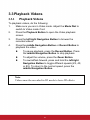 38
38
-
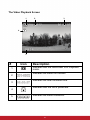 39
39
-
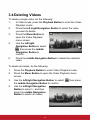 40
40
-
 41
41
-
 42
42
-
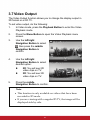 43
43
-
 44
44
-
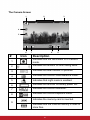 45
45
-
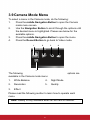 46
46
-
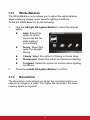 47
47
-
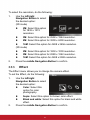 48
48
-
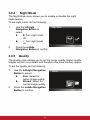 49
49
-
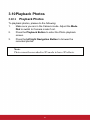 50
50
-
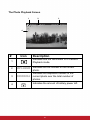 51
51
-
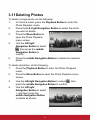 52
52
-
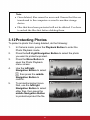 53
53
-
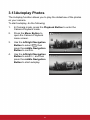 54
54
-
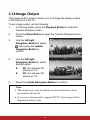 55
55
-
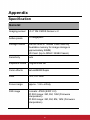 56
56
-
 57
57
-
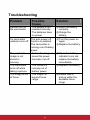 58
58
-
 59
59
-
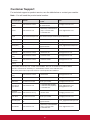 60
60
-
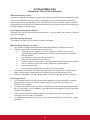 61
61
-
 62
62
-
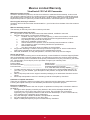 63
63
-
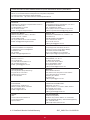 64
64
-
 65
65
ViewSonic VS14308 User manual
- Category
- Camcorders
- Type
- User manual
Ask a question and I''ll find the answer in the document
Finding information in a document is now easier with AI
Related papers
-
ViewSonic VFD823-50 User manual
-
ViewSonic VFA720w-50 User guide
-
ViewSonic VFD826-70 User guide
-
ViewSonic 3DSC5 User manual
-
ViewSonic V350 - VS14032 Owner's manual
-
ViewSonic VFD621w-70 Owner's manual
-
ViewSonic VFA720W-10 User guide
-
ViewSonic 7 User manual
-
ViewSonic ViewPad 7 Owner's manual
-
ViewSonic ViewPad 7x Owner's manual
Other documents
-
DXG DXG-5D7V 3D User manual
-
Praktica DMM-C3D User manual
-
DXG DVC-56 User manual
-
Praktica DVC-5-6 Owner's manual
-
DXG DXG-5F0V HD User manual
-
DXG DXG Sportster DXG-5B7V User manual
-
 ShelterLogic VS14032 User manual
ShelterLogic VS14032 User manual
-
Praktica DPIX-5000WP Owner's manual
-
Samsung SCD 5000 Operating instructions
-
Vivitar DVR 781HD User manual