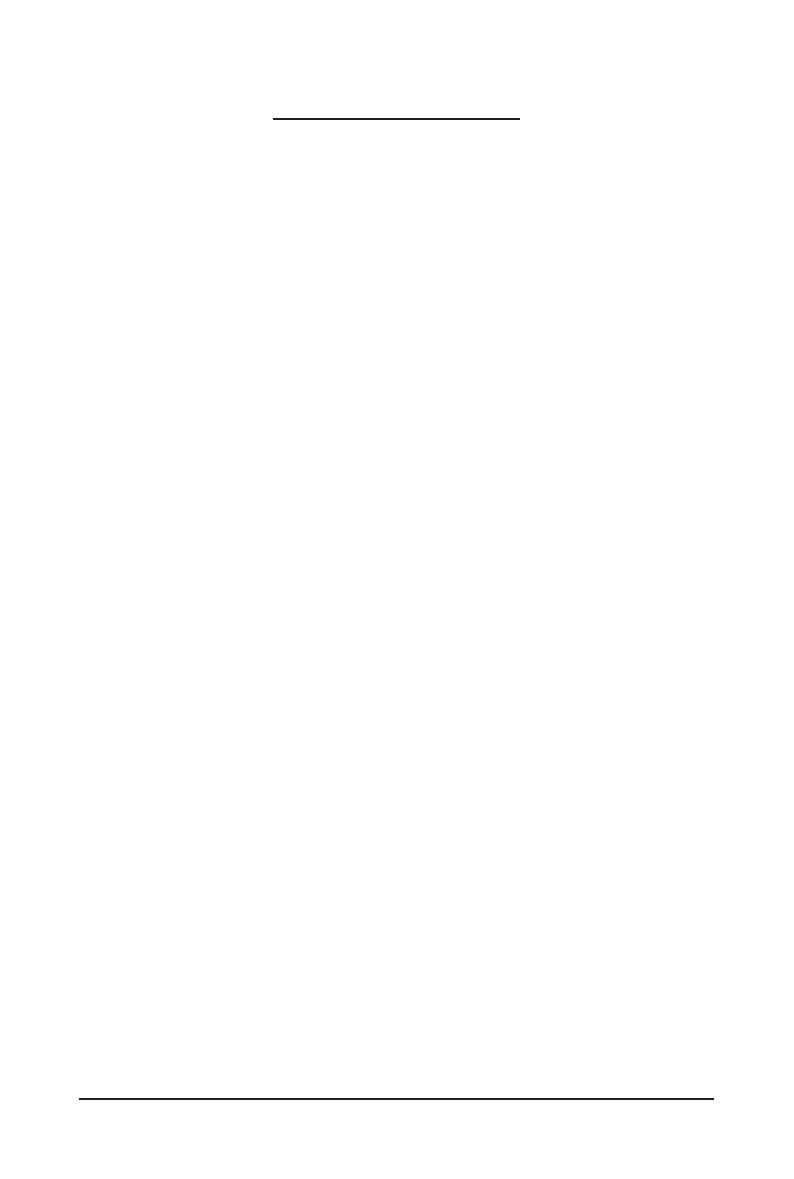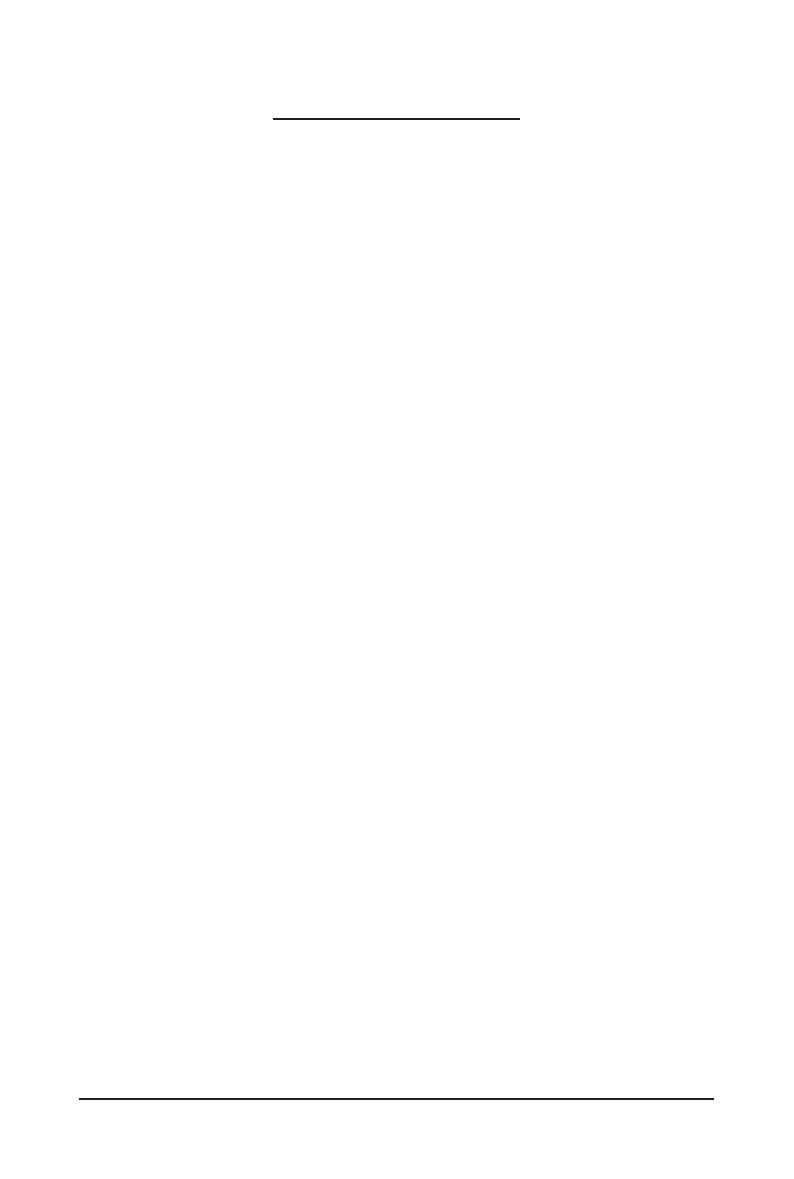
- 4 -
Table of Contents
Box Contents ...................................................................................................................6
Optional Items .................................................................................................................6
GA-MA785GPMT-UD2H/GA-MA785GMT-UD2H(US2H) ................................................7
Motherboard Layout .......................................................................................................7
Block Diagram .................................................................................................................8
Chapter 1 Hardware Installation .....................................................................................9
1-1 Installation Precautions .................................................................................... 9
1-2 Product Specications .................................................................................... 10
1-3 Installing the CPU and CPU Cooler ............................................................... 13
1-3-1 Installing the CPU ...................................................................................................13
1-3-2 Installing the CPU Cooler .......................................................................................15
1-4 Installing the Memory ..................................................................................... 16
1-4-1 Dual Channel Memory Conguration .....................................................................16
1-4-2 Installing a Memory ...............................................................................................17
1-5 Installing an Expansion Card ......................................................................... 18
1-6 Setup of the ATI Hybrid CrossFireX
™
Conguration ....................................... 19
1-7 Back Panel Connectors .................................................................................. 20
1-8 Internal Connectors ........................................................................................ 23
Chapter 2 BIOS Setup ..................................................................................................35
2-1 Startup Screen ............................................................................................... 36
2-2 The Main Menu .............................................................................................. 37
2-3 MB Intelligent Tweaker(M.I.T.) ........................................................................ 39
2-4 Standard CMOS Features .............................................................................. 45
2-5 Advanced BIOS Features .............................................................................. 47
2-6 Integrated Peripherals .................................................................................... 50
2-7 Power Management Setup ............................................................................. 53
2-8 PnP/PCI Congurations ................................................................................. 55
2-9 PC Health Status ............................................................................................ 56
2-10 Load Fail-Safe Defaults .................................................................................. 58
2-11 Load Optimized Defaults ................................................................................ 58
2-12 Set Supervisor/User Password ...................................................................... 59
2-13 Save & Exit Setup .......................................................................................... 60
2-14 Exit Without Saving ........................................................................................ 60