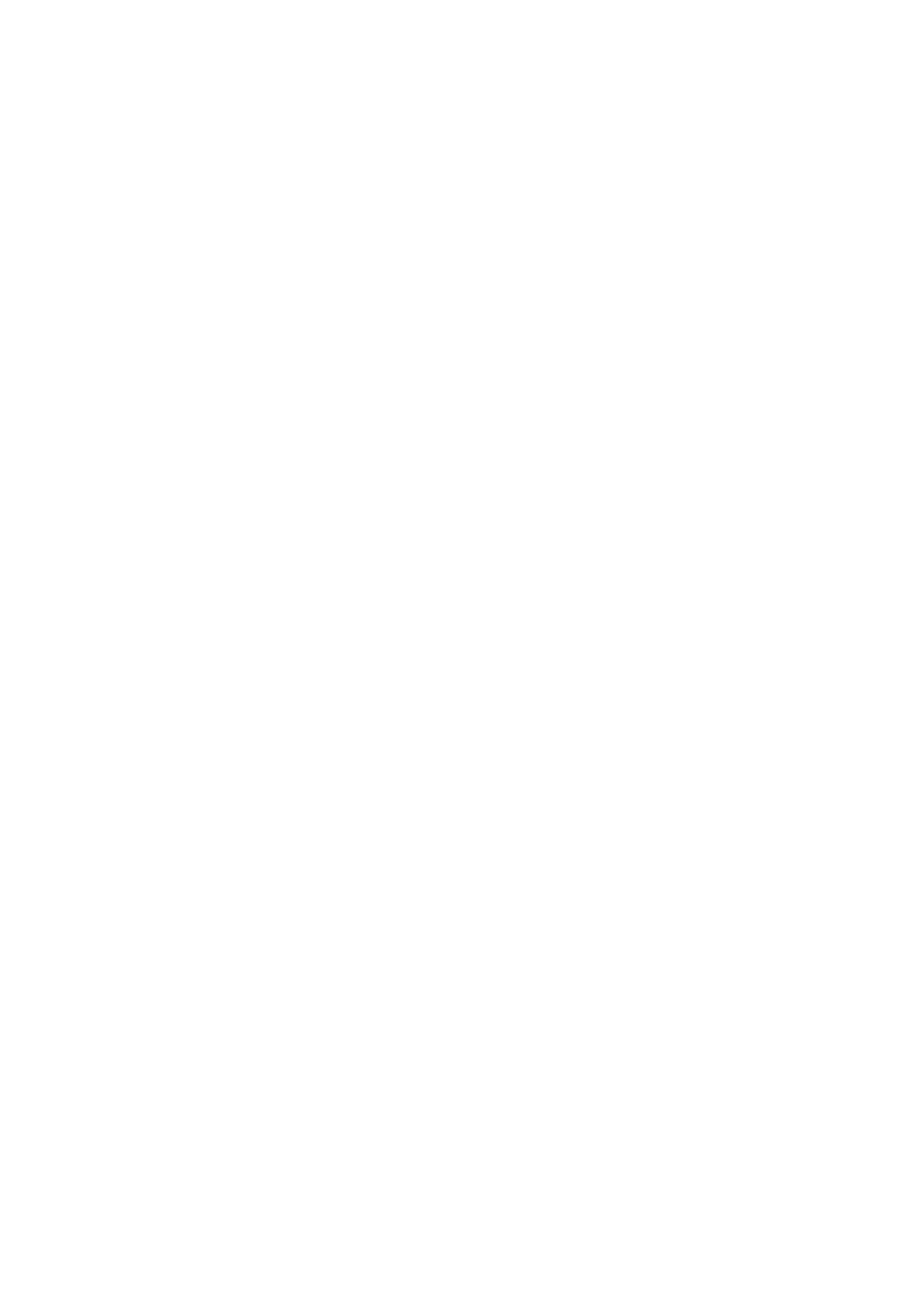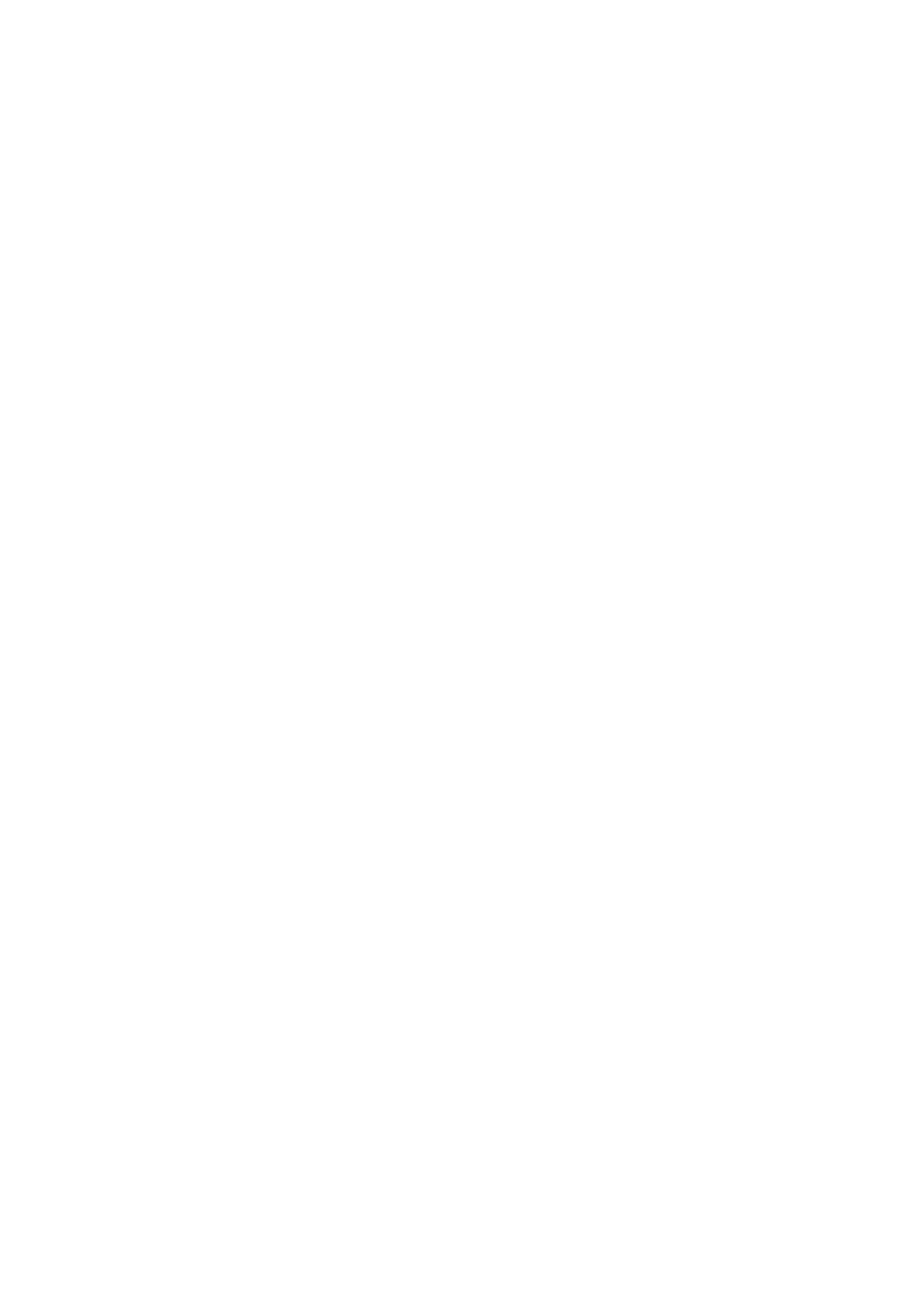
B: Line In Connect to tape/CD/DVD player,
or other audio sources for output mixing and/or recording
C: Front Connect 7.1 front speakers here
D: Surround Connect to Surround speakers while in 4/6/8 channel modes
(via external amplifier)
E: CER/LFE Connect to Center/Bass speakers while in 6/8 channel modes
(via external amplifier)
F: Rear Connect to Rear speakers while in 8 channel mode
(via external amplifier)
G: ODT out Connect S/PDIF digital device
Please refer to the audio configuration table for the function of the audio ports in 2, 4, 6,
8-channel configuration.
6.0 Software Installation
1. Start your PC, place the Driver CD into the CD-ROM drive and then you will find a file
named”Envy24_Family_DriverV550A.exe”
2. Follow any on-screen instructions to complete the software installation.
3. Restart your system
4. Once you have rebooted the computer, this 7.1 Channel PCI Sound card is ready to be
used.
7.0 Safety Guide
1. This Sound Card has many precision electronic components which can be damaged
by unwanted electrical energy from many different sources. Do not take it out of the
Static Shielding bag unless you want to start the installation.
2. When using the sound card from the shielding bag, it is better to use antistatic gloves
to prevent damage to the electronic assemblies and components.
3. Place the computer system on a stable surface to prevent improper installation and
minimize movement, and please make sure all the screws or other metal parts are
installed properly.