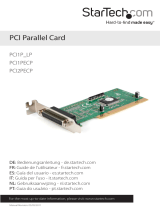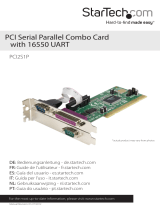Page is loading ...

Manual Revision: 07/11/2012
For the most up-to-date information, please visit: www.startech.com
DE: Bedienungsanleitung - de.startech.com
FR: Guide de l'utilisateur - fr.startech.com
ES: Guía del usuario - es.startech.com
IT: Guida per l'uso - it.startech.com
NL: Gebruiksaanwijzing - nl.startech.com
PT: Guia do usuário - pt.startech.com
PEX2PECP2
2 Port PCI Express Parallel Adapter
Card - SPP/EPP/ECP/PS2
*actual product may vary from photos

Instruction Manual
FCC Compliance Statement
This equipment has been tested and found to comply with the limits for a Class B digital
device, pursuant to part 15 of the FCC Rules. These limits are designed to provide reasonable
protection against harmful interference in a residential installation. This equipment generates,
uses and can radiate radio frequency energy and, if not installed and used in accordance with
the instructions, may cause harmful interference to radio communications. However, there
is no guarantee that interference will not occur in a particular installation. If this equipment
does cause harmful interference to radio or television reception, which can be determined by
turning the equipment o and on, the user is encouraged to try to correct the interference by
one or more of the following measures:
• Reorient or relocate the receiving antenna.
• Increase the separation between the equipment and receiver.
• Connect the equipment into an outlet on a circuit dierent from that to which the receiver
is connected.
• Consult the dealer or an experienced radio/TV technician for help.
Use of Trademarks, Registered Trademarks, and other Protected Names and Symbols
This manual may make reference to trademarks, registered trademarks, and other
protected names and/or symbols of third-party companies not related in any way to
StarTech.com. Where they occur these references are for illustrative purposes only and do not
represent an endorsement of a product or service by StarTech.com, or an endorsement of the
product(s) to which this manual applies by the third-party company in question. Regardless
of any direct acknowledgement elsewhere in the body of this document, StarTech.com hereby
acknowledges that all trademarks, registered trademarks, service marks, and other protected
names and/or symbols contained in this manual and related documents are the property of
their respective holders.

Instruction Manual
i
Table of Contents
Introduction ............................................................................................1
Package Contents ....................................................................................................................................1
System Requirements ............................................................................................................................. 1
Installation .............................................................................................2
Hardware Installation ............................................................................................................................. 2
Software Installation ............................................................................................................................... 2
Specications ..........................................................................................3
Technical Support ..................................................................................4
Warranty Information ............................................................................4

Instruction Manual
1
Introduction
The PEX2PECP2 2 Port PCI Express Parallel Adapter Card - EPP/ECP/SPP/PS2 parallel
card adds two IEEE 1284 parallel ports to your PC, with support for parallel data
communication at speeds of up to 1.5 Mbps.
This high performance 2 Port PCI Express parallel card adds 2 DB25 parallel ports, perfect
for connecting printers, scanners, memory card readers, bar code scanners and more.
With the added convenience of plug-and-play capability, installing the parallel adapter
card is hassle-free. The PCIe Parallel card also includes both standard and half-height/low
prole mounting brackets for compatibility with almost any system form factor.
Backed by a StarTech.com Lifetime Warranty and free lifetime technical support.
Package Contents
• 1 x PCI Express Parallel Card
• 2 x Low prole brackets
• 1 x Driver CD
• 1 x Instruction Manual
System Requirements
• Windows® 8 (32/64), 7 (32/64), Vista(32/64), XP(32/64), 2000, Sever 2008 R2, 2003
(32/64) or Linux
• PC with an available PCI Express slot

Instruction Manual
2
Installation
WARNING! PCI Express cards, like all computer equipment, can be severely damaged
by static electricity. Be sure that you are properly grounded before opening your
computer case or touching your card. StarTech.com recommends that you wear an
anti-static strap when installing any computer component. If an anti-static strap is
unavailable, discharge yourself of any static electricity build-up by touching a large
grounded metal surface (such as the computer case) for several seconds. Also be
careful to handle the card by its edges and not the gold connectors.
Hardware Installation
1. Remove the computer cover. For more detailed instruction on how to perform this
step, please refer to the documentation that was included with your computer at
the time of purchase.
2. Locate an empty PCI Express slot, removing the metal bracket covering the
accompanying empty port/socket.
3. Position the card above the open PCI Express slot, ensuring that the card is properly
aligned with the slot. Insert the card rmly into the slot, distributing force evenly
across the length of the board. Once inserted, secure the card into the adjoining
socket (previously covered by metal bracket), using the correct size screw.
4. Replace the computer cover and re-connect all power to the computer.
Software Installation
For Windows® 2000
1. Insert the Driver CD into the CD-ROM drive.
2. When the Found New Hardware Wizard appears , click Next.
3. Select Search for a suitable driver for my device (recommended), and click Next.
4. Select CD-ROM drives, but uncheck the other boxes, then click Next.
5. Click Next.
6. Click Finish to complete the driver installation.
For Windows® XP/Server 2003
1. Insert the Driver CD into the CD-ROM drive.
2. At the Found New Hardware Wizard, select Install the software automatically
(Recommended), then click Next.
3. If a Hardware Installation warning pops up indicating that the driver software has
not been digitally signed, click Continue Anyway, then click Finish to complete the
driver installation.

Instruction Manual
3
For Windows® 8, 7, Vista
1. Insert the Driver CD into the CD-ROM drive.
2. At the Found New Hardware Wizard, select Locate and install driver software
(recommended).
3. Click Next to continue to setup.
4. The Add New Hardware Wizard will now ask you Would you like to install this device
software?. Click Install to continue.
5. Click Close once driver installation is complete.
To Verify Windows® Driver Installation
To verify that the necessary software has been installed, Click on the Device Manager
tab in System Properties, which you can be accessed through the Control Panel or by
following these steps:
1. Right-click on My Computer and select Manage.
2. In the left pane of the Computer Management window, click on Device Manager.
You should see one PCI Express ECP Parallel Port … installed under Ports (COM &
LPT) item.
Specications
Product Dimensions
121 mm (4.76 in) x 19 mm (0.75 in) x 67
mm (2.64 in)
Bus Type PCI-Express x1
Chipset ASIX/MosChip - MCS9865
Maximum Data Transfer Rate Up to 1.5 Mbps
OS Support
Windows® 8 (32/64), 7 (32/64), Vista(32/64),
XP(32/64), 2000, Sever 2008 R2, 2003
(32/64) and Linux

Instruction Manual
4
Technical Support
StarTech.com’s lifetime technical support is an integral part of our commitment to
provide industry-leading solutions. If you ever need help with your product, visit
www.startech.com/support and access our comprehensive selection of online tools,
documentation, and downloads.
For the latest drivers/software, please visit www.startech.com/downloads
Warranty Information
This product is backed by a lifetime year warranty.
In addition, StarTech.com warrants its products against defects in materials
and workmanship for the periods noted, following the initial date of purchase.
During this period, the products may be returned for repair, or replacement with
equivalent products at our discretion. The warranty covers parts and labor costs only.
StarTech.com does not warrant its products from defects or damages arising from
misuse, abuse, alteration, or normal wear and tear.
Limitation of Liability
In no event shall the liability of StarTech.com Ltd. and StarTech.com USA LLP (or their
ocers, directors, employees or agents) for any damages (whether direct or indirect,
special, punitive, incidental, consequential, or otherwise), loss of prots, loss of business,
or any pecuniary loss, arising out of or related to the use of the product exceed the
actual price paid for the product. Some states do not allow the exclusion or limitation
of incidental or consequential damages. If such laws apply, the limitations or exclusions
contained in this statement may not apply to you.

Hard-to-nd made easy. At StarTech.com, that isn’t a slogan. It’s a promise.
StarTech.com is your one-stop source for every connectivity part you need. From
the latest technology to legacy products — and all the parts that bridge the old and
new — we can help you nd the parts that connect your solutions.
We make it easy to locate the parts, and we quickly deliver them wherever they need
to go. Just talk to one of our tech advisors or visit our website. You’ll be connected to
the products you need in no time.
Visit www.startech.com for complete information on all StarTech.com products and
to access exclusive resources and time-saving tools.
StarTech.com is an ISO 9001 Registered manufacturer of connectivity and technology
parts. StarTech.com was founded in 1985 and has operations in the United States,
Canada, the United Kingdom and Taiwan servicing a worldwide market.
/