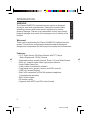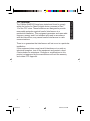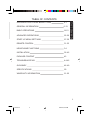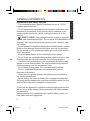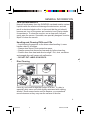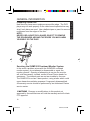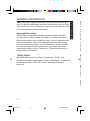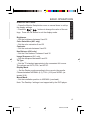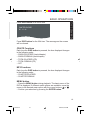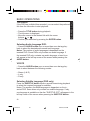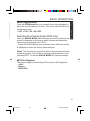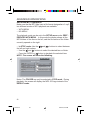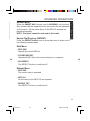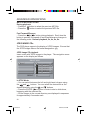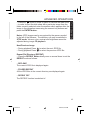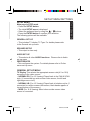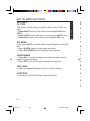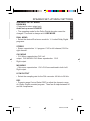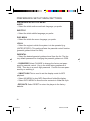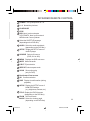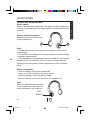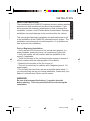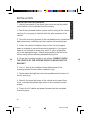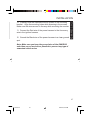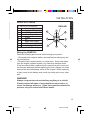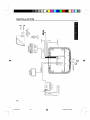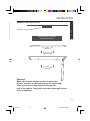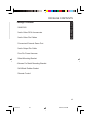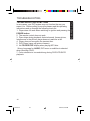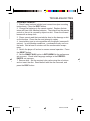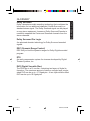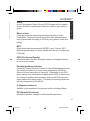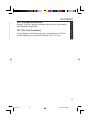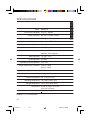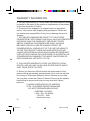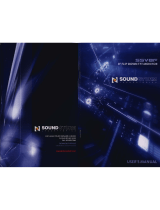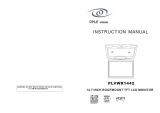Clarion OHMD102 Installation guide
- Category
- Car video systems
- Type
- Installation guide
Clarion OHMD102 is a versatile overhead DVD player with a 10.2" widescreen TFT display, providing rear-seat passengers with an immersive entertainment experience. Enjoy movies, videos, or music from various sources, including DVDs, CDs, MP3s, and gaming devices, through its built-in A/V switcher and game port. The wireless headphones and IR remote control offer added convenience, allowing for private listening and control without leaving the comfort of their seats.
Clarion OHMD102 is a versatile overhead DVD player with a 10.2" widescreen TFT display, providing rear-seat passengers with an immersive entertainment experience. Enjoy movies, videos, or music from various sources, including DVDs, CDs, MP3s, and gaming devices, through its built-in A/V switcher and game port. The wireless headphones and IR remote control offer added convenience, allowing for private listening and control without leaving the comfort of their seats.




















-
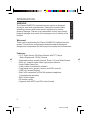 1
1
-
 2
2
-
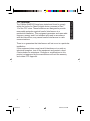 3
3
-
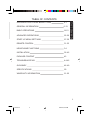 4
4
-
 5
5
-
 6
6
-
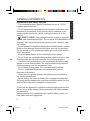 7
7
-
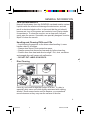 8
8
-
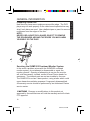 9
9
-
 10
10
-
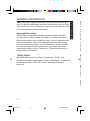 11
11
-
 12
12
-
 13
13
-
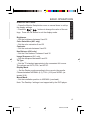 14
14
-
 15
15
-
 16
16
-
 17
17
-
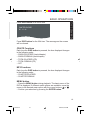 18
18
-
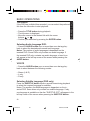 19
19
-
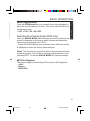 20
20
-
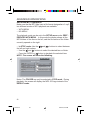 21
21
-
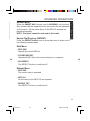 22
22
-
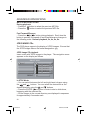 23
23
-
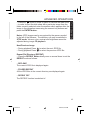 24
24
-
 25
25
-
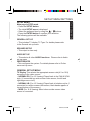 26
26
-
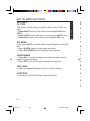 27
27
-
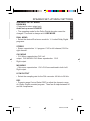 28
28
-
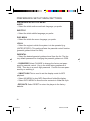 29
29
-
 30
30
-
 31
31
-
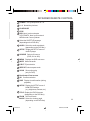 32
32
-
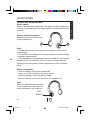 33
33
-
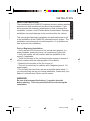 34
34
-
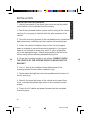 35
35
-
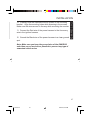 36
36
-
 37
37
-
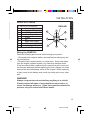 38
38
-
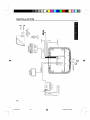 39
39
-
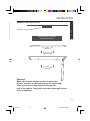 40
40
-
 41
41
-
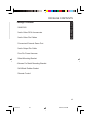 42
42
-
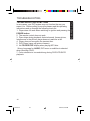 43
43
-
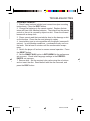 44
44
-
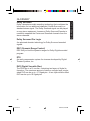 45
45
-
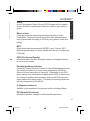 46
46
-
 47
47
-
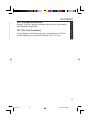 48
48
-
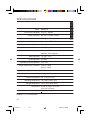 49
49
-
 50
50
-
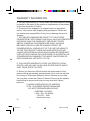 51
51
-
 52
52
Clarion OHMD102 Installation guide
- Category
- Car video systems
- Type
- Installation guide
Clarion OHMD102 is a versatile overhead DVD player with a 10.2" widescreen TFT display, providing rear-seat passengers with an immersive entertainment experience. Enjoy movies, videos, or music from various sources, including DVDs, CDs, MP3s, and gaming devices, through its built-in A/V switcher and game port. The wireless headphones and IR remote control offer added convenience, allowing for private listening and control without leaving the comfort of their seats.
Ask a question and I''ll find the answer in the document
Finding information in a document is now easier with AI
Related papers
Other documents
-
Audiovox ADV8SR User manual
-
VDO DOM 6500 Owner's manual
-
Subaru B9 TRIBECA User manual
-
 Tview T206IR User manual
Tview T206IR User manual
-
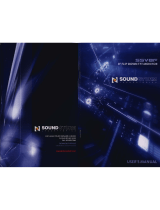 Sound Storm SSV-8F User manual
Sound Storm SSV-8F User manual
-
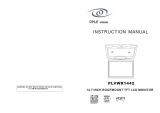 PYLE Audio PLVWR1442 User manual
PYLE Audio PLVWR1442 User manual
-
Directed Video WHS208 User manual
-
Directed Video OHD1040 User manual
-
Directed Video WHS104 User manual
-
Clover Electronics TFT7001 User manual