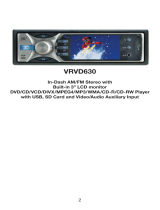VB475 3
En
lish
5. DVD/CD/MP3 OPERATIONS ............................................................................... 15
Regions ................................................................................................................. 15
About DVDs ........................................................................................................... 16
About video CDs, VCDs and MP3 fi les ................................................................. 16
Loading discs (DVDs and CDs) ............................................................................. 17
DVD playback features .......................................................................................... 19
CD playback features ............................................................................................ 21
Viewing the contents of the disc ............................................................................ 21
Repeating chapters and tracks .............................................................................. 22
Ejecting a DVD or CD ............................................................................................ 23
Playing back MP3 audio fi les ................................................................................ 23
Setting parental controls ....................................................................................... 23
6. RADIO OPERATIONS .......................................................................................... 25
Searching automatically for a station .................................................................... 25
Searching manually for a station ........................................................................... 26
Presetting frequencies .......................................................................................... 26
Scanning stored stations ....................................................................................... 26
7. AUX-IN OPERATIONS .......................................................................................... 26
Selecting the AUX-IN input source ........................................................................ 26
AUX-IN Playback features ..................................................................................... 26
8. INSTALLATION AND WIRING .............................................................................. 27
Precautions ........................................................................................................... 27
Requirements ........................................................................................................ 27
Options .................................................................................................................. 28
Accessories and hardware .................................................................................... 28
Installing the player ............................................................................................... 28
Cable connections ................................................................................................. 30
Connecting the speakers....................................................................................... 32
Outlet power amplifi er connection ......................................................................... 33
Fuse ...................................................................................................................... 34
9. DVD PREFERENCES ........................................................................................... 34
Language options .................................................................................................. 35
Video options ........................................................................................................ 35
Rating options ....................................................................................................... 36
10. TROUBLESHOOTING ......................................................................................... 38
Restoring factory defaults...................................................................................... 38
11. GLOSSARY ......................................................................................................... 39
12. SPECIFICATIONS ............................................................................................... 40
VB475OwnersManual.indd 3VB475OwnersManual.indd 3 1/27/2007 9:34:20 PM1/27/2007 9:34:20 PM