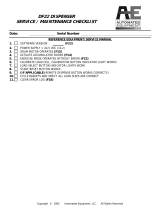Page is loading ...

WatchGuard
XTM 8 Series
Hardware Guide
XTM 810, 820, 830, 830-F

ii WatchGuard XTM 8 Series
ADDRESS
505 Fifth Avenue South
Suite 500
Seattle, WA 98104
SUPPORT
www.watchguard.com/support
U.S. and Canada +877.232.3531
All Other Countries +1.206.521.3575
SALES
U.S. and Canada +1.800.734.9905
All Other Countries +1.206.613.0895
ABOUT WATCHGUARD
WatchGuard offers affordable, all-in-one network and content security solutions that
provide defense-in-depth and help meet regulatory compliance requirements. The
WatchGuard XTM line combines firewall, VPN, GAV, IPS, spam blocking and URL
filtering to protect your network from spam, viruses, malware, and intrusions. The new
XCS line offers email and web content security combined with data loss prevention.
WatchGuard extensible solutions scale to offer right-sized security ranging from small
businesses to enterprises with 10,000+ employees. WatchGuard builds simple, reliable,
and robust security appliances featuring fast implementation and comprehensive
management and reporting tools. Enterprises throughout the world rely on our
signature red boxes to maximize security without sacrificing efficiency and
productivity.
For more information, please call 206.613.6600 or visit www.watchguard.com
.
Copyright and Patent Information
Copyright© 1998–2010 WatchGuard Technologies, Inc. All rights reserved.
WatchGuard, the WatchGuard logo, LiveSecurity, and any other mark listed as a trademark in the “Terms of Use” portion of
the WatchGuard Web site that is used herein are either registered trademarks or trademarks of WatchGuard Technologies,
Inc. and/or its subsidiaries in the United States and/or other countries. All other trademarks are the property of their
respective owners.
Printed in the United States of America.
Part Number: 275-3426-001
Revised: May 19, 2011
U.S. Patent Nos. 6,493,752; 6,597,661; D473,879. Other Patents Pending.
Notice to Users
Information in this guide is subject to change without notice. Updates to this guide are posted at:
http://www.watchguard.com/help/documentation/hardware.asp
Companies, names, and data used in examples herein are fictitious unless otherwise noted. No part of this guide may be
reproduced or transmitted in any form or by any means, electronic or mechanical, for any purpose, without the express
written permission of WatchGuard Technologies, Inc.
Complete copyright, trademark, patent, and licensing information can be found in
the WatchGuard product documentation. You can find this document online at:
http://www.watchguard.com/help/documentation/

Hardware Guide 1
Hardware Specifications
WatchGuard® XTM security appliances deliver unparalleled unified threat management, superior
performance, ease of use, and value for your growing network. Our security subscriptions give you fully
integrated protection from spyware, spam, viruses, worms, trojans, web-based exploits, and blended threats.
From firewall and VPN protection to secure remote access, WatchGuard XTM devices support a broad range
of network environments.
This guide introduces the XTM 8 Series, a series of RoHS-compliant (lead-free) hardware products offered by
WatchGuard.
WatchGuard’s XTM 8 Series devices use dynamic, multi-layered security to proactively protect your network.
The XTM 8 Series has the reliability, redundancy, traffic management, and interface density that demanding,
high-speed networks require.
You can upgrade an XTM 8 Series device to a higher model in the XTM 8 Series line for more capacity and
performance with a simple software license key.
Fireware XTM OS
XTM 8 Series devices support WatchGuard’s next generation UTM OS—Fireware® XTM. Each XTM 8 Series
device includes Fireware XTM with a Pro upgrade and delivers exceptional protection against today's
sophisticated threats to make sure that your business stays connected. Fireware XTM with a Pro upgrade
offers additional advanced networking capabilities. For more information on the features of the Fireware XTM
OS, see the current Fireware XTM WatchGuard System Manager Help or Fireware XTM Web UI Help.

2 WatchGuard XTM 8 Series
Hardware Specifications
Package Contents
CD-ROM with this Hardware Guide
XTM 8 Series appliance
Quick Start Guide
Hardware warranty card
LiveSecurity® Service activation card
1 straight-through Ethernet cable (green)
1 cross-over Ethernet cable (red)
1 serial cable with a DB9 connector
1 power cord
4 rubber pads for the bottom of the device
1 rack-mounting kit
About Your Hardware
Hardware Specifications
XTM 8 Series
Processor 2 .66 GHz Quad Core
Memory: Flash 1 GB
Memory: RAM 2 GB
Power supply 100–240 VAC
Autosensing
Dimensions D=16” (40.6 cm)
W=17” (43.2 cm)
H=1.75” (4.4 cm)
Weight 13.1 lbs (5.96 Kg)

Hardware Guide 3
Hardware Specifications
Interface Specifications
Environmental Requirements
To safely install your XTM 8 Series device, we recommend that you:
Install it in a network rack
Put it in a secure area, such as a locked room, to keep the device from people who do not have
permission to use it
Connect it to a conditioned power supply to prevent damage from sudden power changes
Other environmental requirements:
Network interfaces
XTM 810, 820, 830
10x GbE Copper RJ45, 1000Base-T, 100Base-TX, or 10 Base-T (10/100/1000Mbps)
Network interfaces
XTM 830-F
6x GbE Copper RJ45, 1000Base-T, 100Base-TX, or 10 Base-T (10/100/
1000Mbps)
4x GbE SFP
o Includes 4x1000BaseSX Optical Transceivers
o 850 nm Vertical Cavity Surface Emitting Laser (VCSEL)
o LC-Duplex Fiber Connector
I/O interfaces 2 USB
1 DB9 serial
Operating temperature 0 – 45°C (32 – 113°F)
Operating relative humidity
10% - 85% Non-condensing
Non-operating temperature –40 – 70°C (–40 – 158°F)
Non-operating relative humidity 10% – 95% Non-condensing

4 WatchGuard XTM 8 Series
Hardware Specifications
Hardware Description
Front View
The front of the device.
A close-up of the front right side of the device.
LCD indicator panel
Device status information appears on the LCD screen. Press the buttons below the screen to change
the information that appears on the screen.
For more information, see “Use the LCD Interface” on page 9.
LCD console buttons
Press the LCD console buttons to see status information and start recovery procedures.
To boot the device in safe mode, press and hold the down arrow button when you power on the
device.
For detailed information about the LCD indicator panel and the LCD console buttons, see “Use the
LCD Interface” on page 9.
Power ( )
When the device is powered on, the power indicator is green.
Arm/Disarm
When the device is armed, this indicator is green. When the device is disarmed, this indicator is red.
Storage ( )
When there is activity on the compact flash, this indicator is yellow.

Hardware Guide 5
Hardware Specifications
All interfaces are on the front of the device.
From the left, the indicators and connectors are:
Network interfaces — XTM 810, 820, 830
XTM 8 Series devices have a total of 10 network interfaces. The network interfaces have standard RJ45
connectors and are labeled 0, 1,2, 3…9.
Network interfaces — XTM 830-F (not shown)
The four network interfaces on the left have fiber connectors and are labeled 0,1,2, 3. The six
interfaces on the right have standard RJ45 connectors and are labeled 4, 5, 6, 7, 8, 9.
Indicators for RJ45 interfaces
At the top of each labeled RJ45 interface, there is a pair of indicators. The indicator at the left of the
interface is the activity indicator for that interface. The indicator at the right shows the connection
speed for that interface.
Activity indicator on fiber interfaces
On the XTM 830-F, the network interfaces numbered 0–3 are fiber interfaces. Each fiber interface has
an activity indicator, but the location of the activity indicator is different from the location of the
activity indicator for interfaces 4–11.
Indicator Indicator color Interface Status
Activity (upper left) Yellow Power on, connection established
Not lit Power off, no connections
Blinks
(speed of blink increases as the
data flow increases)
Data sent and received
Connection Speed
(upper right)
Not lit Operates at 10 Mbps
Green Operates at 100 Mbps
Yellow Operates at 1000 Mbps
Interface Indicator Location
0 At the top, between interfaces 0 and 1
1 At the bottom, between interfaces 0 and 1
2 At the top, between interfaces 2 and 3
3 At the bottom, between interfaces 2 and 3
Indicator Color Indicator Behavior
Yellow Power on, connection established
Blinks Data sent and received

6 WatchGuard XTM 8 Series
Hardware Specifications
Dual USB interface
Connect a USB storage device to use for USB backup and restore, or to store a support snapshot.
For more information about USB functions, see the Fireware XTM WatchGuard System Manager Help
or Fireware XTM Web UI Help.
Rear View
The AC receptacle, power switch, fans, and serial interface are on the rear of the device.
AC receptacle
Accepts a detachable AC power cord supplied with the device. The power supply for the device is a
WatchGuard standard auto-sensing AC power supply.
Power switch
Controls the power supplied to the device.
Caution
You must always disconnect the power supply before you remove the cover of the XTM 8
Series device.
Fans
The four fans decrease the internal temperature of the device.
Serial interface (Console)
A DB9 connector for the serial interface.

Hardware Guide 7
Hardware Specifications
Rack Mount Instructions
Each WatchGuard XTM 8 Series device is shipped with a rack mount kit. When you install the XTM 8 Series
device in a rack, make sure you consider:
Elevated Operating Ambient Temperature
If you install the XTM 8 Series device in a closed or multi-unit rack assembly, the operating ambient
temperature of the rack environment could be greater than the ambient temperature of the room.
The XTM 8 Series device is certified to operate correctly between 32–113°F (0–45°C).
Reduced Air Flow
When you install the XTM 8 Series device in a rack, make sure that the amount of air flow required for
safe operation of the equipment is not compromised.
Mechanical Loading
When you mount the XTM 8 Series device in the rack, avoid hazardous conditions caused by uneven
mechanical loading.
Circuit Overloading
Make sure you connect the XTM 8 Series device to the power supply circuit to make sure there is no
overloading of the circuits, and no impact on overcurrent protection and supply wiring.
Reliable Grounding
Make sure all rack-mounted equipment is correctly grounded. For example, use power strips instead
of direct connections to the branch circuit.

8 WatchGuard XTM 8 Series
Hardware Specifications
Safety Notices
All WatchGuard products are designed and tested to meet strict safety requirements. These requirements
include product safety approvals and other global compliance standards. Read these instructions carefully
before you operate the product, and refer to them as needed for continued safe operation of your product.
Product Safety Certification
The WatchGuard product is safety certified for these standards:
o CAN/CSA C22.2 No.60950-1-07
o IEC 60950-1, Second Edition
o UL 60950-1, Second Edition
Safety Warning
o Do not place objects on the power cord.
o Do not obstruct the ventilation openings. These openings prevent overheating of the XTM device.
o Never push objects of any kind into slots or openings on this equipment. If you make contact with a
voltage point or short out a part, it can result in fire or electrical shock.
o If the equipment is supplied with a three-conductor AC power cable, the power cable must be
plugged in to an approved three-contact electrical outlet with the grounding wire connected to an
electrical ground (safety ground) at the power outlet.
o When you remove or install an appliance, follow the general installation safety instructions provided
in this Hardware Guide to avoid injury or damage to the device.
o The lithium battery used in the security appliance may not be replaced by the user. Return the
appliance to a WatchGuard authorized service center for replacement with the same or equivalent
type recommended by the manufacturer. If, for any reason, the battery or security appliance must be
disposed of, do so following the battery manufacturer’s instructions.

Hardware Guide 9
Hardware Specifications
Use the LCD Interface
You can use the LCD interface and buttons for different operations.
The XTM 8 Series can operate in two modes:
Normal Mode
This is the normal operating mode for the device. The XTM 8 Series device boots from the Fireware
XTM OS and operates with the rules set in the configuration file you have saved to the device.
Safe Mode
In safe mode, you can get access to an XTM 8 Series device when normal access to the device is lost.
You can also use safe mode to reset the device passphrases when you do not know them, or have
forgotten them. To recover the device when you start it in safe mode, you must use the WSM Quick
Setup Wizard or the Web Setup Wizard.
You must put the XTM 8 Series device in safe mode to use the setup wizards. In safe mode, the device
runs Fireware XTM and is configured with factory-default IP addresses. When you put the device in
safe mode, the license files and certificates are saved. You can then use the saved files if you
reconfigure a device with one of the setup wizards.
To put an XTM 8 Series device in safe mode, press and hold the down arrow button on the device
front panel when you power on the device. Hold down the button until “Safe Mode Starting” appears
on the LCD screen. When the device is in safe mode, the model number followed by the word “Safe”
appears on the LCD screen and the factory default IP address for Eth1 is 10.0.1.1/24.
LCD Keypad Button Control
Below the LCD screen, there are four arrow buttons.
Up Arrow
With this button, you can increase the value of a selected item, or move up in a group menu.
Down Arrow
With this button, you can decrease the value of a selected item, or move down in a group menu.
Left Arrow
This is the “selection” or “Enter” button. Press it to confirm your menu selections and select different
options.
Right Arrow
Press this button to select fields in the LCD display. You can use it like the “TAB” key in a Windows
dialog box.

10 WatchGuard XTM 8 Series
Hardware Specifications
Use the LCD Interface in Normal Mode
The XTM 8 Series device automatically boots in normal mode, unless you specifically put it in safe mode. To
operate, the device uses the installed Fireware XTM OS and the rules in the configuration file you have saved
to the device.
You can use the four arrow buttons to see information about the device on the LCD screen. In normal mode,
you use the buttons to navigate the hierarchical LCD interface menu.
In normal mode, the LCD interface menu includes these items:
Hardware Monitor
XTM device model number
XTM device serial number
CPU temperature
CPU temperature and system temperature
CPU fan status
Case cooling fan speeds for the four device fans
Voltage
CPU core voltage, the battery voltage, and the 3.3V power supply voltage
Configuration Information
IP addresses and subnet masks assigned to each interface on the device
Default gateway
Appliance Software Information
OS type
Fireware XTM build number
Uptime
Time interval since the device was last restarted
Time interval since a configuration was saved to the device
Load
Load average, shows the average system load for the past 1, 5, and 15 minutes
Memory usage
Current memory use on the XTM 8 Series device
To navigate the LCD interface menu:
To move forward through the list of categories, press the Right Arrow
button.
To move up and down in the menu and see information in a category, press the Up Arrow and Down
Arrow buttons.
To stop the auto-cycle of the LCD screen, press any button.

Hardware Guide 11
Hardware Specifications
Example
To see the CPU temperature of the XTM 8 Series device on your LCD screen:
1. Press the Right Arrow button to scroll through options until Hardware Monitor appears.
2. Press the Down Arrow button to see the options below that menu item.
3. Press the Right Arrow button to scroll through the items in the Hardware Monitor menu until
CPU temperature appears.
4. Press the Up Arrow button to return to the main category level.

12 WatchGuard XTM 8 Series
Hardware Specifications

Hardware Guide 13
Legal and Regulatory Information
Limited Hardware Warranty
This Limited Hardware Warranty (the “Warranty”) applies to the enclosed hardware product, not including any associated
software, which is licensed pursuant to a separate end-user license agreement and warranty (the “Product”). BY USING
THE PRODUCT, YOU (either an individual or a single entity) AGREE TO THE TERMS HEREOF. If you do not agree to these
terms, please return this package, along with proof of purchase, to the authorized dealer from which you purchased it for
a full refund. WatchGuard Technologies, Inc. (“WatchGuard”) and you agree as set forth below or on the reverse side of
this card, as applicable:
1. LIMITED WARRANTY. WatchGuard warrants that upon delivery and for one (1) year thereafter (the "Warranty Period"):
(a) the Product will be free from material defects in materials and workmanship, and (b) the Product, when properly
installed and used for its intended purpose and in its intended operating environment, will perform substantially in
accordance with WatchGuard applicable specifications.
This warranty does not apply to any Product that has been: (i) altered, repaired or modified by any party other than
WatchGuard except for the replacement or inclusion of specified components authorized in, and performed in strict
accordance with, documentation provided by WatchGuard; or (ii) damaged or destroyed by force majeure events,
accidents, power spikes or similar events, or by any intentional, reckless or negligent acts or omissions of any party. You
may have additional warranties with respect to the Product from the manufacturers of Product components. However,
you agree not to look to WatchGuard for, and hereby release WatchGuard from any liability for, performance of,
enforcement of, or damages or other relief on account of, any such warranties or any breach thereof.
2. REMEDIES. If any Product does not comply with the WatchGuard warranties set forth in Section 1 above, WatchGuard
will, following the receipt of the product you claim is defective and at its option, either (a) repair the Product, or (b)
replace the Product with a like or similar product; provided, that you will be responsible for returning the Product and for
all costs of shipping and handling. Repair or replacement of the Product shall not extend the Warranty Period. Any
Product, component, part or other item replaced by WatchGuard becomes the property of WatchGuard. WatchGuard
shall not be responsible for return of or damage to any software, firmware, information or data contained in, stored on, or
integrated with any returned Products.
3. DISCLAIMER AND RELEASE. THE WARRANTIES, OBLIGATIONS AND LIABILITIES OF WATCHGUARD, AND YOUR REMEDIES,
SET FORTH IN PARAGRAPHS 1 AND 2 ABOVE ARE EXCLUSIVE AND IN SUBSTITUTION FOR, AND YOU HEREBY WAIVE,
DISCLAIM AND RELEASE ANY AND ALL OTHER WARRANTIES, OBLIGATIONS AND LIABILITIES OF WATCHGUARD AND ALL
OTHER RIGHTS, CLAIMS AND REMEDIES YOU MAY HAVE AGAINST WATCHGUARD, EXPRESS OR IMPLIED, ARISING BY LAW
OR OTHERWISE, WITH RESPECT TO ANY NONCONFORMANCE OR DEFECT IN THE PRODUCT (INCLUDING, BUT NOT
LIMITED TO, ANY IMPLIED WARRANTY OF MERCHANTABILITY OR FITNESS FOR A PARTICULAR PURPOSE, ANY IMPLIED
WARRANTY ARISING FROM COURSE OF PERFORMANCE, COURSE OF DEALING, OR USAGE OF TRADE, ANY WARRANTY OF
NONINFRINGEMENT, ANY WARRANTY OF UNINTERRUPTED OR ERROR-FREE OPERATION, ANY OBLIGATION, LIABILITY,
RIGHT, CLAIM OR REMEDY IN TORT, WHETHER OR NOT ARISING FROM THE NEGLIGENCE (WHETHER ACTIVE, PASSIVE OR
IMPUTED) OR FAULT OF WATCHGUARD OR FROM PRODUCT LIABILITY, STRICT LIABILITY OR OTHER THEORY, AND ANY

14 WatchGuard XTM 8 Series
Legal and Regulatory Information
OBLIGATION, LIABILITY, RIGHT, CLAIM OR REMEDY FOR LOSS OR DAMAGE TO, OR CAUSED BY OR CONTRIBUTED TO BY,
THE PRODUCT).
4. LIMITATION AND LIABILITY. WATCHGUARD'S LIABILITY (WHETHER ARISING IN CONTRACT (INCLUDING WARRANTY),
TORT (INCLUDING ACTIVE, PASSIVE OR IMPUTED NEGLIGENCE AND STRICT LIABILITY AND FAULT) OR OTHER THEORY)
WITH REGARD TO ANY PRODUCT WILL IN NO EVENT EXCEED THE PURCHASE PRICE PAID BY YOU FOR SUCH PRODUCT.
THIS SHALL BE TRUE EVEN IN THE EVENT OF THE FAILURE OF ANY AGREED REMEDY. IN NO EVENT WILL WATCHGUARD BE
LIABLE TO YOU OR ANY THIRD PARTY (WHETHER ARISING IN CONTRACT (INCLUDING WARRANTY), TORT (INCLUDING
ACTIVE, PASSIVE OR IMPUTED NEGLIGENCE AND STRICT LIABILITY AND FAULT) OR OTHER THEORY) FOR COST OF COVER
OR FOR ANY INDIRECT, SPECIAL, INCIDENTAL, OR CONSEQUENTIAL DAMAGES (INCLUDING WITHOUT LIMITATION LOSS
OF PROFITS, BUSINESS, OR DATA) ARISING OUT OF OR IN CONNECTION WITH THIS WARRANTY OR THE USE OF OR
INABILITY TO USE THE PRODUCT, EVEN IF WATCHGUARD HAS BEEN ADVISED OF THE POSSIBILITY OF SUCH DAMAGES.
THIS SHALL BE TRUE EVEN IN THE EVENT OF THE FAILURE OF ANY AGREED REMEDY.
5. MISCELLANEOUS PROVISIONS. This Warranty will be governed by the laws of the state of Washington, U.S.A., without
reference to its choice of law rules. The provisions of the 1980 United Nations Convention on Contracts for the
International Sales of Goods, as amended, shall not apply. You agree not to directly or indirectly transfer the Product or
use of the product or associated documentation to any country to which such transfer would be prohibited by the U.S.
Export laws and regulations. If any provision of this Warranty is found to be invalid or unenforceable, then the remainder
shall have full force and effect and the invalid provision shall be modified or partially enforced to the maximum extent
permitted by law to effectuate the purpose of this Warranty. This is the entire agreement between WatchGuard and you
relating to the Product, and supersedes any prior purchase order, communications, advertising or representations
concerning the Product AND BY USING THE PRODUCT YOU AGREE TO THESE TERMS. IF THE PRODUCT IS BEING USED BY
AN ENTITY, THE INDIVIDUAL INDICATING AGREEMENT TO THESE TERMS BY USING THE PRODUCT REPRESENTS AND
WARRANTS THAT (A) SUCH INDIVIDUAL IS DULY AUTHORIZED TO ACCEPT THE WARRANTY ON BEHALF OF THE ENTITY
AND TO BIND THE ENTITY TO THE TERMS OF THIS WARRANTY; (B) THE ENTITY HAS THE FULL POWER, CORPORATE OR
OTHERWISE, TO ENTER INTO THE WARRANTY AND PERFORM ITS OBLIGATIONS UNDER THE WARRANTY AND; (C) THE
WARRANTY AND THE PERFORMANCE OF THE ENTITY'S OBLIGATIONS UNDER THE WARRANTY DO NOT VIOLATE ANY
THIRD-PARTY AGREEMENT TO WHICH THE ENTITY IS A PARTY. No change or modification of the Warranty will be valid
unless it is in writing and is signed by WatchGuard.

Hardware Guide 15
Legal and Regulatory Information
Declaration of Conformity

16 WatchGuard XTM 8 Series
Legal and Regulatory Information
FCC Certification
This device has been tested and found to comply with limits for a Class A digital device, pursuant to Part 15 of
the FCC Rules. Operation is subject to the following two conditions:
This device may not cause harmful interference.
This device must accept any interference received, including interference that may cause undesired
operation.
CE Notice
The CE symbol on your WatchGuard Technologies equipment indicates that it is in compliance with the
Electromagnetic Compatibility (EMC) directive and the Low Voltage Directive (LVD) of the European
Union (EU).
Industry Canada
This Class A digital apparatus meets all requirements of the Canadian Interference-Causing Equipment
Regulations.
Cet appareil numerique de la classe A respecte toutes les exigences du Reglement sur le materiel broulleur du
Canada.
VCCI Notice Class A ITE
CAUTION: DANGER OF EXPLOSION IF BATTERY IS INCORRECTLY REPLACED. REPLACE ONLY WITH THE SAME
OR EQUIVALENT TYPE RECOMMENDED BY THE MANUFACTURER. DISPOSE OF USED BATTERIES ACCORDING
TO THE MANUFACTURER’S INSTRUCTIONS.
ATTENTION: IL Y A DANGER D’EXPLOSION S’IL Y A REMPLACEMENT INCORRECT DE LA BATTERIE, REMPLACER
UNIQUEMENT AVEC UNE BATTERIE DU MÊME TYPE OU D’UN TYPE ÉQUIVALENT RECOMMANDÉ PAR LE
CONSTRUCTEUR. METTRE AU REBUT LES BATTERIES USAGÉES CONFORMÉMENT AUX INSTRUCTIONS DU
FABRICANT.

Hardware Guide 17
Legal and Regulatory Information
People’s Republic of China Electronic Industry Standard
This table is presented in accordance with SJ/T11364-2006, Marking for Control of Pollution Caused by
Electronic Information Products, implemented in November 2006.
RoHS Statement
The member states of the European Union approved directive 2002/95/EC, Restrictions of Hazardous
Substances (“RoHS directive”‘) that became valid on July 1, 2006. It states that all new electrical and electronic
equipment put on the market within the member states must not contain certain hazardous materials. The
XTM 8 Series complies with the European Union’s R0HS directive 2002/95/EC and similar regulations that may
be adopted by other countries for European Sales.

18 WatchGuard XTM 8 Series
Legal and Regulatory Information
WEEE Statement
WEEE is a general set of requirements dictated in the EU Directive 2002/96/EC. This Directive mandated that
member EU countries enact regulations governing the Waste of Electrical and Electronic Equipment (WEEE).
The Directive, and its individual transpositions into specific country laws and legislation, is aimed at the
reduction of WEEE through reuse, recovery, and recycling of WEEE.
WatchGuard is working in partnership with our European Union (EU) distribution partners to ensure that our
products are in compliance with the WEEE statutes, and that the recovery of our product per the specific EU
country legislative requirements is seamless for our product’s end users. If you have a WatchGuard product
that is at its end of life and needs to be disposed of, please contact WatchGuard Customer Care Department at:
U.S. Customers: 877.232.3531
International Customers: +1.206.613.0456
WatchGuard is reasonably confident that our products do not contain any substances or hazardous materials
presently banned by any legislation, and do not present a risk due to hazardous materials. WEEE recovery
professionals should also note that these products do not have any materials that are of particular high value
in their individual form.
REACH Certificate of Compliance
The new EU chemicals policy REACH (Registration, Evaluation, Authorization and restriction of Chemicals)
came into effect on June 1st 2007. REACH is Europe's new chemicals legislation, which is applicable in all 27
EU Member States as well as the EFTA European Economic Area (EEA). REACH creates a new system for
gathering information, assessing risks to human health and the environment, and authorizing or restricting
the marketing and use of chemicals produced or supplied in the EEA. REACH has an impact on EEA producers
and importers of finished products and users of chemicals in the course of industrial or professional activities.
WatchGuard supports the overall REACH objective of improving the protection of human health and the
environment and will meet all applicable REACH requirements. WatchGuard is strongly committed to working
with our customers and supply chain to define and implement the REACH requirements and ensure a smooth
transition to compliance.
One of the REACH requirements is that manufacturers and importers have the duty to register substances they
are producing or importing. In accordance with the regulations, the products of WatchGuard do not need to
be registered for the following reasons:
1. WatchGuard does not import more than 1 metric ton per year of a substance as defined by REACH.
2. WatchGuard products are non-chemical products that are not designed to release any substance
under normal and reasonably predictable application.
3. Our products do not contain the listed substances at more than 0.1% by weight of the whole
product/part.
/