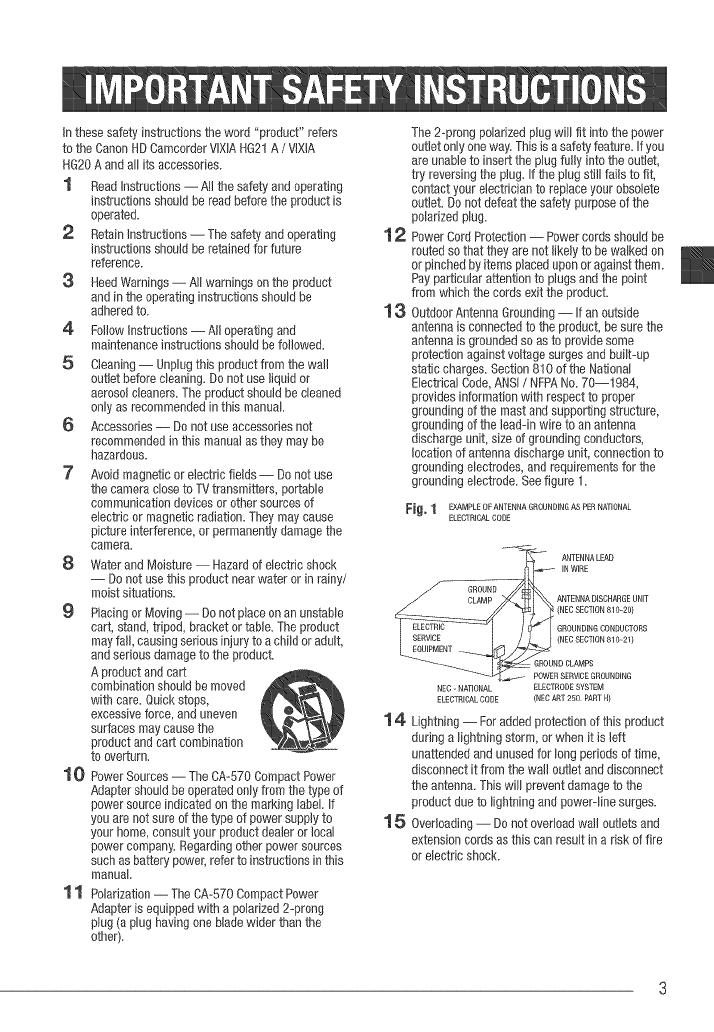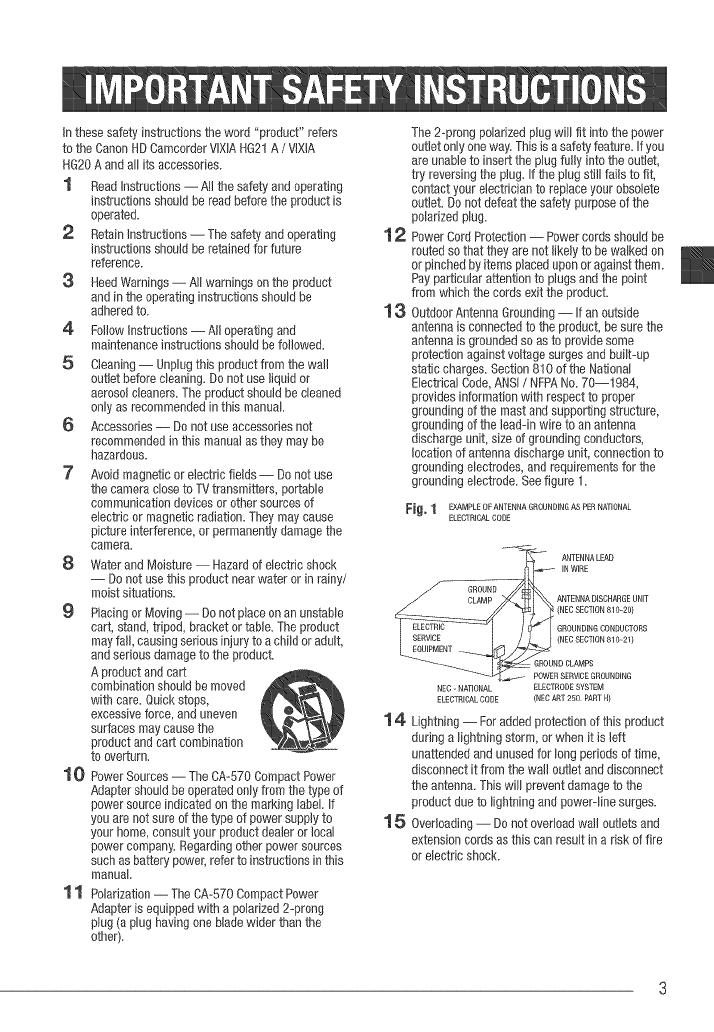
in these safetyinstructions the word "product" refers
tothe CanonHD CamcorderVlXIAHG21A/ VlXlA
HG20Aandall itsaccessories.
1 ReadInstructions-- Atlthe safetyandoperating
instructions should be readbeforethe productis
operated.
2 RetainInstructions-- The safetyandoperating
instructions should beretained for future
reference.
3 HeedWarnings-- All warnings on the product
andin the operating instructionsshould be
adheredto.
4 FollowInstructions-- All operatingand
maintenanceinstructions should befollowed.
5 Cleaning-- Unplugthis product fromthe wall
outlet beforecleaning.Do not use liquidor
aerosol cleaners.The productshould be cleaned
onlyas recommendedin this manual
6 Accessories-- Do not useaccessories not
recommendedin this manualas they maybe
hazardous.
7' Avoidmagneticor electric fields-- Do notuse
the cameraclosetoTV transmitters,portable
communicationdevices orother sourcesof
electdc or magneticradiation. Theymay cause
picture interference,or permanentlydamagethe
camera.
8 WaterandMoisture-- Hazardd electric shock
-- Donot use this productnearwater or inrainy/
moist situations.
9 Placingor Moving-- Donot placeonan unstable
cart, stand, tripod, bracketor table. The product
mayfall, causing seriousinjury toachild or adult,
andserious damageto the product.
Aproduct andcart
combinationshould bemoved
with care.Quick stops,
excessiveforce,and uneven
surfaces maycausethe
productand cartcombination
to overturn.
1 6 PowerSources-- TheCA-570 CompactPower
Adaptershouldbe operatedonlyfrom thetype of
power sourceindicatedon the marking label If
you are not sureofthe type d power supplyto
your home, consultyour productdealer or local
power company'.Regardingother power sources
such asbattery power,refertoinstructions in this
manual
1 1 Polarization-- TheCA-570 CompactPower
Adapteris equippedwith a polarized2-prong
plug (aplug having oneblade wider thanthe
other).
12
13
The2-prong polarizedplugwill fit intothe power
outlet onlyoneway'.Thisis asafetyfeature. Ifyou
are unableto insert the plugfully into the outlet,
try reversingthe plug. Ifthe plug still failsto fit,
contact your electricianto replaceyour obsolete
outlet. Do notdefeat the safety purposeofthe
polarizedplug.
PowerCordProtection-- Powercords shouldbe
routedso that theyare not likely to be walked on
or pinchedbyitems placed uponoragainstthem.
Payparticular attentionto plugs andthe point
from which the cords exitthe product.
OutdoorAntennaGrounding--If an outside
antenna is connectedto the product, besurethe
antenna is groundedsoas to providesome
protection againstvoltage surgesandbuilt-up
static charges.Section810of the National
ElectricalCode,ANSI/ NFPANo.70--1984,
provides information with respectto proper
grounding ofthe mastandsupportingstructure,
grounding ofthe lead-in wire toan antenna
dischargeunit, size of groundingconductors,
location of antennadischargeunit, connectionto
grounding electrodes,andrequirementsfor the
grounding electrode.Seefigure t.
Fi_, 1 EXAMPLE OF ANTENNA GROUN DMG AS PER NA'RONAL
ELECTRICAL CORE
"__ ANTENNA LEAD
__ IN WiRE
___ GROUND
CLAMP ANTENNA DISCHARGE UNiT
---_- (NEC SECTION 81020)
ELECTRIC ------ GROUNDINGCONDUCTORS
I ;_c;rREIc -I /I_ I( NEo SECfION ....... )
EQUIPMENT
_._- POWER SERVICE GROUNDING
ELECTRODESYSTEM
NEC-NATIONAL
ELECTRICAL CODE (NEC ART 250 PART N)
14 Lightning -- Foradded protectionofthis product
during a lightning storm, or when it is left
unattendedandunused for longperiods oftime,
disconnect it fromthe wall outlet anddisconnect
the antenna.This will preventdamage tothe
product dueto lightningand poweFline surges.
5 Overloading-- Do not overloadwail outletsand
extension cordsas this can result in a risk offire
or electric shock.