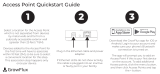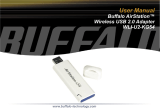Page is loading ...

Copyright ©2021 by ESET, spol. s r.o.
ESET Endpoint Security was developed by ESET, spol. s r.o.
For more information visit https://www.eset.com
All rights reserved. No part of this documentation may be reproduced, stored in a retrieval system or transmitted in
any form or by any means, electronic, mechanical, photocopying, recording, scanning, or otherwise without
permission in writing from the author.
ESET, spol. s r.o. reserves the right to change any of the described application software without prior notice.
Technical Support: https://support.eset.com
REV. 5/19/2021

1 ESET Endpoint Security 8 1 ......................................................................................................................
1.1 What's new in this version? 1 ...................................................................................................................
1.2 System requirements 2 ..............................................................................................................................
1.2.1 Supported languages 3 .................................................................................................................................
1.3 Prevention 4 ................................................................................................................................................
1.4 Help pages 5 ................................................................................................................................................
2 Documentation for endpoints managed remotely 6 .................................................................
2.1 Introduction to ESET PROTECT 7 ..............................................................................................................
2.2 Introduction to ESET PROTECT Cloud 8 ...................................................................................................
2.3 Password protected settings 8 .................................................................................................................
2.4 What are policies 9 .....................................................................................................................................
2.4.1 Merging policies 9 ........................................................................................................................................
2.5 How flags work 10 .......................................................................................................................................
3 Using ESET Endpoint Security by itself 11 .......................................................................................
3.1 Installation methods 11 .............................................................................................................................
3.1.1 Installation with ESET AV Remover 12 ...............................................................................................................
3.1.1.1 ESET AV Remover 12 .................................................................................................................................
3.1.1.2 Uninstallation using ESET AV Remover ended with error 15 ..................................................................................
3.1.2 Installation (.exe) 15 ....................................................................................................................................
3.1.2.1 Change installation folder (.exe) 17 ...............................................................................................................
3.1.3 Installation (.msi) 18 ....................................................................................................................................
3.1.3.1 Advanced installation (.msi) 20 .....................................................................................................................
3.1.4 Command-line installation 22 .........................................................................................................................
3.1.5 Deployment using GPO or SCCM 26 ..................................................................................................................
3.1.6 Upgrading to a more recent version 28 .............................................................................................................
3.1.7 Security and stability updates 29 .....................................................................................................................
3.1.8 Common installation problems 29 ....................................................................................................................
3.1.8.1 Activation failed 29 ...................................................................................................................................
3.2 Product activation 29 .................................................................................................................................
3.3 Computer scan 29 .......................................................................................................................................
3.4 Beginner's guide 30 ....................................................................................................................................
3.4.1 The user interface 30 ...................................................................................................................................
3.4.2 Update setup 33 .........................................................................................................................................
3.4.3 Zones setup 36 ...........................................................................................................................................
3.4.4 Web control tools 37 ....................................................................................................................................
4 Work with ESET Endpoint Security 37 ................................................................................................
4.1 Computer 39 ................................................................................................................................................
4.1.1 Detection engine 40 .....................................................................................................................................
4.1.1.1 Detection engine advanced options 45 ...........................................................................................................
4.1.2 An infiltration is detected 45 ..........................................................................................................................
4.1.3 Shared local cache 47 ..................................................................................................................................
4.1.4 Real-time file system protection 47 ..................................................................................................................
4.1.4.1 Checking real-time protection 49 ..................................................................................................................
4.1.4.2 When to modify real-time protection configuration 49 ........................................................................................
4.1.4.3 What to do if real-time protection does not work 49 ...........................................................................................
4.1.5 Computer scan 50 .......................................................................................................................................
4.1.5.1 Custom scan launcher 51 ............................................................................................................................
4.1.5.2 Scan progress 53 ......................................................................................................................................
4.1.5.3 Computer scan log 54 ................................................................................................................................
4.1.5.4 Malware scans 54 .....................................................................................................................................
4.1.5.4.1 Idle-state scan 55 ...................................................................................................................................
4.1.5.4.2 Scan profiles 55 .....................................................................................................................................
4.1.5.4.3 Scan targets 55 ......................................................................................................................................
4.1.5.4.4 Advanced scan options 56 ........................................................................................................................
4.1.6 Device control 56 ........................................................................................................................................

4.1.6.1 Device control rules editor 57 .......................................................................................................................
4.1.6.1.1 Detected devices 58 ................................................................................................................................
4.1.6.2 Device groups 58 ......................................................................................................................................
4.1.6.3 Adding Device control rules 59 .....................................................................................................................
4.1.7 Host-based Intrusion Prevention System (HIPS) 61 ...............................................................................................
4.1.7.1 HIPS interactive window 63 .........................................................................................................................
4.1.7.1.1 Potential ransomware behavior detected 64 ..................................................................................................
4.1.7.2 HIPS rule management 65 ...........................................................................................................................
4.1.7.2.1 HIPS rule settings 66 ...............................................................................................................................
4.1.7.3 HIPS advanced setup 68 .............................................................................................................................
4.1.7.3.1 Drivers always allowed to load 68 ...............................................................................................................
4.1.8 Presentation mode 68 ..................................................................................................................................
4.1.9 Startup scan 69 ..........................................................................................................................................
4.1.9.1 Automatic startup file check 69 ....................................................................................................................
4.1.10 Document protection 70 ..............................................................................................................................
4.1.11 Exclusions 70 ...........................................................................................................................................
4.1.11.1 Performance exclusions 71 ........................................................................................................................
4.1.11.1.1 Add or Edit performance exclusion 72 ........................................................................................................
4.1.11.1.2 Path exclusion format 73 ........................................................................................................................
4.1.11.2 Detection exclusions 74 ............................................................................................................................
4.1.11.2.1 Add or Edit detection exclusion 76 .............................................................................................................
4.1.11.2.2 Create detection exclusion wizard 77 .........................................................................................................
4.1.11.3 Exclusions (7.1 and below) 78 .....................................................................................................................
4.1.11.4 Processes exclusions 78 ............................................................................................................................
4.1.11.4.1 Add or Edit processes exclusions 79 ...........................................................................................................
4.1.11.5 HIPS exclusions 80 ...................................................................................................................................
4.1.12 ThreatSense parameters 80 .........................................................................................................................
4.1.12.1 Cleaning levels 83 ...................................................................................................................................
4.1.12.2 File extensions excluded from scanning 84 ....................................................................................................
4.1.12.3 Additional ThreatSense parameters 85 ..........................................................................................................
4.2 Network 85 ...................................................................................................................................................
4.2.1 Firewall 86 .................................................................................................................................................
4.2.1.1 Learning mode 88 .....................................................................................................................................
4.2.2 Network attack protection 89 .........................................................................................................................
4.2.2.1 Advanced filtering options 89 .......................................................................................................................
4.2.2.2 IDS rules 92 .............................................................................................................................................
4.2.2.3 Suspected threat blocked 94 ........................................................................................................................
4.2.2.4 Network protection troubleshooting 95 ...........................................................................................................
4.2.3 Connected networks 95 ................................................................................................................................
4.2.4 Known networks 95 ......................................................................................................................................
4.2.4.1 Known networks editor 96 ...........................................................................................................................
4.2.4.2 Network authentication - Server configuration 98 ..............................................................................................
4.2.5 Firewall profiles 98 ......................................................................................................................................
4.2.5.1 Profiles assigned to network adapters 99 ........................................................................................................
4.2.6 Application modification detection 99 ...............................................................................................................
4.2.6.1 Applications excluded from modification detection 100 ......................................................................................
4.2.7 Configuring and using rules 100 ......................................................................................................................
4.2.7.1 Firewall rules list 100 .................................................................................................................................
4.2.7.2 Adding or editing Firewall rules 101 ...............................................................................................................
4.2.7.2.1 Firewall rule - Local 103 ...........................................................................................................................
4.2.7.2.2 Firewall rule - Remote 104 ........................................................................................................................
4.2.8 Temporary IP address blacklist 105 ..................................................................................................................
4.2.9 Trusted zone 105 ........................................................................................................................................
4.2.10 Configuring zones 106 ................................................................................................................................
4.2.10.1 Firewall zones 106 ..................................................................................................................................
4.2.11 Firewall log 106 ........................................................................................................................................
4.2.12 Establishing connection - detection 107 ..........................................................................................................
4.2.13 Solving problems with ESET Firewall 108 .........................................................................................................

4.2.13.1 Troubleshooting wizard 108 .......................................................................................................................
4.2.13.2 Logging and creating rules or exceptions from log 108 .....................................................................................
4.2.13.2.1 Create rule from log 108 ........................................................................................................................
4.2.13.3 Creating exceptions from firewall notifications 109 ..........................................................................................
4.2.13.4 Network protection advanced logging 109 .....................................................................................................
4.2.13.5 Solving problems with protocol filtering 109 ...................................................................................................
4.3 Web and email 110 .....................................................................................................................................
4.3.1 Protocol filtering 111 ....................................................................................................................................
4.3.1.1 Excluded applications 112 ..........................................................................................................................
4.3.1.2 Excluded IP addresses 112 ..........................................................................................................................
4.3.1.3 SSL/TLS 113 ............................................................................................................................................
4.3.1.3.1 Certificates 114 .....................................................................................................................................
4.3.1.3.1 Encrypted network traffic 114 ...................................................................................................................
4.3.1.3.2 List of known certificates 115 ....................................................................................................................
4.3.1.3.3 List of SSL/TLS filtered applications 115 .......................................................................................................
4.3.2 Email client protection 116 ............................................................................................................................
4.3.2.1 Email protocols 117 ..................................................................................................................................
4.3.2.2 Email alerts and notifications 118 .................................................................................................................
4.3.2.3 Integration with email clients 118 .................................................................................................................
4.3.2.3.1 Microsoft Outlook toolbar 119 ....................................................................................................................
4.3.2.3.2 Outlook Express and Windows Mail toolbar 119 ..............................................................................................
4.3.2.3.3 Confirmation dialog 120 ...........................................................................................................................
4.3.2.3.4 Rescan messages 120 .............................................................................................................................
4.3.2.4 Antispam protection 120 ............................................................................................................................
4.3.2.4.1 Antispam address books 122 .....................................................................................................................
4.3.2.4.2 Blacklist/Whitelist/Exceptions list 123 ..........................................................................................................
4.3.2.4.2 Add/Edit Blacklist/Whitelist/Exceptions address 123 ........................................................................................
4.3.3 Web access protection 124 ............................................................................................................................
4.3.3.1 Web access protection advanced setup 126 ....................................................................................................
4.3.3.2 Web protocols 126 ....................................................................................................................................
4.3.3.3 URL address management 127 .....................................................................................................................
4.3.3.3.1 URL addresses list 128 ............................................................................................................................
4.3.3.3.2 Create new URL address list 128 ................................................................................................................
4.3.3.3.3 How to add URL mask 129 ........................................................................................................................
4.3.4 Anti-Phishing protection 129 ..........................................................................................................................
4.3.5 Secure Browser advanced setup 131 ................................................................................................................
4.3.5.1 Protected websites 131 ..............................................................................................................................
4.4 Web control 132 ..........................................................................................................................................
4.4.1 Web control rules 133 ..................................................................................................................................
4.4.1.1 Adding Web control rules 133 ......................................................................................................................
4.4.2 Category groups 135 ...................................................................................................................................
4.4.3 URL groups 136 ..........................................................................................................................................
4.4.4 Blocked webpage message customization 137 ...................................................................................................
4.5 Updating the program 139 ........................................................................................................................
4.5.1 Update setup 143 .......................................................................................................................................
4.5.1.1 Update rollback 146 ..................................................................................................................................
4.5.1.2 Program component update 147 ..................................................................................................................
4.5.1.3 Connection options 148 ..............................................................................................................................
4.5.1.4 Update mirror 149 ....................................................................................................................................
4.5.1.4.1 HTTP Server and SSL for the Mirror 151 ........................................................................................................
4.5.1.4.2 Updating from the Mirror 152 ....................................................................................................................
4.5.1.4.3 Troubleshooting Mirror update problems 153 .................................................................................................
4.5.2 How to create update tasks 154 ......................................................................................................................
4.6 Tools 154 ......................................................................................................................................................
4.6.1 Log files 155 ..............................................................................................................................................
4.6.1.1 Log filtering 157 .......................................................................................................................................
4.6.1.2 Logging configuration 158 ..........................................................................................................................
4.6.1.3 Audit logs 159 .........................................................................................................................................

4.6.2 Scheduler 160 ............................................................................................................................................
4.6.3 Watch activity 162 ......................................................................................................................................
4.6.4 ESET SysInspector 163 .................................................................................................................................
4.6.5 Cloud-based protection 164 ...........................................................................................................................
4.6.5.1 Exclusion filter for Cloud-based protection 167 .................................................................................................
4.6.6 Running processes 167 ................................................................................................................................
4.6.7 Security report 169 .....................................................................................................................................
4.6.8 Network connections 170 ..............................................................................................................................
4.6.9 ESET SysRescue Live 172 ..............................................................................................................................
4.6.10 Submission of samples for analysis 172 ...........................................................................................................
4.6.10.1 Select sample for analysis - Suspicious file 173 ...............................................................................................
4.6.10.2 Select sample for analysis - Suspicious site 173 ..............................................................................................
4.6.10.3 Select sample for analysis - False positive file 173 ...........................................................................................
4.6.10.4 Select sample for analysis - False positive site 174 ..........................................................................................
4.6.10.5 Select sample for analysis - Other 174 ..........................................................................................................
4.6.11 Notifications 174 .......................................................................................................................................
4.6.11.1 Application notifications 175 ......................................................................................................................
4.6.11.2 Desktop notifications 176 ..........................................................................................................................
4.6.11.3 Email notifications 176 .............................................................................................................................
4.6.11.4 Customization of notifications 178 ...............................................................................................................
4.6.12 Quarantine 179 .........................................................................................................................................
4.6.13 Proxy server setup 180 ...............................................................................................................................
4.6.14 Time slots 181 ..........................................................................................................................................
4.6.15 Microsoft Windows update 182 .....................................................................................................................
4.6.16 License interval check 182 ...........................................................................................................................
4.7 User interface 183 .......................................................................................................................................
4.7.1 User interface elements 183 ..........................................................................................................................
4.7.1.1 Application statuses 184 ............................................................................................................................
4.7.2 Access setup 185 ........................................................................................................................................
4.7.2.1 Password for Advanced setup 186 .................................................................................................................
4.7.3 Alerts and message boxes 187 .......................................................................................................................
4.7.3.1 Interactive alerts 188 ................................................................................................................................
4.7.3.2 Confirmation messages 189 ........................................................................................................................
4.7.3.3 Advanced settings conflict error 190 ..............................................................................................................
4.7.3.4 Removable media 190 ...............................................................................................................................
4.7.3.5 Restart required 191 .................................................................................................................................
4.7.3.6 Restart recommended 193 ..........................................................................................................................
4.7.4 System tray icon 194 ...................................................................................................................................
4.7.5 Context menu 196 ......................................................................................................................................
4.7.6 Help and support 196 ...................................................................................................................................
4.7.6.1 About ESET Endpoint Security 197 ................................................................................................................
4.7.6.2 Submit system configuration data 197 ...........................................................................................................
4.7.6.3 Technical support 198 ...............................................................................................................................
4.7.7 Profile manager 198 ....................................................................................................................................
4.7.8 Keyboard shortcuts 199 ................................................................................................................................
4.7.9 Diagnostics 199 ..........................................................................................................................................
4.7.10 Command line scanner 200 ..........................................................................................................................
4.7.11 ESET CMD 201 ..........................................................................................................................................
4.7.12 Idle-state detection 204 ..............................................................................................................................
4.7.12.1 Import and export settings 204 ...................................................................................................................
4.7.12.2 Revert all settings to default 205 ................................................................................................................
4.7.12.3 Revert all settings in current section 205 ......................................................................................................
4.7.12.4 Error while saving the configuration 205 .......................................................................................................
4.7.13 Remote monitoring and management 206 .......................................................................................................

1
ESET Endpoint Security 8
ESET Endpoint Security 8 represents a new approach to truly integrated computer security. The most recent
version of the ThreatSense® scanning engine, combined with our custom Firewall and Antispam module, utilizes
speed and precision to keep your computer safe. The result is an intelligent system that is constantly on alert for
attacks and malicious software endangering your computer.
ESET Endpoint Security 8 is a complete security solution produced from our long-term effort to combine maximum
protection and a minimal system footprint. The advanced technologies, based on artificial intelligence, are capable
of proactively eliminating infiltration by viruses, spyware, trojan horses, worms, adware, rootkits, and other
Internet-borne attacks without hindering system performance or disrupting your computer.
ESET Endpoint Security 8 is primarily designed for use on workstations in a small business environment.
In the Using ESET Endpoint Security by itself section you can find help topics divided into several chapters and
subchapters to provide orientation and context, including Download, Installation and Activation.
Using ESET Endpoint Security with ESET PROTECT in an enterprise environment allows you to easily manage any
number of client workstations, apply policies and rules, monitor detections and remotely configure clients from any
networked computer.
The Common Questions chapter covers some of the most frequently asked questions and problems encountered.
Features and benefits
Redesigned user interface
The user interface in this version has been significantly redesigned and
simplified based on the results of usability testing. All GUI wording and
notifications have been carefully reviewed and the interface now provides
support for right-to-left languages such as Hebrew and Arabic. Online Help
is now integrated into ESET Endpoint Security and offers dynamically
updated support content.
Antivirus and antispyware
Proactively detects and cleans more known and unknown viruses, worms,
trojans and rootkits. Advanced heuristics flags even never-before-seen
malware, protecting you from unknown threats and neutralizing them
before they can do any harm. Web access protection and Anti-Phishing
works by monitoring communication between web browsers and remote
servers (including SSL). Email client protection provides control of email
communication received through the POP3(S) and IMAP(S) protocols.
Regular updates
Regularly updating the detection engine (previously known as "virus
signature database") and program modules is the best way to ensure the
maximum level of security on your computer.
ESET LiveGrid®
(Cloud-powered Reputation)
You can check the reputation of running processes and files directly from
ESET Endpoint Security.
Remote management
ESET PROTECT or ESET Security Management Center allows you to
manage ESET products on workstations, servers and mobile devices in a
networked environment from one central location. Using the ESET Security
Management Center Web Console (ESMC Web Console), you can deploy
ESET solutions, manage tasks, enforce security policies, monitor system
status and quickly respond to problems or threats on remote computers.
Network attack protection
Analyses the content of network traffic and protects from network attacks.
Any traffic which is considered harmful will be blocked.
Web control (ESET Endpoint
Security only)
Web control lets you block webpages that may contain potentially
offensive material. In addition, employers or system administrators can
prohibit access to more than 27 pre-defined website categories and over
140 subcategories.
What's new in this version?
ESET Endpoint Security 8 has been released and is available to download.

2
Secure browser
• protects a web-browser against other processes running on the computer
• zero-trust approach and assumes that the computer or its protection capabilities are compromised or
insufficient and does not allow to tamper with the browser’s memory space and consequently with the content of
the browser window
• is not active by default so that administrators have enough time to leverage the potential in their security
policies
WMI and full registry scan
• improving the registry scanning that can discover and eliminate malicious references or dangerous content
anywhere in the registry or WMI repository
• the inspection can take some time; these scan targets need to be selected for all on-demand scans, even for
the “in-depth” scanning profile
Micro Program Component Update (Feature update)
• a smart solution to reducing maintenance of ESET Endpoint Security to a bare minimum
• MicroPCU can wait for a reboot for weeks
• does not reinstall the product with all downsides like deregistering from the system during the process,
including configuration transfer
• downloads less data (differential update)
• comes with a friendly or completely suppressible reminder for the user and is compatible with managed
networks
Security and stability updates
• security and stability updates will be distributed automatically to supported versions (7.x and newer), which
contain only essential modifications that will be documented with absolute transparency in remarkable change
logs
This release comes with various bug fixes and performance improvements.
For additional information and screenshots about the new features in ESET Endpoint Security please read the
following ESET Knowledgebase article:
• What's new in ESET Endpoint Security 8?
System requirements
For seamless operation of ESET Endpoint Security, the system should meet the following hardware and software
requirements (default product settings):
Processors Supported
Intel or AMD processor, 32-bit (x86) with SSE2 instruction set or 64bit (x64), 1 GHz or higher

3
Operating Systems
Microsoft® Windows® 10
Microsoft® Windows® 8.1
Microsoft® Windows® 8
Microsoft® Windows® 7 SP1 with latest Windows updates (at least KB4474419 and KB4490628)
Windows XP and Windows Vista is no longer supported.
Other
• System requirements of the operating system and other software installed on the computer are fulfilled
• 0.3 GB of free system memory (see Note 1)
• 1 GB of free disk space (see Note 2)
• Minimum display resolution 1024x768
• Internet connection or a local area network connection to a source (see Note 3) of product updates
• Two antivirus programs running simultaneously on a single device causes inevitable system resource
conflicts, such as slowing down the system to make it inoperable
Although it might be possible to install and run the product on systems that do not meet these requirements, we
recommend prior usability testing to be done based on performance requirements.
Note
(1): The product might use more memory if the memory would be otherwise unused on a heavily
infected computer or when huge lists of data are being imported into the product (e.g. URL white
lists).
(2): The disk space needed to download the installer, install the product and to keep a copy of the
installation package in program data as well as backups of product updates to support the rollback
feature. The product might use more disk space under different settings (e.g. when more product
update backup versions are stored, memory dumps or huge amounts of log records are kept) or on
an infected computer (e.g. due to the quarantine feature). We recommend to keep enough free
disk space to support the updates of the operating system and for ESET product updates.
(3): Although not recommended, the product might be updated manually from a removable
media.
Supported languages
ESET Endpoint Security is available for installation and download in the following languages.
Language Language code LCID
English (United States) en-US 1033
Arabic (Egypt) ar-EG 3073
Bulgarian bg-BG 1026
Chinese Simplified zh-CN 2052
Chinese Traditional zh-TW 1028
Croatian hr-HR 1050
Czech cs-CZ 1029
Estonian et-EE 1061
Finnish fi-FI 1035
French (France) fr-FR 1036
French (Canada) fr-CA 3084
German (Germany) de-DE 1031

4
Greek el-GR 1032
*Hebrew he-IL 1037
Hungarian hu-HU 1038
*Indonesian id-ID 1057
Italian it-IT 1040
Japanese ja-JP 1041
Kazakh kk-KZ 1087
Korean ko-KR 1042
*Latvian lv-LV 1062
Lithnuanian lt-LT 1063
Nederlands nl-NL 1043
Norwenian nn-NO 1044
Polish pl-PL 1045
Portuguese (Brazil) pt-BR 1046
Romanian ro-RO 1048
Russian ru-RU 1049
Spanish (Chile) es-CL 13322
Spanish (Spain) es-ES 3082
Swedish (Sweden) sv-SE 1053
Slovak sk-SK 1051
Slovenian sl-SI 1060
Thai th-TH 1054
Turkish tr-TR 1055
*Vietnamese vi-VN 1066
* ESET Endpoint Security is available in this language, but Online user guide is not available (redirects to the
English version).
To change the language of this Online user guide, see the language select box (in the upper-right corner).
Prevention
When you work with your computer, and especially when you browse the Internet, please keep in mind that no
antivirus system in the world can completely eliminate the risk of detections and remote attacks. To provide
maximum protection and convenience, it is essential that you use your antivirus solution correctly and adhere to
several useful rules:
Update regularly
According to statistics from ESET LiveGrid®, thousands of new, unique infiltrations are created each day in order to
bypass existing security measures and bring profit to their authors – all at the expense of other users. The
specialists at the ESET Virus Lab analyze these threats on a daily basis and prepare and release updates in order to
continually improve the level of protection for our users. To ensure the maximum effectiveness of these updates it
is important that updates are configured properly on your system. For more information on how to configure
updates, see the Update setup chapter.
Download security patches
The authors of malicious software often exploit various system vulnerabilities in order to increase the effectiveness
of spreading malicious code. With this in mind, software companies watch closely for any vulnerabilities in their
applications to appear and release security updates to eliminate potential threats on a regular basis. It is important
to download these security updates as they are released. Microsoft Windows and web browsers such as Internet
Explorer are two examples of programs for which security updates are released on a regular schedule.
Back up important data

5
Malware writers usually do not care about user’s needs, and the activity of malicious programs often leads to total
malfunction of an operating system and the loss of of important data. It is important to regularly back up your
important and sensitive data to an external source such as a DVD or external hard drive. This will make it far easier
and faster to recover your data in the event of system failure.
Regularly scan your computer for viruses
Detection of more known and unknown viruses, worms, trojans and rootkits are handled by the Real-time file
system protection module. This means that every time you access or open a file, it is scanned for a malware
activity. We recommend that you run a full Computer scan at least once a month because malware signatures may
vary and the detection engine updates itself each day.
Follow basic security rules
This is the most useful and most effective rule of all – always be cautious. Today, many infiltrations require user
intervention in order to be executed and distributed. If you are cautious when opening new files, you will save
considerable time and effort that would otherwise be spent cleaning infiltrations. Here are some useful guidelines:
• Do not visit suspicious websites with multiple pop-ups and flashing advertisements.
• Be careful when installing freeware programs, codec packs, etc. Only use safe programs and only visit safe
Internet websites.
• Be cautious when opening email attachments, particularly those from mass-mailed messages and
messages from unknown senders.
• Don't use an Administrator account for everyday work on your computer.
Help pages
Welcome to the ESET Endpoint Security help files. The information provided here will familiarize you with your
product and help you make your computer more secure.
Getting started
Before you start using ESET Endpoint Security please note that our product can be used by users connected via
ESET Security Management Center or by itself. We also recommend that you familiarize yourself with the various
types of detections and remote attacks you might encounter when using your computer.
See new features to learn about features introduced in this version of ESET Endpoint Security. We have also
prepared a guide to help you setup and customize the basic settings of ESET Endpoint Security.
How to use ESET Endpoint Security Help pages
Help topics are divided into several chapters and subchapters to provide orientation and context. You can find
related information by browsing the help pages structure.
Press F1 to learn more about any window in the program. The help page related to the window you are currently
viewing will be displayed.
You can search the Help pages by keyword or by typing words or phrases. The difference between these two
methods is that a keyword may be logically related to help pages that do not contain that particular keyword in the
text. Searching by words and phrases will search the content of all pages and display only those containing the
searched word or phrase.
For consistency and to help prevent confusion, terminology used in this guide is based on the ESET Endpoint
Security parameter names. We also use a uniform set of symbols to highlight topics of particular interest or
significance.

6
Note
A note is just a short observation. Although you can omit it, notes can provide valuable
information, such as specific features or a link to some related topic.
Important
This requires your attention that we encourage you not to skip over. Usually, it provides non-
critical but significant information.
Warning
This is information that requires extra attention and caution. Warnings are placed specifically to
deter you from committing potentially harmful mistakes. Please read and understand text placed
in warning brackets, as it references highly sensitive system settings or something risky.
Example
This is a use case or a practical example that aims to help you understand how a certain function
or feature can be used.
Convention Meaning
Bold type Names of interface items such as boxes and option buttons.
Italic type Placeholders for information you provide. For example, file name or path means you type the
actual path or a name of file.
Courier New Code samples or commands.
Hyperlink Provides quick and easy access to cross-referenced topics or external web location. Hyperlinks
are highlighted in blue and may be underlined.
%ProgramFiles%The Windows system directory where programs installed on Windows are stored.
Online Help is the primary source of help content. The latest version of Online Help will automatically be
displayed when you have a working internet connection.
Documentation for endpoints managed remotely
ESET business products as well as ESET Endpoint Security can be managed remotely on client workstations,
servers and mobile devices in a networked environment from one central location. System administrators who
manage more than 10 client workstations may consider deploying one of the ESET remote management tools to
deploy ESET solutions, manage tasks, enforce security policies, monitor system status and quickly respond to
problems or threats on remote computers from one central location.
ESET remote management tools
ESET Endpoint Security can be managed remotely by either ESET Security Management Center or ESET Cloud
Administrator.
• Introduction to ESET PROTECT
• Introduction to ESET PROTECT Cloud
Third-party remote management tools
• Remote monitoring and management (RMM)
Best practices
• Connect all endpoints with ESET Endpoint Security to ESET PROTECT
• Protect the Advanced setup settings on connected client computers to avoid unauthorized modifications

7
• Apply a recommended policy to enforce available security features
• Minimize the user interface – to reduce or limit user interaction with ESET Endpoint Security
How to guides
• How to use Override mode
• How to deploy ESET Endpoint Security using GPO or SCCM
Introduction to ESET PROTECT
ESET PROTECT allows you to manage ESET products on workstations, servers and mobile devices in a networked
environment from one central location.
Using the ESET PROTECT Web Console, you can deploy ESET solutions, manage tasks, enforce security policies,
monitor system status and quickly respond to problems or detections on remote computers. See also ESET
PROTECT architecture and infrastructure elements overview, Getting started with ESET PROTECT Web Console, and
Supported Desktop Provisioning Environments.
ESET PROTECT is made up of the following components:
• ESET PROTECT Server - ESET PROTECT Server can be installed on Windows as well as Linux servers and also
comes as a Virtual Appliance. It handles communication with Agents and collects and stores application data in
the database.
• ESET PROTECT Web Console - ESET PROTECT Web Console is the primary interface that allows you to manage
client computers in your environment. It displays an overview of the status of clients on your network and allows
you to deploy ESET solutions to unmanaged computers remotely. After you install ESET PROTECT Server, you
can access the Web Console using your web browser. If you choose to make the web server available via the
Internet, you can use ESET PROTECT from any place or device with an Internet connection.
• ESET Management Agent - The ESET Management Agent facilitates communication between the ESET
PROTECT Server and client computers. The Agent must be installed on client computer to establish
communication between that computer and the ESET PROTECT Server. Because it is located on the client
computer and can store multiple security scenarios, use of the ESET Management Agent significantly lowers
reaction time to new detections. Using ESET PROTECT Web Console, you can deploy the ESET Management
Agent to unmanaged computers identified by Active Directory or ESET RD Sensor. You can also manually install
the ESET Management Agent on client computers if necessary.
• Rogue Detection Sensor - The ESET PROTECT Rogue Detection (RD) Sensor detects unmanaged computers
present on your network and sends their information to the ESET PROTECT Server. This allows you to add new
client computers to your secured network easily. The RD Sensor remembers computers that have been
discovered and will not send the same information twice.
• Apache HTTP Proxy - Is a service that can be used in combination with ESET PROTECT to:
oDistribute updates to client computers and installation packages to the ESET Management Agent.
oForward communication from ESET Management Agents to the ESET PROTECT Server.
• Mobile Device Connector - Is a component that allows for Mobile Device Management with ESET PROTECT,
permitting you to manage mobile devices (Android and iOS) and administer ESET Endpoint Security for Android.
• ESET PROTECT Virtual Appliance - The ESET PROTECT VA is intended for users who want to run ESET PROTECT
in a virtualized environment.
• ESET PROTECT Virtual Agent Host - A component of the ESET PROTECT that virtualizes agent entities to allow
for the management of agent-less virtual machines. This solution enables automation, dynamic group utilization
and the same level of task management as ESET Management Agent on physical computers. The Virtual Agent

8
collects information from virtual machines and sends it to the ESET PROTECT Server.
• Mirror Tool - The Mirror Tool is necessary for offline module updates. If your client computers do not have an
internet connection, you can use the Mirror Tool to download update files from ESET update servers and store
them locally.
• ESET Remote Deployment Tool - This tool serves to deploy All-in-one packages created in the <%PRODUCT%>
Web Console. It is a convenient way to distribute ESET Management Agent with an ESET product on computers
over a network.
• ESET Business Account - The new licensing portal for ESET business products allows you to manage licenses.
See the ESET Business Account section of this document for instructions to activate your product, or see the
ESET Business Account User Guide for more information about using the ESET Business Account. If you already
have an ESET-issued Username and Password that you want to convert to a License Key, visit the Convert legacy
license credentials section.
• ESET Enterprise Inspector - A comprehensive Endpoint Detection and Response system that includes features
such as: incident detection, incident management and response, data collection, indicators of compromise
detection, anomaly detection, behavior detection and policy violations.
Using the ESET PROTECT Web Console, you can deploy ESET solutions, manage tasks, enforce security policies,
monitor system status and quickly respond to problems or threats on remote computers.
More information
For more information please see the ESET PROTECT Online user guide.
Introduction to ESET PROTECT Cloud
ESET PROTECT Cloud allows you to manage ESET products on workstations and servers in a networked
environment from one central location without the requirement to have a physical or virtual server like for ESET
PROTECT or ESMC. Using the (ESET PROTECT Cloud Web Console), you can deploy ESET solutions, manage tasks,
enforce security policies, monitor system status and quickly respond to problems or threats on remote computers.
• Read more about this in the ESET PROTECT Cloud Online user guide
Password protected settings
To provide maximum security for your system, ESET Endpoint Security needs to be configured correctly. Any
unqualified change or setting may result in lowering the client security and level of protection. To limit user access
to advanced settings, an administrator can password protect the settings.
The administrator can create a policy to password protect the Advanced setup settings for ESET Endpoint Security
on connected client computers. To create a new policy:
1.In the ESET PROTECT Web Console or ESMC Web Console, click Policies in the left-hand main menu.
2.Click New Policy.
3.Name your new policy and optionally, give it a short description. Click the Continue button.
4.From the list of products, select ESET Endpoint for Windows.
5.Click User interface in the Settings list and expand Access setup.
6.According to a version of ESET Endpoint Security, click the slider bar to enable Password to protect
settings. Note that ESET Endpoint products version 8 offers enhanced protection. If you have both version 8
and version 7 (6) of Endpoint products in the network, set a different password for each. We recommend that
you do not set the password only in the filed for version 7 as it will lower the security on Endpoint products
with version 8.

9
7.In the pop-up window, create a new password, confirm it and click OK. Click Continue.
8.Assign the policy to clients. Click Assign and select the computers or groups of computers to password
protect. Click OK to confirm.
9.Check that all desired client computers are in the target list and click Continue.
10.Review the policy settings in the summary and click Finish to save your new policy.
What are policies
The administrator can push specific configurations to ESET products running on client computers using policies
from the ESET PROTECT Web Console or ESMC Web Console. A policy can be applied directly to individual
computers as well as to groups of computers. You can also assign multiple policies to a computer or to a group.
A user must have the following permissions to create a new policy: Read permission to read the list of policies,
Use permission to assign policies to target computers and Write permission to create, modify or edit policies.
Policies are applied in the order that Static Groups are arranged. This is not true for Dynamic Groups, where
policies are applied to child Dynamic Groups first. This allows you to apply policies with greater impact to the top of
the Group tree and apply more specific policies to subgroups. Using flags, an ESET Endpoint Security user with
access to groups located higher in the tree can override the policies of lower groups. The algorithm is explained in
ESET PROTECT Online user guide.
Assign more generic policies
We recommend that you assign more generic policies (for example, the update server policy) to
groups that are higher within the group tree. More specific policies (for example, device control
settings) should be assigned deeper in the group tree. The lower policy usually overrides the
settings of the upper policies when merged (unless defined otherwise using policy flags).
Merging policies
A policy applied to a client is usually the result of multiple policies being merged into one final policy. Policies are
merged one by one. When merging policies, the general rule is that the later policy always replaces the settings

10
set by the former one. To change this behavior, you can use policy flags (Available for each setting).
When creating policies, you will notice that some settings have an additional rule (replace/append/prepend) that
you can configure.
• Replace - the whole list is replaced, adds new values and removes all previous one.
• Append - items are added to the bottom of the currently applied list (must be another policy, the local list
is always overwritten).
• Prepend - items are added to the top of the list (the local list is overwritten).
ESET Endpoint Security supports merging of local settings with the remote policies in a new way. If the setting is a
list (for example a list of blocked websites) and remote policy conflicts with an existing local setting, the remote
policy overwrites it. You can choose how to combine local and remote lists by selecting the different merging rules
for:
• Merging settings for remote policies.
• Merging of remote and local policies - local settings with the resulting remote policy.
To learn more about merging policies, follow the ESET PROTECT Online user guide and see the example.
How flags work
The policy that is applied to a client computer is usually the result of multiple policies being merged into one final
policy. When merging policies, you can adjust the expected behavior of the final policy, due to the order of applied
policies, by using policy flags. Flags define how the policy will handle a specific setting.
For each setting, you can select one of the following flags:
Not apply
Any setting with this flag is not set by the policy. Since the setting is not set by the policy, it can be changed
by other policies applied later.
Apply
Settings with the Apply flag will be applied to the client computer. However, when merging policies, it can be
overwritten by other policies applied later. When a policy is sent to a client computer containing settings
marked with this flag, those settings will change the local configuration of the client computer. Since the
setting is not forced, it can still be changed by other policies applied later.
Force
Settings with the Force flag have priority and cannot be overwritten by any policy applied later (even if it
also has a Force flag). This assures that other policies applied later won't be able to change this setting
during merging. When a policy is sent to a client computer containing settings marked with this flag, those
settings will change the local configuration of the client computer.

11
EXAMPLE: Allow users to see all policies
Scenario: The Administrator wants to allow user John to create or edit policies in his home group
and see all policies created by the Administrator including Policies that have Force flags. The
Administrator wants John to be able to see all policies, but not edit existing policies created by
Administrator. John can only create or edit policies within his Home Group, San Diego.
Solution: Administrator has to follow these steps:
Create custom static groups and permission sets
1.Create a new Static Group called San Diego.
2.Create a new Permission set called Policy - All John with access to the Static Group All and with
Read permission for Policies.
3.Create a new Permission set called Policy John with access to Static Group San Diego, with
functionality access Write permission for Group & Computers and Policies. This permission set
allows John to create or edit policies in his Home Group San Diego.
4.Create a new user John and in the Permission Sets section select Policy - All John and Policy
John.
Create policies
5.Create a new policy All- Enable Firewall, expand the Settings section, select ESET Endpoint
for Windows, navigate to Personal Firewall > Basic and apply all settings by Force flag.
Expand the Assign section and select the Static Group All.
6.Create a new policy John Group- Enable Firewall, expand the Setting section, select ESET
Endpoint for Windows, navigate to Personal Firewall > Basic and apply all settings by
Apply flag. Expand the Assign section and select Static Group San Diego.
Result
The Policies created by Administrator will be applied first since Force flags were applied to the
policy settings. Settings with the Force flag applied have priority and cannot be overwritten by
another policy applied later. The policies that are created by user John will be applied after the
policies created by the Administrator.
To see the final policy order, navigate to More > Groups > San Diego. Select the computer and
select Show details. In the Configuration section, click Applied policies.
Using ESET Endpoint Security by itself
This section and the Work with ESET Endpoint Security section of this User Guide is intended for users who are
using ESET Endpoint Security without ESET PROTECT, ESET Security Management Center or ESET PROTECT Cloud.
All features and functionalities of ESET Endpoint Security are fully accessible depending on a user's account rights.
Installation methods
There are several ESET Endpoint Security version 8.x installation methods on a client workstation, unless you
deploy ESET Endpoint Security remotely to client workstations via ESET PROTECT, ESET Security Management
Center or ESET PROTECT Cloud.
• Click here if you want to install or upgrade ESET Endpoint Security to version 6.6.x
Method Purpose Download link
Installation with ESET AV Remover
The ESET AV Remover tool will help you to remove almost any
antivirus software previously installed on your system before
proceeding with installation.
Download 64-bit
Download 32-bit
Installation (.exe) Installation process without ESET AV Remover. N/A
Installation (.msi)
In business environments, the .msi installer is the preferred
installation package. This is mainly due to offline and remote
deployments that use various tools such as ESET Security
Management Center.
Download 64-bit
Download 32-bit
Command-line installation
ESET Endpoint Security can be installed locally using command-line
or remotely using a client task from ESET PROTECT or ESET Security
Management Center.
N/A
Deployment using GPO or SCCM
Use management tools such as GPO or SCCM to deploy ESET
Management Agent and ESET Endpoint Security to client
workstations.
N/A

12
Deployment using RMM tools
ESET DEM plugins for the Remote Management and Monitoring
(RMM) tool allows you to deploy ESET Endpoint Security to client
workstations.
N/A
ESET Endpoint Security is available in more than 30 languages.
Installation with ESET AV Remover
Before you continue with the installation process, it is important that you uninstall any existing security application
on the computer. Select the check box next to I want to uninstall unwanted antivirus applications using
ESET AV Remover to have ESET AV Remover scan your system and remove any supported security applications.
Leave the check box deselected and click Continue to install ESET Endpoint Security without running ESET AV
Remover.
ESET AV Remover
The ESET AV Remover tool will help you to remove almost any antivirus software previously installed on your
system. Follow the instructions below to remove an existing antivirus program using ESET AV Remover:
1.To view a list of antivirus software that ESET AV Remover can remove, visit this ESET Knowledgebase article.
2.Read the End-User License Agreement and click Accept to acknowledge your acceptance. Clicking Decline
will continue to installation of ESET Endpoint Security without removal of existing security application on the
computer.

13
3.ESET AV Remover will begin searching your system for antivirus software.
4.Select any listed antivirus applications and click Remove. Removal may take a moment.
/