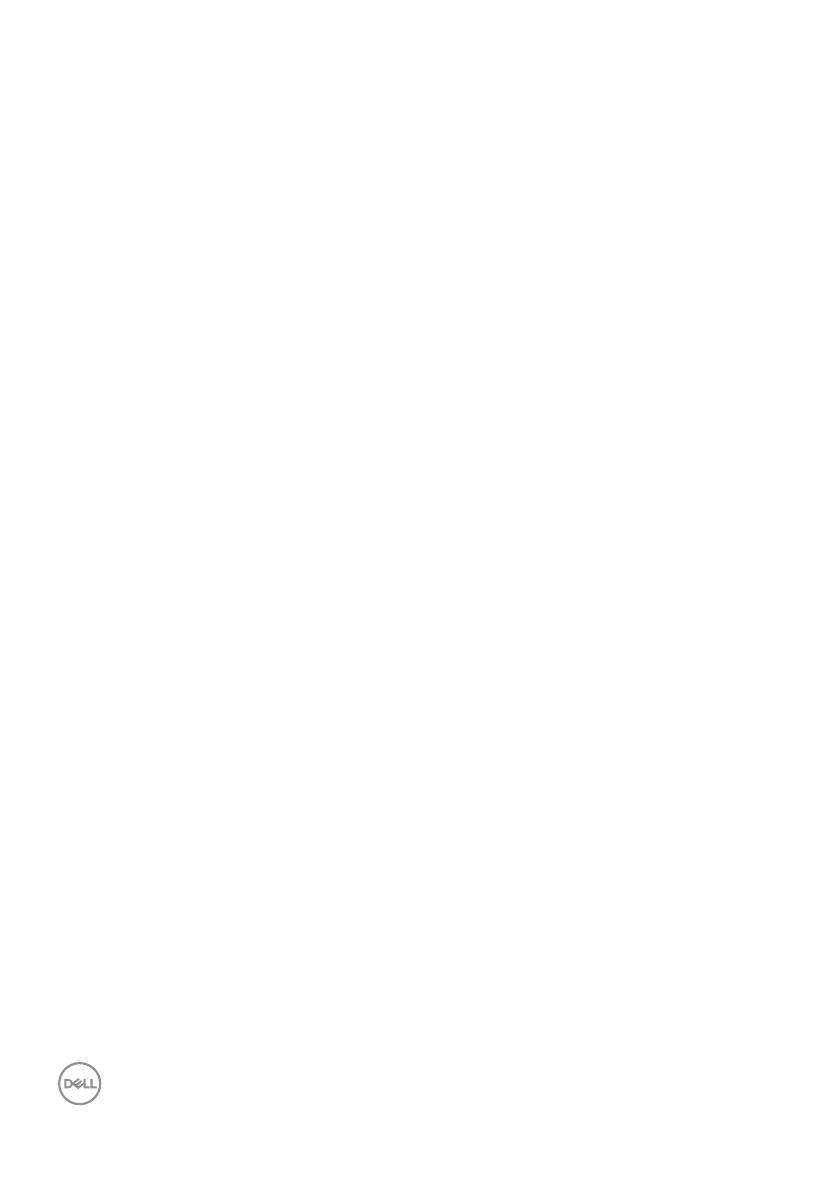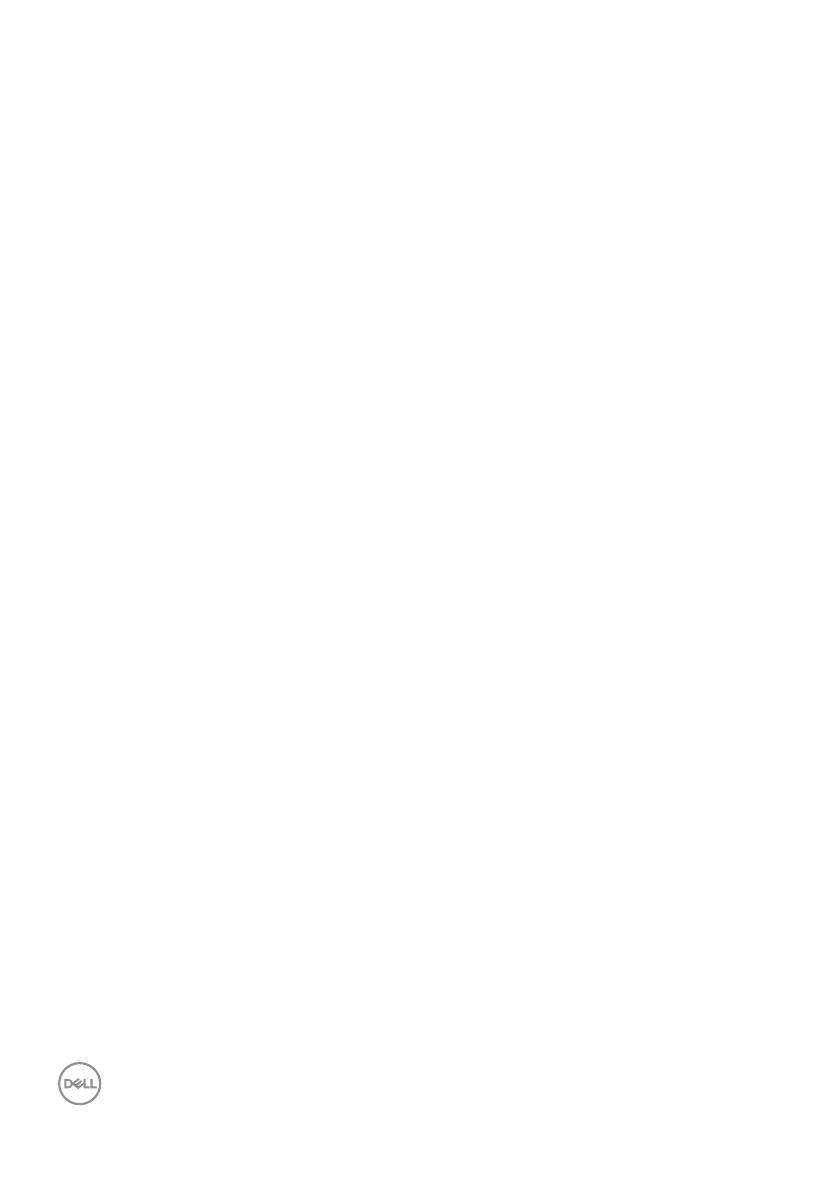
8 │ About your monitor
Product features
The Dell S3220DGF monitor has an active matrix, Thin-Film Transistor (TFT), Liquid
Crystal Display (LCD), anti-static, and LED backlight. The monitor features include:
∞
80.01 cm (31.5 in.) viewable area display (measured diagonally). 2560 x 1440
resolution, with full-screen support for lower resolutions.
∞
Selectable adaptive sync option (AMD FreeSync™ Premium Pro or No Sync),
high refresh rates and a rapid response time of 4 ms.
∞
Supports 48 Hz to 144 Hz (HDMI) and 48 Hz to 164 Hz (DP) in Freesync Mode,
165 Hz in fixed frequency mode.
∞
Smooth, low latency HDR gaming with AMD FreeSync™ Premium Pro
Technology.
∞
Digital connectivity with DP and HDMI.
∞
Equipped with 1 USB upstream port and 4 USB downstream ports.
∞
Plug and play capability if supported by your computer.
∞
On-Screen Display (OSD) adjustments for ease of setup and screen optimization.
∞
Monitor offers enhanced features for gaming such as Timer, Frame Rate Counter
and Dark Stabilizer in addition to enhanced gaming modes such as FPS (First-
Person Shooter), MOBA/RTS (Battle Royale/Real-Time Strategy), RPG (Role-
Playing Game), SPORTS, color adjustments (custom color, warm, cool) and three
additional game modes to personalize your preferences.
∞
Removable stand and Video Electronics Standards Association (VESA™) 100 mm
mounting holes for flexible mounting solutions.
∞
Tilt, swivel and height adjustment capabilities.
∞
Security-lock slot.
∞
≤0.3 W in the Standby Mode.
∞
Dell Display Manager Software included.
∞
Premium Panel Exchange service for issues that cannot be resolved over the
phone.
∞
Optimize eye comfort with a flicker-free screen.