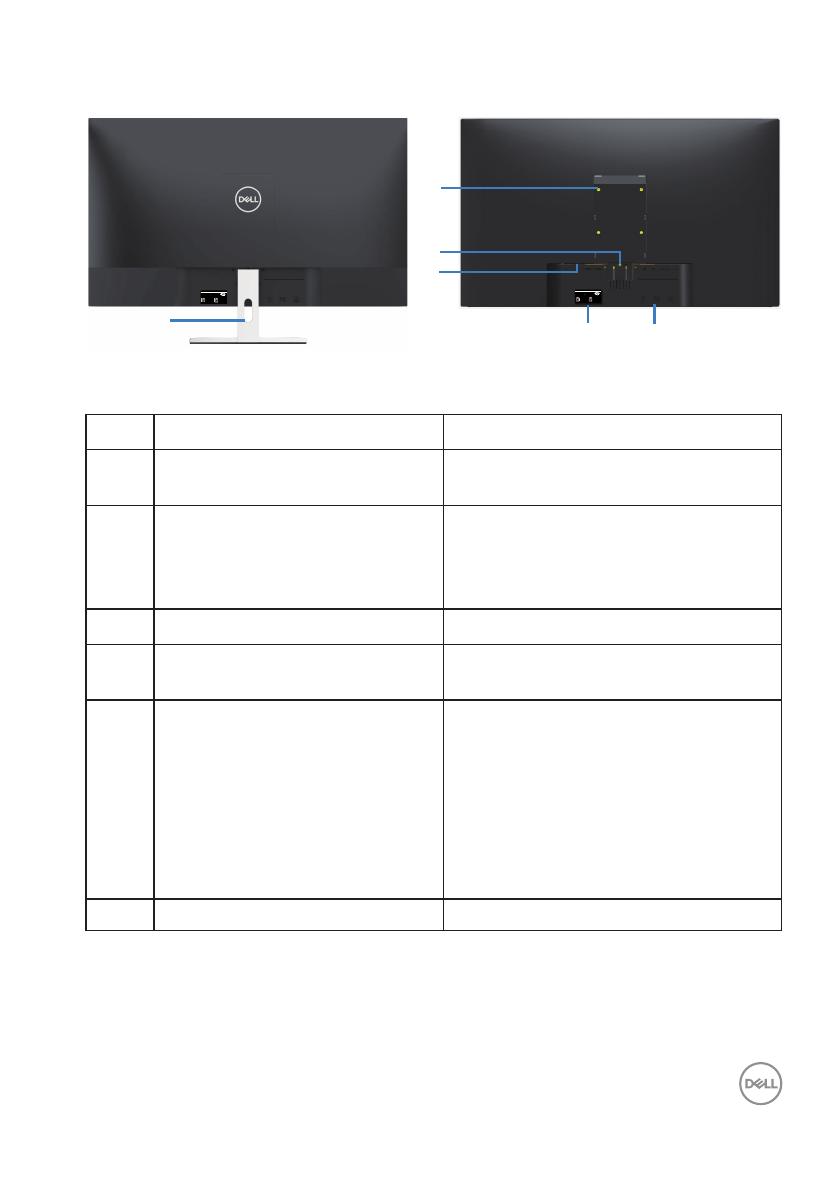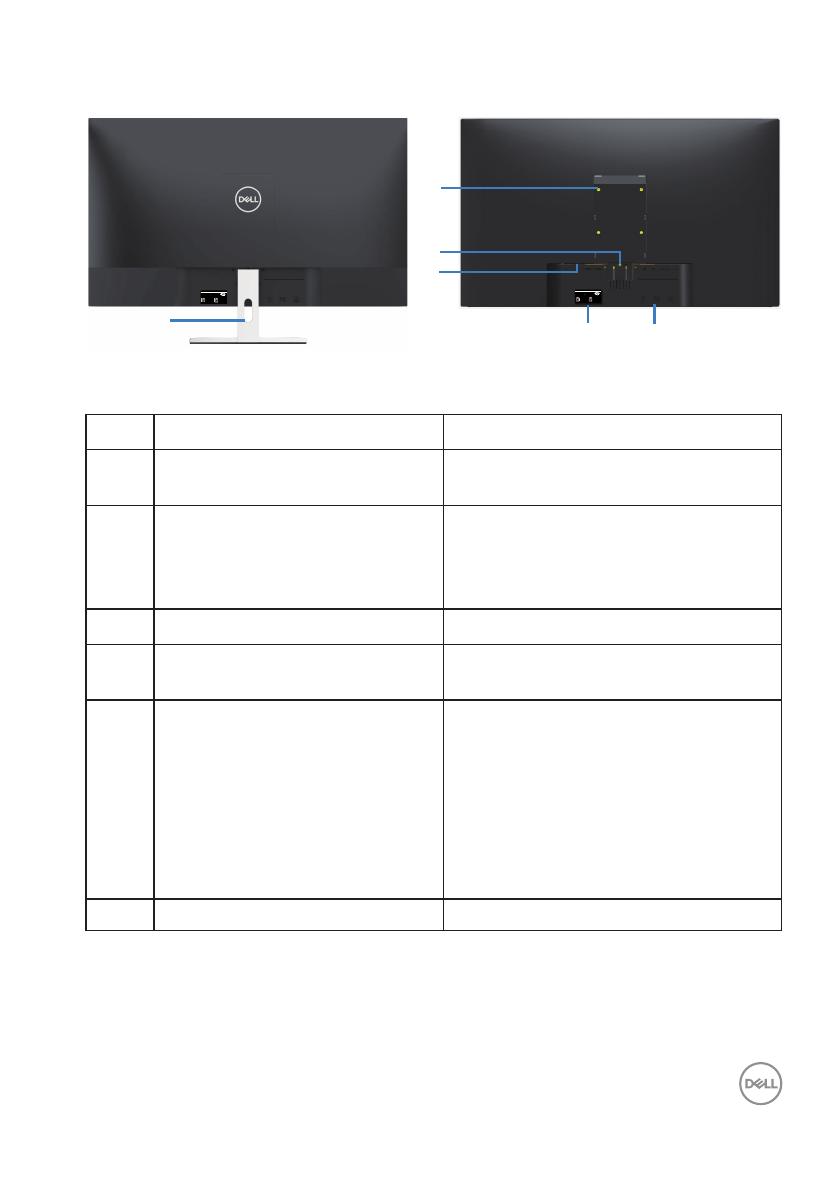
About your monitor │ 9
Back view
1
SVC Tag:
1234567
Express Service
Code:
123 456 789 0
S/N: CN-0YNW31
-TV100-888-001U
A00
Date of Mfg/⭕ӝᰛᵕ⭕⭘ᰛᵕ: Aug. 2018
Q40G032N-700-02A
Flat Panel Monitor
Model: S3219Dc
Input Rang :100-240V 50/60Hz,1.5A
Made in China
DELL S3219D
DELL S3219D
www.dell.com/regulatory_compliance
Flat Panel Monitor /Monitor Plano Panel /Moniteur écran plat /⏢Ღ亟⽪ಘ
Model No. /Modelo /N°de modelo /ර㲏: S3219Dc
Input Rang /Entrade /Daya Tegangan100-240V 50/60Hz,1.5A
䕨ޕ䴫ⓀӔ⍱䴫༃100-240Կ⢩,1.5ᆹษ,50/60䎛㥢
CAN ICES-3 (B)/NMB-3(B)
сделанный в Китай /Fabriqué en Chine /ѣു㼳䙖
This device complies with part 15 of the FCC Rules.
Operaon is subject to the following two condions:
(1) this device may not cause harmful interference,
and (2) this device must accept any interference received,
including interference that may cause undesired operaon.
Label Description Use
1 Cable management slot To organize cables by routing them
through the slot.
2 VESA mounting holes (behind
VESA cover)
VESA mounting holes (100 mm x
100 mm). Use for Wall mounting the
monitor through a VESA-compatible
wall mount kit.
3 Stand release button Releases stand from monitor.
4 Security-lock slot Secures monitor using a security lock
(Purchased separately).
5 Regulatory label (including
Barcode serial number and
Service Tag label)
Lists the regulatory approvals. Refer
to this label if you need to contact
Dell for technical support.The Service
Tag is a unique alphanumeric identifier
that enables Dell service technicians
to identify the hardware components
in your computer and access warranty
information.
6 Regulatory information engraved Lists the regulatory approvals.
3
2
SVC Tag:
1234567
Express Service
Code:
123 456 789 0
S/N: CN-0YNW31
-TV100-888-001U
A00
Date of Mfg/⭕ӝᰛᵕ⭕⭘ᰛᵕ: Aug. 2018
Q40G032N-700-02A
Flat Panel Monitor
Model: S3219Dc
Input Rang :100-240V 50/60Hz,1.5A
Made in China
DELL S3219D
DELL S3219D
www.dell.com/regulatory_compliance
Flat Panel Monitor /Monitor Plano Panel /Moniteur écran plat /⏢Ღ亟⽪ಘ
Model No. /Modelo /N°de modelo /ර㲏: S3219Dc
Input Rang /Entrade /Daya Tegangan100-240V 50/60Hz,1.5A
䕨ޕ䴫ⓀӔ⍱䴫༃100-240Կ⢩,1.5ᆹษ,50/60䎛㥢
CAN ICES-3 (B)/NMB-3(B)
сделанный в Китай /Fabriqué en Chine /ѣു㼳䙖
This device complies with part 15 of the FCC Rules.
Operaon is subject to the following two condions:
(1) this device may not cause harmful interference,
and (2) this device must accept any interference received,
including interference that may cause undesired operaon.
5
6
4
With monitor stand
Without monitor stand