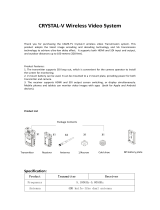Page is loading ...

CineEye 2S
v1.0
User Manual

Product Features
5GHz WiFi transmission
Transmission range of up to 500ft
Very low latency (<0.06 seconds)
SDI in and HDMI in
High quality audio transmission
Supports transmission to up to 4 receivers
Camera Control supported
Professional monitoring App for iOS and Android
1.3 inch OLED display
DC and battery power supply supported
Firmware upgradable

CineEye 2S x1
User manual x1
Hot/Cold shoe mount adapter x1
In the Box
1

① 1/4 Screw
② Power Button
③ Camera Control Interface
④ DC Port
⑤ 1.3 Inch OLED
⑥ Menu/OK Key
⑦ Right Key
⑧ Left Key
⑨ Battery Lock
⑩ Antenna
⑪ SDI In
⑫ HDMI In
CineEye 2S Diagram
①
③
④
⑤
⑨
⑩
⑪
⑫
⑥
⑦
⑧
②
2
CAMERADC 7.4~16.8V

CineEye 2S
Mobile Devices Mobile Devices Mobile Devices Mobile Devices
Camera
Diagram
Typical Application
3
SDI/HDMI

1.Unfold the antennas as demonstrated.
2.Use the hot/cold shoe mount adapter to
install the CineEye 2S onto the camera or
camera cage.
3.Use a NP-F970/F750/F550 battery or DC
source to power the CineEye 2S.
4.Connect camera output to CineEye 2S
SDI/HDMI input port.
① ②
①
②
③
④
⑤
① Input video info
② Input audio info
③ Battery level/DC input
④ Connection status
⑤ Current 5G WiFi channel
Connection Status:
The connection status indicates how many devices are connected, if no
devices are connected the unit will display “0”.
OLED Display
03
Turn On/Off
02
Install Instructions
01
Operating Instructions
4
Turn on - Hold the power button for 1 second
Turn off - Hold the power button for 2 second

Setting steps:
Click the “Menu” button to enter “Data Rate Setting”->choosing a data rate
mode->click “Menu” button to take effect.
1.The default setting is “Auto” which means the transmitter will select a channel
with the least interference automatically after power on.
2.If users want to select a channel manually, please follow below steps: Click
“Menu” button to enter “Channel Setting” menu->choosing a channel->click
“Menu” button to confirm->Choosing “Yes” ->Click “Menu” button to reboot
the transmitter and the setting will take effect.
③②①
① High Quality Mode
② Normal Mode (Default setting)
③ Speed Mode
Channel Setting
05
Data Rate Setting
04
5
Operating Instructions

1.App download
Please download the App (Accsoon Go) from the Google Play or iOS App Store.
2.Connect the App to the CineEye 2S
Launch the “Accsoon Go” app and then select “CineEye 2S”, open the
WLAN (Wirless/WiFi)settings page of the mobile devices, then choose
the CineEye 2S WiFi and connect to it. The name of the CineEye 2S
WiFi is “CineEye2_XXXX”and the default password is “12345678”.
1.Users can reset the WiFi SSID and password to factory settings by “Network
Reset” menu.
Operation steps:
Click “Menu” button to enter “Network Reset” menu->choosing “Yes”->click
“Menu” button to confirm->Choosing “Yes” ->Click “Menu” button to reboot,
the SSID and password of the 5G WiFi will be reset to factory settings.
App Monitoring
07
Network Reset
06
6
Operating Instructions

1.Make sure your mobile phone has internet access, then launch “Accsoon Go”
and select “CineEye 2S”, Click “Firmware Update”, then the App will automatically
check if there is an update. The app will download the latest firmware automatically
if there is an update available.
2.Update:After the firmware is downloaded, connect mobile devices to the CineEye 2S.
Go back to the App and click the “Firmware Update” to update.
1. The battery level of the CineEye 2S should be above 50% before updating.
2. Don’t turn off the CineEye 2S before the updates are complete.
3.Monitoring
Return to the Accsoon Go and ensure CineEye 2S is selected, click “Monitor” to enter
the monitoring page and you will be able to monitor the live feed of the camera.
Firmware Update
08
!
7
Operating Instructions

CineEye 2S
Video Input
SDI Input
HDMI
Audio
Latency
OLED
Transmission Power
Transmission Range
Camera Control
Power Consumption
Operating Temperature
Dimensions
Weight
SDI/HDMI
1080p 23.98/24/25/29.97/30/50/59.94/60fps
720p 50/59.94/60fps
480p 59.94/60fps
44.1KHz/48KHz 16bit/24bit PCM
<0.06 seconds ( Camera latency not included)
1.3 inch OLED
17~20dBm
500ft (no obstacles, no interference)
Yes
4.0 Watt (Typical)
-10~40℃
108mm×68.5mm×30mm(Antenna not included)
213g
Specification
8
1080p 23.98/24/25/29.97/30/50/59.94/60fps

一.质保期限
1.If there is any quality problem that occurs within 15 days after receiving the
product, we will provide complimentary maintenance or replacement.
2.The warranty period for transmitter and receiver units is one year. Within the
warranty period, if under the usage of instruction manual for any product
problem Accsoon will offer repair service for free.
3.The accessories and cables warranty period is 3 months.
1.Unauthorized maintenance, misuse, impact damage, liquid infiltration,
or modification.
2.Incorrect use of the product or altering the label and warranty sticker.
3.The warranty period has been exceeded.
4.Damage due to fire, flood disaster, lighting, etc.
1.Customer shall contact the local dealer to solve their problem. If
there is no local dealer available, please contact Accsoon directly
via email (support@accsoon.com)or our website (www.accsoon.com).
Accsoon reserves the right to review the damaged products.
Warranty Period
01
一.质保期限
Warranty Exclusions
02
一.质保期限
Warranty Process
03
Warranty
9

1.Please ensure the video cable is plugged into the "SDI IN" or “HDMI IN” port
of the CineEye 2S.
2.Please check if the output format of the camera is compatible with the
CineEye 2S input formats and check if the camera has video output enabled
via the SDI or HDMI port.
不能显示图像
1.Please make sure the antennas have unfolded.
2.Please make sure there is no cable around the antenna.
3.Please switch to another channel manually.
视频卡顿
1.Please check if your mobile devices support 5G WiFi.
一.质保期限
No video displayed
01
Video is choppy
02
视频卡顿
一.质保期限
Mobile devices can’t see the CineEye 2s WiFi
03
Q&A
10

Contact Us
Website Facebook Youtube
More details about the product please visit www.accsoon.com
This document is subject to change without notice.
Accsoon is a trademark of Accsoon Technology Co., Ltd.
Copyright 2020 Accsoon. All rights reserved
Certificate of Quality
This product is confirmed to meet quality
standards and permitted for sale
after strict inspection.
QC Inspector:
R
C
/