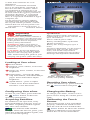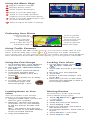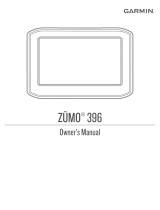Looking at Your zūmo
A
Power button
B
Zoom in, raise volume, or increase
brightness.
C
Zoom out, lower volume, or decrease
brightness.
D
Page button—scroll to the Map,
Trip Information, and Media Player
pages. Press and hold to adjust
brightness.
E
Speak button—press to adjust
volume level. Press and hold to
announce voice directions.
Part Number 190-00778-01 Rev. C
March 2007 Printed in Taiwan
© 2006–2007 Garmin Ltd. or its
subsidiaries
Garmin
®
is a trademark of Garmin
Ltd. or its subsidiaries, registered in
the USA and other countries. zūmo
™
is a trademark of Garmin Ltd. or its
subsidiaries. These trademarks may not
be used without the express permission
of Garmin. Windows
®
is a registered
trademark of Microsoft Corporation.
Mac
®
is a registered trademark of Apple
Computer, Inc.
For the latest free software updates
(excluding map data) throughout the
life of your Garmin products, visit the
Garmin Web site at www.garmin.com.
SD card
slot
Mini-USB port for AC
adapter, USB Mass Storage
mode, and updating software
A
B
C
D
E
Important
Information
WARNING: This product contains a
lithium-ion battery. See the Important
Safety and Product Information guide
in the product box for important
battery safety information.
WARNING: When your zūmo is
not in the motorcycle mount, use the
weather cap to prevent damage to the
connector.
CAUTION: To prevent damage to
the touch screen, do not place sharp
objects in the carrying case pocket.
TIP: Fold and keep this guide in your
carrying case pocket (zūmo 450 only).
Specications
Water resistance: IPX7 waterproof
(submersible in one meter of water for
up to 30 minutes)
Power: Vehicle power cable
Battery: Rechargeable, replaceable
lithium-ion battery
Battery life: Fully charged, up to 4
hours
For more information, see the owner’s
manual on disk. See the Important
Safety and Product Information
guide in the product box for product
warnings and important information.
Conguring Your zūmo
To turn on your zūmo, press and hold
the Power button. Follow the
on-screen instructions.
Acquiring Satellites
Go outdoors to an open area, away
from tall buildings and trees. Turn on
the zūmo. Acquiring satellite signals
may take a few minutes.
bars indicate GPS satellite
strength. When the bars are green, your
zūmo has acquired satellite signals, and
you can start navigating.
Charging the Battery
To charge your zūmo, connect it to a
power source using the vehicle power
cable.
Calibrating the Touch
Screen
If the touch screen is not responding
properly, calibrate the touch screen.
Turn the unit off. Press and hold the
Power button for about one minute
until the Calibration screen appears.
Follow the on-screen instructions.
Resetting Your zūmo
If your unit freezes up, press and hold
the Power button and press .
400/450
zumo
™
the personal motorcycle navigator
Quick Reference Guide

Using the Fuel Gauge
1. On the Map page, touch Speed to
open the Trip Information page.
2. Touch
Reset > Miles/Kilometers
Per Tank.
3. Enter amount, and touch
Done.
4. A message appears when
you have 30 miles (~48.3 km)
remaining.
5. Touch to search for a nearby
fuel station.
6. To reset, go to the Trip
Information page, and
touch the gauge >
Yes.
Locking Your zūmo
1. On the Menu page, touch >
System > Garmin
Lock.
2. Touch
OK, and enter a four-digit
PIN.
3. Re-enter your four-digit PIN.
4. Touch
OK.
5. Drive to a security location, and
touch
Set.
6. Eachtimeyouturnonthezūmo,
enter the four-digit PIN or drive to
the security location.
Following Your Route
Using Trafc Features
Using an optional FM TMC trafc receiver, you can receive trafc data on your
zūmo. From the Map page, touch or when there is a trafc incident on
your current route or road. Select an item to view details, and then touch Avoid.For
more information about trafc and subscriptions, go to www.garmin.com/trafc.
Loading Items to Your
zūmo
You can load les to the internal
memory or an optional SD card.
1. Using the USB cable, connect the
zūmotoyourcomputer.
2. Windows
®
: Double-click the My
Computer icon on your desktop
to see the Garmin and SD card
drives.
Mac
®
: The Garmin and SD card
drives mount on your Mac desktop
as two mounted volumes.
3. Copyandpasteles.
Sharing Routes
You must have an SD card inserted
with available storage space.
1. Touch Where to > Routes
> your route.
2. Touch
Share.
3. Verify the route to be shared.
4. Touch
Export > OK.
5. Eject your SD card, and insert it
intoanotherzūmo.
6. A message appears. Touch
Yes to
import.
7. Touch
Routes > your route.
8. Touch
Import > OK.
Touch to preview
turns in the route.
Touch to open the Trip
Information page.
Touch to zoom the
map in and out.
Touch to save your
current location.
Touch to open the
Next Turn page.
Touch to open the
Menu page.
Using the Menu Page
A
Displays satellite strength.
B
Displays battery status.
C
Touch to nd a destination.
D
Touch to view the Map page.
E
Touch to view trafc incidents
(requires receiver and subscription).
F
Touch to open the Media Player. You
can listen to MP3 les.
G
Touch to adjust the zūmo’s settings.
A
B
C
D
E F
G
-
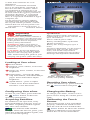 1
1
-
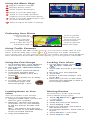 2
2
Garmin zūmo® 450 Quick start guide
- Type
- Quick start guide
Ask a question and I''ll find the answer in the document
Finding information in a document is now easier with AI
Related papers
-
Garmin nuvi 500-Series User manual
-
Garmin Zumo zūmo® 220 User manual
-
Garmin Zumo Zumo 665 Quick start guide
-
Garmin Zumo zumo 500 Deluxe User manual
-
Garmin Zumo zumo 660 Europa Quick start guide
-
Garmin Zumo zūmo® 220 User manual
-
Garmin zūmo® 396 LMT-S Owner's manual
-
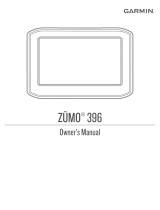 Garmin Zumo Zumo 396 User manual
Garmin Zumo Zumo 396 User manual
-
Garmin zūmo® 346 LMT-S Owner's manual
-
Garmin Zumo 010-01603-00 User manual