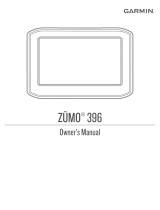Looking at Your zūmo
A
Power button
B
Zoom in, raise volume, or increase
brightness.
C
Zoom out, lower volume, or decrease
brightness.
D
Page button—scroll to the Map,
Trip Information, and Media Player
pages. Press and hold to adjust
brightness.
E
Speak button—press to adjust
volume level. Press and hold to
announce voice directions.
Part Number 190-00778-01 Rev. C
March 2007 Printed in Taiwan
© 2006–2007 Garmin Ltd. or its
subsidiaries
Garmin
®
is a trademark of Garmin
Ltd. or its subsidiaries, registered in
the USA and other countries. zūmo
™
is a trademark of Garmin Ltd. or its
subsidiaries. These trademarks may not
be used without the express permission
of Garmin. Windows
®
is a registered
trademark of Microsoft Corporation.
Mac
®
is a registered trademark of Apple
Computer, Inc.
For the latest free software updates
(excluding map data) throughout the
life of your Garmin products, visit the
Garmin Web site at www.garmin.com.
SD card
slot
Mini-USB port for AC
adapter, USB Mass Storage
mode, and updating software
A
B
C
D
E
Important
Information
WARNING: This product contains a
lithium-ion battery. See the Important
Safety and Product Information guide
in the product box for important
battery safety information.
WARNING: When your zūmo is
not in the motorcycle mount, use the
weather cap to prevent damage to the
connector.
CAUTION: To prevent damage to
the touch screen, do not place sharp
objects in the carrying case pocket.
TIP: Fold and keep this guide in your
carrying case pocket (zūmo 450 only).
Specications
Water resistance: IPX7 waterproof
(submersible in one meter of water for
up to 30 minutes)
Power: Vehicle power cable
Battery: Rechargeable, replaceable
lithium-ion battery
Battery life: Fully charged, up to 4
hours
For more information, see the owner’s
manual on disk. See the Important
Safety and Product Information
guide in the product box for product
warnings and important information.
Conguring Your zūmo
To turn on your zūmo, press and hold
the Power button. Follow the
on-screen instructions.
Acquiring Satellites
Go outdoors to an open area, away
from tall buildings and trees. Turn on
the zūmo. Acquiring satellite signals
may take a few minutes.
bars indicate GPS satellite
strength. When the bars are green, your
zūmo has acquired satellite signals, and
you can start navigating.
Charging the Battery
To charge your zūmo, connect it to a
power source using the vehicle power
cable.
Calibrating the Touch
Screen
If the touch screen is not responding
properly, calibrate the touch screen.
Turn the unit off. Press and hold the
Power button for about one minute
until the Calibration screen appears.
Follow the on-screen instructions.
Resetting Your zūmo
If your unit freezes up, press and hold
the Power button and press .
400/450
zumo
™
the personal motorcycle navigator
Quick Reference Guide