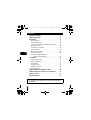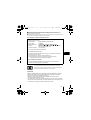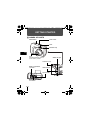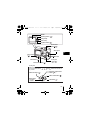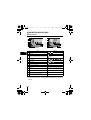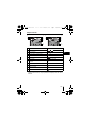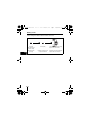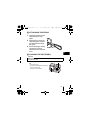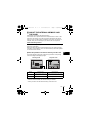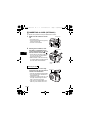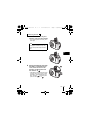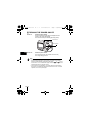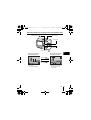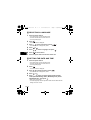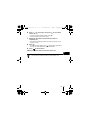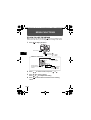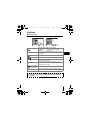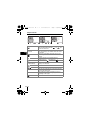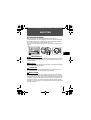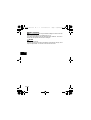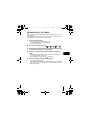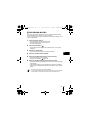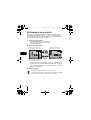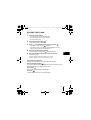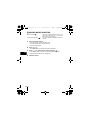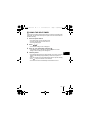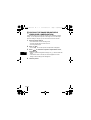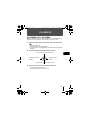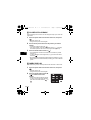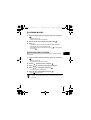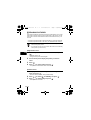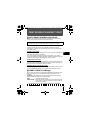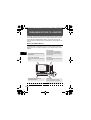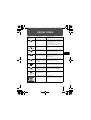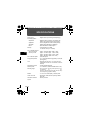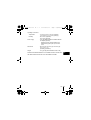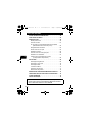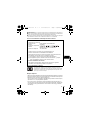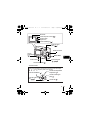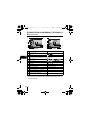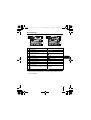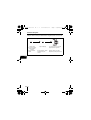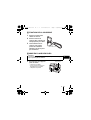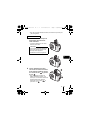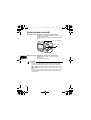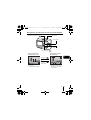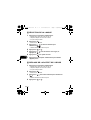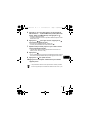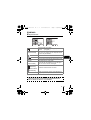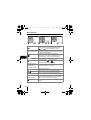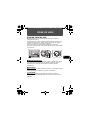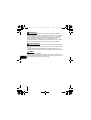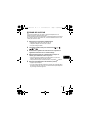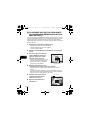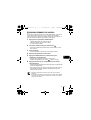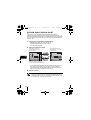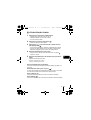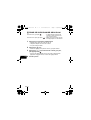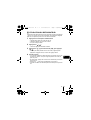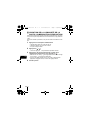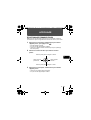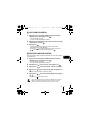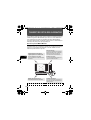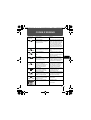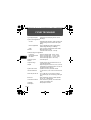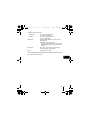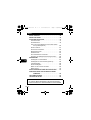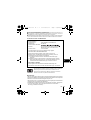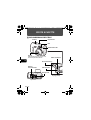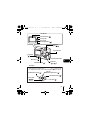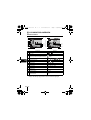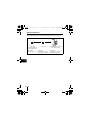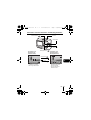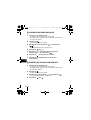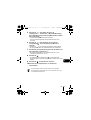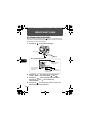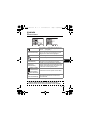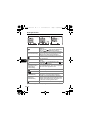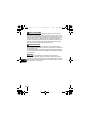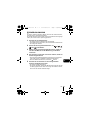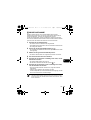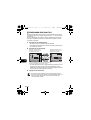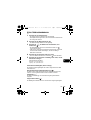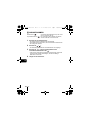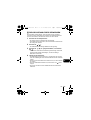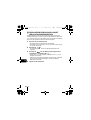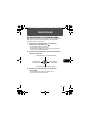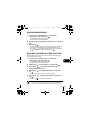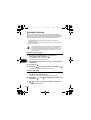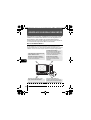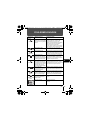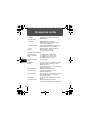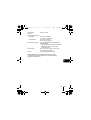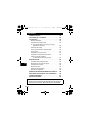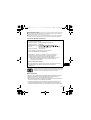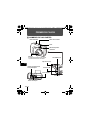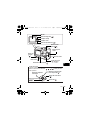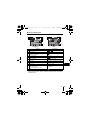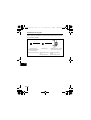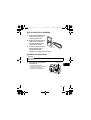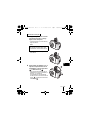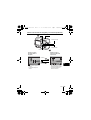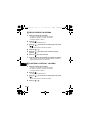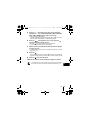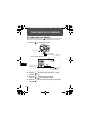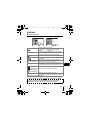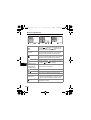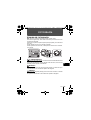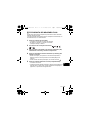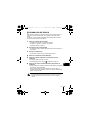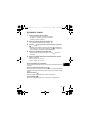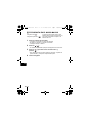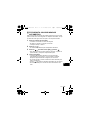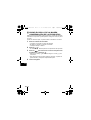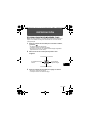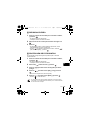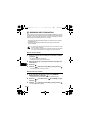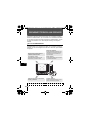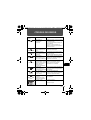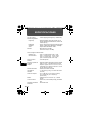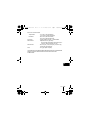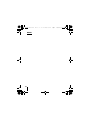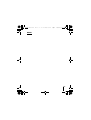DIGITAL CAMERA
APPAREIL PHOTO NUM
ÉRIQUE
DIGITALKAMERA
CÁMARA DIGITAL
D-535 ZOOM
C-370 ZOOM
X-450
BASIC MANUAL
MANUEL DE BASE
EINFACHE ANLEITUNG
MANUAL BÁSICO
ENGLISH..........2
FRANÇAIS .....40
DEUTSCH ......78
ESPAÑOL ....116
x450_Basic.book 1 ページ 2004年8月2日 月曜日 午前9時36分

2 En
En
CONTENTS
GETTING STARTED . . . . . . . . . . . . . . . . . . . . . . . . . . . . 4
MENU FUNCTIONS . . . . . . . . . . . . . . . . . . . . . . . . . . . . 18
SHOOTING. . . . . . . . . . . . . . . . . . . . . . . . . . . . . . . . . . . 21
Shooting mode. . . . . . . . . . . . . . . . . . . . . . . . . . . . . . 21
Taking still pictures . . . . . . . . . . . . . . . . . . . . . . . . . . 23
If correct focus cannot be obtained (Focus lock) . . . . 24
Recording movies . . . . . . . . . . . . . . . . . . . . . . . . . . . 25
Zooming in on a subject. . . . . . . . . . . . . . . . . . . . . . . 26
Using the flash . . . . . . . . . . . . . . . . . . . . . . . . . . . . . . 27
Macro mode shooting . . . . . . . . . . . . . . . . . . . . . . . . 28
Using the self-timer . . . . . . . . . . . . . . . . . . . . . . . . . . 29
Varying the image brightness
(Exposure compensation) . . . . . . . . . . . . . . . . . . 30
PLAYBACK . . . . . . . . . . . . . . . . . . . . . . . . . . . . . . . . . . 31
Viewing still pictures. . . . . . . . . . . . . . . . . . . . . . . . . . 31
Close-up playback . . . . . . . . . . . . . . . . . . . . . . . . . . . 32
Index display . . . . . . . . . . . . . . . . . . . . . . . . . . . . . . . 32
Viewing movies . . . . . . . . . . . . . . . . . . . . . . . . . . . . . 33
Protecting pictures . . . . . . . . . . . . . . . . . . . . . . . . . . . 33
Erasing pictures . . . . . . . . . . . . . . . . . . . . . . . . . . . . . 34
PRINT RESERVATION/DIRECT PRINT . . . . . . . . . . . . 35
DOWNLOADING PICTURES TO A COMPUTER . . . . . 36
ERROR CODES . . . . . . . . . . . . . . . . . . . . . . . . . . . . . . . 37
SPECIFICATIONS . . . . . . . . . . . . . . . . . . . . . . . . . . . . . 38
These instructions are only for quick reference. For more details
on the functions described here, refer to the “Reference Manual”
on CD-ROM.
x450_Basic.book 2 ページ 2004年8月2日 月曜日 午前9時36分

En 3
En
J Before using your camera, read this manual carefully to ensure correct use.
J We recommend that you take test shots to get accustomed to your camera before
taking important photographs.
J These instructions are only a basic manual. For more details on the functions described
here, refer to the Reference Manual on the CD-ROM.
For customers in North and South America
For customers in Europe
Trademarks
• IBM is a registered trademark of International Business Machines Corporation.
• Microsoft and Windows are registered trademarks of Microsoft Corporation.
• Macintosh is a trademark of Apple Computer Inc.
• All other company and product names are registered trademarks and/or
trademarks of their respective owners.
• The standards for camera file systems referred to in this manual are the “Design
Rule for Camera File System/DCF” standards stipulated by the Japan Electronics
and Information Technology Industries Association (JEITA).
“CE” mark indicates that this product complies with the European
requirements for safety, health, environment and customer protection.
“CE” mark cameras are intended for sales in Europe.
For customers in USA
Declaration of Conformity
Model Number : D-535 ZOOM/C-370 ZOOM/X-450
Trade Name : OLYMPUS
Responsible Party :
Address : Two Corporate Center Drive, PO Box 9058, Melville,
New York 11747-9058 U.S.A.
Telephone Number :1-631-844-5000
Tested To Comply With FCC Standards
FOR HOME OR OFFICE USE
This device complies with Part 15 of the FCC rules. Operation is subject to
the following two conditions:
(1) This device may not cause harmful interference.
(2) This device must accept any interference received, including
interference that may cause undesired operation.
For customers in Canada
This Class B digital apparatus meets all requirements of the Canadian
Interference-Causing Equipment Regulations.
x450_Basic.book 3 ページ 2004年8月2日 月曜日 午前9時36分

4 En
En
GETTING STARTED
J NAMES OF PARTS
Flash
Self-timer lamp
Connector cover
VIDEO OUT jack
USB connector
Lens
Extends automatically when the
power switch is pressed.
Battery compartment/
card cover
DC-IN jack
Lock button
Shutter button
Power switch
Tripod socket
x450_Basic.book 4 ページ 2004年8月2日 月曜日 午前9時36分

En 5
En
Self-timer button ( )
Monitor
Macro mode button ( )
Mode dial
Flash mode button ( )
Arrow pad
()
Arrow pad
OK button ( )
Buttons on the arrow pad have their respective functions. They are also
used as direction buttons. , , and indicate which button to
be pressed.
Erase button
()
Zoom button
(W/T• )
Strap eyelet
Exposure compensation
button ( )
Reset button
()
Shooting button ( )
Orange lamp
Green lamp
Menu button ( )
Playback button ( )
x450_Basic.book 5 ページ 2004年8月2日 月曜日 午前9時36分

6 En
En
J MONITOR INDICATIONS
Shooting mode
* The [IN] indicator is displayed when you are storing pictures in the
camera’s internal memory. The [xD] indicator is displayed when the card is
inserted.
Items Indications
1 Battery check ,
2 Green lamp
3 Flash standby
Camera movement warning/ Flash charge
(Lit)
(Blinks)
4 Shooting mode , , , , ,
5 Macro mode ,
6 Flash mode , ,
7Self-timer
8 Exposure compensation -2.0 – +2.0
9 Record mode SHQ, HQ, SQ1, SQ2
10 Resolution 2048×1536, 1600×1200, 640×480,
etc.
11 AF target mark [ ]
12 Current memory * [IN], [xD]
13 Number of storable still pictures
Remaining recording time
5
00:36
2
1
12
5
11
12
11
13
5
7
9
1
Still picture Movie
4
3
4
6
10
9
8
6
8
13
10
7
x450_Basic.book 6 ページ 2004年8月2日 月曜日 午前9時36分

En 7
En
Playback mode
* The [IN] indicator is displayed when you are storing pictures in the
camera’s internal memory. The [xD] indicator is displayed when the card is
inserted.
Items Indications
1 Battery check ,
2 Current memory * [IN], [xD]
3 Print reservation, Number of prints
x
10
4 File number 100-0018
5Protect
6 Record mode SHQ, HQ, SQ1, SQ2
7 Resolution
2048×1536, 1600×1200, 640×480,
etc.
8 Exposure compensation -2.0 – +2.0
9 Date and time ’04.10.10 12:30
10
Number of frames
Elapsed time/Total recording time (movie)
18
00:00/00:15
11 Movie
2
1
46
2
6
8
9
7
55
10
7
8
Still picture Movie
3
10
11
1
9
4
x450_Basic.book 7 ページ 2004年8月2日 月曜日 午前9時36分

8 En
En
Battery check
If the remaining battery power is low, the battery check indication on the
monitor changes as follows while the camera is turned on.
Lit (Green)
(The indicator turns
off after a while)
Remaining power
level: high.
The green lamp and the orange
lamp on the camera blink.
Remaining power level: exhausted.
Replace with new batteries.
Blinks (Red)
Remaining power level: low.
Prepare new batteries.
x450_Basic.book 8 ページ 2004年8月2日 月曜日 午前9時36分

En 9
En
J ATTACHING THE STRAP
1
Thread the short end of the
strap through the strap
eyelet.
2 Thread the long end of the
strap through the loop that
has already gone through
the eyelet.
3 Pull the strap tight, making
sure that it is securely
fastened and does not come
loose.
J LOADING THE BATTERIES
1 Make sure the camera is turned
off.
• The monitor is off.
• The green lamp and the orange lamp
on the camera are off.
• The lens is not extended.
Strap eyelet
Important
Manganese (zinc-carbon) batteries and lithium battery packs (CR-
V3) cannot be used.
Orange lamp
Green lamp
Monitor
x450_Basic.book 9 ページ 2004年8月2日 月曜日 午前9時36分

10 En
En
2 Holding the lock button, slide
the battery compartment/card
cover in the direction of , and
then lift it in the direction of .
• Use the ball of your finger to slide the
cover. Do not use your fingernail as
this could result in injury.
• With the bottom of the camera facing
up, open the battery compartment/card
cover as shown in the illustration.
3 Insert the batteries, making sure
that they are correctly oriented
as shown in the illustration.
• The battery insertion direction is
indicated in the battery compartment
and on the bottom of the camera.
4 Holding the batteries down with
the battery compartment/card
cover, close the cover in the
direction of and slide it in the
direction of .
• If the battery compartment/card cover
is hard to close, do not force it. With the
battery compartment/card cover shut,
press the mark firmly and push it
in the direction of .
Lock button
Battery compartment/card
cover
x450_Basic.book 10 ページ 2004年8月2日 月曜日 午前9時36分

En 11
En
J ABOUT THE INTERNAL MEMORY AND
THE CARD
Images taken are stored in the internal memory.
You can also use an optional xD-Picture Card (referred to as “card” in this
manual) to store images. The card has greater capacity than the internal
memory, and so, is able to store more images. The card is convenient, for
example, when you are traveling and you want to take a lot of pictures.
Internal memory basics
The internal memory corresponds to a film of normal camera for recording
pictures you have taken.
Pictures recorded and stored in the internal memory can easily be erased,
overwritten, and/or edited on a PC. The internal memory cannot be replaced
or removed from the camera.
Relationship between the internal memory and the card
The monitor displays which type of the memory (internal or card) is being
used for shooting and displaying images.
• The internal memory and the card cannot be used at the same time.
• When the card is inserted, the internal memory is disabled.
• When you want to use the internal memory, remove the card.
Monitor
indications
Shooting mode Playback mode
[IN]
Stores to the internal memory. Plays the images stored in the internal
memory.
[xD]
Stores to the card. Plays the images stored on the card.
Shooting mode Playback mode
Current memory
x450_Basic.book 11 ページ 2004年8月2日 月曜日 午前9時36分

12 En
En
J INSERTING A CARD (OPTIONAL)
An optional card (xD-Picture Card) is available for this camera.
1 Make sure the camera is turned
off.
• The monitor is off.
• The green lamp and the orange lamp
on the camera are off.
• The lens is not extended.
2 Holding the lock button, slide
the battery compartment/card
cover in the direction of , and
then lift it in the direction of .
• Use the ball of your finger to slide the
cover. Do not use your fingernail as
this could result in injury.
• With the bottom of the camera facing
up, open the battery compartment/card
cover as shown in the illustration.
3 Face the card the correct way
and insert it into the card slot as
shown in the illustration.
• Insert the card while keeping it straight.
• The card stops with a click when it is
inserted all the way.
• Inserting the card the wrong way or at
an angle could damage the contact
area or cause the card to jam.
• If the card is not inserted all the way,
data may not be written to the card.
Orange lamp
Green lamp
Monitor
Lock button
Battery compartment/card
cover
Inserting the card
Notch
Index area
x450_Basic.book 12 ページ 2004年8月2日 月曜日 午前9時36分

En 13
En
3 Push the card all the way in to
unlock it, and let it return slowly.
• The card is ejected a short way and
then stops.
• Hold the card straight and pull it out.
4 Holding the batteries down with
the battery compartment/card
cover, close the cover in the
direction of and slide it in
the direction of .
• If the battery compartment/card cover
is hard to close, do not force it. With
the battery compartment/card cover
shut, press the mark firmly and
push it in the direction of .
Removing the card
Releasing your finger quickly after
pushing the card all the way in may
cause it to eject forcefully out of the
slot.
Note
x450_Basic.book 13 ページ 2004年8月2日 月曜日 午前9時36分

14 En
En
J TURNING THE POWER ON/OFF
Power on: Press the power switch.
The lens extends and the subject is displayed on the
monitor. The orange lamp lights.
The camera is ready for shooting (shooting mode).
Power off: Press the power switch.
The camera turns off. (The monitor also turns off.)
The orange lamp goes out.
TIPS
• To save battery power, the camera automatically enters to the sleep
mode and stops operating if not used for 30 seconds. The monitor
switches off automatically. Press the shutter button, or to turn
the monitor on. You can select the length of time after which the camera
automatically enters to the sleep mode.
• If the camera is not operated for 15 minutes after the camera enters
sleep mode, it automatically retracts the lens and turns off. To resume
operation, turn on the power again.
Power switch
Orange lamp
x450_Basic.book 14 ページ 2004年8月2日 月曜日 午前9時36分

En 15
En
Switching between the shooting mode and the playback mode
• The object is displayed on
the monitor.
• The orange lamp lights.
• The last taken picture is
displayed on the monitor.
• The green lamp on the
camera lights.
Press the .
Switching to the shooting
mode (Shooting mode)
Switching to the playback
mode (Playback mode)
Press the or
the shutter button.
Playback button ( )
Orange lamp
Shooting button ( )
Shutter button
Green lamp
x450_Basic.book 15 ページ 2004年8月2日 月曜日 午前9時36分

16 En
En
J SELECTING A LANGUAGE
1
Press the power switch.
• The camera turns on in the shooting mode.
• The lens extends and the monitor turns on.
• The orange lamp lights.
2 Press .
• The menu screen is displayed.
3 Press on the arrow pad to select [ ].
• The selected item is displayed in yellow.
4 Press or .
5 Press to select a language, and press .
6 Press to exit the menu.
7 Press the power switch to turn the camera off.
J SETTING THE DATE AND TIME
1
Press the power switch.
• The camera turns on in the shooting mode.
• The lens extends and the monitor turns on.
• The orange lamp lights.
2 Press .
• The menu screen is displayed.
3 Press on the arrow pad to select [ ].
• The selected item is displayed in yellow.
4 Press or .
5 Press to select one of the following date formats:
Y-M-D (Year/Month/Day), M-D-Y (Month/Day/Year), D-M-Y
(Day/Month/Year). Then press .
• Move to the year setting.
• The following steps show the procedure used when the date and time
settings are set to Y-M-D.
x450_Basic.book 16 ページ 2004年8月2日 月曜日 午前9時36分

En 17
En
6 Press to set the year, and press to move to the
month setting.
• To move back to the previous setting, press .
• The first two digits of the year are fixed.
7 Repeat this procedure until the date and time are
completely set.
• The camera only displays the time in 24-hour time system (“2 p.m.”
would be “14:00”).
8 Press .
• For a more accurate setting, press when the time signal hits 00
seconds. The clock starts when you press the button.
9 Press to exit the menu.
10 Press the power switch to turn the camera off.
• The date and time settings will be returned to the factory default settings
if the camera is left without the battery for approximately 1 day.
Note
x450_Basic.book 17 ページ 2004年8月2日 月曜日 午前9時36分

18 En
En
MENU FUNCTIONS
J HOW TO USE THE MENUS
When you turn on the camera and press , the menu is displayed on the
monitor. From this menu, you can configure various settings of the camera.
1 Press to display the menu.
2 Press to select an item, and press or .
3 Press to select a setting.
Press or to complete the setting.
4 Press to exit the menu and return to the shooting
status.
OK button ( )
Arrow pad ( )
Menu button ( )
Indicates 1st
page of 2 pages.
Indicates there is
an additional page
to follow.
About the menu screen
Press to exit the
menu and return to
the shooting status.
x450_Basic.book 18 ページ 2004年8月2日 月曜日 午前9時36分

En 19
En
J MENUS
Shooting mode
Sets the image quality and resolution.
Still picture : [SHQ], [HQ], [SQ1], [SQ2]
Movie : [HQ], [SQ]
BACKUP
Copies images stored in the internal memory to the
card. This setting is not available when the card is
not inserted.
Sets the date and time.
Selects a language for on-screen display.
SLEEP
Sets the time period that the camera automatically
enters to the sleep mode.
VIDEO OUT
Selects [NTSC] or [PAL] according to your TV’s
video signal type. TV video signal types differ
depending on the region.
MEMORY FORMAT
(
CARD FORMAT
)
Formats the internal memory or the card.
PIXEL MAPPING
Checks the CCD and image processing functions
for errors.
These instructions are only for quick reference. For more details
on the functions described here, refer to the “Reference Manual”
on CD-ROM.
x450_Basic.book 19 ページ 2004年8月2日 月曜日 午前9時36分

20 En
En
Playback mode
Runs through all saved pictures one after another.
Select a single slide show with [ ] or, [ ] for a
continuous slide show.
BACKUP
Copies images stored in the internal memory to the
card. This setting is not available when the card is
not inserted.
Stores print reservation information on the card.
This setting is not available when the card is not
inserted.
Protects pictures from accidental erasure.
Rotates pictures [ ] (clockwise) or [ ]
(counterclockwise).
MEMORY SETUP
(CARD SETUP)
Erases all images/data stored in the internal
memory or on the card.
Sets the date and time.
Selects a language for on-screen display.
SLEEP
Sets the time period that the camera automatically
enters to the sleep mode.
VIDEO OUT
Selects [NTSC] or [PAL] according to your TV’s
video signal type. TV video signal types differ
depending on the region.
Selects the number of frames in the index display.
x450_Basic.book 20 ページ 2004年8月2日 月曜日 午前9時36分
Page is loading ...
Page is loading ...
Page is loading ...
Page is loading ...
Page is loading ...
Page is loading ...
Page is loading ...
Page is loading ...
Page is loading ...
Page is loading ...
Page is loading ...
Page is loading ...
Page is loading ...
Page is loading ...
Page is loading ...
Page is loading ...
Page is loading ...
Page is loading ...
Page is loading ...
Page is loading ...
Page is loading ...
Page is loading ...
Page is loading ...
Page is loading ...
Page is loading ...
Page is loading ...
Page is loading ...
Page is loading ...
Page is loading ...
Page is loading ...
Page is loading ...
Page is loading ...
Page is loading ...
Page is loading ...
Page is loading ...
Page is loading ...
Page is loading ...
Page is loading ...
Page is loading ...
Page is loading ...
Page is loading ...
Page is loading ...
Page is loading ...
Page is loading ...
Page is loading ...
Page is loading ...
Page is loading ...
Page is loading ...
Page is loading ...
Page is loading ...
Page is loading ...
Page is loading ...
Page is loading ...
Page is loading ...
Page is loading ...
Page is loading ...
Page is loading ...
Page is loading ...
Page is loading ...
Page is loading ...
Page is loading ...
Page is loading ...
Page is loading ...
Page is loading ...
Page is loading ...
Page is loading ...
Page is loading ...
Page is loading ...
Page is loading ...
Page is loading ...
Page is loading ...
Page is loading ...
Page is loading ...
Page is loading ...
Page is loading ...
Page is loading ...
Page is loading ...
Page is loading ...
Page is loading ...
Page is loading ...
Page is loading ...
Page is loading ...
Page is loading ...
Page is loading ...
Page is loading ...
Page is loading ...
Page is loading ...
Page is loading ...
Page is loading ...
Page is loading ...
Page is loading ...
Page is loading ...
Page is loading ...
Page is loading ...
Page is loading ...
Page is loading ...
Page is loading ...
Page is loading ...
Page is loading ...
Page is loading ...
Page is loading ...
Page is loading ...
Page is loading ...
Page is loading ...
Page is loading ...
Page is loading ...
Page is loading ...
Page is loading ...
Page is loading ...
Page is loading ...
Page is loading ...
Page is loading ...
Page is loading ...
Page is loading ...
Page is loading ...
Page is loading ...
Page is loading ...
Page is loading ...
Page is loading ...
Page is loading ...
Page is loading ...
Page is loading ...
Page is loading ...
Page is loading ...
Page is loading ...
Page is loading ...
Page is loading ...
Page is loading ...
Page is loading ...
Page is loading ...
Page is loading ...
Page is loading ...
Page is loading ...
Page is loading ...
Page is loading ...
-
 1
1
-
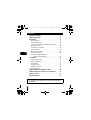 2
2
-
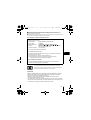 3
3
-
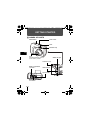 4
4
-
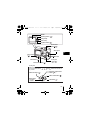 5
5
-
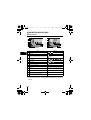 6
6
-
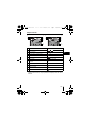 7
7
-
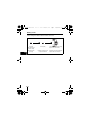 8
8
-
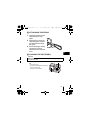 9
9
-
 10
10
-
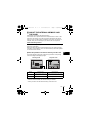 11
11
-
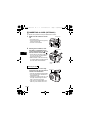 12
12
-
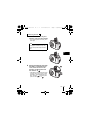 13
13
-
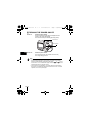 14
14
-
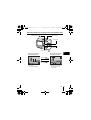 15
15
-
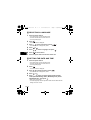 16
16
-
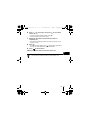 17
17
-
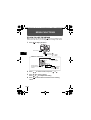 18
18
-
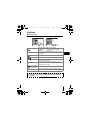 19
19
-
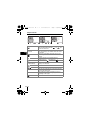 20
20
-
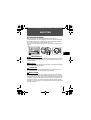 21
21
-
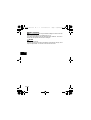 22
22
-
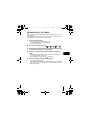 23
23
-
 24
24
-
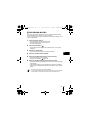 25
25
-
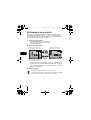 26
26
-
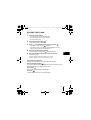 27
27
-
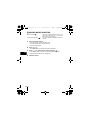 28
28
-
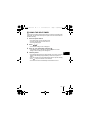 29
29
-
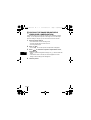 30
30
-
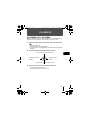 31
31
-
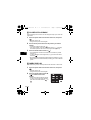 32
32
-
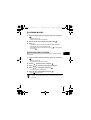 33
33
-
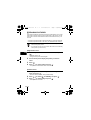 34
34
-
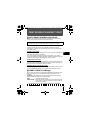 35
35
-
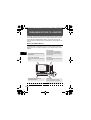 36
36
-
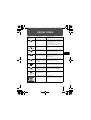 37
37
-
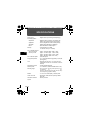 38
38
-
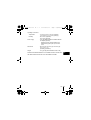 39
39
-
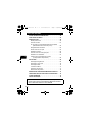 40
40
-
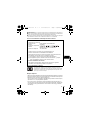 41
41
-
 42
42
-
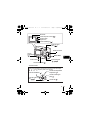 43
43
-
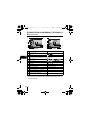 44
44
-
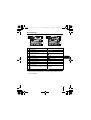 45
45
-
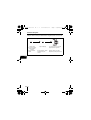 46
46
-
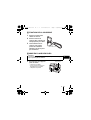 47
47
-
 48
48
-
 49
49
-
 50
50
-
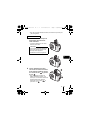 51
51
-
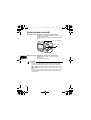 52
52
-
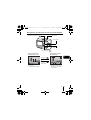 53
53
-
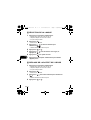 54
54
-
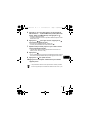 55
55
-
 56
56
-
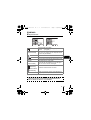 57
57
-
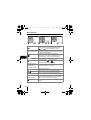 58
58
-
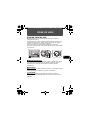 59
59
-
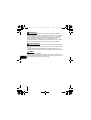 60
60
-
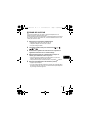 61
61
-
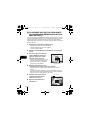 62
62
-
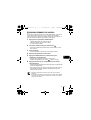 63
63
-
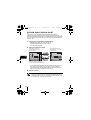 64
64
-
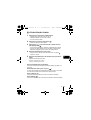 65
65
-
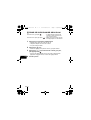 66
66
-
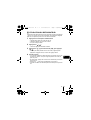 67
67
-
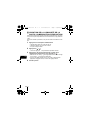 68
68
-
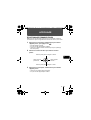 69
69
-
 70
70
-
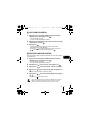 71
71
-
 72
72
-
 73
73
-
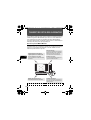 74
74
-
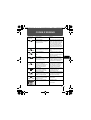 75
75
-
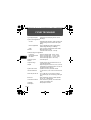 76
76
-
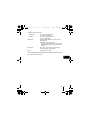 77
77
-
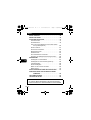 78
78
-
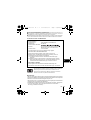 79
79
-
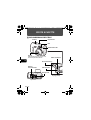 80
80
-
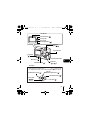 81
81
-
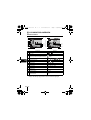 82
82
-
 83
83
-
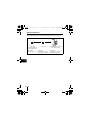 84
84
-
 85
85
-
 86
86
-
 87
87
-
 88
88
-
 89
89
-
 90
90
-
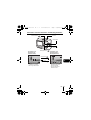 91
91
-
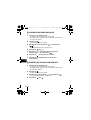 92
92
-
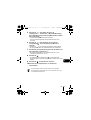 93
93
-
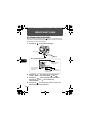 94
94
-
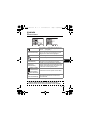 95
95
-
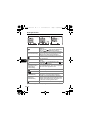 96
96
-
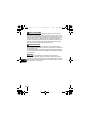 97
97
-
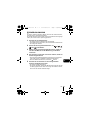 98
98
-
 99
99
-
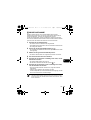 100
100
-
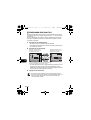 101
101
-
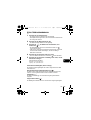 102
102
-
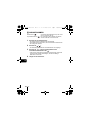 103
103
-
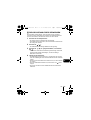 104
104
-
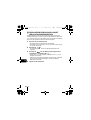 105
105
-
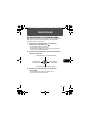 106
106
-
 107
107
-
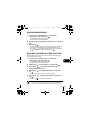 108
108
-
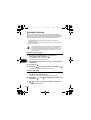 109
109
-
 110
110
-
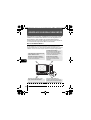 111
111
-
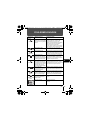 112
112
-
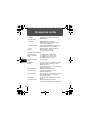 113
113
-
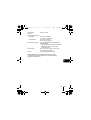 114
114
-
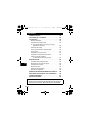 115
115
-
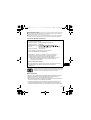 116
116
-
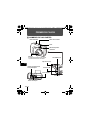 117
117
-
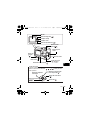 118
118
-
 119
119
-
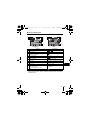 120
120
-
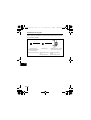 121
121
-
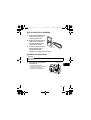 122
122
-
 123
123
-
 124
124
-
 125
125
-
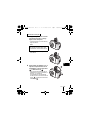 126
126
-
 127
127
-
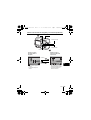 128
128
-
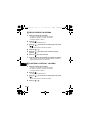 129
129
-
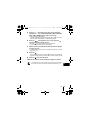 130
130
-
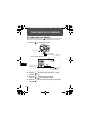 131
131
-
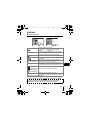 132
132
-
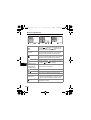 133
133
-
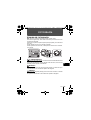 134
134
-
 135
135
-
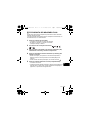 136
136
-
 137
137
-
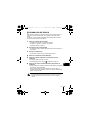 138
138
-
 139
139
-
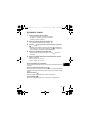 140
140
-
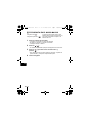 141
141
-
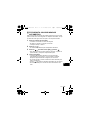 142
142
-
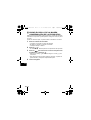 143
143
-
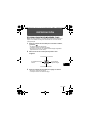 144
144
-
 145
145
-
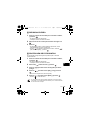 146
146
-
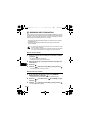 147
147
-
 148
148
-
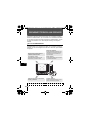 149
149
-
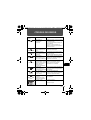 150
150
-
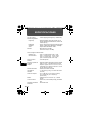 151
151
-
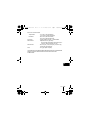 152
152
-
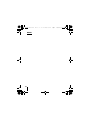 153
153
-
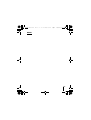 154
154
-
 155
155
Ask a question and I''ll find the answer in the document
Finding information in a document is now easier with AI
in other languages
Related papers
Other documents
-
Lexibook ferrari dj050fe User manual
-
Panasonic AGDVC60 - DIGITAL VIDEO CAMCORDER User manual
-
Panasonic NVGS150EB Owner's manual
-
Panasonic DMC-LC70GN User manual
-
Panasonic NVGS150GC Operating instructions
-
Panasonic DMC-FZ3GN User manual
-
Panasonic NVGS200EB Owner's manual
-
Panasonic DMC-FX7GN User manual
-
Panasonic DMC-FZ20PP-S User manual
-
Panasonic NVGS400EB Owner's manual