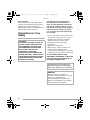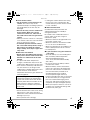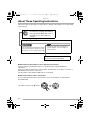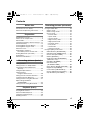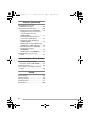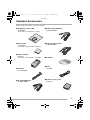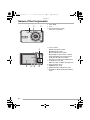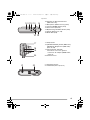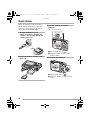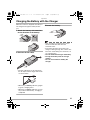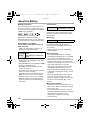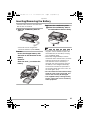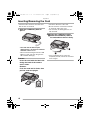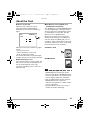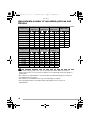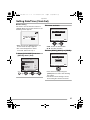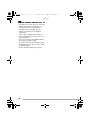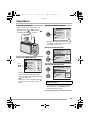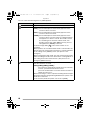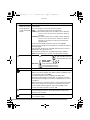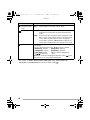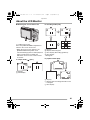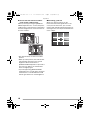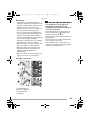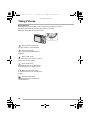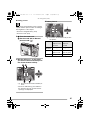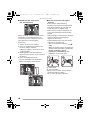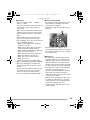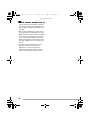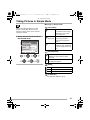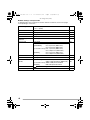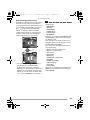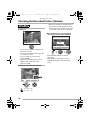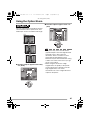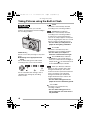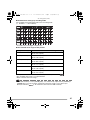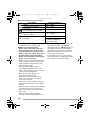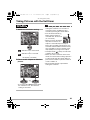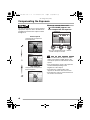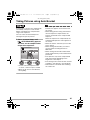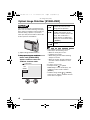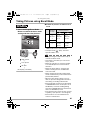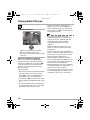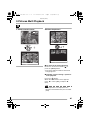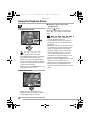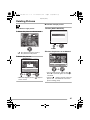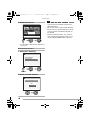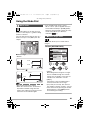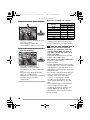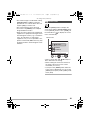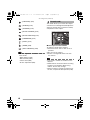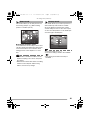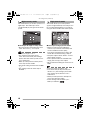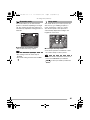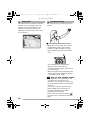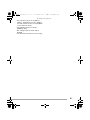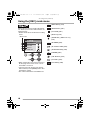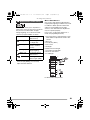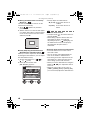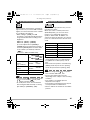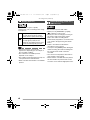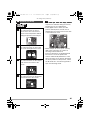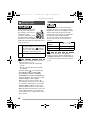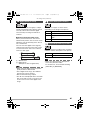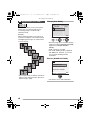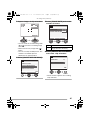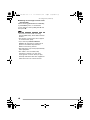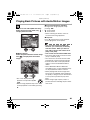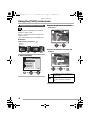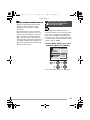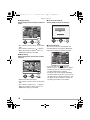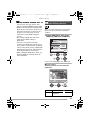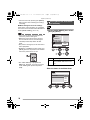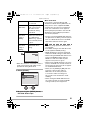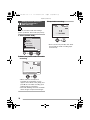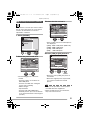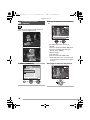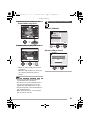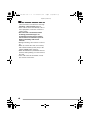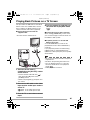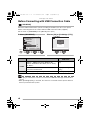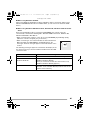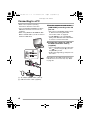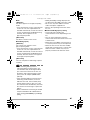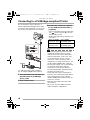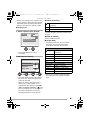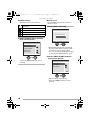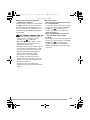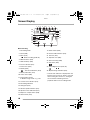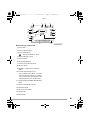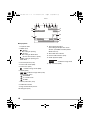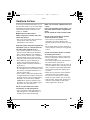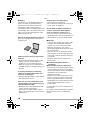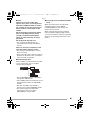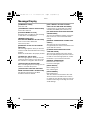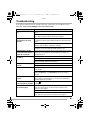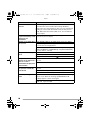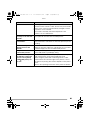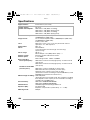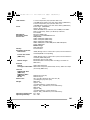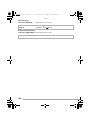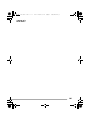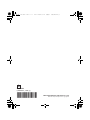Panasonic DMC-FX7GN User manual
- Category
- Camcorders
- Type
- User manual
This manual is also suitable for

Operating Instructions
Digital Camera
Model No.DMC-FX7GN
Model No.DMC-FX2GN
Before use, please read these
instructions completely.
VQT0M35
FX2_7-GN.book 1 ページ 2004年8月2日 月曜日 午後3時40分

Before Use
2
Before Use
Dear Customer,
We would like to take this opportunity to
thank you for purchasing this Panasonic
Digital Camera. Please read these
Operating Instructions carefully and keep
them handy for future reference.
Information for Your
Safety
Carefully observe copyright laws.
Recording of pre-recorded tapes or
disks or other published or broadcast
material for purposes other than your
own private use may infringe copyright
laws. Even for the purpose of private
use, recording of certain material may
be restricted.
• Please note that the actual controls and
components, menu items, etc. of your
Digital Camera may look somewhat
different from those shown in the
illustrations in these Operating
Instructions.
• SD Logo is a trademark.
• Other names, company names, and
product names printed in these
instructions are trademarks or registered
trademarks of the companies concerned.
IF THE POWER CORD OF THIS
EQUIPMENT IS DAMAGED, IT MUST BE
REPLACED WITH AN ELECTRICALLY
APPROVED POWER CORD.
WARNING
TO REDUCE THE RISK OF FIRE OR
SHOCK HAZARD AND ANNOYING
INTERFERENCE, USE ONLY THE
RECOMMENDED ACCESSORIES
AND DO NOT EXPOSE THIS
EQUIPMENT TO RAIN OR
MOISTURE. DO NOT REMOVE THE
COVER (OR BACK); THERE ARE NO
USER SERVICEABLE PARTS INSIDE.
REFER SERVICING TO QUALIFIED
SERVICE PERSONNEL.
THE SOCKET OUTLET SHALL BE
INSTALLED NEAR THE EQUIPMENT
AND SHALL BE EASILY ACCESSIBLE.
CAUTION
Danger of explosion if battery is
incorrectly replaced. Replace only with
the same or equivalent type
recommended by the manufacturer.
Dispose of used batteries according to
the manufacturer’s instructions.
FX2_7-GN.book 2 ページ 2004年8月2日 月曜日 午後3時40分

Before Use
3
∫ Care for the camera
• Do not shake or cause impact on the
camera. The camera may not be
operated normally or recording of pictures
may be disabled, or the lens may be
damaged.
• Sand or dust may cause a malfunction
of the camera. When you use the
camera on a beach etc., take care so
that sand or dust does not get into the
camera.
• When you use the camera on a rainy day
or on a beach, take care so that seawater
does not get into the camera.
• If seawater splashes onto the camera,
wet a soft cloth with tap water, wring it
well, and use it to wipe the camera
body carefully. Then, wipe it again with
a dry cloth.
∫ About the LCD monitor
• Do not press the LCD monitor strongly.
It may cause uneven colors on the LCD
monitor or a malfunction of the LCD
monitor.
• In a place with drastic temperature
changes, condensation may form on the
LCD monitor. Wipe it with a soft, dry cloth.
• If the camera is extremely cold when you
turn the camera on, the image on the
LCD monitor is slightly darker than usual
at first. However, as the internal
temperature increases, it goes back to the
normal brightness.
∫ About the Lens
• Do not direct the lens to the sun or strong
light sources. It may cause not only a
malfunction of the camera but irreversible
damage to your eye.
• Do not press the lens strongly.
• Leaving the camera with the lens facing
the sun may cause a malfunction. Be
careful when you put the camera outside
or near a window.
∫ About Condensation
Condensation takes place when the
ambient temperature or humidity is
changed as follows:
Be careful of the condensation since it
causes stains on the lens, fungus or
malfunction. (P94)
• When the camera is brought inside from
the cold to a warm room.
• When the camera is moved from outside
of a car to an air-conditioned car.
• When cool wind from an air conditioner or
other is directly blown onto the camera.
• In humid places
∫ If you will not be using the camera for
a long time
• Store the battery in a cool and dry place
with a relatively stable temperature.
(Recommended temperature:
15oC–25oC, Recommended humidity:
40% – 60%)
• Be sure to remove the battery and the
card from the camera.
• When the battery is left inserted in the
camera for a long time, discharge takes
place even if the camera is turned off. If
you leave the battery inserted for an
extended period of time, it will be
excessively discharged and it may
become unusable even after it is charged.
• To store the battery for a long period of
time, we recommend charging it once
every year and storing it again after you
completely use up the charged capacity.
• When you keep the camera in a closet or
a cabinet, we recommend storing it with
the desiccant (silica gel).
Extremely high precision technology is
employed to produce the LCD monitor
screen. The result is more than 99.99%
effective pixels with a mere 0.01% of the
pixels inactive or always lit. However,
this will not be recorded on the pictures
in the card.
FX2_7-GN.book 3 ページ 2004年8月2日 月曜日 午後3時40分

Before Use
4
About These Operating Instructions
Please note that the description on this page is a sample and all pages are not described
in this manner.
∫ About pictures/illustrations in these operating instructions
Pictures in these operating instructions are composed from still photographs for
explanation.
Please note that the appearance of the product, the illustration or the menu screen are a
little different from those in actual use.
The procedure is described for DMC-FX7 as an example.
∫ About illustrations of the cursor button
In those operating instructions, the operations on the cursor button are described as
illustrated below.
e.g.: When you press the 4 button
Modes indicated here allows you to use
the functions or settings described on
this page. Set the Mode dial to any of
the modes to use the functions or
settings.
Using the Optical Zoom
You can make people and subjects appear
closer with the 3 times optical zoom, and
landscapes can be recorded in wide angle.
• The picture may have some distortion
(typical example: vertical straight line
bent outwards).
Convenient or helpful information for
use of this camera is described.
REV
MENU
FX2_7-GN.book 4 ページ 2004年8月2日 月曜日 午後3時40分

5
Contents
Before Use
Information for Your Safety.......................2
About These Operating Instructions .........4
Preparation
Standard Accessories...............................7
Names of the Components .......................8
Quick Guide ............................................10
Charging the Battery with the Charger ...11
About the Battery ....................................12
Inserting/Removing the Battery .............. 13
Inserting/Removing the Card ..................14
About the Card........................................15
Approximate number of
recordable pictures and the size .........16
Setting Date/Time (Clock Set) ................17
Setup Menu ............................................19
About the LCD Monitor ...........................23
Recording pictures (basic)
Taking Pictures .......................................26
Taking Pictures in Simple Mode ............. 31
Checking the Recorded Picture
(Review) ..............................................34
Using the Optical Zoom ..........................35
Taking Pictures
using the Built-in Flash........................36
Taking Pictures with the Self-timer .........39
Compensating the Exposure ..................40
Taking Pictures using Auto Bracket ........41
Optical Image Stabilizer
[STABILIZER]......................................42
Taking Pictures using Burst Mode ..........43
Playback (basic)
Playing Back Pictures .............................44
9 Pictures Multi Playback........................45
Using the Playback Zoom.......................46
Deleting Pictures.....................................47
Recording pictures (advanced)
Using the Mode Dial ...............................49
• Macro mode...................................... 49
• Motion image mode .......................... 49
• Scene mode...................................... 51
– Portrait mode................................. 52
– Sports mode .................................. 53
– Scenery mode ............................... 53
– Night scenery mode.......................54
– Night portrait mode ........................ 54
– Fireworks mode.............................55
– Party mode ....................................55
– Snow mode.................................... 56
– Self portrait mode .......................... 56
Using the [REC] mode menu ..................58
• White Balance [W.BALANCE] .......... 59
• ISO Sensitivity [SENSITIVITY] .........61
• Picture Size [PICT.SIZE] .................. 61
• Quality [QUALITY] ............................ 62
• Audio Recording [AUDIO REC.]
(DMC-FX7 only)................................ 62
• AF Mode [AF MODE]........................ 63
• AF Assist Lamp
[AF ASSIST LAMP] .......................... 64
• Slow Shutter [SLOW SHUTTER]...... 64
• Digital Zoom [D.ZOOM] .................... 65
• Colour Effect [COL.EFFECT]............65
• Picture Adjustment [PICT.ADJ.]........ 65
• Flip Animation [FLIP ANIM.] .............66
FX2_7-GN.book 5 ページ 2004年8月2日 月曜日 午後3時40分

6
Playback (advanced)
Playing Back Pictures with
Audio/Motion Images .......................... 69
Using the [PLAY] mode menu ................ 70
• Rotating the Picture [ROTATE] ........ 70
• Setting the Picture to be Printed
and the Number of Prints
[DPOF PRINT].................................. 71
• Preventing Accidental Erasure
of the Picture [PROTECT] ................ 73
• Playing Back with Slide Show
[SLIDE SHOW]................................. 74
• Adding Audio to Recorded Pictures
[AUDIO DUB.] (DMC-FX7 only) ....... 76
• Resizing the Pictures [RESIZE] ........ 77
• Trimming the Pictures
[TRIMMING] ..................................... 78
• Initializing the Card [FORMAT]......... 79
Playing Back Pictures on a TV
Screen.................................................81
Connecting to a PC or Printer
Before Connecting with USB
Connection Cable [USB MODE] ......... 82
Connecting to a PC................................. 84
Connecting to a PictBridge-compliant
Printer.................................................. 86
Others
Screen Display........................................ 90
Cautions for Use .....................................93
Message Display .................................... 96
Troubleshooting ...................................... 97
Specifications........................................ 100
FX2_7-GN.book 6 ページ 2004年8月2日 月曜日 午後3時40分

Preparation
7
Preparation
Standard Accessories
Before using your camera, check the contents.
∫ SD Memory Card (16 MB)
RP-SD016B
(In the text, it is indicated as “Card”)
∫ Battery Pack
CGA-S004E
(In the text, it is indicated as “Battery”)
∫ Battery Charger
DE-992A
(In the text, it is indicated as “Charger”)
∫ AC Cable
K2CJ2DA00011
∫ AV Cable (DMC-FX7)
K1HA08CD0002
∫ VIDEO Cable (DMC-FX2)
K1HA08CD0003
∫ USB Connection Cable
K1HA08CD0001
∫ CD-ROM
∫ Strap
VFC4082
∫ Battery Carrying Case
VYQ3211
FX2_7-GN.book 7 ページ 2004年8月2日 月曜日 午後3時40分

Preparation
8
Names of the Components
1 Flash (P36)
2Lens
3 Self-timer Indicator (P39)
AF Assist Lamp (P64)
4 Cursor buttons
2/Self-timer Button (P39)
4/[REV] Button (P34)
1/Flash Mode Button (P36)
3/Backlight Compensation in Simple
Mode (P33)/Exposure Compensation
(P40)/Auto Bracket (P41)/White
Balance Fine Adjustment (P60) Button
5 LCD Monitor (P23, 90)
DMC-FX7:Type 2.5/DMC-FX2:Type 2.0
6 Status Indicator (P21)
7 [MENU] Button (P19)
8 [DISPLAY/PWR LCD] Button (P23)
9 Single/Burst Mode (P43)/Delete Button
(P47)
1 2
3
4
56897
FX2_7-GN.book 8 ページ 2004年8月2日 月曜日 午後3時40分

Preparation
9
10 Speaker for Operational Sound
(DMC-FX7 only)
11 Microphone (DMC-FX7 only) (P50)
12 Camera ON/OFF Switch (P19)
13 Zoom Lever (P35, 65)
14 Optical Image Stabilizer Button (P42)
15 Shutter Button (P27, 50)
16 Mode Dial (P26)
17 Strap Eyelet
18 [DIGITAL/AV OUT] Socket (DMC-FX7)
[DIGITAL/V. OUT] Socket (DMC-FX2)
(P81, 84, 86)
19 [DC IN] Socket (P84, 86)
• Please be sure to use genuine
Panasonic AC adaptor (DMW-CAC2;
optional).
20 Terminal Cover
21 Tripod Receptacle
22 Card/Battery Door (P13, 14)
1310 14
15 16
11 12
DIGITAL
AV OUT
DC IN
1
7
1
8
1
9
2
0
21 22
FX2_7-GN.book 9 ページ 2004年8月2日 月曜日 午後3時40分

Preparation
10
Quick Guide
This is the overview of the procedure to
record and play back pictures with this
camera. For each operation, be sure to
refer to the corresponding pages.
1 Charge the battery. (P11)
• When the camera is shipped, the
battery is not charged. Charge the
battery before use.
2 Insert the battery and the card.
(P13, 14)
3 Turn the camera on to take
pictures.
• Set the clock. (P17)
1 Set the mode dial to [ ].
2 Press the shutter button to take
pictures. (P27)
4 Play back the pictures.
1 Set the mode dial to [ ].
2 Select the picture you want to view.
(P44)
OFF ON
FX2_7-GN.book 10 ページ 2004年8月2日 月曜日 午後3時40分

Preparation
11
Charging the Battery with the Charger
When the camera is shipped, the battery is
not charged. Charge the battery before
use.
1 Attach the battery with attention
to the direction of the battery.
2 Connect the AC cable.
• The AC cable does not fit entirely into
the AC input terminal. A gap will remain
as shown below.
• When the [CHARGE] indicator A lights
in green, charging starts.
• When the [CHARGE] indicator A turns
off (in about 120 minutes), charging is
completed.
3 Detach the battery.
• After charging is completed, be sure to
disconnect the AC cable from the
electrical outlet.
• The battery becomes warm after use/
charge or during charge. The camera also
becomes warm during use. However, it is
not a malfunction.
• Use the dedicated charger and battery.
• Charge the battery with the charger
indoors.
• Do not disassemble or modify the
charger.
FX2_7-GN.book 11 ページ 2004年8月2日 月曜日 午後3時40分

Preparation
12
About the Battery
∫ Battery indication
The remaining battery power appears on
the screen. [It does not appear when you
use the camera along with the AC adaptor
(DMW-CAC2; optional).]
> > >
The indication turns red and blinks:
Recharge or replace the battery.
When the LCD monitor is set to off by the
economy mode, the status indicator blinks.
∫ The lifetime of the battery
The number of recordable pictures by
CIPA standards
• CIPA is an abbreviation of [Camera &
Imaging Products Association].
(Recording conditions by CIPA standards)
• Temperature: 23°C/Humidity: 50
% when
LCD monitor is on.
• Using SD Memory Card (supplied: 16MB).
• Using the supplied battery.
• Recording starts 30 seconds after the
camera is turned on.
• Record once every 30 seconds, with full
flash every other recording.
• Rotating the zoom lever towards Tele to
Wide and vice versa in every recording.
• Turn the camera off every 10 recordings.
• When the Power LCD function (P24) is
used, the number of recordable pictures
decreases.
Playback time
The number of recordable pictures and
playback time will vary depending on the
operating conditions and storing condition
of the battery.
∫ Charging
Charging time and the number of
recordable pictures with the optional
battery pack (CGA-S004E) are the same
as the above.
• When charging starts, the [CHARGE]
indicator lights.
∫ Charging error
• If the [CHARGE] indicator is changed
from lighting to blinking, this is a charging
error. In this case, disconnect the AC
cable from the electrical outlet, detach the
battery and then make sure if both room
and battery temperature are not too low or
high. If the temperature is between
10oC–35oC, recharge the battery. If the
[CHARGE] indicator does not turn off
properly and still starts blinking after you
completed recharging the battery, consult
the dealer.
• When the operating time of the camera
becomes extremely short even if the
battery is properly charged, the life of the
battery may have expired. Buy a new
battery.
∫ Charging conditions
• Charge the battery under temperature of
10oC–35oC. (Battery temperature should
be the same also.)
• The performance of the battery may be
temporarily deteriorated and the operating
time may become shorter in low
temperature conditions (e.g. skiing/
snowboarding).
Number of
recordable
pictures
DMC-FX7:Approx. 120 pictures
(CIPA)
DMC-FX2:Approx. 130 pictures
(CIPA)
Playback time DMC-FX7:Approx. 100 min.
DMC-FX2:Approx. 120 min.
Charging time Approx. 120 min.
FX2_7-GN.book 12 ページ 2004年8月2日 月曜日 午後3時40分

Preparation
13
Inserting/Removing the Battery
• Check that the camera is turned off and
that the lens is retracted.
1 Slide the card/battery door to
open it.
• Please be sure to use genuine
Panasonic batteries (CGA-S004E).
2 Insert:
Insert the charged battery with
attention to the direction of the
battery.
Remove:
Slide the lock 1 to remove the
battery.
3 1 Close the card/battery door.
2 Slide the card/battery door to
the end and then close it firmly.
• If you will not be using the camera for a
long time, remove the battery. Store the
removed battery in the battery carrying
case (supplied). (P94)
• When fully charged battery has been
inserted for more than 24 hours, the clock
setting is stored (in the camera) for at
least 3 months even if the battery is
removed. (The storing may be shorter if
the battery is not charged sufficiently.)
If more than 3 months has passed, the
clock setting will be lost. In this case, set
the clock again. (P17)
• Do not remove the card and the battery
while the card is being accessed. The
data on the card may be damaged.
• The supplied battery is designed only
for this camera. Do not use it with any
other equipment.
FX2_7-GN.book 13 ページ 2004年8月2日 月曜日 午後3時40分

Preparation
14
Inserting/Removing the Card
• Check that the camera is turned off and
that the lens is retracted.
1 Slide the card/battery door to
open it.
• The card and the data may be
damaged if it is inserted or removed
while the camera is on.
• We recommend using Panasonic’s SD
Memory Card. (Use only the genuine
SD card with SD Logo.)
2 Insert:
Insert the card with the label side
facing the back of the camera
until it clicks.
Remove:
Push the card until it clicks, then
pull the card out upright.
• Check the direction of the card.
• Do not touch the connection terminals
on the back side of the card.
• The card may be damaged if it is not
fully inserted.
3 1 Close the card/battery door.
2 Slide the card/battery door to
the end and then close it firmly.
• If the card/battery door cannot be
completely closed, remove the card and
insert it again.
FX2_7-GN.book 14 ページ 2004年8月2日 月曜日 午後3時40分

Preparation
15
About the Card
∫ Access to the card
While the card is being accessed
(Recognizing/Recording/Reading/
Deleting), the card access indication 1
lights.
When the card access indication 1 lights,
do not:
• turn the camera off.
• remove the battery or the card.
• shake or impact the camera.
The card and the data may be damaged
and the camera may not operate normally.
∫ About handling a card
Store precious data to your PC (P84). The
data on the card may be damaged or lost
due to electromagnetic wave, static
electricity, breakdown of this camera or a
defective card.
∫ SD Memory Card (supplied) and
MultiMediaCard (optional)
The SD Memory Card and MultiMediaCard
are small, lightweight, removable external
memory cards. The reading/writing speed
of an SD Memory Card is fast. The SD
Memory Card is equipped with a
Write-Protect switch A that can inhibit
writing and formatting a card. (When the
switch is slid to the [LOCK] side, it is not
possible to write or delete data on the card
and format it. When the switch is unlocked,
these functions become available.)
SD Memory Card
MultiMediaCard
• The reading/writing speed of a
MultiMediaCard is slower than an SD
Memory Card. When a MultiMediaCard is
used, the performance of certain features
may be slightly slower than advertised.
• After recording motion images using the
MultiMediaCard, the card access
indication may appear for a while, but this
is not a malfunction.
• Keep the Memory Card out of reach of
children to prevent swallowing.
1600
19
FX2_7-GN.book 15 ページ 2004年8月2日 月曜日 午後3時40分

Preparation
16
Approximate number of recordable pictures and
the size
• If you select a larger picture size, you can print pictures clearly. When you select a
smaller picture size, you can store more pictures on a card though the picture quality is
deteriorated.
• The numbers are approximations. (If you mix Fine and Standard quality, the number of
recordable pictures changes.)
• The number of recordable pictures may vary depending on subjects.
• The remaining number of recordable pictures displayed on the screen is an
approximation.
Picture size
2560k1920
(DMC-FX7)
2304k1728
(DMC-FX2)
2048k1536
(DMC-FX7)
1600k1200
Quality
16 MB 5 11 8 16 9 17 14 28
32 MB 12 24 17 33 19 37 31 59
64 MB 25 49 35 69 39 75 63 121
128 MB 51 100 71 139 79 153 128 244
256 MB 102 200 143 278 157 306 255 487
512 MB 205 403 288 561 317 616 515 982
1 GB 395 775 554 1079 610 1185 991 1889
Picture size 1280k960 640k480
1920k1080
(HDTV)
Quality
16 MB 22 41 69 113 13 25
32 MB 47 86 145 236 28 54
64 MB 96 176 298 484 58 110
128 MB 195 356 602 979 118 223
256 MB 390 709 1200 1950 236 445
512 MB 785 1429 2418 3929 476 898
1 GB 1511 2748 4650 7557 916 1727
FX2_7-GN.book 16 ページ 2004年8月2日 月曜日 午後3時40分

Preparation
17
Setting Date/Time (Clock Set)
∫ Initial setting
The clock is not set when the camera is
shipped. When you turn the camera on, the
following screen appears.
• When pressing the [MENU] button, the
screen shown in step 2 appears.
• The screen disappears in about
5 seconds. Start from step 1.
1 Select [CLOCK SET] from the
[SETUP] menu. (P19)
2 Set date and time.
• 2/1: Select the desired item.
• 3/4: Set date and time.
3 Select [D/M/Y], [M/D/Y] or [Y/M/D].
• Close the menu by pressing the
[MENU] button 2 times after finishing
the setting.
• Check if the clock setting is correct,
after turning the camera off and on.
PLEASE SET THE CLOCK
CLOCK SET
MENU
SETUP
2
/
3
SELECT
EXIT
MENU
CLOCK SET
MENU
NO.RESET
RESET
PC
VIDEO OUT
NTSC
USB MODE
D/M/Y
JAN
11
2004
.
.
0 00
:
CLOCK SET
EXIT
MENU
SETSELECT
EXIT
10:0011.1
DEC
.2004
MENU
D/M/Y
CLOCK SET
SETSELECT
FX2_7-GN.book 17 ページ 2004年8月2日 月曜日 午後3時40分

Preparation
18
• When fully charged battery has been
inserted for more than 24 hours, the clock
setting is stored (in the camera) for at
least 3 months even if the battery is
removed. (The storing time may be
shorter if the battery is not charged
sufficiently.)
If more than 3 months has passed, the
clock setting will be lost. In this case, set
the clock again.
• You can set the year from 2000 to 2099.
The 24-hour system is used.
• If you do not set the date, the date cannot
be printed when you go to a photo studio
for digital printing.
• For the date print setting, refer to P72.
FX2_7-GN.book 18 ページ 2004年8月2日 月曜日 午後3時40分

Preparation
19
Setup Menu
1 Turn the camera on.
• Set the mode dial to any position, e.g.
Normal Picture mode [ ], except
Playback mode [ ], Simple mode [ ]
and Scene mode [ ] positions.
2 Press the [MENU] button.
• The menu items depend on the mode
selected with the mode dial. In this
page, the items in normal picture mode
[ ] are indicated.
• The menu screen in simple mode [ ]
is different from the above screen.
(P31)
3 Select the [SETUP] Menu.
• When rotating the zoom lever A toward
T, the page of the menu screen can be
forwarded. (vice versa)
4 Select the desired item.
5 Select the desired value.
• Close the menu by pressing the shutter
button halfway or the [MENU] button
after finishing the setting.
OFF ON
AUTO
1600
AUTO
SENSITIVITY
QUALITY
W.BALANCE
PICT.SIZE
SETUP
SELECT
MENU
REC
1
/
3
EXIT
MENU
OFF
AUDIO REC.
Be sure to press 1 at the end to
store the setting.
OFF
OFF
n
0
2 MIN.
AUTO REVIEW
POWER SAVE
MONITOR
BEEP
REC
SELECT
MENU
EXIT
SETUP
1
/
3
ECONOMY
ECO
n
0
POWER SAVE
MONITOR
AUTO REVIEW
OFF
1 SEC.
ZOOM
SELECT
EXIT
MENU
SET
SETUP
1
/
3
3 SEC.
BEEP
ECONOMY
ECO
n
0
MONITOR
AUTO REVIEW
OFF
ZOOM
SELECT
EXIT
MENU
SET
SETUP
1
/
3
POWER SAVE
1 SEC.
3 SEC.
BEEP
ECONOMY
ECO
FX2_7-GN.book 19 ページ 2004年8月2日 月曜日 午後3時40分

Preparation
20
You can control the following items on [SETUP] Menu.
Menu Functions
MONITOR Adjust the brightness of the LCD monitor in 7 steps.
AUTO REVIEW [OFF]: The recorded picture does not automatically appear.
[1SEC.]: The recorded picture automatically appears on the
screen for about 1 second.
[3SEC.]: The recorded picture automatically appears on the
screen for about 3 seconds.
[ZOOM]: The recorded picture automatically appears on the
screen for about 1 second. Then it is enlarged 4 times
and appears for about 1 second. This mode is useful
for confirming focus. Pictures in burst mode, auto
bracket, pictures with audio (DMC-FX7 only) are not
enlarged even if [ZOOM] is selected.
• In motion image mode [ ], auto review function is not
activated.
• When pictures are recorded in burst mode or auto bracket, the
time for the auto review function is fixed to 1 second regardless
of the setting on the [SETUP] menu. (The picture is not
enlarged.)
• When using pictures with audio, the auto review function works
while recording the audio or the data into the card regardless of
the setting on the auto review function. (The picture is not
enlarged.) (DMC-FX7 only)
POWER SAVE The battery life is saved by turning the camera off automatically
while the camera is not used.
[1MIN.]/[2MIN.]/[5MIN.]/[10MIN.]:
The camera is automatically turned off if it has not been
used for a predetermined amount of time.
(Press the shutter button or turn the camera off and on to
switch the camera on.)
• When connecting to a PC or a printer/recording motion images/
playing back motion images/during Slide Show, the power save
mode is not activated.
• In the economy mode, the power save is set to [2MIN.].
FX2_7-GN.book 20 ページ 2004年8月2日 月曜日 午後3時40分
Page is loading ...
Page is loading ...
Page is loading ...
Page is loading ...
Page is loading ...
Page is loading ...
Page is loading ...
Page is loading ...
Page is loading ...
Page is loading ...
Page is loading ...
Page is loading ...
Page is loading ...
Page is loading ...
Page is loading ...
Page is loading ...
Page is loading ...
Page is loading ...
Page is loading ...
Page is loading ...
Page is loading ...
Page is loading ...
Page is loading ...
Page is loading ...
Page is loading ...
Page is loading ...
Page is loading ...
Page is loading ...
Page is loading ...
Page is loading ...
Page is loading ...
Page is loading ...
Page is loading ...
Page is loading ...
Page is loading ...
Page is loading ...
Page is loading ...
Page is loading ...
Page is loading ...
Page is loading ...
Page is loading ...
Page is loading ...
Page is loading ...
Page is loading ...
Page is loading ...
Page is loading ...
Page is loading ...
Page is loading ...
Page is loading ...
Page is loading ...
Page is loading ...
Page is loading ...
Page is loading ...
Page is loading ...
Page is loading ...
Page is loading ...
Page is loading ...
Page is loading ...
Page is loading ...
Page is loading ...
Page is loading ...
Page is loading ...
Page is loading ...
Page is loading ...
Page is loading ...
Page is loading ...
Page is loading ...
Page is loading ...
Page is loading ...
Page is loading ...
Page is loading ...
Page is loading ...
Page is loading ...
Page is loading ...
Page is loading ...
Page is loading ...
Page is loading ...
Page is loading ...
Page is loading ...
Page is loading ...
Page is loading ...
Page is loading ...
Page is loading ...
Page is loading ...
-
 1
1
-
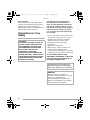 2
2
-
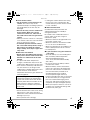 3
3
-
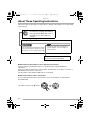 4
4
-
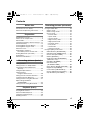 5
5
-
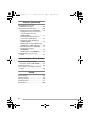 6
6
-
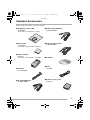 7
7
-
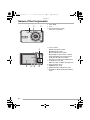 8
8
-
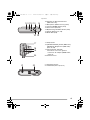 9
9
-
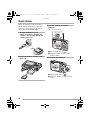 10
10
-
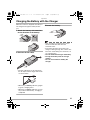 11
11
-
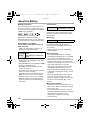 12
12
-
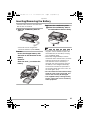 13
13
-
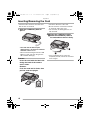 14
14
-
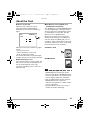 15
15
-
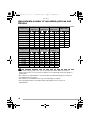 16
16
-
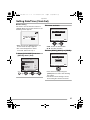 17
17
-
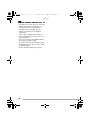 18
18
-
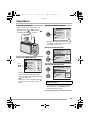 19
19
-
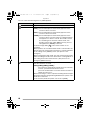 20
20
-
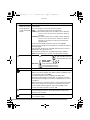 21
21
-
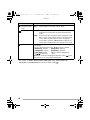 22
22
-
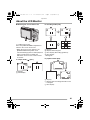 23
23
-
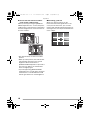 24
24
-
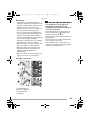 25
25
-
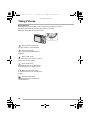 26
26
-
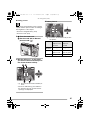 27
27
-
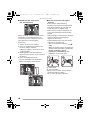 28
28
-
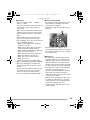 29
29
-
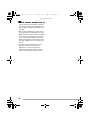 30
30
-
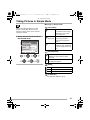 31
31
-
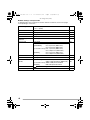 32
32
-
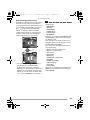 33
33
-
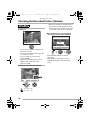 34
34
-
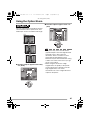 35
35
-
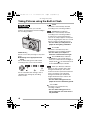 36
36
-
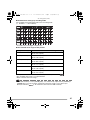 37
37
-
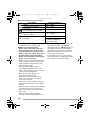 38
38
-
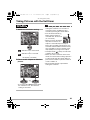 39
39
-
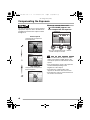 40
40
-
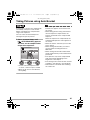 41
41
-
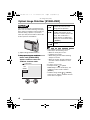 42
42
-
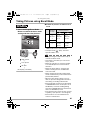 43
43
-
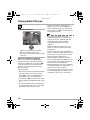 44
44
-
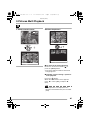 45
45
-
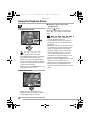 46
46
-
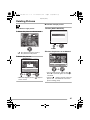 47
47
-
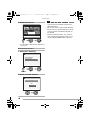 48
48
-
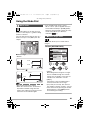 49
49
-
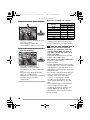 50
50
-
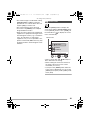 51
51
-
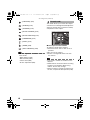 52
52
-
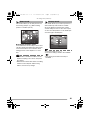 53
53
-
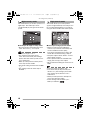 54
54
-
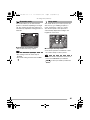 55
55
-
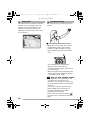 56
56
-
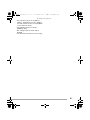 57
57
-
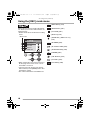 58
58
-
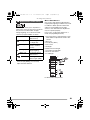 59
59
-
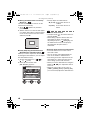 60
60
-
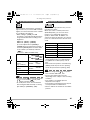 61
61
-
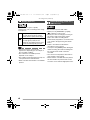 62
62
-
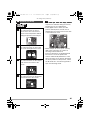 63
63
-
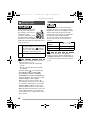 64
64
-
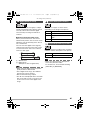 65
65
-
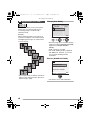 66
66
-
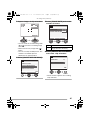 67
67
-
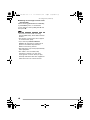 68
68
-
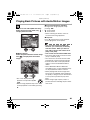 69
69
-
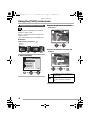 70
70
-
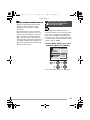 71
71
-
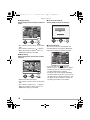 72
72
-
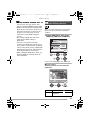 73
73
-
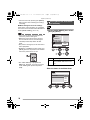 74
74
-
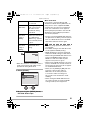 75
75
-
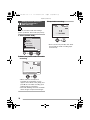 76
76
-
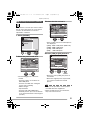 77
77
-
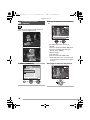 78
78
-
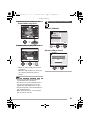 79
79
-
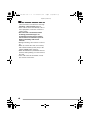 80
80
-
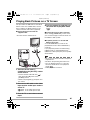 81
81
-
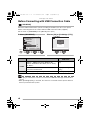 82
82
-
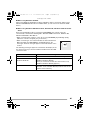 83
83
-
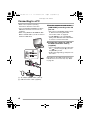 84
84
-
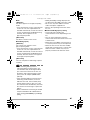 85
85
-
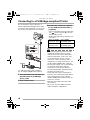 86
86
-
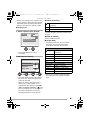 87
87
-
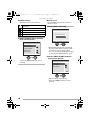 88
88
-
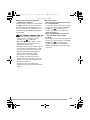 89
89
-
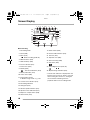 90
90
-
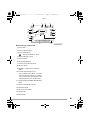 91
91
-
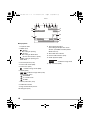 92
92
-
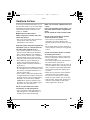 93
93
-
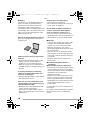 94
94
-
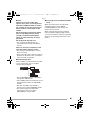 95
95
-
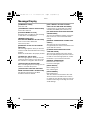 96
96
-
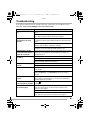 97
97
-
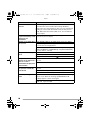 98
98
-
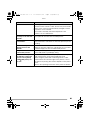 99
99
-
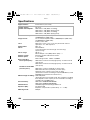 100
100
-
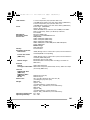 101
101
-
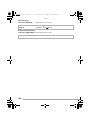 102
102
-
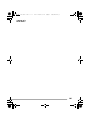 103
103
-
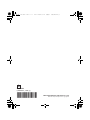 104
104
Panasonic DMC-FX7GN User manual
- Category
- Camcorders
- Type
- User manual
- This manual is also suitable for
Ask a question and I''ll find the answer in the document
Finding information in a document is now easier with AI
Related papers
-
Panasonic DMCFZ1 Operating instructions
-
Panasonic Lumix DMC-F1E Owner's manual
-
Panasonic DMCLC33 Operating instructions
-
Panasonic DMCLC33 Operating instructions
-
Panasonic DMC-FX01K Operating Instructions Manual
-
Panasonic DMC-FX8PP Operating instructions
-
Panasonic DMCFX7K User manual
-
Panasonic DMC-LC70GN User manual
-
Panasonic DMC-LC80 User manual
-
Panasonic DMC-FZ15P User manual
Other documents
-
Concord Camera Eye-Q 3103 User manual
-
Olympus C-370 Owner's manual
-
Olympus D-540 Owner's manual
-
Olympus X100 Owner's manual
-
Sharp AR-355 Series User manual
-
Ricoh Caplio R1V Owner's manual
-
Philips PV-GS55 User manual
-
Polaroid DCM 2 Online User manual
-
Philips NV-GS120EB User manual
-
KYOCERA FS-1920 User manual