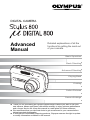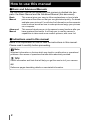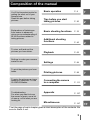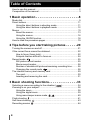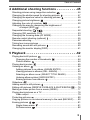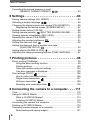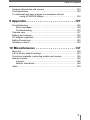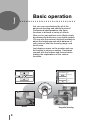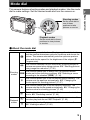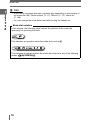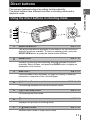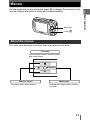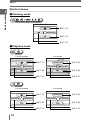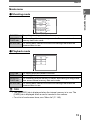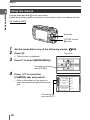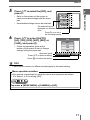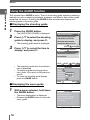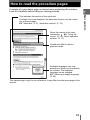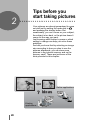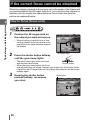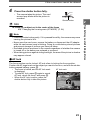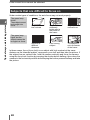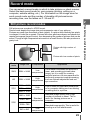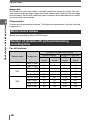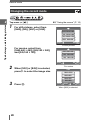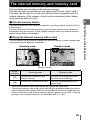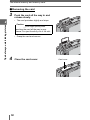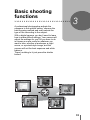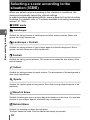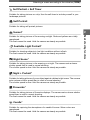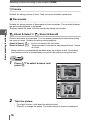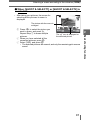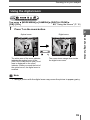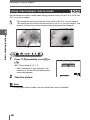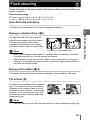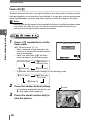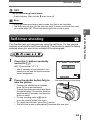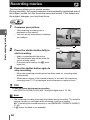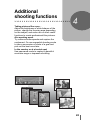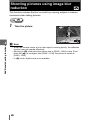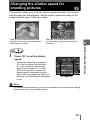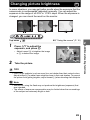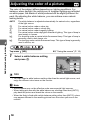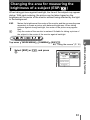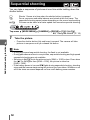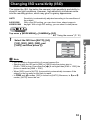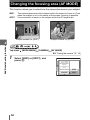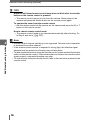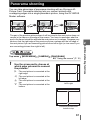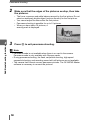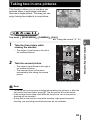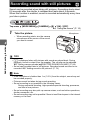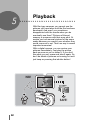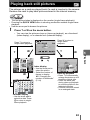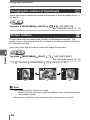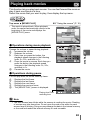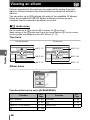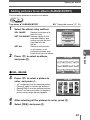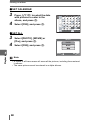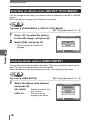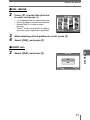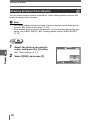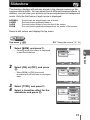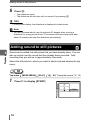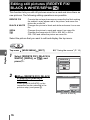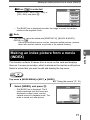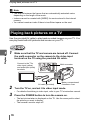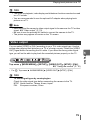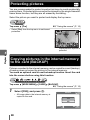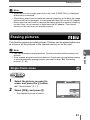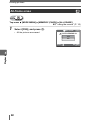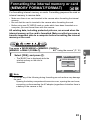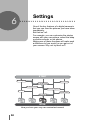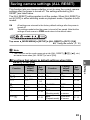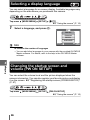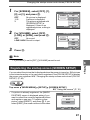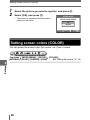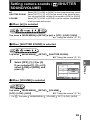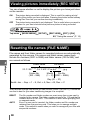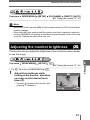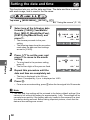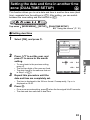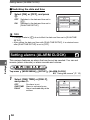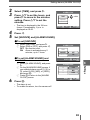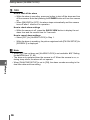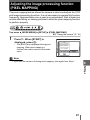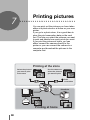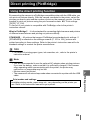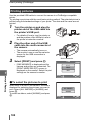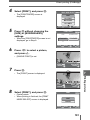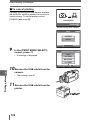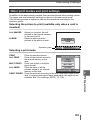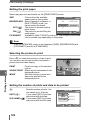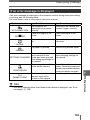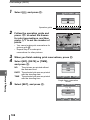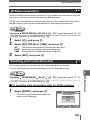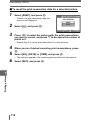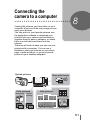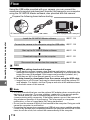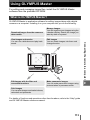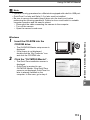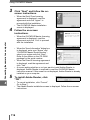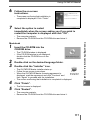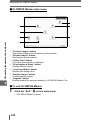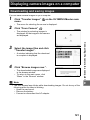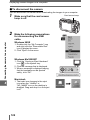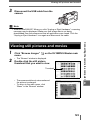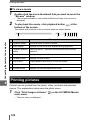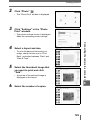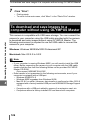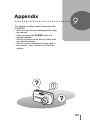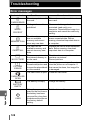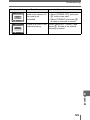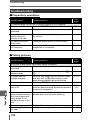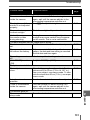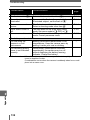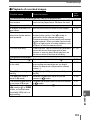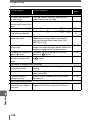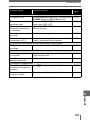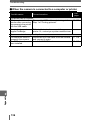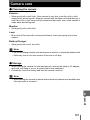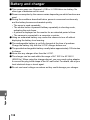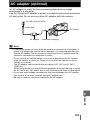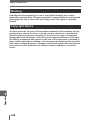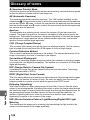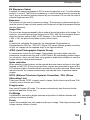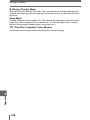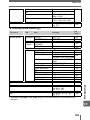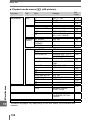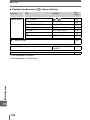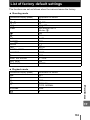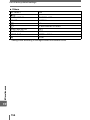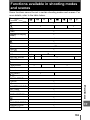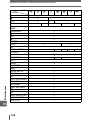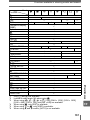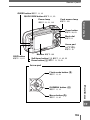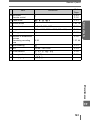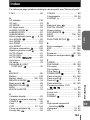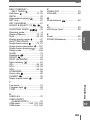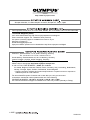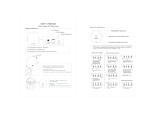Thank you for purchasing an Olympus digital camera. Before you start to use your
new camera, please read these instructions carefully to enjoy optimum performance
and a longer service life. Keep this manual in a safe place for future reference.
We recommend that you take test shots to get accustomed to your camera before
taking important photographs.
In the interest of continually improving products, Olympus reserves the right to update
or modify information contained in this manual.
DIGITAL CAMERA
Advanced
Manual
Detailed explanations of all the
functions for getting the most out
of your camera.
Online Pictures
Basic Operation
Basic Shooting
Advanced Shooting
Playing Back
Printing
Camera Settings

2
How to use this manual
(Basic and Advanced Manuals
The instruction manual accompanying this camera is divided into two
parts: the Basic Manual and the Advanced Manual (this document).
(Indications used in this manual
Below is an explanation of how to read the instructions in this manual.
Please read it carefully before proceeding.
Basic
Manual
This manual gives you easy-to-follow explanations on how to take
pictures and view them so that you can get started quickly. Go ahead
and take some pictures! You will also find information on the camera’s
main functions as well as how to make prints and enjoy your pictures
on a computer.
Advanced
Manual
This manual introduces you to the camera’s many functions after you
have mastered the basics. It will help you to use the camera’s
capabilities to take much more creative pictures, with more fun!
Note
Important information on factors which may lead to a malfunction or operational
problems. Also warns of operations that should be absolutely avoided.
TIPS
Useful information and hints that will help you get the most out of your camera.
g
Reference pages describing details or associated information.

3
10
Composition of the manual
The title page of each chapter gives a short description of the contents. Be
sure to check it out.
Basic operation
Tips before you start
taking pictures
Basic shooting functions
Additional shooting
functions
Playback
Settings
Printing pictures
Connecting the camera
to a computer
Appendix
Miscellaneous
Troubleshooting.
For when you want to know
the names of parts, see a list
of menus, or find what you are
looking for.
You’ll find important points for
getting the most out of your
camera here.
Read this part before taking
pictures.
To view, edit and sort the
pictures you have taken.
Settings to make your camera
easier to use.
To print the pictures you have
taken.
To enjoy the pictures you have
taken on a computer. To use
OLYMPUS Master.
P. 8
P. 20
P. 33
P. 45
P. 62
P. 84
P. 98
P. 111
P. 127
P. 147
Explanations of techniques
from basics to advanced,
giving you an understanding of
all the functions related to
taking pictures.
1
2
3
4
5
6
7
8
9

4
Table of Contents
How to use this manual....................................................................... 2
Composition of the manual ................................................................. 3
1 Basic operation - - - - - - - - - - - - - - - - - - - - - - -8
Mode dial............................................................................................. 9
Direct buttons .................................................................................... 11
Using the direct buttons in shooting mode .................................. 11
Using the direct buttons in playback mode ................................. 12
Menus ............................................................................................... 13
About the menus ......................................................................... 13
Using the menus ......................................................................... 16
Using the GUIDE function ........................................................... 18
How to read the procedure pages..................................................... 19
2 Tips before you start taking pictures - - - - - -20
Turning the camera on and off.......................................................... 21
If the correct focus cannot be obtained............................................. 22
How to focus (focus lock) ............................................................ 22
Subjects that are difficult to focus on .......................................... 24
Record mode ............................................................................. 25
Still picture record modes............................................................ 25
Movie record modes.................................................................... 26
Number of storable still pictures/remaining recording time ......... 26
Changing the record mode .................................................. 28
The internal memory and memory card ............................................ 29
The card ...................................................................................... 30
Inserting and removing the card.................................................. 31
3 Basic shooting functions- - - - - - - - - - - - - - - 33
Selecting a scene according to the situation ( ) ........................ 34
Zooming in on your subject ............................................................... 38
Using the zoom ........................................................................... 38
Using the digital zoom................................................................. 39
Using macro/super macro mode ..................................... 40
Flash shooting .............................................................................. 41
Self-timer shooting ..................................................................... 43
Recording movies ....................................................................... 44

Table of Contents
5
4 Additional shooting functions - - - - - - - - - - -45
Shooting pictures using image blur reduction ............................ 46
Changing the shutter speed for shooting pictures ....................... 47
Changing the aperture value for shooting pictures ...................... 48
Changing picture brightness ....................................................... 49
Adjusting the color of a picture ................................................. 50
Changing the area for measuring the brightness of
a subject (ESP/ ) .............................................................. 51
Sequential shooting ........................................................ 52
Changing ISO sensitivity (ISO) ......................................................... 53
Changing the focusing area (AF MODE) .......................................... 54
Remote control shooting (optional) ............................................... 55
Panorama shooting ........................................................................... 57
Taking two-in-one pictures ................................................................ 59
Recording sound with still pictures ............................................... 60
Changing the monitor display (DISP)................................................ 61
5 Playback - - - - - - - - - - - - - - - - - - - - - - - - - - -62
Playing back still pictures ........................................................... 63
Changing the number of thumbnails .................................... 64
Picture rotation ...................................................................... 64
Playing back movies ................................................................... 65
Viewing an album ........................................................................ 66
Adding pictures to an album (ALBUM ENTRY)........................... 67
Viewing pictures in albums (SEL. ALBUM) ................................. 69
Selecting an album cover (SELECT TITLE IMAGE) ................... 70
Undoing album entries (UNDO ENTRY) ..................................... 70
Erasing pictures from albums ................................................ 72
Slideshow .................................................................................. 73
Adding sound to still pictures ....................................................... 74
Editing still pictures (REDEYE FIX/BLACK & WHITE/SEPIA/ ) ... 76
Making an index picture from a movie (INDEX) ................................ 77
Playing back pictures on a TV........................................................... 78
Video output ................................................................................ 79
Protecting pictures ...................................................................... 80
Copying pictures in the internal memory to the card (BACKUP)....... 80
Erasing pictures .................................................................... 81
Single-frame erase ................................................................ 81
All-frame erase .................................................................... 82

Table of Contents
6
Formatting the internal memory or card
(MEMORY FORMAT/FORMAT) ................................ 83
6 Settings- - - - - - - - - - - - - - - - - - - - - - - - - - - - 84
Saving camera settings (ALL RESET) .............................................. 85
Selecting a display language .................................................. 86
Changing the startup screen and volume (PW ON SETUP)............. 86
Registering the startup screen (SCREEN SETUP)..................... 87
Setting screen colors (COLOR) ........................................................ 88
Setting camera sounds ( /SHUTTER SOUND/VOLUME) ........... 89
Viewing pictures immediately (REC VIEW)....................................... 90
Resetting file names (FILE NAME) ................................................... 90
Adjusting the monitor brightness ............................................... 91
Setting the date and time .......................................................... 92
Setting the date and time in another time zone
(DUALTIME SETUP) ...................................................... 93
Setting alarms (ALARM CLOCK) ................................................ 94
Adjusting the image processing function (PIXEL MAPPING) ........... 97
7 Printing pictures - - - - - - - - - - - - - - - - - - - - - 98
Direct printing (PictBridge) ................................................................ 99
Using the direct printing function................................................. 99
Printing pictures ........................................................................ 100
Other print modes and print settings ......................................... 103
If an error message is displayed ............................................... 105
Print settings (DPOF) ................................................................ 106
How to make print reservations................................................. 106
Single-frame reservation ..................................................... 107
All-frame reservation .......................................................... 109
Resetting print reservation data .......................................... 109
8 Connecting the camera to a computer - - - - 111
Flow................................................................................................. 112
Using OLYMPUS Master ................................................................ 113
What is OLYMPUS Master?...................................................... 113
Installing OLYMPUS Master ..................................................... 114
Connecting the camera to a computer ............................................ 118
Starting up OLYMPUS Master ........................................................ 119
Displaying camera images on a computer ...................................... 121
Downloading and saving images .............................................. 121

Table of Contents
7
Viewing still pictures and movies .................................................... 123
Printing pictures .............................................................................. 124
To download and save images to a computer without
using OLYMPUS Master ..................................................... 126
9 Appendix - - - - - - - - - - - - - - - - - - - - - - - - - - 127
Troubleshooting .............................................................................. 128
Error messages ......................................................................... 128
Troubleshooting ........................................................................ 130
Camera care ................................................................................... 137
Battery and charger......................................................................... 138
AC adapter (optional) ...................................................................... 139
Safety Precautions .......................................................................... 140
Glossary of terms ............................................................................ 144
10 Miscellaneous - - - - - - - - - - - - - - - - - - - - - 147
Menu list.......................................................................................... 148
List of factory default settings.......................................................... 153
Functions available in shooting modes and scenes........................ 155
Names of parts................................................................................ 158
Camera ..................................................................................... 158
Monitor indications .................................................................... 160
Index ............................................................................................... 163

8
1 Basic operation
Sequential shooting
Movies
WB
MODE MENU
ALL RESET
PW ON SETUP
COLOR
ON
LOW
STANDARD
ENGLISH
SETUP
MEM CAM
00:36
00:36
00:36
1
Are you ever overwhelmed by all of the
advanced shooting and editing functions?
Professional photographers use these
functions to achieve a variety of effects.
Now you too can achieve such effects simply
by pressing the buttons on your digital camera.
You can use the various functions available to
adjust the brightness and white balance of
your pictures, alter the focusing range, and
much more.
Just display a menu on the monitor and use
the buttons to choose a setting. Familiarize
yourself with the buttons and menus before
reading the explanations of the various
functions.
Basic operation

9
1
Basic operation
Mode dial
This camera features shooting modes and playback modes. Use the mode
dial to make settings. Set the desired mode and turn the camera on.
(About the mode dial
Shooting
modes
K
Suitable for general situations. Simply press the shutter button,
and the camera determines optimum conditions and shoots the
picture. The camera automatically sets the optimum aperture
value and shutter speed for the brightness of the subject (P:
Program auto).
h
This function reduces the blur incurred by a moving subject or
camera movement when taking pictures. g“Shooting pictures
using image blur reduction” (P. 46)
f
This function allows you to select from 19 situation-related
modes set to the shooting conditions. g“Selecting a scene
according to the situation (f)” (P. 34)
S
This function allows you to set the shutter speed manually. The
camera sets the aperture automatically. g“Changing the
shutter speed for shooting pictures” (P. 47)
A
This function allows you to set the aperture manually. The
camera sets the shutter speed automatically. g“Changing the
aperture value for shooting pictures” (P. 48)
n
This function lets you record movies. Audio is recorded with the
movie. g“Recording movies” (P. 44)
Playback
modes
q
This function allows you to play back still pictures or movies. You
can also play back sound. g“Playback” (P. 62)
-
You can play back still pictures or movies saved in an album.
g“Viewing an album” (P. 66)
Playback modes
Set the mode dial to these
positions to view pictures
or movies.
Shooting modes
Set the mode dial to
one of these
positions to take
pictures or movies.

Mode dial
10
1
Basic operation
TIPS
• Direct button functions and menu contents vary depending on the position of
the mode dial. g“Direct buttons” (P. 11), “Menus” (P. 13), “Menu list”
(P. 148)
• You can change the mode before and after turning the camera on.
In this manual, the following icons indicate the position of the mode dial
necessary for operating functions.
This indicates an operation when the mode dial is set to n.
This indicates an operation when the mode dial is be set to any of the following
modes: KhfSAn.
Mode dial notation

11
1
Basic operation
Direct buttons
This camera features buttons for setting functions directly.
The direct buttons have different functions in shooting mode and in
playback mode.
Using the direct buttons in shooting mode
c
QUICK VIEW button gP. 63
The last picture taken is displayed on the monitor. All the functions in
playback mode are available. To return to shooting mode, press the
QUICK VIEW button or press the shutter button halfway.
d
GUIDE button gP. 18
Displays a shooting guide describing shooting methods for various
purposes. Select a menu, and press the GUIDE button to display an
explanation of its function.
e
DISP button gP. 61
Press the DISP button repeatedly to toggle the display of shooting
information, composition lines, and histogram.
f
Y (Self-timer/Remote control) button gP. 43, 55
For switching between self-timer and remote control.
g
O# (Flash mode) button gP. 41
For selecting the flash mode.
h
Z button gP. 13
Displays the top menu of shooting mode.
i
N& (Macro) button gP. 40
Enables macro mode or super macro mode.
c
d
e
h
g
i
f

Direct buttons
12
1
Basic operation
Using the direct buttons in playback mode
c
GUIDE button gP. 18
Displays a shooting guide describing shooting methods for various
purposes. Select a menu item, and press the GUIDE button to display an
explanation of its function.
d
DISP button
Press the DISP button to change the display in the following order. The
histogram is not displayed while displaying movies.
e
S (Erase) button gP. 72, 81
Erases pictures displayed on the monitor.
f
Z button gP. 13
Displays the top menu of playback mode.
c
d
f
e
Detailed camera
information is displayed.
g
“Monitor
indications” (P. 160)
HQ
HQ
’05
05
.
08
08
.
26
26
12
12
:
30
30
4
100
100
-
0004
0004
HQ
HQ
’05
05
.
08
08
.
26
26
12
12
:
30
30
4
ISO
ISO
400
400
+
2
.
0
1/100
1/100
F4.0
F4.0
HQ
HQ
’05
05
.
08
08
.
26
26
12
12
:
30
30
4
ISO
ISO
400
400
+
2
.
0
:
3264
3264
×
2448
2448
SIZE
SIZE
100
100
-
0004
0004
The histogram is
displayed.
The playback screen
is displayed.

13
1
Basic operation
Menus
Set the mode dial to any mode and press Z to display the menus on the
monitor. Menus are used to make each camera setting.
The menu items displayed in shooting mode and playback mode differ.
About the menus
Press Z
Mode dial
Mode menu
WB
MODE MENU
Top menu
Shortcut menus
Menus are divided into shortcut menus
and mode menus.
For setting menu items directly. Settings are categorized by function
into tabs.

Menus
14
1
Basic operation
Shortcut menus
(
Shooting mode
(Playback mode
WB
MODE MENU
gP. 49
gP. 50
gP. 25
MOVIE PLAY
ALBUM ENTRY
MODE MENU
For moviesFor still pictures
ALBUM ENTRY
MODE MENU
gP. 80
gP. 67 gP. 67
gP. 73
gP. 65
gP. 80
MOVIE PLAY
ALBUM MENUUNDO ENTRY
For moviesFor still pictures
ALBUM MENUUNDO ENTRY
gP. 80
gP. 70 gP. 70
gP. 73 gP. 65
gP. 80

Menus
15
1
Basic operation
Mode menu
(
Shooting mode
(Playback mode
CAMERA tab For setting shooting-related functions.
MEMORY/
CARD tab
For formatting internal memory or cards. Also saves internal
memory data onto cards.
SETUP tab For setting basic camera functions and settings that make the
camera easier to use.
PLAY tab For setting playback-related functions.
EDIT tab For editing saved pictures.
MEMORY/
CARD tab
For formatting internal memory or cards, and erasing all image data.
Also saves internal memory data onto cards.
SETUP tab For setting basic camera functions and settings that make the
camera easier to use.
TIPS
• The [MEMORY] tab is displayed when the internal memory is in use. The
[CARD] tab is displayed when a card is inserted in the camera.
• For a list of mode menu items, see “Menu list” (P. 148).
ISO
AF MODE
DIGITAL ZOOM
DRIVE
ESP
/
CAMERAMEM
SET
ESP
OFF
SPOT
AUTO
0
°
PLAY
EDITMEM
SET

Menus
16
1
Basic operation
Use the arrow pad and Z to set menu items.
Follow the operation guide and arrows on the screen to select and change settings.
Ex: Setting [ISO]
1 Set the mode dial to any of the following modes: KSA.
2 Press Z.
• The top menu is displayed.
3 Press Y to select [MODE MENU].
4 Press ON to select the
[CAMERA] tab, and press Y.
• Refer to the arrows on the screen to
select and make settings with the arrow
pad.
Using the menus
Mode dial
ONXY buttons
Z button
WB
MODE MENU
Top menu
This refers to the arrow
pad (ONXY).
ISO
AF MODE
DIGITAL ZOOM
DRIVE
ESP
/
CAMERAMEM
SET
ESP
OFF
SPOT
AUTO
This refers to the
arrow pad (YN).

Menus
17
1
Basic operation
5 Press ON to select the [ISO], and
press Y.
• Refer to the arrows on the screen to
select and make settings with the arrow
pad.
• Unavailable settings cannot be selected.
6 Press ON to select [AUTO],
[64], [100], [200], [400], [800], or
[1600], and press Z.
• Follow the operation guide at the
bottom of the screen to set or change
settings using the arrow pad.
TIPS
• Menu items common to different modes apply to the same setting.
ISO
AF MODE
DIGITAL ZOOM
DRIVE
ESP
/
CAMERAMEM
SET
ESP
OFF
SPOT
AUTO
The selected item is
displayed in a different
color.
Press Y to go on to
the following setting.
AUTO
64
100
200
ISO
SELECT
OK
GO
CANCEL
Operation guide
Press ON to select a setting.
Press Z to finalize the setting.
In this manual, procedures for using the menus are expressed as follows:
• Ex: Steps 1 to 5 for setting [ISO]
Top menu [MODE MENU] [CAMERA] [ISO]
Menu operation notation

Menus
18
1
Basic operation
This camera has a GUIDE function. There is a shooting guide explaining shooting
methods for various shooting situations, purposes, and effects, and a menu guide
explaining the menus. Pressing the GUIDE button automatically displays the
shooting guide or the menu guide.
(Displaying the shooting guide
1 Press the GUIDE button.
• The [SHOOTING GUIDE] is displayed.
2 Press ON to select the shooting
guide to display, and press Y.
• The shooting guide detail is displayed.
3 Press ON to select the item to
display, and press Y.
• The operating method for the selected
item is displayed.
• To display another shooting guide or
item, press X to return to the previous
screen.
• To close the shooting guide display,
press the GUIDE button.
(Displaying the menu guide
1 With a menu selected, hold down
the GUIDE button.
• The menu explanation is displayed.
• Release the GUIDE button to close the
menu guide.
Using the GUIDE function
5 ADJUSTING AREA IN FOCUS
4 BLURRING BACKGROUND
3 ADJUSTING COLORATION
2 SHOOTING INTO BACKLIGHT
1 BRIGHTENING SUBJECT
SHOOTING GUIDE
GUIDE
EXIT
SELECT
3 FLASH MODE
2 EXPOSURE COMPENSATION
1 METERING
BRIGHTENING SUBJECT
CANCEL
GUIDE
EXIT
SELECT
METERING
CANCEL
GUIDE
EXIT
Press ,
and select .
Open the ,
from the CAMERA tab,
and set to .
MODE MENU
OK
MENU
ESP
/
Sets the format for
naming folders and files
that are to be saved to
a new card.
FILE NAME
With [FILE NAME] selected

19
1
Basic operation
How to read the procedure pages
A sample of a procedure page is shown below explaining the notation.
Look at it carefully before taking or viewing pictures.
Select the menus in the order
indicated by . g“Using the
menus” (P. 16), “Menu operation
notation” (P. 17)
This sample page is only for your reference. It may differ from the actual page in this
manual.
This indicates the position of the mode dial.
If multiple icons are displayed, the described function can be used in
any of these modes.
g“Mode dial” (P. 9), “Mode dial notation” (P. 10)
Available languages may vary
according to where you purchased
the camera. The displayed
language can be changed.
g
“Selecting a display language”
(P. 86)
Procedures differ for album
playback mode.

20
2 Tips before you start taking pictures
Tips before you
start taking pictures
Your pictures are almost guaranteed to come
out well just by setting the mode dial to K
and pressing the shutter button. But
occasionally, you can’t focus on your subject,
the subject is too dark, or the picture doesn’t
come out the way you want.
Just knowing which button to press or which
setting to change can help you solve these
problems.
And did you know that by selecting an image
size according to how you plan to use the
pictures afterwards, you can store more
pictures in the internal memory and on the
memory card? These are just some of the
hints provided in this chapter.
SHQ
SHQ
SQ2
SQ2
SHQ
SQ2
Online applications
Ideas
Ideas
Printing
applications
2
Page is loading ...
Page is loading ...
Page is loading ...
Page is loading ...
Page is loading ...
Page is loading ...
Page is loading ...
Page is loading ...
Page is loading ...
Page is loading ...
Page is loading ...
Page is loading ...
Page is loading ...
Page is loading ...
Page is loading ...
Page is loading ...
Page is loading ...
Page is loading ...
Page is loading ...
Page is loading ...
Page is loading ...
Page is loading ...
Page is loading ...
Page is loading ...
Page is loading ...
Page is loading ...
Page is loading ...
Page is loading ...
Page is loading ...
Page is loading ...
Page is loading ...
Page is loading ...
Page is loading ...
Page is loading ...
Page is loading ...
Page is loading ...
Page is loading ...
Page is loading ...
Page is loading ...
Page is loading ...
Page is loading ...
Page is loading ...
Page is loading ...
Page is loading ...
Page is loading ...
Page is loading ...
Page is loading ...
Page is loading ...
Page is loading ...
Page is loading ...
Page is loading ...
Page is loading ...
Page is loading ...
Page is loading ...
Page is loading ...
Page is loading ...
Page is loading ...
Page is loading ...
Page is loading ...
Page is loading ...
Page is loading ...
Page is loading ...
Page is loading ...
Page is loading ...
Page is loading ...
Page is loading ...
Page is loading ...
Page is loading ...
Page is loading ...
Page is loading ...
Page is loading ...
Page is loading ...
Page is loading ...
Page is loading ...
Page is loading ...
Page is loading ...
Page is loading ...
Page is loading ...
Page is loading ...
Page is loading ...
Page is loading ...
Page is loading ...
Page is loading ...
Page is loading ...
Page is loading ...
Page is loading ...
Page is loading ...
Page is loading ...
Page is loading ...
Page is loading ...
Page is loading ...
Page is loading ...
Page is loading ...
Page is loading ...
Page is loading ...
Page is loading ...
Page is loading ...
Page is loading ...
Page is loading ...
Page is loading ...
Page is loading ...
Page is loading ...
Page is loading ...
Page is loading ...
Page is loading ...
Page is loading ...
Page is loading ...
Page is loading ...
Page is loading ...
Page is loading ...
Page is loading ...
Page is loading ...
Page is loading ...
Page is loading ...
Page is loading ...
Page is loading ...
Page is loading ...
Page is loading ...
Page is loading ...
Page is loading ...
Page is loading ...
Page is loading ...
Page is loading ...
Page is loading ...
Page is loading ...
Page is loading ...
Page is loading ...
Page is loading ...
Page is loading ...
Page is loading ...
Page is loading ...
Page is loading ...
Page is loading ...
Page is loading ...
Page is loading ...
Page is loading ...
Page is loading ...
Page is loading ...
Page is loading ...
Page is loading ...
Page is loading ...
Page is loading ...
Page is loading ...
Page is loading ...
Page is loading ...
Page is loading ...
-
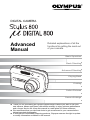 1
1
-
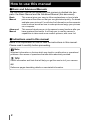 2
2
-
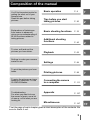 3
3
-
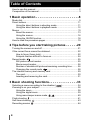 4
4
-
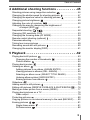 5
5
-
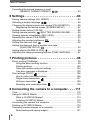 6
6
-
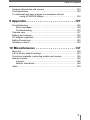 7
7
-
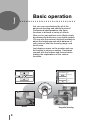 8
8
-
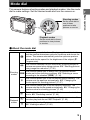 9
9
-
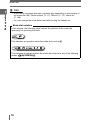 10
10
-
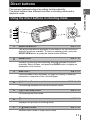 11
11
-
 12
12
-
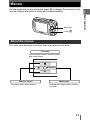 13
13
-
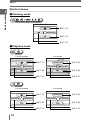 14
14
-
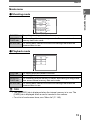 15
15
-
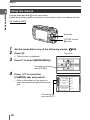 16
16
-
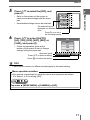 17
17
-
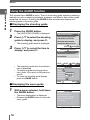 18
18
-
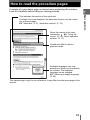 19
19
-
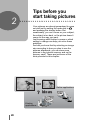 20
20
-
 21
21
-
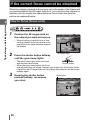 22
22
-
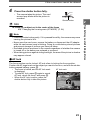 23
23
-
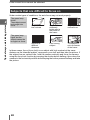 24
24
-
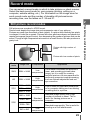 25
25
-
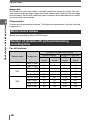 26
26
-
 27
27
-
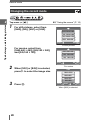 28
28
-
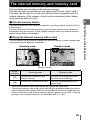 29
29
-
 30
30
-
 31
31
-
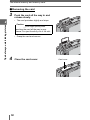 32
32
-
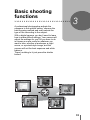 33
33
-
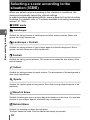 34
34
-
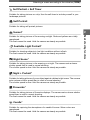 35
35
-
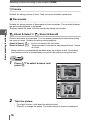 36
36
-
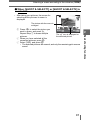 37
37
-
 38
38
-
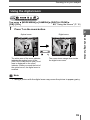 39
39
-
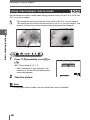 40
40
-
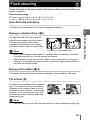 41
41
-
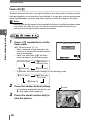 42
42
-
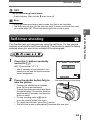 43
43
-
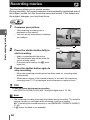 44
44
-
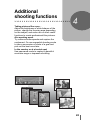 45
45
-
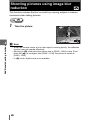 46
46
-
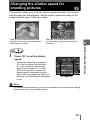 47
47
-
 48
48
-
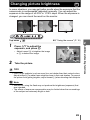 49
49
-
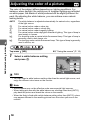 50
50
-
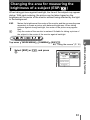 51
51
-
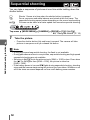 52
52
-
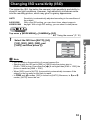 53
53
-
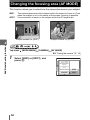 54
54
-
 55
55
-
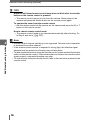 56
56
-
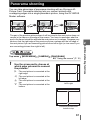 57
57
-
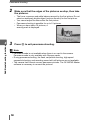 58
58
-
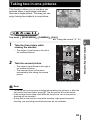 59
59
-
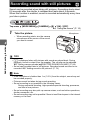 60
60
-
 61
61
-
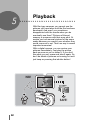 62
62
-
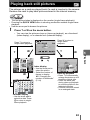 63
63
-
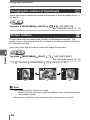 64
64
-
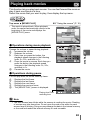 65
65
-
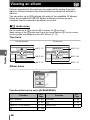 66
66
-
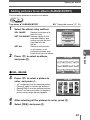 67
67
-
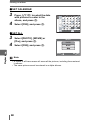 68
68
-
 69
69
-
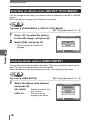 70
70
-
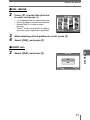 71
71
-
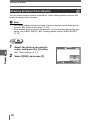 72
72
-
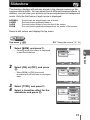 73
73
-
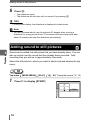 74
74
-
 75
75
-
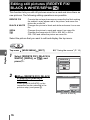 76
76
-
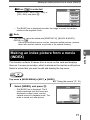 77
77
-
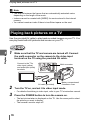 78
78
-
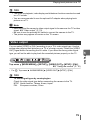 79
79
-
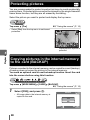 80
80
-
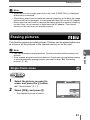 81
81
-
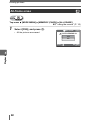 82
82
-
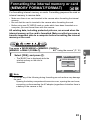 83
83
-
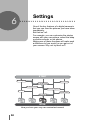 84
84
-
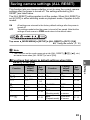 85
85
-
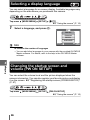 86
86
-
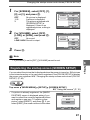 87
87
-
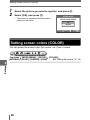 88
88
-
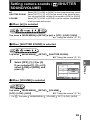 89
89
-
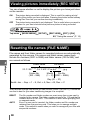 90
90
-
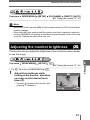 91
91
-
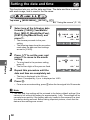 92
92
-
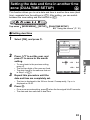 93
93
-
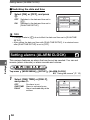 94
94
-
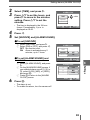 95
95
-
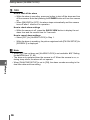 96
96
-
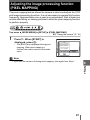 97
97
-
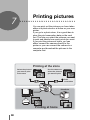 98
98
-
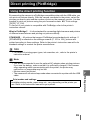 99
99
-
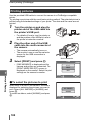 100
100
-
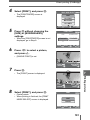 101
101
-
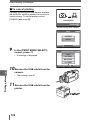 102
102
-
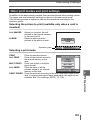 103
103
-
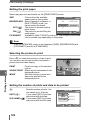 104
104
-
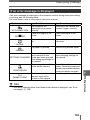 105
105
-
 106
106
-
 107
107
-
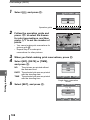 108
108
-
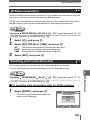 109
109
-
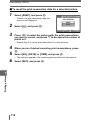 110
110
-
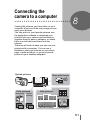 111
111
-
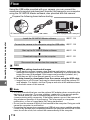 112
112
-
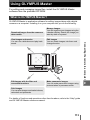 113
113
-
 114
114
-
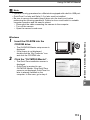 115
115
-
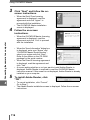 116
116
-
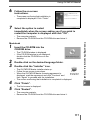 117
117
-
 118
118
-
 119
119
-
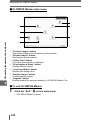 120
120
-
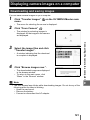 121
121
-
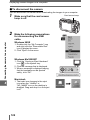 122
122
-
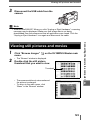 123
123
-
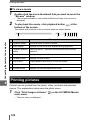 124
124
-
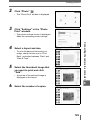 125
125
-
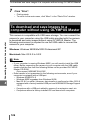 126
126
-
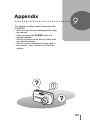 127
127
-
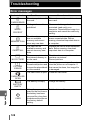 128
128
-
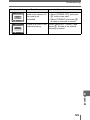 129
129
-
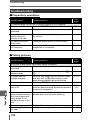 130
130
-
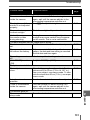 131
131
-
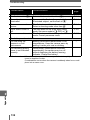 132
132
-
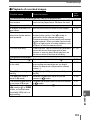 133
133
-
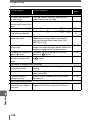 134
134
-
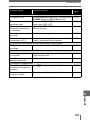 135
135
-
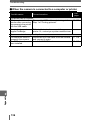 136
136
-
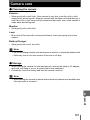 137
137
-
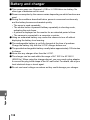 138
138
-
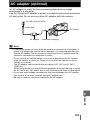 139
139
-
 140
140
-
 141
141
-
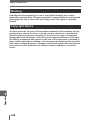 142
142
-
 143
143
-
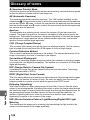 144
144
-
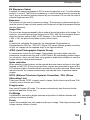 145
145
-
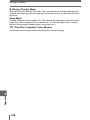 146
146
-
 147
147
-
 148
148
-
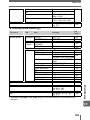 149
149
-
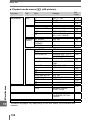 150
150
-
 151
151
-
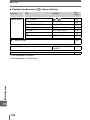 152
152
-
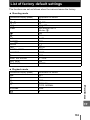 153
153
-
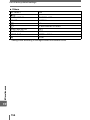 154
154
-
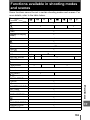 155
155
-
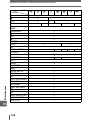 156
156
-
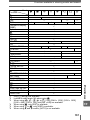 157
157
-
 158
158
-
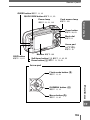 159
159
-
 160
160
-
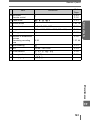 161
161
-
 162
162
-
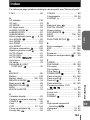 163
163
-
 164
164
-
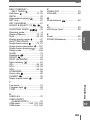 165
165
-
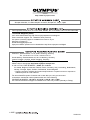 166
166
Olympus Mju DIGITAL 800 Advanced manual Owner's manual
- Type
- Owner's manual
- This manual is also suitable for
Ask a question and I''ll find the answer in the document
Finding information in a document is now easier with AI
Related papers
-
Olympus SP-350 User manual
-
Olympus Stylus 800 Quick start guide
-
Olympus Camedia D-630 Zoom User manual
-
Olympus X-600 User manual
-
Olympus SP-350 User manual
-
Olympus 006358 Owner's manual
-
Olympus µ DIGITAL 500 User manual
-
Olympus 225580 User manual
-
Olympus µ DIGITAL 500 Owner's manual
-
Olympus FE-115 Owner's manual
Other documents
-
Sony ICD-PX312M User manual
-
 Largan EASY 200 User manual
Largan EASY 200 User manual
-
Concord Camera Eye-Q 3132z Quick start guide
-
 Jenoptik 10.0Z3 User manual
Jenoptik 10.0Z3 User manual
-
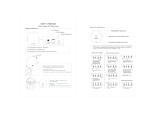 wanjiaone MJ-T188-2 User manual
wanjiaone MJ-T188-2 User manual
-
HP DF780 User manual
-
DXG DXG-568 User manual
-
 Donewin LED Desk Lamp User manual
Donewin LED Desk Lamp User manual
-
HP s300 Black Digital Camera User manual
-
Brookstone “Bob” User manual