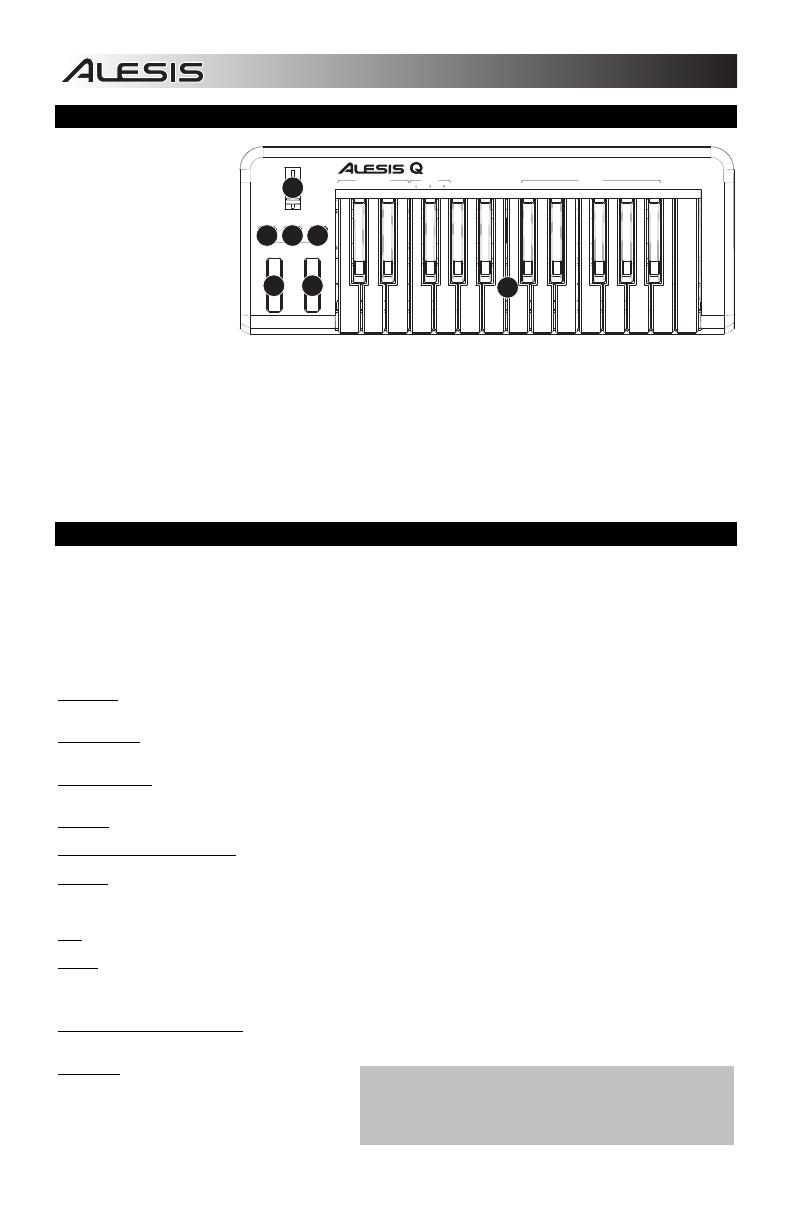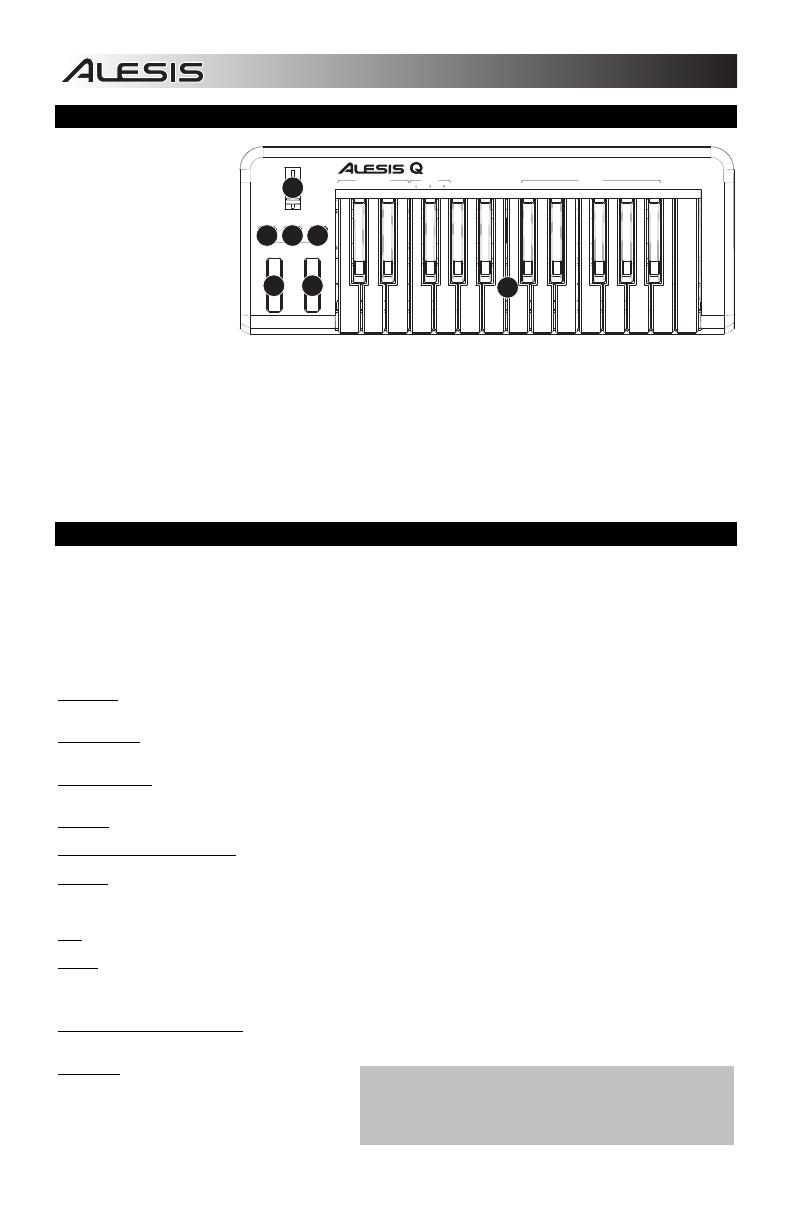
4
TOP PANEL OVERVIEW
1. KEYBOARD – The
KEYBOARD functions
as a normal electronic
piano keyboard during
performance but can
also be used to adjust
MIDI settings and send
MIDI messages. The
labels above the keys
indicate their functions.
The numbered keys
allow you to enter
values for settings.
Press the Cancel or
Enter key to cancel or
confirm your selection, respectively. See SELECTING & EDITING MIDI COMMANDS for more information.
2. PITCH BEND WHEEL – Transmits MIDI Pitch Bend information to raise or lower the pitch of a note temporarily.
3. MODULATION WHEEL – This wheel can be used to transmit continuous controller data (CC #1 or Modulation Depth).
4. DATA ENTRY SLIDER – This slider lets you send MIDI messages for the currently selected parameter from the
KEYBOARD (e.g., REVERB DEPTH, VOLUME, etc.). You can select a parameter by pressing MIDI / SELECT then the
corresponding key on the KEYBOARD.
5. MIDI / SELECT – Pressing this button allows you to adjust MIDI settings and send MIDI messages by pressing labeled
keys on the KEYBOARD. See SELECTING & EDITING MIDI COMMANDS for more information.
6. OCTAVE UP / DOWN – These buttons can be used to shift the keyboard's range up and down.
SELECTING & EDITING MIDI COMMANDS
The MIDI / SELECT button and the keys on the KEYBOARD allow you to adjust MIDI parameters and send precise MIDI
messages and information quickly and easily:
1. Press MIDI / SELECT.
2. Press the key on the KEYBOARD whose MIDI setting (printed above the key) you want to adjust
or send.
3. Enter a value with the numbered keys on the KEYBOARD.
4. Press the Enter or Cancel key on the KEYBOARD to confirm or cancel your choice, respectively.
5. Press MIDI / SELECT if the button is still lit.
VELOCITY – Press this key to set the DATA ENTRY SLIDER to adjust the note velocity. Increasing this value increases the
MIDI velocity value generated by a light key press.
AFTERTOUCH – Press this key to set the DATA ENTRY SLIDER to send Aftertouch information (also sometimes referred to
as Channel Pressure).
REVERB DEPTH – Press this key to set the DATA ENTRY SLIDER to CC #91 (Reverb Send Level). The default value for this
setting is 64.
VOLUME – Press this key to set the DATA ENTRY SLIDER to CC #7 (Channel Volume).
CC DATA (Control Change Data) – Sets the value to be sent. Pressing the Enter key will send a MIDI message.
OCTAVE – Lowers or raises the octave range of the KEYBOARD with the "OCTAVE –" and "OCTAVE +" buttons, respectively.
You can transpose the keyboard up to two octaves in either direction. Press STANDARD to return the KEYBOARD to its
original octave range
b / # – Lowers or raises (respectively) the pitch of the entire KEYBOARD a semitone.
RESET – Press this key followed by the Enter key to send a reset message to all controllers and return the Q25 to its original
settings.
Note: This button does not reset the current octave range or transposition of the KEYBOARD.
CC NO. (Control Change Number)
– Sets the MIDI CC# to be sent. (A message will not be sent until the Enter key is pressed
when selecting CC Data.)
PROGRAM
– Sets the MIDI Program Change
number.
Note: After you enter a CC#, the number will be remembered by the
Q25. However, if you want to send a CC or Program Change
message, you must enter the value using the numbered keys on the
KEYBOARD each time (even if the desired value is shown in the
LCD) before pressing Enter.
PITCH MODULATION
DATA ENTRY
DOWN
UP
MIDI / SELECT
OCTAVE
1
2
3
4
5
6
7
90
8
USB/MIDI KEYBOARD CONTROLLER
25
REVERB
DEPTH
CC
NOTE
AFTER
TOUCH
VELOCITY VOLUME
ASSIGNMENT DATA ENTRY
TRANSPOSE
RESET
CC
DATA
CC
NO.
MIDI
CHANNEL
PROGRAM
CANCEL ENTER
NUMERIC KEYPAD
1
2
3
4
6 6
5