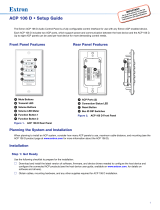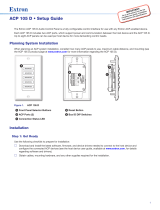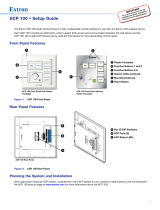8
68-3067-50 Rev. B
07 19
For information on safety guidelines, regulatory compliances, EMI/EMF compatibility, accessibility, and related topics, see the
Extron Safety and Regulatory Compliance Guide on the Extron website.
© 2017- 2019 Extron Electronics — All rights reserved. www.extron.com
All trademarks mentioned are the property of their respective owners.
Worldwide Headquarters: Extron USA West, 1025 E. Ball Road, Anaheim, CA 92805, 800.633.9876
Mounting ACP 106 EU Units in a Raceway
NOTES:
• If there is a gap between the metal mounting bracket and the wall frame, insert the provided spacer between the
mounting bracket and the rim of the junction box (see gure below).
The spacer looks very similar to the metal mounting bracket, but has a slightly larger center opening, has holes instead
of slots for the mounting screws, and is engraved with the words “Optional Spacer” and “Place behind bracket”.
• Do not use the spacer instead of the metal mounting bracket. The spacer has a larger opening and will not hold the ACP
106 EU/MK securely in the wall frame.
To mount the ACP 106 EU/MK to a raceway using the spacer:
1. Mount an electrical box in the raceway (see
1
in the
gure to the right). Follow the instructions provided by the
electrical box manufacturer.
2. If required, align the screw holes of the provided spacer
with the holes in the electrical box (
2
).
3. Align the screw holes in the metal mounting bracket with
the holes in the spacer and electrical box (
3
).
NOTE: Ensure that the front surface of the mounting
bracket is facing out (away from the wall).
4. Use the two provided screws to secure the metal mounting
bracket and spacer to the junction box (
4
). Leave the
screw heads protruding approximately 1/8 inch (3.18 mm)
from the surface of the spacer.
5. Rotate the metal mounting bracket as necessary to ensure
that the device will be aligned correctly on the mounting
surface.
6. Tighten the screws to secure the bracket to the spacer.
7. Disconnect power from all devices at the source and run cables through the raceway, junction box, spacer, bracket and
plastic faceplate. Connect them to the rear panel ACP ports on the device (see Step 5: Cable All Devices on page4).
8. Set the bus ID DIP switches to give the panel a unique address (see Step 4: Set Bus ID Addresses on page3).
9. Insert the device into the wallplate (see
5
above) and press the entire assembly into the metal mounting bracket (
6
).
The ACP106EU/MK is secured to the metal mounting bracket by two catches (one on each side) and holds the wallplate in
place.
Removing ACP 106 EU or MK Wall Plates
If you need to remove an ACP 106 EU or MK wallplate from where it is
mounted, follow these steps:
1. Insert an Extron removal tool into the gap between the side of the
button plate and the plastic faceplate (see
1
in the gure to the
right).
The tip of the tool should be inserted to the depth of the line marked
on the tool.
2. Slide the removal tool along the gap until the catch on the side of the
button plate (
2
) is released.
3. If necessary, repeat steps 1 and 2 to release the other side of the
button plate.
4. Pull the device away from the plastic faceplate. The plastic faceplate
is released at the same time.
5. Remove the screws holding the metal mounting bracket to the wall
box (
3
).
Cable Raceway
Junction Box
Metal Mounting Bracket
Spacer
11
2
2
3
3
44
55
6
6
VOLUME
MUTE
PC
MIC
PROGRAM
X
Plastic
Faceplate
ACP 106 EU
VOLUME
MUTE
PC
MIC
PROGRAM
X
VOLUME
MUTE
PC
MIC
PROGRAM
X
Wall Box
Plastic Faceplate
Metal Mounting Bracket
ACP 106 EU
22
3
3
Extron
Extron
Insert
to line.
11