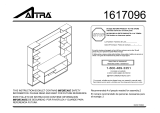Page is loading ...

METRA. The World’s best kits.
™
metraonline.com
© COPYRIGHT 2015 METRA ELECTRONICS CORPORATION
REV. 12/4/2015 INST99-6525
CAUTION: Metra recommends disconnecting the negative battery
terminal before beginning any installation, unless the vehicle
manufacturer recommends against so. Please check with your
local Dealership for more information. All accessories, switches,
climate controls panels, and especially air bag indicator lights
must be connected before reconnecting the battery or cycling
the ignition. Also, do not remove the factory radio with the key
in the on position, or the vehicle running. It would be best to
remove the key from the ignition and then wait a few seconds
before removing the factory radio.
Installation instructions for part 99-6525
• ISO DIN radio provision with pocket
• ISO DDIN radio provision
• Integrated buttons and included interface for climate functions
• Painted matte black (99-6525B)
or high gloss black (99-6525HG)
• A) Radio trim panel with climate controls • B) Radio brackets • C) Lower support bracket • D) Pocket • E) (2) Metal panel clips
• F) (2) Plastic panel clips • G) (2) #8 x 3/8” Phillips pan-head screws • H) (2) #8 x 1/2” Phillips countersunk flat-head screws
• Climate extension cable (not shown) • Axxess interface and wiring harness (not shown)
KIT FEATURES
KIT COMPONENTS
WIRING & ANTENNA CONNECTIONS (sold separately)
Wiring Harness: • Included Antenna Adapter: • 40-EU10
• Panel removal tool • Phillips screwdriver
• T-30 Torx driver
TOOLS REQUIRED
Chrysler 300 2011-2014
(with a 8” screen)
99-6525
A
DC
E
F
G H
B
Dash Disassembly ................................................. 2
Kit Assembly
– ISO DIN radio provision with pocket ...................... 3
– ISO DDIN radio provision ...................................... 4
Axxess interface installation ..............................5-6
Screen Operation ................................................... 7
Updating the 99-6525 ............................................ 8
Table of Contents

99-6525
2
Dash Disassembly
1. Unclip and remove the top half of
the shift knob. (Figure A)
2. Remove (1) T-30 Torx screw
securing the knob and then
remove. (Figure B)
3. Unclip and remove the panel
surrounding the shift knob.
(Figure C)
4. Unclip and remove the climate
control/radio control panel.
Note: The harness removed from
this panel will connect to the
climate extension cable.
(Figure D)
5. Remove (2) Phillips screws
securing the pocket below the
climate control panel, and then
unclip and remove the pocket.
(Figure E)
6. Remove the (4) Phillips screws
securing the radio chassis, and
then unplug and remove it from
the dash cavity. Note: The white
round cable connected to the
radio chassis will connect into
the Axxess interface to drive the
factory display screen.
Continue to kit assembly.
(Figure D)(Figure A)
(Figure C)
(Figure E)(Figure B)

99-6525
3
Kit Assembly
(Figure A)
(Figure C)
(Figure B)
ISO DIN radio provision with pocket
1. Attach the provided clips to the
radio trim panel (metal clips at the
top; plastic clips at the bottom).
(Figure A)
2. Attach the lower support bracket
to the radio trim panel with climate
controls. (Figure A)
3. Attach the radio brackets to the
pocket using the provided
(2) #8 x 3/8” Phillips pan-head
screws towards the front of the
pocket, and (2) #8 x 1/2” Phillips
flat-head screws towards the
back. Note: If the screws are not
attached this way, the assembly
will not slide into the dash.
(Figure B)
Use countersunk
screws for the rear
mounts on the pocket
Plastic clip
Plastic clip
Metal clips
4. Remove the metal “DIN” sleeve
and trim ring from the aftermarket
radio.
5. Slide the radio into the pocket/
bracket assembly, and then secure
using the screws supplied with
the radio. (Figure C)
Continue to Axxess Interface
Installation

99-6525
4
Kit Assembly
(Figure A)
(Figure B)
ISO DDIN radio provision
1. Attach the provided clips to the
radio trim panel (metal clips at the
top; plastic clips at the bottom).
(Figure A)
2. Attach the lower support bracket
to the radio trim panel with climate
controls. (Figure A)
3. Attach the radio brackets to the
radio using the screws supplied
with the radio. (Figure B)
Continue to Axxess Interface
Installation
Plastic clip
Plastic clip
Metal clips

99-6525
5
Axxess Interface Installation
• Provides accessory power (12-volt 10-amp)
• Retains R.A.P. (retained accessory power)
• Used in non-amplified systems
• Provides NAV outputs (parking brake, reverse, and speed sense)
• Prewired ASWC-1 harness included (ASWC-1 sold separately)
• High level speaker input
• Retains balance and fade
• Ability to add aftermarket backup camera and additional video input
• Retains factory screen
• Micro “B” USB updatable
FEATURES
• Cutting tool • Crimping tool • Tape
• Connectors (example: butt-connectors, bell caps, etc.)
TOOLS REQUIRED
• Axxess Interface
• 16-pin harness with stripped leads
• 6525 harness with stripped leads
INTERFACE COMPONENTS
Connections to be made
From the 16-pin harness to the aftermarket radio:
• Connect the (2) Red wires to the accessory wire. Note: If using an ASWC-1 (sold
separately), there will be a Red wire there to connect as well.
• Connect the Orange/White wire to the illumination wire. (If the aftermarket radio
has no illumination wire, tape off the Orange/White wire.)
• Connect the Blue/White wire to the amp turn-on wire.
The following (3) wires are for aftermarket multimedia/navigation radios that provide
these wires (if not required, tape them off and disregard them).
• Connect the Light Green wire to the parking brake.
• Connect the Blue/Pink wire to the VSS or speed sense wire.
• Connect the Green/Purple wire to the reverse wire.
• Tape off and disregard the Brown, White, White/Black, Gray, Gray/Black,
Purple, Purple/Black, Green, and Green/Black wires, they will not be used in
this application. Plug the 16-pin harness into the interface.

99-6525
Connections to be made Installing the Interface
From the 6522 harness to the aftermarket radio:
(a) to the 18-pin harness:
• Tape off and disregard the Purple, Purple/Black, Green, and Green/Black wires,
they will not be used in this application.
•
Disregard the Yellow RCA jack labeled (1), it will not be used in this application.
• Connect the Yellow RCA jack labeled (2) to either an aftermarket backup camera, or an
AUX video input. Note: This is optional if you desire to have the backup camera or AUX
video image on the factory screen. If you prefer to have the image on the aftermarket
radio instead, connect the backup camera or AUX video to the aftermarket radio.
(b) to the 22-pin harness:
• Connect the Black wire to the ground wire.
• Connect the Yellow wire to the battery wire.
• Connect the White wire to the left front positive speaker output
• Connect the White/Black wire to the left front negative speaker output
• Connect the Gray wire to the right front positive speaker output
• Connect the Gray/Black wire to the right front negative speaker output
• Connect the Green wire to the left rear positive speaker output.
• Connect the Green/Black wire to the left rear negative speaker output.
• Connect the Purple wire to the right rear positive speaker output.
• Connect the Purple/Black wire to the right rear negative speaker output.
With the key in the off position
• Connect the 16-pin harness with stripped leads into the interface.
• Connect the 6525 harness into the interface, and then into the vehicle.
• Connect the climate extension cable into the connector behind the radio trim panel with
climate controls, and then into the vehicle. Note: This harness must be connected for the
climate controls to function.
• Connect the white round cable removed from the radio chassis in dash
disassembly, into the Axxess interface. Note: If this is not connected, the factory
display screen will not function.
Final assembly
1. Locate the factory antenna connector in the dash, and complete all necessary connections
to the radio. Metra recommends using the proper mating adapter from Metra. Re-connect
the negative battery terminal. Note: If using the ASWC-1 (sold separately), connect it after
you program and test the 99-6525, with the key in the off position.
2. Before using the kit it must be initialized. Initialize the kit by turning the ignition on for
30 seconds, then turn the ignition back off, then back on again. Note: If the 99-6525
loses power for any reason, this step will need to be performed again.
3. Test the radio and climate controls for proper operation.
4. Mount the completed assembly into the dash using the 99-6525 radio trim panel with
climate controls, and then reassemble the dash in reverse order of disassembly.
Note: The potentiometer which is located on the 16-pin harness side of the interface is
for future applications.
6

99-6525
7
Screen Operation
1. Enter the settings menu by tapping
the gear icon in the upper left
corner of the screen.
2. Once in the setting menu, scroll
down and tap the Customize button
to enter the customize menu.
3. Once in the customize menu, you
can select to make the Video-2
input either Not Used, a Reverse
(Backup Camera) input, or an
AUX input.
Note: The Reverse (Backup
Camera) input is controlled by data
and will only activate when you put
the vehicle in reverse.
Note: The AUX input is controlled
by data and will only work while
the vehicle is in park.
4. Tapping the About button will
display the current version number
of the kit, and the VIN number of
the vehicle. Tap the OK button to
exit.
5. After you have made your
selection, tap either the X or back
(left arrow) button one time to
return to the previous menu, or two
times to return to the main menu.
Continued on back cover

REV. 12/4/2015 INST99-6525
KNOWLEDGE IS POWER
Enhance your installation and fabrication skills by
enrolling in the most recognized and respected
mobile electronics school in our industry.
Log onto www.installerinstitute.com or call
800-354-6782 for more information and take steps
toward a better tomorrow.
Metra recommends MECP
certified technicians
Installation instructions for part 99-6525
METRA. The World’s best kits.
™
metraonline.com
© COPYRIGHT 2015 METRA ELECTRONICS CORPORATION
IMPORTANT
If you are having difficulties with the installation
of this product, please call our Tech Support line
at 1-800-253-TECH. Before doing so, look over
the instructions a second time, and make sure
the installation was performed exactly as the
instructions are stated. Please have the vehicle
apart and ready to perform troubleshooting
steps before calling.
• Download and install the WebXXpress software update from axxessinterfaces.com,
and follow the instructions exactly as stated.
• Connect the USB-MINI-CAB update cable (sold separately) between the 99-6525 and the computer.
The cable will connect into the micro-B USB port inside the Axxess interface.
Note: The 99-6525 will need to be powered up to be updated.
• From the Start Menu of the computer, click on “USB Bootloader”, and then click “Update Board”.
The software will begin to download at this point.
Note: If 30 seconds elapses before you finish this step, you will need to remove power from
the 99-6525, then reapply power, and then start the update process again.
Note: Please note which firmware downloaded to the interface. This will help in
troubleshooting, if need be.
Updating the 99-6525
/