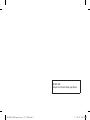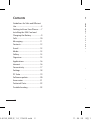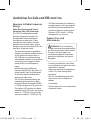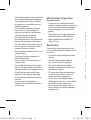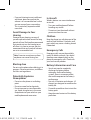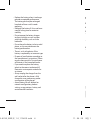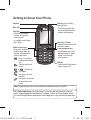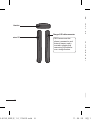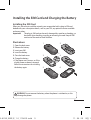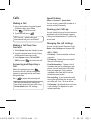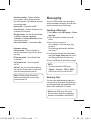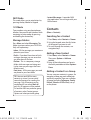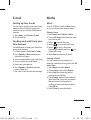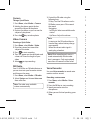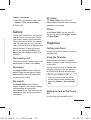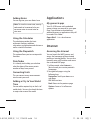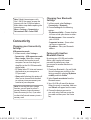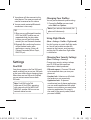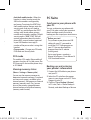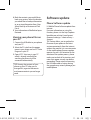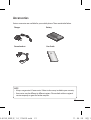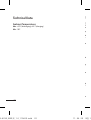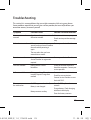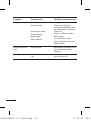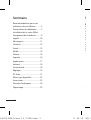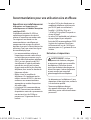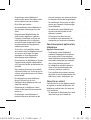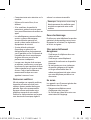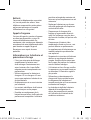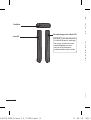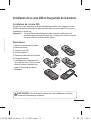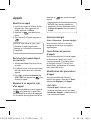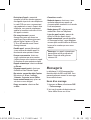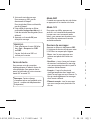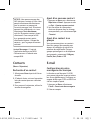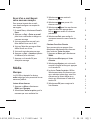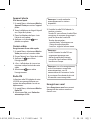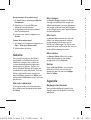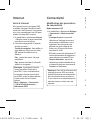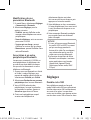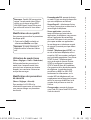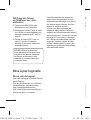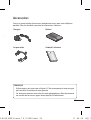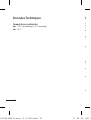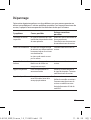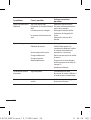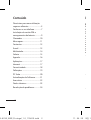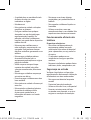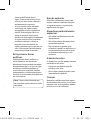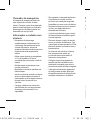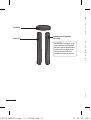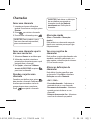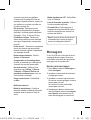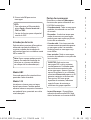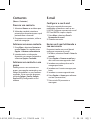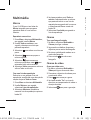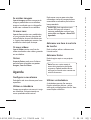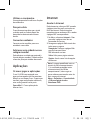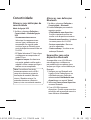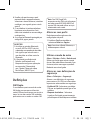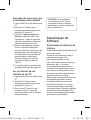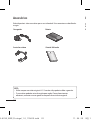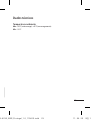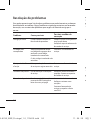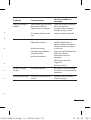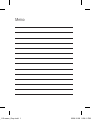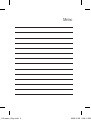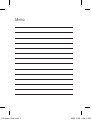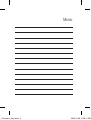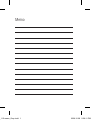User Guide
Guide de l’utilisateur
Manual do Utilizador
LG-A230
www.lg.com
E N G L I S H
FRANÇAIS
PORTUGUÊS
P/N :
MFL67213406 (1.0)
LG-A230_NGR_Nigeria_Cover_1.0_110524.indd 1 11. 06. 29 오전 10:49
Page is loading ...

LG-A230 User Guide - English
This guide will help you understand your new mobile phone. It will provide you with
useful explanations of features on your phone. Some of the content of this manual may
differ from your phone depending on the software of the phone or your service provider.
LG-A230_NGR_E_1.0_110629.indd 1 11. 06. 29 오전 10:02

2
Guidelines for Safe and Ecient
Use .........................................................3
Getting to Know Your Phone........7
Installing the SIM Card and
Charging the Battery .......................9
Calls .................................................... 10
Messaging ........................................ 11
Contacts ............................................12
E-mail .................................................13
Media .................................................13
Gallery ............................................... 15
Organiser .......................................... 15
Applications .................................... 16
Internet .............................................16
Connectivity .................................... 17
Settings ............................................. 18
PC Suite ............................................. 19
Software update ............................ 20
Accessories ......................................21
Technical Data ................................ 22
Troubleshooting ............................ 23
Contents
Exposure to Radio Frequency
Energy
Radio Wave Exposure and Specific
Absorption Rate (SAR) Information
This LG-A230 mobile phone model
has been designed to comply with
the applicable safety requirements
for exposure to radio waves. These
requirements are based on scientific
guidelines that include safety margins
designed to ensure the safety of all users,
regardless of age and health.
• Theradiowaveexposureguidelines
employ a unit of measurement known
as the Specific Absorption Rate, or
SAR. SAR tests are conducted using
standardized methods with the phone
transmitting at its highest certified
power level in all used frequency
bands.
• Whiletheremaybedifferences
between the SAR levels for various LG
phone models, they are all designed
to meet the relevant guidelines for
exposure to radio waves.
• TheSARlimitrecommendedbythe
International Commission on Non-
Ionizing Radiation Protection (ICNIRP)
is2W/kgaveragedover10goftissue.
• ThehighestSARvalueforthisphone
model tested by DASY4 for use close to
theearis1.43W/kg(10g),andwhen
wornonthebodyis1.44W/kg(10g).
Guidelines for Safe and Ecient Use
LG-A230_NGR_E_1.0_110629.indd 2 11. 06. 29 오전 10:02

3
Contents
Exposure to Radio Frequency
Energy
Radio Wave Exposure and Specific
Absorption Rate (SAR) Information
This LG-A230 mobile phone model
has been designed to comply with
the applicable safety requirements
for exposure to radio waves. These
requirements are based on scientific
guidelines that include safety margins
designed to ensure the safety of all users,
regardless of age and health.
• Theradiowaveexposureguidelines
employ a unit of measurement known
as the Specific Absorption Rate, or
SAR. SAR tests are conducted using
standardized methods with the phone
transmitting at its highest certified
power level in all used frequency
bands.
• Whiletheremaybedifferences
between the SAR levels for various LG
phone models, they are all designed
to meet the relevant guidelines for
exposure to radio waves.
• TheSARlimitrecommendedbythe
International Commission on Non-
Ionizing Radiation Protection (ICNIRP)
is2W/kgaveragedover10goftissue.
• ThehighestSARvalueforthisphone
model tested by DASY4 for use close to
theearis1.43W/kg(10g),andwhen
wornonthebodyis1.44W/kg(10g).
• SARdatainformationforresidentsin
countries/regionsthathaveadopted
the SAR limit recommended by the
Institute of Electrical and Electronics
Engineers(IEEE),whichis1.6W/kg
averaged over 1 g of tissue.
Product Care and
Maintenance
WARNING: Only use batteries,
chargers and accessories approved for
use with this particular phone model.
The use of any other types may
invalidate any approval or warranty
applying to the phone, and may be
dangerous.
• Donotdisassemblethisunit.Takeit
to a qualified service technician when
repair work is required.
• Keepawayfromelectricalappliances
such as TVs, radios and personal
computers.
• Theunitshouldbekeptawayfrom
heat sources such as radiators or
cookers.
• Donotdrop.
• Donotsubjectthisunittomechanical
vibration or shock.
Guidelines for Safe and Ecient Use
LG-A230_NGR_E_1.0_110629.indd 3 11. 06. 29 오전 10:02

4
• Ifyouarelisteningtomusicwhileout
and about, please ensure that the
volume is at a reasonable level so that
you are aware of your surroundings.
This is particularly imperative when
near roads.
Avoid Damage to Your
Hearing
Damage to your hearing can occur if
you are exposed to loud sounds for long
periodsoftime.Wethereforerecommend
that you do not turn the handset on or
offwhenitisclosetoyourear.Wealso
recommend that music and call volumes
are set to a reasonable level.
Blasting Area
Do not use the phone where blasting is in
progress. Observe restrictions, and follow
the rules and regulations.
Potentially Explosive
Atmospheres
• Donotusethephoneatarefueling
point.
• Donotusenearfuelorchemicals.
• Donottransportorstoreflammable
gas, liquid, or explosives in the same
compartment of your vehicle as your
mobile phone and accessories.
• Switchoffthephoneinanyareawhere
you are required by special regulations.
For example, do not use your phone
in hospitals as it may affect sensitive
medical equipment.
• Donothandlethephonewithwet
hands while it is being charged. It
may cause an electric shock and can
seriously damage your phone.
• Donotchargeahandsetnear
flammable material as the handset can
become hot and create a fire hazard.
• Useadryclothtocleantheexteriorof
the unit (do not use solvents such as
benzene, thinner or alcohol).
• Donotchargethephonewhenitison
soft furnishings.
• Thephoneshouldbechargedina
well-ventilated area.
• Donotsubjectthisunittoexcessive
smoke or dust.
• Donotkeepthephonenexttocredit
cards or transport tickets; it can affect
the information on the magnetic strips.
• Donottapthescreenwithasharp
objectasitmaydamagethephone.
• Donotexposethephonetoliquidor
moisture.
• Useaccessorieslikeearphones
cautiously. Do not touch the antenna
unnecessarily.
Efficient Phone Operation
Electronic Devices
• Donotuseyourmobilephonenear
medical equipment without requesting
permission. Avoid placing the phone
over pacemakers, i.e. in your breast
pocket.
• Somehearingaidsmightexperience
disturbance due to mobile phones.
• MinorinterferencemayaffectTVs,
radios, PCs etc.
Road Safety
Check the laws and regulations on the
use of mobile phones in the areas where
you drive.
• Donotuseahand-heldphonewhile
driving.
• Giveyourfullattentiontodriving.
• Useahands-freekit,ifavailable.
• Pullofftheroadandparkbefore
making or answering a call if driving
conditions so require.
• RFenergymayaffectsomeelectronic
systems in your vehicle, such as car
stereos and safety equipment.
• Ifyourvehicleisequippedwithan
airbag, do not obstruct it with installed
or portable wireless equipment.
This may cause the airbag to fail or
causeseriousinjuryduetoimproper
performance.
LG-A230_NGR_E_1.0_110629.indd 4 11. 06. 29 오전 10:02

5
• Ifyouarelisteningtomusicwhileout
and about, please ensure that the
volume is at a reasonable level so that
you are aware of your surroundings.
This is particularly imperative when
near roads.
Avoid Damage to Your
Hearing
Damage to your hearing can occur if
you are exposed to loud sounds for long
periodsoftime.Wethereforerecommend
that you do not turn the handset on or
offwhenitisclosetoyourear.Wealso
recommend that music and call volumes
are set to a reasonable level.
Note: Excessive sound pressure from
earphones can cause hearing loss.
Blasting Area
Do not use the phone where blasting is in
progress. Observe restrictions, and follow
the rules and regulations.
Potentially Explosive
Atmospheres
• Donotusethephoneatarefueling
point.
• Donotusenearfuelorchemicals.
• Donottransportorstoreflammable
gas, liquid, or explosives in the same
compartment of your vehicle as your
mobile phone and accessories.
In Aircraft
Wirelessdevicescancauseinterference
to aircraft.
• Turnyourmobilephoneoffbefore
boarding any aircraft.
• Donotuseitontheaircraftwithout
permission from the crew.
Children
Keep the phone in a safe place out of the
reach of small children. It includes small
parts which may cause a choking hazard
if detached.
Emergency Calls
Emergency calls may not be available
under all mobile networks. You should
therefore never depend solely on the
phone for emergency calls. Check with
your local service provider.
Battery Information and Care
• Youdonotneedtocompletely
discharge the battery before
recharging. Unlike other battery
systems, there is no memory effect
that could compromise the battery’s
performance.
• UseonlyLGbatteriesandchargers.LG
chargers are designed to maximize the
battery life.
• Donotdisassembleorshort-circuitthe
battery pack.
• Keepthemetalcontactsofthebattery
pack clean.
Efficient Phone Operation
Electronic Devices
• Donotuseyourmobilephonenear
medical equipment without requesting
permission. Avoid placing the phone
over pacemakers, i.e. in your breast
pocket.
• Somehearingaidsmightexperience
disturbance due to mobile phones.
• MinorinterferencemayaffectTVs,
radios, PCs etc.
Road Safety
Check the laws and regulations on the
use of mobile phones in the areas where
you drive.
• Donotuseahand-heldphonewhile
driving.
• Giveyourfullattentiontodriving.
• Useahands-freekit,ifavailable.
• Pullofftheroadandparkbefore
making or answering a call if driving
conditions so require.
• RFenergymayaffectsomeelectronic
systems in your vehicle, such as car
stereos and safety equipment.
• Ifyourvehicleisequippedwithan
airbag, do not obstruct it with installed
or portable wireless equipment.
This may cause the airbag to fail or
causeseriousinjuryduetoimproper
performance.
LG-A230_NGR_E_1.0_110629.indd 5 11. 06. 29 오전 10:02

6
Getting to Know Your Phone
Earpiece
Main LCD
Send key
•Makecalltoaphone
number and answers
incoming calls.
•Instandbymode:Shows
the Call log.
Alpha numeric keys
•LongpressonSpecial
function keys allow you
activate unique features
while in Idle mode.
– Enter + symbol for
making international
call.
– Connect voice mail
centre
to – Speed dials
– SOS Mode
– Long press to Lock
handset.
– Long press to activate
or deactivate silent
mode
• Replacethebatterywhenitnolonger
provides acceptable performance.
The battery pack maybe recharged
hundreds of times until it needs
replacing.
• Rechargethebatteryifithasnotbeen
used for a long time to maximize
usability.
• Donotexposethebatterycharger
to direct sunlight or use it in places
with high humidity, such as in the
bathroom.
• Donotleavethebatteryinhotorcold
places, as this may deteriorate the
battery performance.
• Thereisariskofexplosionifthe
battery is replaced by an incorrect type.
• Disposeofusedbatteriesaccordingto
the manufacturer’s instructions. Please
recycle when possible. Do not dispose
of batteries in the household waste.
• Ifyouneedtoreplacethebattery,
take it to the nearest authorized LG
Electronics service point or dealer for
assistance.
• Alwaysunplugthechargerfromthe
wall socket after the phone is fully
charged to save unnecessary power
consumption of the charger.
• Actualbatterylifewilldependon
network configuration, product
settings, usage patterns, battery and
environmental conditions.
LG-A230_NGR_E_1.0_110629.indd 6 11. 06. 29 오전 10:02

7
Getting to Know Your Phone
Earpiece
Main LCD
Send key
•Makecalltoaphone
number and answers
incoming calls.
•Instandbymode:Shows
the Call log.
Alpha numeric keys
•LongpressonSpecial
function keys allow you
activate unique features
while in Idle mode.
– Enter + symbol for
making international
call.
– Connect voice mail
centre
to – Speed dials
– SOS Mode
– Long press to Lock
handset.
– Long press to activate
or deactivate silent
mode
Soft keys(Leftsoftkey/
Right soft key)
•Thesekeysperformthe
function Indicated in the
bottom of the display.
Menu key / OK key
•Selectsmenuoptionsand
confirms actions.
End key
•Switchon/off(holddown)
•Endorrejectacall.
4-way navigation key
•Inldlemode,accesspre-
defined menus. In Menu
mode, scroll through
menu options.
TIP!
Widget Applications:
From Idle screen, by pressing Up Navigation key User can
accesswidgetapplicationslikeWeather,Facebook,Twitter,OrkutandGoogleSearch.
To scroll through different applications from widget press right and left navigation keys.
Note: Depending on your service provider, pre-defined menus may differ.
LG-A230_NGR_E_1.0_110629.indd 7 11. 06. 29 오전 10:02

8
Installing the SIM Card
Whenyousubscribetoacellularnetwork,youareprovidedwithaplug-inSIMcard
loaded with your subscription details, such as your PIN, any optional services available
and many others.
Important! The plug-in SIM card can be easily damaged by scratches or bending, so
be careful when handling, inserting or removing the card. Keep all SIM
cards out of the reach of small children.
Illustrations
1 Open the back cover.
2 Remove the battery.
3 Insert your SIM.
4 Insert the battery.
5 Close the back cover.
6 Charge the battery.
> If the phone won’t turn on, or if the
display freezes or doesn’t respond,
follow the instructions for installing
the battery again.
Installing the SIM Card and Charging the Battery
micro SD
Charger/USB cable connector
TIP! Please ensure that
phone is powered on and
external memory card is
inserted in phone while
connecting USB cable for
mass storage function.
Headset
LG-A230_NGR_E_1.0_110629.indd 8 11. 06. 29 오전 10:02

9
Installing the SIM Card
Whenyousubscribetoacellularnetwork,youareprovidedwithaplug-inSIMcard
loaded with your subscription details, such as your PIN, any optional services available
and many others.
Important! The plug-in SIM card can be easily damaged by scratches or bending, so
be careful when handling, inserting or removing the card. Keep all SIM
cards out of the reach of small children.
Illustrations
1 Open the back cover.
2 Remove the battery.
3 Insert your SIM.
4 Insert the battery.
5 Close the back cover.
6 Charge the battery.
> If the phone won’t turn on, or if the
display freezes or doesn’t respond,
follow the instructions for installing
the battery again.
Installing the SIM Card and Charging the Battery
4
3
5
2
6
1
Charger/USB cable connector
WARNING: Do not remove the battery when the phone is switched on, as this
may damage the phone.
LG-A230_NGR_E_1.0_110629.indd 9 11. 06. 29 오전 10:02

10
Calls
Making a Call
1 Key in the number using the keypad.
To delete a digit, press Clear.
2 Press
to initiate the call.
3 To end the call, press
.
TIP! To enter + when making an
international call, press and hold 0.
Making a Call from Your
Contacts
1 Select Names from the Standby screen.
2 Using the keypad, enter the first letter
of the contact you want to call.
3 From Options select Call via(SIM1/
SIM2) or press
to initiate the call.
Answering and Rejecting a
Call
Whenyourphonerings,press
to answer the call. You can control the
volume by pressing the Up and Down
Navigation keys.
Press
torejecttheincomingcall.
TIP! You can change the settings on
your phone to answer your calls using
Answer Mode from Call Settings.
Speed Dialing
(Menu > Contacts > Speed dials)
You can assign a speed dial number to a
contact you call frequently.
Viewing your Call Log
You can check the log of missed, received
and dialed calls if the network supports
Calling Line Identification (CLI) within the
service area.
Changing the call settings
You can set call-specific functions. Press
Menu, select Settings and choose Call.
<SIM 1 / SIM 2>
• Call divert - Choose whether to divert
your calls.
• Call barring - Select when you would
like calls to be barred.
• Fixed dial numbers - Choose a list of
numbers that can be called from your
phone. You will need your PIN2 code
from your operator. Only numbers
included in the fixed dial list can be
called from your phone.
• Pre-recording - It can record the voice
during the call before the set time. User
can select off, 3 sec, 10 sec or 60 sec.
• Call waiting - Be alerted when you have
a call waiting. This depends on your
network provider.
• Send my number - Choose whether
your number will be displayed when
you call someone. This depends on your
network provider.
• Auto-redial - Choose On or Off.
• Free call timer - Choose whether or not
to display the call time.
• Minute minder - Set the Minute Minder
to 30 Sec, 1 minute, 3 minutes,
5 minutes or Set time Manually to hear
a tone during a call.
• Save new number - Choose Yes or No.
<Common setting>
• Answer mode - Choose whether to
answer the phone using Any key, Send
key only.
• BT answer mode - Set to Hands-free
or Handset.
• Call rejection list -Settherejected
call list.
• Self call - You can set a fake incoming
call which will come after specific time
with name and number you set.
LG-A230_NGR_E_1.0_110629.indd 10 11. 06. 29 오전 10:02

11
Speed Dialing
(Menu > Contacts > Speed dials)
You can assign a speed dial number to a
contact you call frequently.
Viewing your Call Log
You can check the log of missed, received
and dialed calls if the network supports
Calling Line Identification (CLI) within the
service area.
Changing the call settings
You can set call-specific functions. Press
Menu, select Settings and choose Call.
<SIM 1 / SIM 2>
• Call divert - Choose whether to divert
your calls.
• Call barring - Select when you would
like calls to be barred.
• Fixed dial numbers - Choose a list of
numbers that can be called from your
phone. You will need your PIN2 code
from your operator. Only numbers
included in the fixed dial list can be
called from your phone.
• Pre-recording - It can record the voice
during the call before the set time. User
can select off, 3 sec, 10 sec or 60 sec.
• Call waiting - Be alerted when you have
a call waiting. This depends on your
network provider.
• Send my number - Choose whether
your number will be displayed when
you call someone. This depends on your
network provider.
• Auto-redial - Choose On or Off.
• Free call timer - Choose whether or not
to display the call time.
• Minute minder - Set the Minute Minder
to 30 Sec, 1 minute, 3 minutes,
5 minutes or Set time Manually to hear
a tone during a call.
• Save new number - Choose Yes or No.
<Common setting>
• Answer mode - Choose whether to
answer the phone using Any key, Send
key only.
• BT answer mode - Set to Hands-free
or Handset.
• Call rejection list -Settherejected
call list.
• Self call - You can set a fake incoming
call which will come after specific time
with name and number you set.
Note: Self call can be activated or
deactivated from idle screen using
shortcut code #*#.
Messaging
Your LG-A230 includes text messaging
and multimedia messaging, and can also
receive network service messages.
Sending a Message
1 Press Menu, select Messaging > Create
message.
2 Enter a recipient number and scroll
down.
3 Enter your message text.
For sending as a text message, skip
to step 5.
For attaching multimedia, continue
with step 4.
4 Scroll down and add the multimedia
item (like Image, Video clip and so on)
with Navigation keys (if necessory.)
5 Press the OK key to send the message.
NOTE:
• To select the desired SIM, press
Option > Send via > SIM1 or SIM2.
• Info. Service is only used for SIM1.
Entering Text
You can enter alphanumeric characters
using the phone’s keypad. The following
text input methods are available on the
phone:ABCmodeand123mode.
Note: Some fields may allow only
one text input mode (e.g. telephone
numbers in the address book fields).
LG-A230_NGR_E_1.0_110629.indd 11 11. 06. 29 오전 10:02

12
ABC Mode
This mode allows you to enter letters by
pressing the key labeled in Keypad.
123 Mode
Type numbers using one keystroke per
number. You can also add numbers while
remaining in letter modes by pressing
and holding the desired key.
Message Folders
Press Menu and select Messaging. The
folder structure used on your LG-A230 is
fairly self-explanatory.
• Inbox - All the messages you receive are
placed in your Inbox.
• Drafts - If you don’t have time to finish
writing a message, you can save what
you have done so far here.
• Outbox - This is a temporary storage
folder while messages are being sent.
It also stores any messages that have
failed to send.
• Sent items - All the messages you send
are placed in your Sent folder.
TIP: You can send SMS to many
contactsatatime.Usercanmark/
unmark all contacts for sending the
message. Only 20 contacts can be
marked and if user select Mark all
only first 20 contacts will be marked.
To send the SMS to a particular group
of contacts select Contact groups
Option and select particular group.
• Instant Messenger - It provides MSN
chat application. You can login with your
MSN account.
Contacts
(Menu > Contacts)
Searching for a Contact
1 Press Menu, select Contacts > Names.
2 Using the keypad, enter the first letter
of the contact you want to call.
3 To scroll through the contacts, use
navigation keys.
Adding a New Contact
1 Press Menu, select Contacts > Names.
Then press Options > Add new
contact.
2 Enter all the information you have in
the fields provided and select Options-
Done.
Adding a Contact to a Group
You can save your contacts in groups; for
example, to keep your work colleagues
and family separate. There are a number
of groups including Colleagues, Family,
Friends, School and VIP already set up
on the phone.
E-mail
Setting up Your E-mail
You can stay in touch on the move using
email on your LG-A230. It’s quick and
simple to set up a POP3 or IMAP4 email
account.
1 Press Menu, select Email > E-mail.
2 Get an account.
Sending an E-mail Using your
New Account
Tosend/receiveanemail,youshouldset
up an email account.
1 In Menu mode, select Email > Inbox.
2 Press Options > Write e-mail and a
new email will open.
3 Enter an email address and scroll down.
4 Enterasubjectandscrolldown.
5 Enter your message text.
6 Press Options > Attach and add an
item (if necessary).
7 Press the OK key to send the message.
LG-A230_NGR_E_1.0_110629.indd 12 11. 06. 29 오전 10:02

13
• Instant Messenger - It provides MSN
chat application. You can login with your
MSN account.
Contacts
(Menu > Contacts)
Searching for a Contact
1 Press Menu, select Contacts > Names.
2 Using the keypad, enter the first letter
of the contact you want to call.
3 To scroll through the contacts, use
navigation keys.
Adding a New Contact
1 Press Menu, select Contacts > Names.
Then press Options > Add new
contact.
2 Enter all the information you have in
the fields provided and select Options-
Done.
Adding a Contact to a Group
You can save your contacts in groups; for
example, to keep your work colleagues
and family separate. There are a number
of groups including Colleagues, Family,
Friends, School and VIP already set up
on the phone.
E-mail
Setting up Your E-mail
You can stay in touch on the move using
email on your LG-A230. It’s quick and
simple to set up a POP3 or IMAP4 email
account.
1 Press Menu, select Email > E-mail.
2 Get an account.
Sending an E-mail Using your
New Account
Tosend/receiveanemail,youshouldset
up an email account.
1 In Menu mode, select Email > Inbox.
2 Press Options > Write e-mail and a
new email will open.
3 Enter an email address and scroll down.
4 Enterasubjectandscrolldown.
5 Enter your message text.
6 Press Options > Attach and add an
item (if necessary).
7 Press the OK key to send the message.
Media
Music
Your LG-A230 has a built-in Music player
so you can play all your favorite music.
Playing a Song
1 Press Menu, select Media > Music.
2 Choose All songs then select the song
you want to play.
3 Select
to pause the song.
4 Select
to skip to the next song.
5 Select
to start a song from
beginning or double press on
to
go previous song.
6 Select Back to return to All tracks.
Creating a Playlist
You can create your own playlists by
choosing a selection of songs from the All
tracks folder.
1 Press Menu and select Media.
2 Choose Music, then select Playlists.
3 Select Add, then enter the playlist
name and press OK key.
4 The All songs folder will be displayed.
Select all of the songs that you would
like to include in your playlist by
scrolling to them and selecting Mark
using OK key.
5 Select Done to store the playlist.
LG-A230_NGR_E_1.0_110629.indd 13 11. 06. 29 오전 10:02

14
Camera
Taking a Quick Photo
1 Press Menu, select Media > Camera.
2 Holding the phone, point the lens
towardthesubjectofthephoto.
3 Position the phone so you can see the
subjectofyourphoto.
4 Press the
key to take a photo.
Video Camera
Shooting a Quick Video
1 Press Menu, select Media > Video.
2 Point the camera lens toward the
subjectofthevideo.
3 Press
to start recording.
4 ”Rec” will appear on the viewfinder and
a timer will show the length of your
video.
5 Select
to stop recording.
FM Radio
Your LG-A230 has an FM radio feature so
you can tune into your favourite stations
and listen on the move.
1 Press Menu, select Media > FM radio.
2 Select Options and choose Auto scan
then select Yes.
Note: The radio scans available
stations automatically.
3 Control the FM radio using the
followingkeys:
OKkey:TurntheFMradioonandin
FM Radio screen press OK to record
the sound.
Navigation:
•Left/Right:Selectanavailableradio
station
•Up/Down:Adjustthevolume
Note:
•ListeningtotheFMradiowithouta
headset may reduce battery charge
more quickly.
•Whenthecurrentradiosignalis
weak, plug a headset.
Note:Whenrecording,onlymusicis
saved automatically without radio
host’s comments. Only music played
more then 40 seconds will be saved.
Voice Recorder
Use your Voice recorder to record voice
memos or other sounds.
Recording a voice memo
1 Press Menu, select Media > Voice
recorder.
2 Press the OK key to start recording.
3 Speak your memo into the
microphone.
4 Whenyouarefinishedspeaking,press
Stop.
To play a voice memo
1 From the voice recorder screen, press
Options > Go to voice recording.
2 Select a file.
Gallery
You can store media file on your phone’s
memory to give you easy access to all of
your images, sounds, videos and others.
You can also save your files to a memory
card. The advantage of using a memory
card is that you can free up space on your
phone’s memory. All your multimedia
files will be saved in the Gallery. Press
Menu then select Gallery to open a list
of folders.
My memory card
If you have inserted a memory card, it will
be displayed as a folder in the Gallery.
My images
The Images folder contains a folder of
default images on your phone, images
downloaded by you, and images taken
on your phone’s camera.
My sounds
The Sounds folder contains default
sounds, ringtones, your voice recordings,
radio recordings and sound files
downloaded by you. From here you can
manage and send sounds, or set them
as ringtones.
LG-A230_NGR_E_1.0_110629.indd 14 11. 06. 29 오전 10:02

15
3 Control the FM radio using the
followingkeys:
OKkey:TurntheFMradioonandin
FM Radio screen press OK to record
the sound.
Navigation:
•Left/Right:Selectanavailableradio
station
•Up/Down:Adjustthevolume
Voice Recorder
Use your Voice recorder to record voice
memos or other sounds.
Recording a voice memo
1 Press Menu, select Media > Voice
recorder.
2 Press the OK key to start recording.
3 Speak your memo into the
microphone.
4 Whenyouarefinishedspeaking,press
Stop.
To play a voice memo
1 From the voice recorder screen, press
Options > Go to voice recording.
2 Select a file.
Gallery
You can store media file on your phone’s
memory to give you easy access to all of
your images, sounds, videos and others.
You can also save your files to a memory
card. The advantage of using a memory
card is that you can free up space on your
phone’s memory. All your multimedia
files will be saved in the Gallery. Press
Menu then select Gallery to open a list
of folders.
My memory card
If you have inserted a memory card, it will
be displayed as a folder in the Gallery.
My images
The Images folder contains a folder of
default images on your phone, images
downloaded by you, and images taken
on your phone’s camera.
My sounds
The Sounds folder contains default
sounds, ringtones, your voice recordings,
radio recordings and sound files
downloaded by you. From here you can
manage and send sounds, or set them
as ringtones.
My videos
The Videos folder shows the list of
downloaded videos and videos you have
recorded on your phone.
Others
In the Others folder, you can view files
that are not saved in the Images, Sounds
or Videos folders.
Organiser
Setting your Alarm
You can set up to five alarms to go on at a
specified time.
Using the Calendar
Whenyouenterthismenu,acalendar
appears. A square cursor is located on the
current date.
You can move the cursor to another date
using the navigation keys, also you can
set scheduler for desired date and time.
Tip: You can schedule an SMS, so
that it can be sent to the pre define
number/contactondesireddateand
time using Options > New scheduled
SMS.
Adding an Item to Your To-do
list
You can view, edit and add To-do list.
LG-A230_NGR_E_1.0_110629.indd 15 11. 06. 29 오전 10:02

16
Adding Notes
You can register your own Notes here.
Note: To view the secret note, security
code needs to be entered, also you
can move notes to secret notes or
vice versa.
Using the Calculator
The calculator provides the basic
arithmetic functions-addition,
subtraction, multiplication and division-as
well as scientific functions.
Using the Stopwatch
This option allows you to use stopwatch
functions.
Date finder
It is a handy tool to help you calculate
what the date will be once a certain
number of days have passed.
Converting Units
This can convert many measurements
into the unit you want.
Adding a City to Your World
Time
You can add a required city to the list of
world clocks. You can also check the time
inmajorcitiesaroundtheworld.
Applications
My games & apps
Your LG-A230 comes with preloaded
games to keep you amused in your spare
time. If you choose to download any
additional games or applications they will
be saved in this folder.
Opera Mini 5 - It is a Java browser
application.
Internet
Accessing the Internet
YoucanlaunchtheWAPbrowserand
access the homepage of the activated
profiles on Internet profiles. You can also
manually enter a URL address and access
theassociatedWAPpage.
1 In Menu mode, select Internet >
Yes to launch your service provider’s
homepage.
2 Navigate web pages using the
followingkeys:
Navigation:Scrollupordownona
web page
OK:Selectanitem
Back:Returntothepreviouspage
Options:Accessalistofbrowser
options
Connectivity
Changing your Connectivity
Settings
USB connection mode
1 In Menu mode, select Settings >
Connectivity > USB connection mode.
•Mass storage: Select Mass storage
and connect the handset to your
computer. You can then drag and
drop files to the LG-A230 removable
device folder.
•PC Suite: Select PC Suite and connect
the handset to your computer in
PCSync mode.
•Always ask: Selecting this option will
allow you to choose which method
to use every time you connect your
handset to your computer.
LG-A230_NGR_E_1.0_110629.indd 16 11. 06. 29 오전 10:02

17
Applications
My games & apps
Your LG-A230 comes with preloaded
games to keep you amused in your spare
time. If you choose to download any
additional games or applications they will
be saved in this folder.
Opera Mini 5 - It is a Java browser
application.
Internet
Accessing the Internet
YoucanlaunchtheWAPbrowserand
access the homepage of the activated
profiles on Internet profiles. You can also
manually enter a URL address and access
theassociatedWAPpage.
1 In Menu mode, select Internet >
Yes to launch your service provider’s
homepage.
2 Navigate web pages using the
followingkeys:
Navigation:Scrollupordownona
web page
OK:Selectanitem
Back:Returntothepreviouspage
Options:Accessalistofbrowser
options
Note: Default Internet opens with
Slot-1 SIM. If User wants to open the
internet with slot-2 SIM then please
follow below steps before opening the
internet menu.
Menu > Settings > Connectivity >
Data network SIM > Select SIM2
Connectivity
Changing your Connectivity
Settings
USB connection mode
1 In Menu mode, select Settings >
Connectivity > USB connection mode.
•Mass storage: Select Mass storage
and connect the handset to your
computer. You can then drag and
drop files to the LG-A230 removable
device folder.
•PC Suite: Select PC Suite and connect
the handset to your computer in
PCSync mode.
•Always ask: Selecting this option will
allow you to choose which method
to use every time you connect your
handset to your computer.
Note: To use the USB mass storage
function, you will need to select a
memorylocation(Internalmemory/
External memory) at first, if you want
to select the External memory insert a
memory card.
Changing Your Bluetooth
Settings
1 In Menu mode, select Settings >
Connectivity > Bluetooth.
2 Choose Settings for the following
options:
•My device visibility - Choose whether
to show or hide your device to others.
•My device name - Enter a name for
your LG-A230.
•Supported services - Shows what
services are supported.
•My address - View your Bluetooth
address.
Pairing with Another
Bluetooth Device
By pairing your LG-A230 and another
device, your handset will create a
password by default every time
you connect to another handset via
Bluetooth.
1 Check your Bluetooth is On and Visible.
You can change your visibility in the
Settings menu by selecting My device
visibility and then Visible.
2 Select Search new device from the
Bluetooth menu.
3 Your LG-A230 will search for devices.
Whenthesearchiscomplete,Addicon
and Refresh will appear on the screen.
4 Choose the device you want to
pair with, select Add icon, enter the
passcode and then press the Center
key.
LG-A230_NGR_E_1.0_110629.indd 17 11. 06. 29 오전 10:02

18
5 Your phone will then connect to the
other device. The same passcode will
need to be entered on this device.
6 Your passcode-protected Bluetooth
connection is now ready.
TIP!
1WhenyouuseaBluetoothheadset,
A2DP and AVRCP profiles are not
supported while you play video.
It means you will not listen video
sound if you use Bluetooth headset.
2 Bluetooth file transferring function
will be blocked under some
applications running. (Voice call,
Camera/Camcorder,MusicPlayer,
UMS/PCSync)
Settings
Dual SIM
Your phone supports the Dual SIM cards
mode, enabling you to use two SIM cards
at the same time without changing them.
WhentherearetwoSIMcardsinstalled,
you can activate one of two or both
SIM cards.
Note:DualSIMSingleTalk:
while one of Dual SIM is operating
withnetworksuchlikeWAP/JAVA/
MMS/Call,anotherSIMcannotuse
network related service.
Changing Your Profiles
You can personalize each profile setting.
1 Choose the Profiles you want and
select Edit from Options.
Note:IfyouactivateSilentmode,the
phone will vibrate only.
Using Flight Mode
(Menu > Settings > Profiles > Flight mode)
Use this function to switch the flight mode
on. You will not be able to make calls,
connect to the Internet, send messages
and play the FM radio when flight mode
is switched on.
Changing Your Security Settings
(Menu > Settings > Security)
Change your security settings to keep
your LG-A230 and the important
information it holds protected.
• PIN code request - Choose a PIN code
to be requested when you turn your
phone on.
• Handset lock - Select on or off to lock
the handset or not respectively.
• Application lock - To prevent
unauthorized use of phone applications,
you can enable application lock which
requires user to enter a password when
accessing applications. Password is
the same as the security code (Default
password is 0000).
• Anti-theft mobile tracker -Whenthe
handset is stolen, handset sends the
SMS to the numbers configured by
real owner. To activate the ATMT(Anti-
theft mobile tracker) feature, enter the
security code. And you will need to
set ATMT on, and configure the ATMT
settings with Sender name, primary
number and secondary number. Default
security code is “0000.” ATMT SMS will
contain information about the stolen
phone IMEI, current location (captured
as per Cell Broadcast message) &
number of the person who is using that
handset.
• Change codes - Change your PIN code,
PIN2 code and Security code.
SOS mode
This enables SOS mode. After enabling if
you press long key of 9 in Idle screen, the
SOS message is sent and the phone stays
in SOS Mode.
Viewing memory status
(Menu > Settings > Memory info)
You can use the memory manager to
determine how each memory is used and
see how much space is available in the
Internal memory, SIM memory or External
memory (memory card). Plus, you can
also set the primary storage between
Internal memory and External memory
(memory card inserted).
LG-A230_NGR_E_1.0_110629.indd 18 11. 06. 29 오전 10:02

19
Changing Your Profiles
You can personalize each profile setting.
1 Choose the Profiles you want and
select Edit from Options.
Using Flight Mode
(Menu > Settings > Profiles > Flight mode)
Use this function to switch the flight mode
on. You will not be able to make calls,
connect to the Internet, send messages
and play the FM radio when flight mode
is switched on.
Changing Your Security Settings
(Menu > Settings > Security)
Change your security settings to keep
your LG-A230 and the important
information it holds protected.
• PIN code request - Choose a PIN code
to be requested when you turn your
phone on.
• Handset lock - Select on or off to lock
the handset or not respectively.
• Application lock - To prevent
unauthorized use of phone applications,
you can enable application lock which
requires user to enter a password when
accessing applications. Password is
the same as the security code (Default
password is 0000).
• Anti-theft mobile tracker -Whenthe
handset is stolen, handset sends the
SMS to the numbers configured by
real owner. To activate the ATMT(Anti-
theft mobile tracker) feature, enter the
security code. And you will need to
set ATMT on, and configure the ATMT
settings with Sender name, primary
number and secondary number. Default
security code is “0000.” ATMT SMS will
contain information about the stolen
phone IMEI, current location (captured
as per Cell Broadcast message) &
number of the person who is using that
handset.
• Change codes - Change your PIN code,
PIN2 code and Security code.
SOS mode
This enables SOS mode. After enabling if
you press long key of 9 in Idle screen, the
SOS message is sent and the phone stays
in SOS Mode.
Viewing memory status
(Menu > Settings > Memory info)
You can use the memory manager to
determine how each memory is used and
see how much space is available in the
Internal memory, SIM memory or External
memory (memory card). Plus, you can
also set the primary storage between
Internal memory and External memory
(memory card inserted).
PC Suite
Synchronise your phone with
your PC
You can synchronise your phone with
your PC to make sure all your important
details and dates match, but also to
backup your files to put your mind at ease.
Before you start!
To synchronise your phone via USB
cable with your PC, you need to
install the LG PC Suite program on
your PC. You can download this
program from the LG website
(www.lg.com).
Go to www.lg.com > products >
Manual & Software > Go to Manual &
S/WDownloadSection.
Backing up and restoring
your phone’s information
1 Connect the USB cable to your phone
and your PC.
2 Select the PC suite from the popup
menu in your phone and run PC Suite
Program in your PC.
3 Click the “Phone Backup & Restore”
in PC suite (Tools > Phone Backup &
Restore), and select Backup or Restore.
LG-A230_NGR_E_1.0_110629.indd 19 11. 06. 29 오전 10:02
Page is loading ...
Page is loading ...
Page is loading ...
Page is loading ...
Page is loading ...
Page is loading ...
Page is loading ...
Page is loading ...
Page is loading ...
Page is loading ...
Page is loading ...
Page is loading ...
Page is loading ...
Page is loading ...
Page is loading ...
Page is loading ...
Page is loading ...
Page is loading ...
Page is loading ...
Page is loading ...
Page is loading ...
Page is loading ...
Page is loading ...
Page is loading ...
Page is loading ...
Page is loading ...
Page is loading ...
Page is loading ...
Page is loading ...
Page is loading ...
Page is loading ...
Page is loading ...
Page is loading ...
Page is loading ...
Page is loading ...
Page is loading ...
Page is loading ...
Page is loading ...
Page is loading ...
Page is loading ...
Page is loading ...
Page is loading ...
Page is loading ...
Page is loading ...
Page is loading ...
Page is loading ...
Page is loading ...
Page is loading ...
Page is loading ...
Page is loading ...
Page is loading ...
Page is loading ...
Page is loading ...
Page is loading ...
Page is loading ...
Page is loading ...
Page is loading ...
Page is loading ...
Page is loading ...
Page is loading ...
Page is loading ...
-
 1
1
-
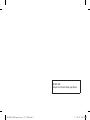 2
2
-
 3
3
-
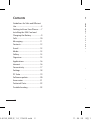 4
4
-
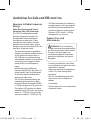 5
5
-
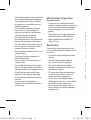 6
6
-
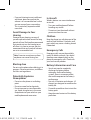 7
7
-
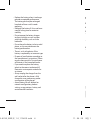 8
8
-
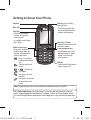 9
9
-
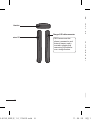 10
10
-
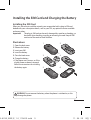 11
11
-
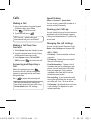 12
12
-
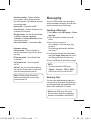 13
13
-
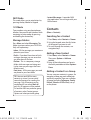 14
14
-
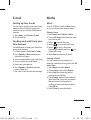 15
15
-
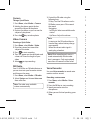 16
16
-
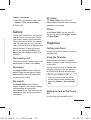 17
17
-
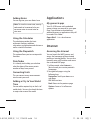 18
18
-
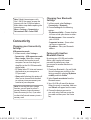 19
19
-
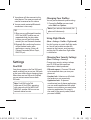 20
20
-
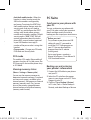 21
21
-
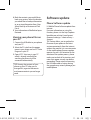 22
22
-
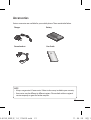 23
23
-
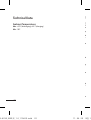 24
24
-
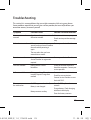 25
25
-
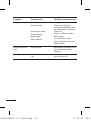 26
26
-
 27
27
-
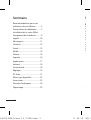 28
28
-
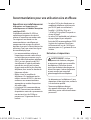 29
29
-
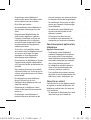 30
30
-
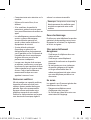 31
31
-
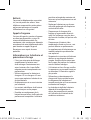 32
32
-
 33
33
-
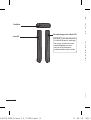 34
34
-
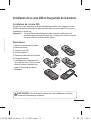 35
35
-
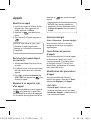 36
36
-
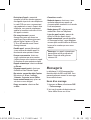 37
37
-
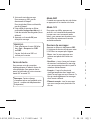 38
38
-
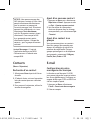 39
39
-
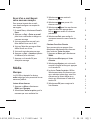 40
40
-
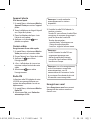 41
41
-
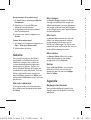 42
42
-
 43
43
-
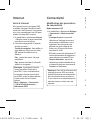 44
44
-
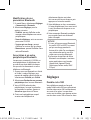 45
45
-
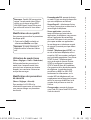 46
46
-
 47
47
-
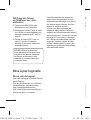 48
48
-
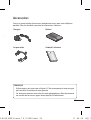 49
49
-
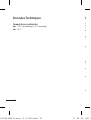 50
50
-
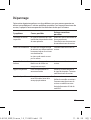 51
51
-
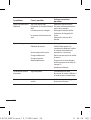 52
52
-
 53
53
-
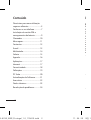 54
54
-
 55
55
-
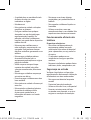 56
56
-
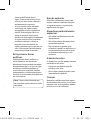 57
57
-
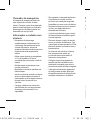 58
58
-
 59
59
-
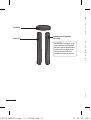 60
60
-
 61
61
-
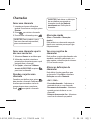 62
62
-
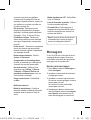 63
63
-
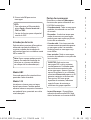 64
64
-
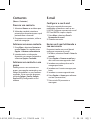 65
65
-
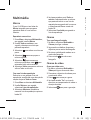 66
66
-
 67
67
-
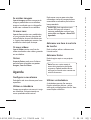 68
68
-
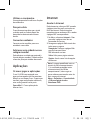 69
69
-
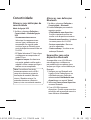 70
70
-
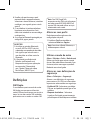 71
71
-
 72
72
-
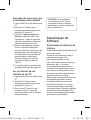 73
73
-
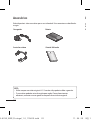 74
74
-
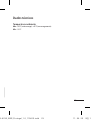 75
75
-
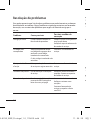 76
76
-
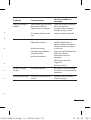 77
77
-
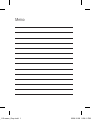 78
78
-
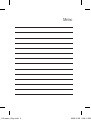 79
79
-
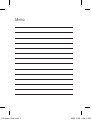 80
80
-
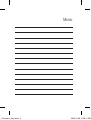 81
81
-
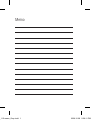 82
82
Ask a question and I''ll find the answer in the document
Finding information in a document is now easier with AI
in other languages
- français: LG LGA230.ANGRKT Manuel utilisateur
- português: LG LGA230.ANGRKT Manual do usuário
Related papers
Other documents
-
Lexibook GSM 20 Series Operating instructions
-
Konrow Senior C User manual
-
Konrow Senior C Owner's manual
-
Konrow Senior C User guide
-
Pantech C300 Owner's manual
-
Alcatel Hero User manual
-
Alcatel One Touch Pop C1 - 4015X User manual
-
Alcatel 7045Y Specification
-
Alcatel 7041X Specification
-
Alcatel 6043D Specification