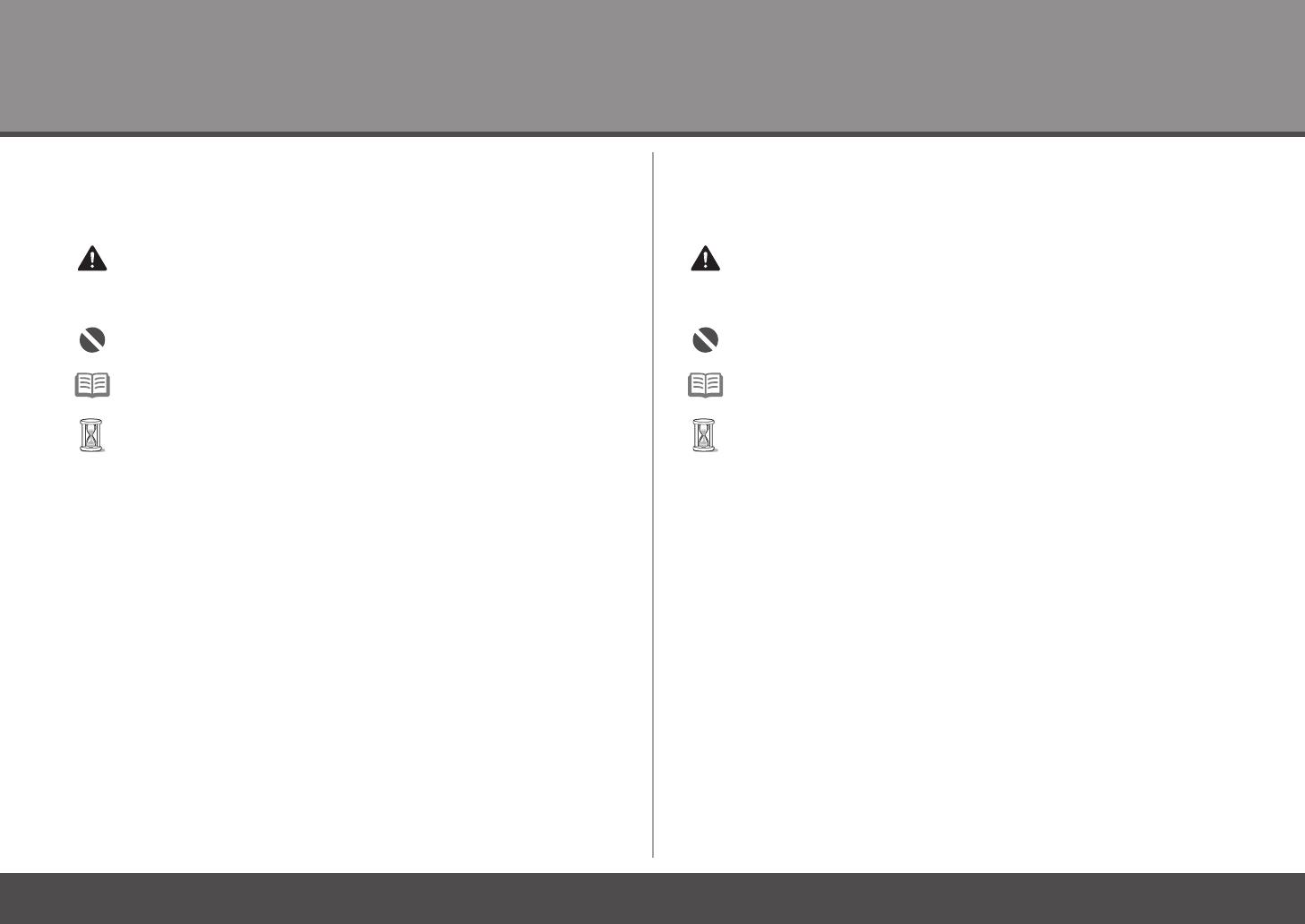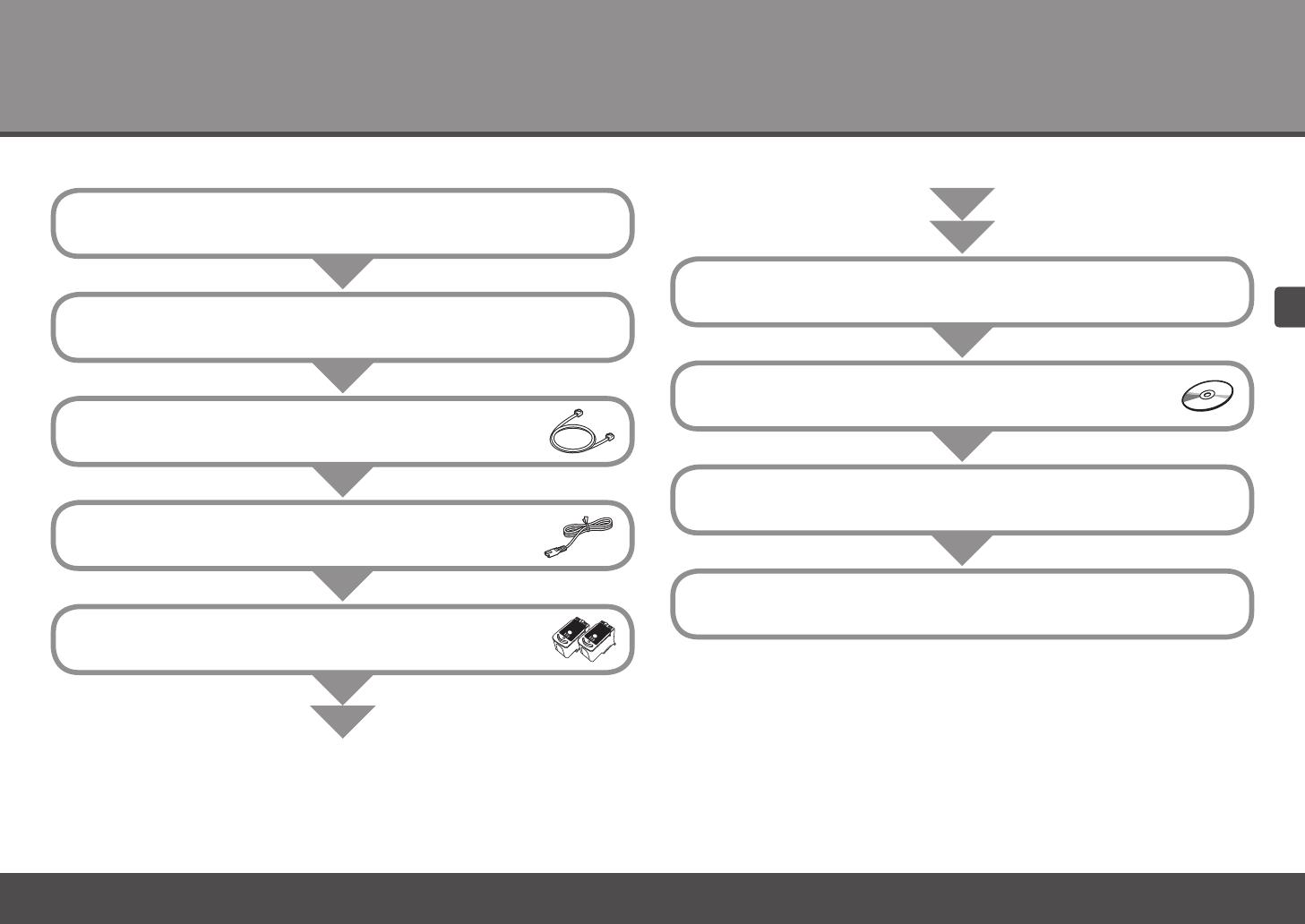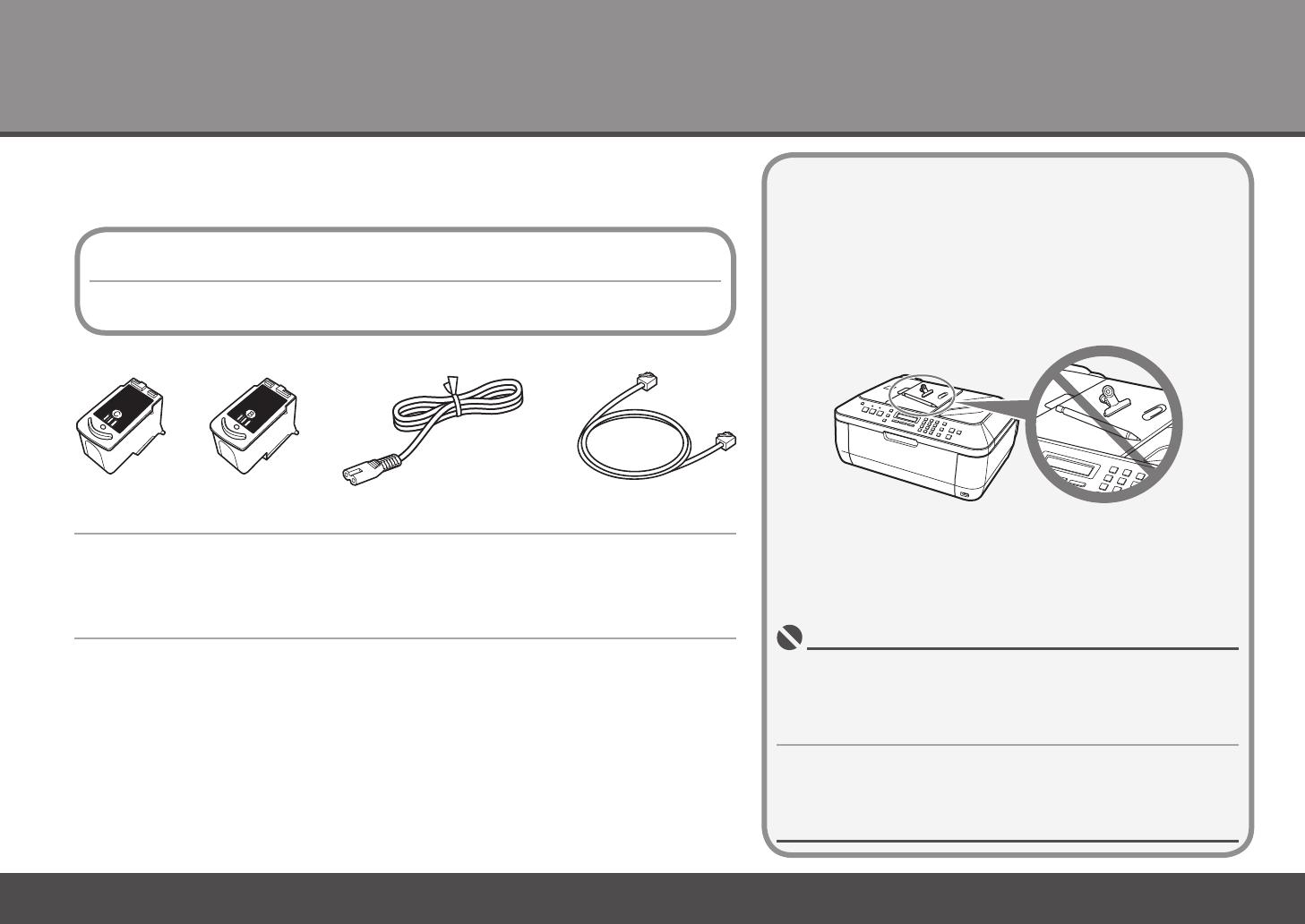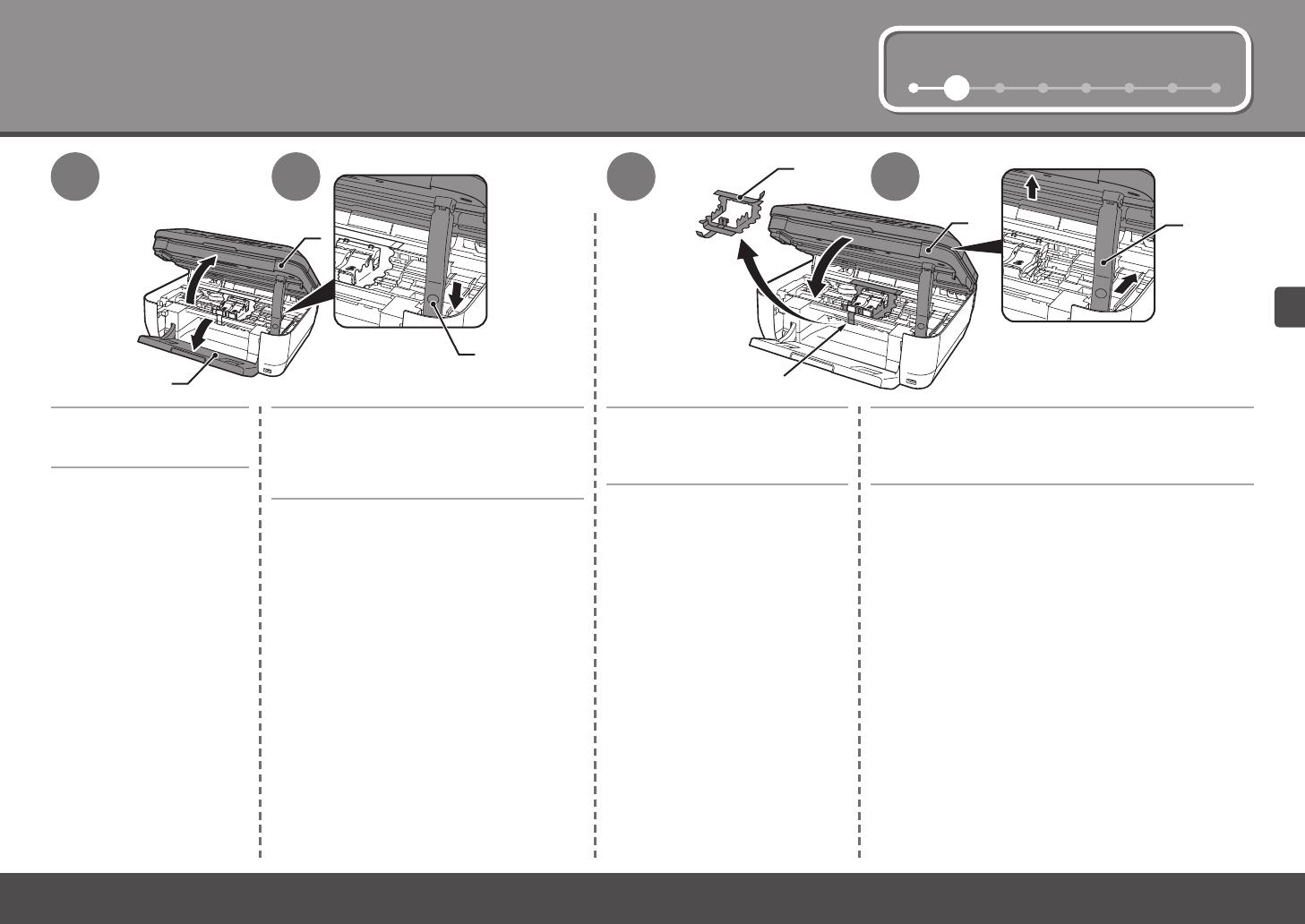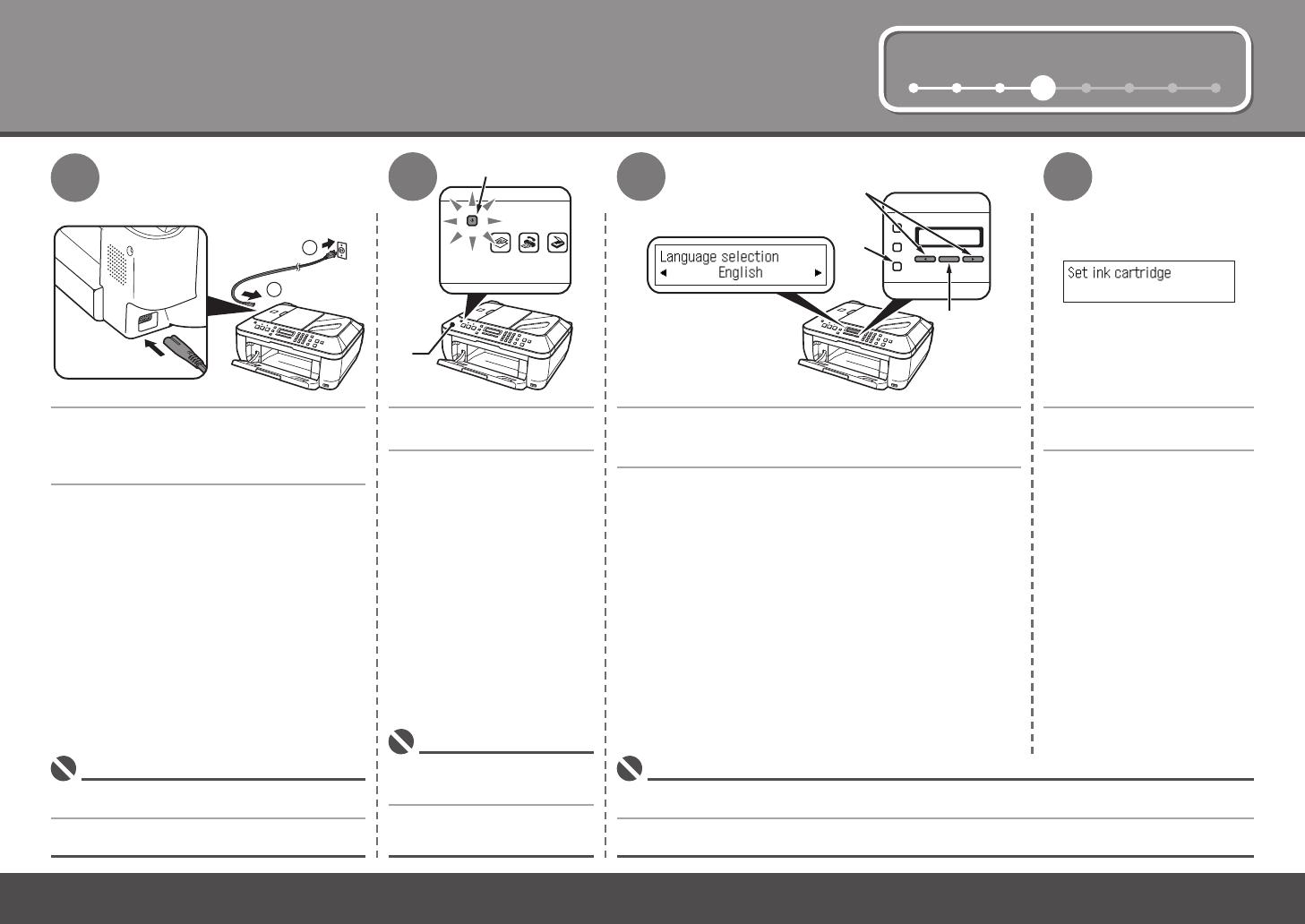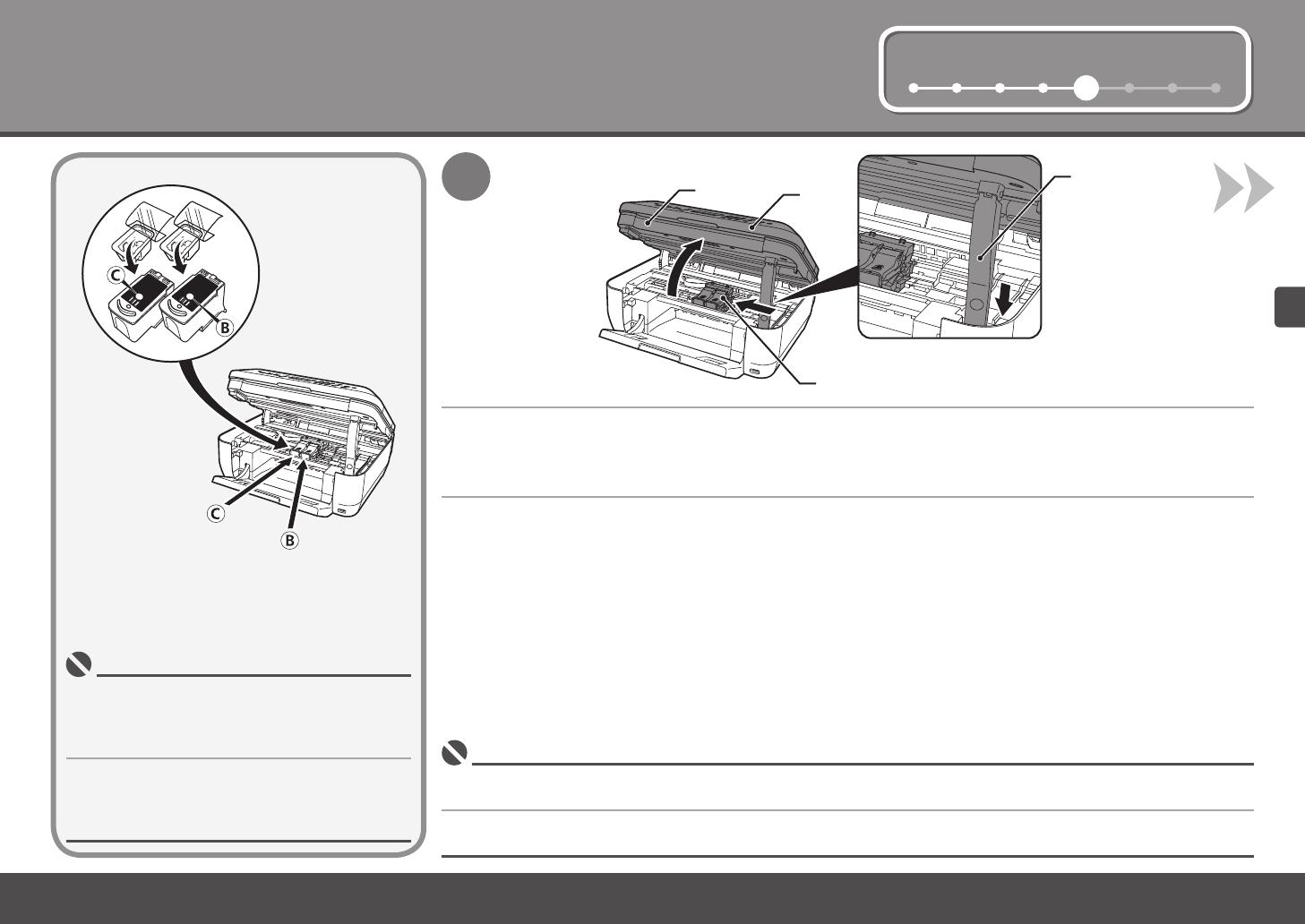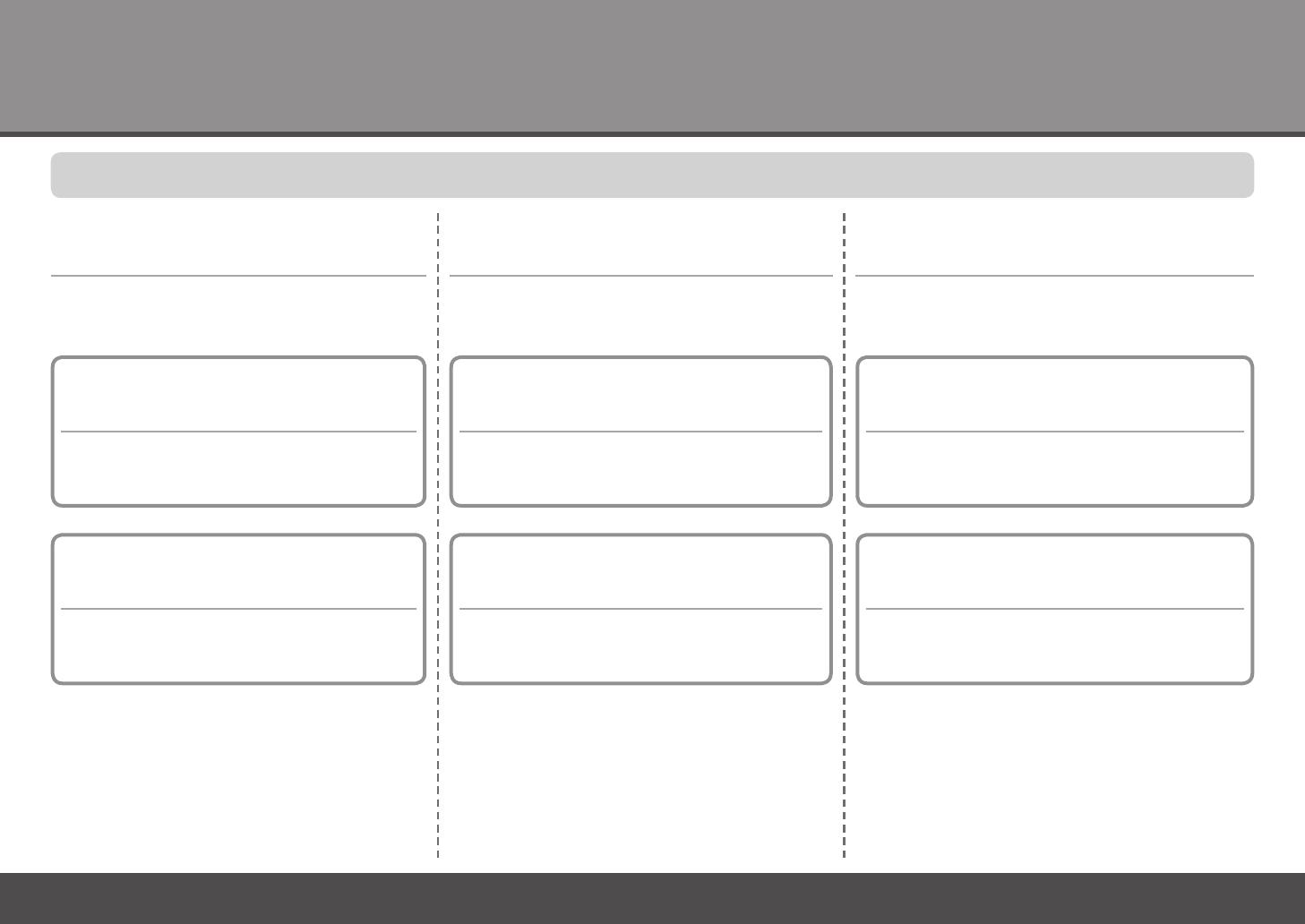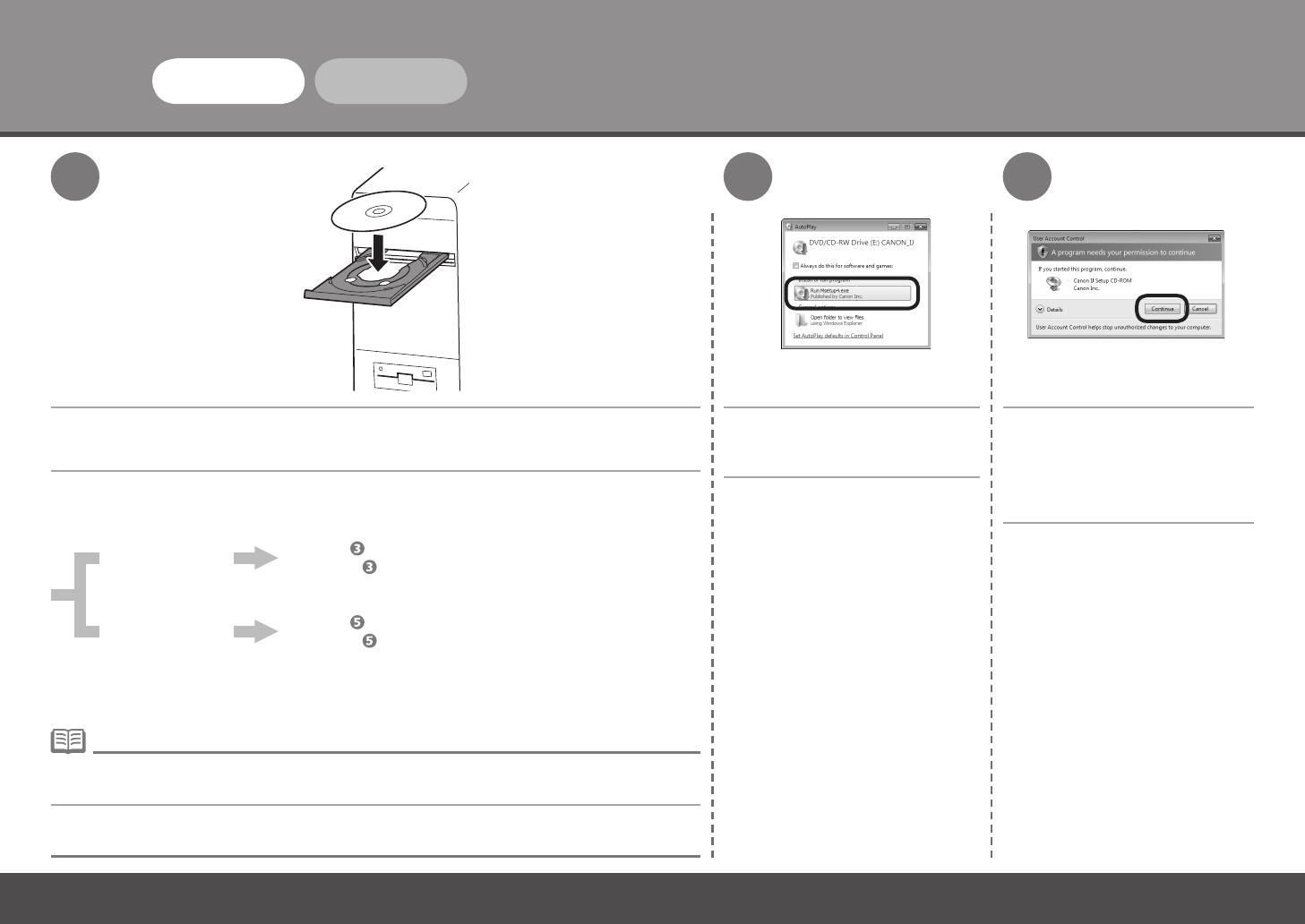4
3
1
Conexión de la línea telefónica
En esta sección se describe el método básico para conectar la línea telefónica.
Para utilizar el equipo como fax, se debe conectar una línea telefónica.
Para obtener información sobre otros métodos, consulte el manual en pantalla: Guía básica
(Basic Guide)
.
Si no utiliza el equipo como fax:
Si utiliza el equipo como fax y teléfono:
Si utiliza el equipo como fax
exclusivamente:
Vaya a "4 Encendido del equipo"
en la página 6.
Sólo
Si no logra enviar faxes tras instalar el equipo, compruebe el tipo de línea telefónica. Para obtener
más información, consulte "Comprobación de la conexión de la línea telefónica" en el manual en
pantalla: Guía básica (Basic Guide).
•
Si utiliza el equipo como fax exclusivamente:
Conecte el equipo con una línea telefónica mediante el cable de línea telefónica
suministrado (A).
Vaya a "4 Encendido del equipo" en la página 6.
Connect the Telephone Line
This section describes the basic method of telephone line connection.
To use the machine as a fax, a telephone line needs to be connected.
For other connection methods, refer to the on-screen manual: Basic Guide.
When not using as a fax:
When using as both a fax and
telephone:
When using as a fax only:
Go to "4 Turn the Power On" on page 6.
only
If you cannot send faxes after installing the machine, check the telephone line type. For details, refer
to "Conrming the Telephone Line Connection" in the on-screen manual: Basic Guide.
•
When using as a fax only:
Go to "4 Turn the Power On" on page 6.
Connect the machine with a telephone line using the supplied telephone line
cable (A).