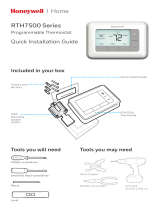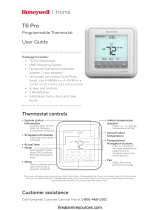18 19
Option # Option Name Option Value (factory default in bold)
300 System Changeover On, Off
Note: Thermostat can automatically control both heating and cooling to maintain the
desired indoor temperature. To be able to select “automatic” system mode on thermostat
home screen, turn this feature ON. Turn OFF if you want to control heating or cooling
manually.
130 Outdoor Temperature No, Internet
Note: This option selects the outdoor temperature data source. Default setting is No. If the
thermostat is connected to the Internet and registered to a Lyric account, it automatically
starts to receive outdoor temperature from the Internet. Outdoor temperature is needed
for Compressor and Aux heat lockouts - features 355 and 356.
355 Balance Point
(Compressor
Lockout)
Off, 5 °F to 60 °F (in 5 °F increments) or 15.0 °C to 15.5 °C
(in 2.5 °C or 3.0 °C increments)
Note: This option is only displayed if Heat Pump configured, both Compressor and Aux
stages are set, and Aux Heat type is set to Electric. Use this feature to optimize your com-
fort and increase life of your equipment. Set temperature under which your Heat Pump
is inefficient to run to maintain your desired temperature and run Aux heat only. Outdoor
temperature from Internet and registration to your Lyric account is needed for this feature.
356 Aux Heat Lock Out
(Aux Heat Outdoor
Lock Out)
Off, 5 °F to 65 °F (in 5 °F increments) or 15.0 °C to 18.5 °C
(in 2.5 °C or 3.0 °C increments)
Note: This feature is only displayed if Heat Pump configured, both Compressor and Aux
stages are set, and Aux Heat type is set to Electric. Use this feature to optimize your energy
bills and do not allow to run more expensive Aux heat above certain outdoor temperature.
Outdoor temperature from Internet and registration to your Lyric account is needed for
this feature.
1000 Vent Type None, Passive
Note: Turn Passive on (Fan Only) for the thermostat to control the fan for ventilation. You
can also set your ventilation preferences in Menu.
1011 Vent Percent On Time 10% - 100% (30%)
Note: This feature is only displayed if passive ventilation is selected. Default is 30%. The
thermostat operates the fan based on the percentage entered. For example, if Percent on
Time is set to 50%, the fan will run at random times during a 1 hour period until it reaches
a 50% run time (approximately 30 minutes).
Equipment Setup Options