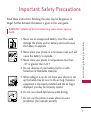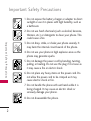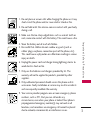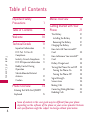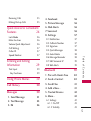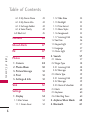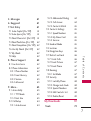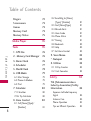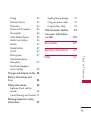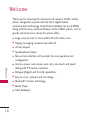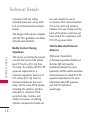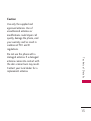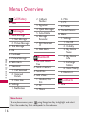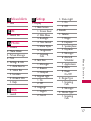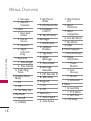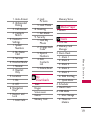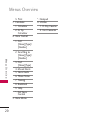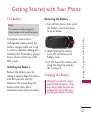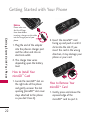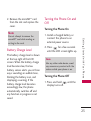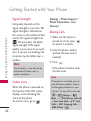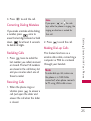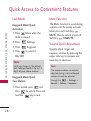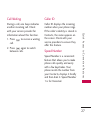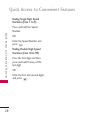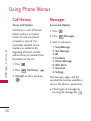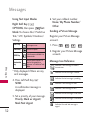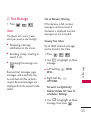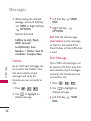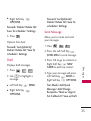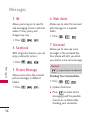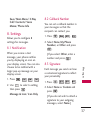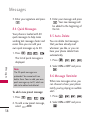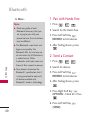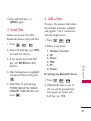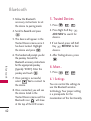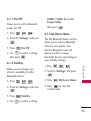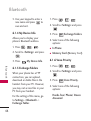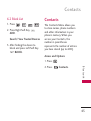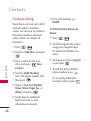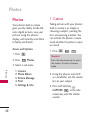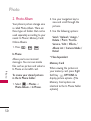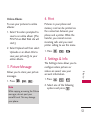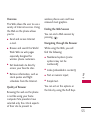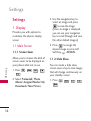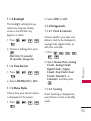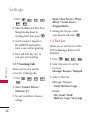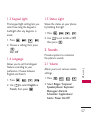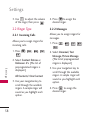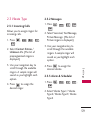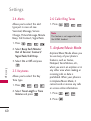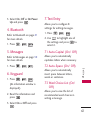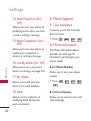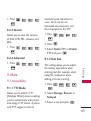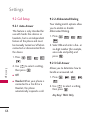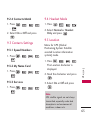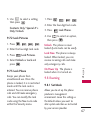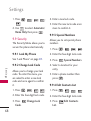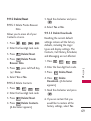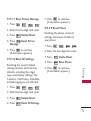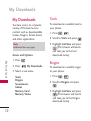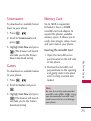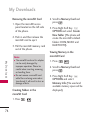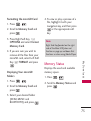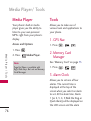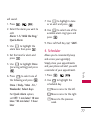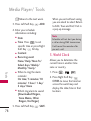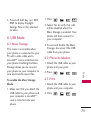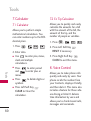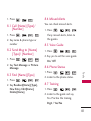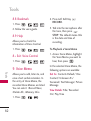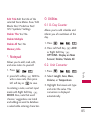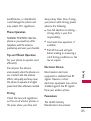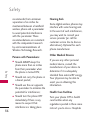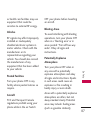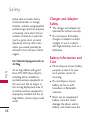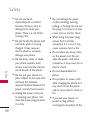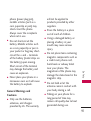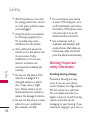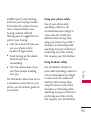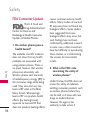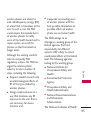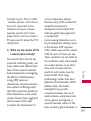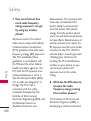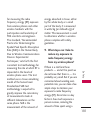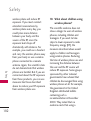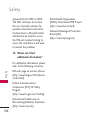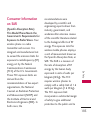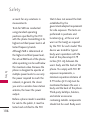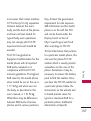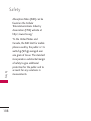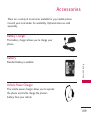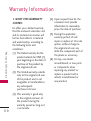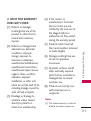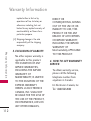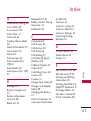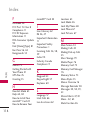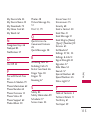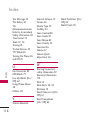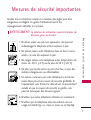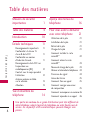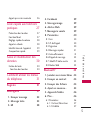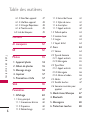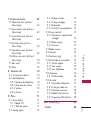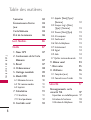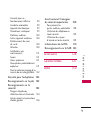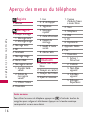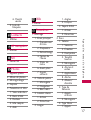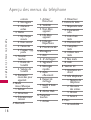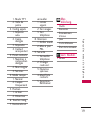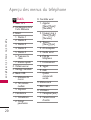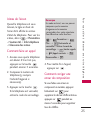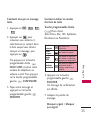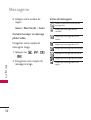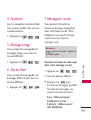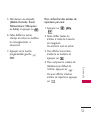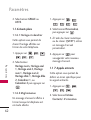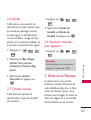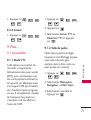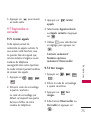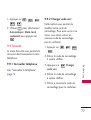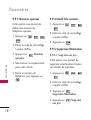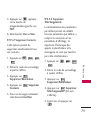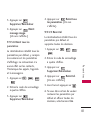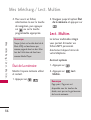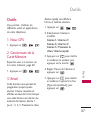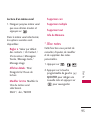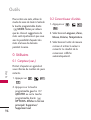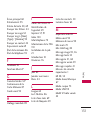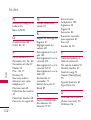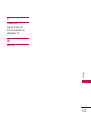LG LGCX265B Owner's manual
- Category
- Mobile phones
- Type
- Owner's manual
This manual is also suitable for

Important Safety Precautions
1
Important Safety Precautions
Read these instructions. Breaking the rules may be dangerous or
illegal. Further detailed information is given in this user guide.
WARNING! Violation of the instructions may cause serious injury or
death.
1. Never use an unapproved battery since this could
damage the phone and/or battery and could cause
the battery to explode.
2. Never place your phone in a microwave oven as it will
cause the battery to explode.
3. Never store your phone in temperatures less than
-4°F or greater than 122°F.
4. Do not dispose of your battery by fire or with
hazardous or flammable materials.
5. When riding in a car, do not leave your phone or set
up the hands-free kit near to the air bag. If wireless
equipment is improperly installed and the air bag is
deployed, you may be seriously injured.
6. Do not use a hand-held phone while driving.
7. Do not use the phone in areas where its use is
prohibited. (For example: aircraft)

Important Safety Precautions
2
Important Safety Precautions
1. Do not expose the battery charger or adapter to direct
sunlight or use it in places with high humidity, such as
a bathroom.
2. Do not use harsh chemicals (such as alcohol, benzene,
thinners, etc.) or detergents to clean your phone. This
could cause a fire.
3. Do not drop, strike, or shake your phone severely. It
may harm the internal circuit boards of the phone.
4. Do not use your phone in high explosive areas as the
phone may generate sparks.
5. Do not damage the power cord by bending, twisting,
pulling, or heating. Do not use the plug if it is loose as
it may cause a fire or electric shock.
6. Do not place any heavy items on the power cord. Do
not allow the power cord to be crimped as it may
cause electric shock or fire.
7. Do not handle the phone with wet hands while it is
being charged. It may cause an electric shock or
seriously damage your phone.
8. Do not disassemble the phone.

3
Important Safety Precautions
1. Do not place or answer calls while charging the phone as it may
short-circuit the phone and/or cause electric shock or fire.
2. Do not hold or let the antenna come in contact with your body
during a call.
3. Make sure that no sharp-edged items such as animal’s teeth or
nails, come into contact with the battery. This could cause a fire.
4. Store the battery out of reach of children.
5. Be careful that children do not swallow any parts (such as
rubber plugs, earphone, connection parts of the phone, etc.)
This could cause asphyxiation or suffocation resulting in serious
injury or death.
6. Unplug the power cord and charger during lightning storms to
avoid electric shock or fire.
7. Only use the batteries and chargers provided by LG. The
warranty will not be applied to products provided by other
suppliers.
8. Only authorized personnel should service the phone and its
accessories. Faulty installation or service may result in accidents
and consequently invalidate the warranty.
9. Your service provider programs one or more emergency phone
numbers, such as 911, that you can call under any
circumstances, even when your phone is locked. Your phone’s
preprogrammed emergency number(s) may not work in all
locations, and sometimes an emergency call cannot be placed
due to network, environmental, or interference issues.

Table of Contents
4
Table of Contents
Important Safety
Precautions 1
Table of Contents 4
Welcome 10
Technical Details 11
Important Information 11
FCC Part 15 Class B
Compliance 11
Industry Canada Compliance 11
FCC RF Exposure Information 11
Bodily Contact During
Operation 12
Vehicle-Mounted External
Antenna 12
Caution 13
Phone Overview 14
Entering Text With the QWERTY
Keyboard 15
Menus Overview 16
Getting Started with Your
Phone 21
The Battery 21
Installing the Battery 21
Removing the Battery 21
Charging the Battery 21
How to Install Your microSD
™
Card 22
How to Remove Your microSD
™
Card 22
Battery Charge Level 23
Turning the Phone On and Off 23
Turning the Phone On 23
Turning the Phone Off 23
Signal Strength 24
Screen Icons 24
Making Calls 24
Correcting Dialing Mistakes 25
Redialing Calls 25
Some of content in this user guide may be different from your phone
depending on the software of the phone or your service provider. Features
and specifications might be subject to change without prior notice.

5
Table of Contents
Receiving Calls 25
Making Dial-up Calls 25
Quick Access to Convenient
Features 26
Lock Mode 26
Mute Function 26
Volume Quick Adjustment 26
Call Waiting 27
Caller ID 27
Speed Number 27
Entering and Editing
Information 29
Text Input 29
Key Functions 29
Using Phone Menus 30
Call History 30
Messages 30
1. Send Message 31
2. Text Message 33
3. IM 36
4. Facebook 36
5. Picture Message 36
6. Web Alerts 36
7. Voicemail 36
8. Settings 37
8.1 Notification 37
8.2 Callback Number 37
8.3 Signature 37
8.4 Quick Messages 38
8.5 Auto-Delete 38
8.6 Message Reminder 38
8.7 Edit Voicemail # 39
8.8 Web Alerts 39
Bluetooth 39
1. Pair with Hands Free 40
2. Send a Contact 40
3. Send Files 41
4. Add a New... 41
5. Trusted Devices 42
6. More... 42
6.1 Settings 42
6.1.1 On/Off 43
6.1.2 Visibility 43

Table of Contents
6
Table of Contents
6.1.3 My Device Name 43
6.1.4 My Device Info 44
6.1.5 Exchange Folders 44
6.1.6 Voice Priority 44
6.2 Block List 45
Contacts 45
Missed Alerts 47
IM 47
Photos 48
1. Camera 48
2. Photo Album 50
3. Picture Message 51
4. Print 51
5. Settings & Info 51
Web 52
Settings 54
1. Display 54
1.1 Main Screen 54
1.1.1 Screen Saver 54
1.1.2 Slide Show 54
1.1.3 Backlight 55
1.1.4 Time Format 55
1.1.5 Menu Styles 55
1.1.6 Foregrounds 55
1.1.7 Incoming Calls 56
1.2 Font Size 56
1.3 Keypad Light 57
1.4 Language 57
1.5 Status Light 57
2. Sounds 57
2.1 Volume 57
2.2 Ringer Type 58
2.2.1 Incoming Calls 58
2.2.2 Messages 58
2.3 Vibrate Type 59
2.3.1 Incoming Calls 59
2.3.2 Messages 59
2.3.3 Alarm & Scheduler 59
2.4 Alerts 60
2.5 Keytones 60
2.6 Caller Ring Tunes 60
3. Airplane/Music Mode 60
4. Bluetooth 61

7
Table of Contents
5. Messages 61
6. Keyguard 61
7. Text Entry 61
7. 1 Auto-Capital (On/ Off) 61
7. 2 Auto-Space (On/ Off) 61
7. 3 Word Choice List (On/ Off) 61
7. 4 Word Prediction (On/ Off) 62
7. 5 Word Completion (On/ Off) 62
7. 6 Use My Words (On/ Off) 62
7.7 My Words 62
7.8 Help 62
8. Phone Support 62
8.1 Live Assistance 62
8.2 Phone Information 62
8.2.1 Phone Number 62
8.2.2 Icon Glossary 62
8.2.3 Version 63
8.2.4 Advanced 63
9. More... 63
9.1 Accessibility 63
9.1.1 TTY Mode 63
9.1.2 Font Size 63
9.2 Call Setup 64
9.2.1 Auto-Answer 64
9.2.2 Abbreviated Dialing 64
9.2.3 Call Answer 64
9.2.4 Contacts Match 65
9.3 Contacts Settings 65
9.3.1 Speed Numbers 65
9.3.2 My Name Card 65
9.3.3 Services 65
9.4 Headset Mode 65
9.5 Location 65
9.6 Navigation Keys 66
9.7 Restrict and Lock 66
9.7.1 Limit Calls 66
9.7.2 Lock Pictures 67
9.7.3 Lock Phone 67
9.8 Roaming 67
9.8.1 Set Mode 67
9.9 Security 68
9.9.1 Lock My Phone 68
9.9.2 Change Lock Code 68
9.9.3 Special Numbers 68
9.9.4 Edit Contacts List 68
9.9.5 Delete/Reset 69
My Downloads 72
Tools 72

Table of Contents
8
Table of Contents
Ringers 72
Screensavers 73
Games 73
Memory Card 73
Memory Status 75
Media Player 76
Tools 76
1. GPS Nav 76
2. Memory Card Manager 76
3. Alarm Clock 76
4. Scheduler 77
5. World Clock 78
6. USB Mode 79
6.1 Mass Storage 79
6.2 Phone As Modem 79
6.3 Print 79
7. Calculator 80
7. 1 Calculator 80
7. 2 Ez Tip Calculator 80
8. Voice Control 80
8.1 Call [Name][Type]/
[Number] 81
8.2 Send Msg to [Name]
[Type]/ [Number] 81
8.3 Find [Name][Type] 81
8.4 Missed Alerts 81
8.5 Voice Guide 81
8.6 Phone Status 81
8.7 Training 81
8.8 Bookmark 82
8.9 Help 82
8.* Exit Voice Control 82
9. Voice Memo 82
*. Notepad 83
0. Utilities 83
0.1 D-Day Counter 83
0.2. Unit Converter 83
Safety 84
TIA (Telecommunications
Industry Association) Safety
Information 84
Exposure to Radio Frequency
Signal 84
Antenna Care 84
Phone Operation 85
Tips on Efficient Operation 85

9
Table of Contents
Driving 85
Electronic Devices 85
Pacemakers 85
Persons with Pacemakers: 86
Hearing Aids 86
Other Medical Devices 86
Health Care Facilities 86
Vehicles 87
Posted Facilities 87
Aircraft 87
Blasting Areas 87
Potentially Explosive
Atmosphere 87
For Vehicles Equipped
with an Air Bag 88
Charger and Adapter Safety 88
Battery Information and
Care 88
Safety Information 89
Explosion, Shock, and Fire
Hazards 89
General Warnings and Cautions 91
Warning! Important safety
information 92
Avoiding hearing damage 92
Using your phone safely 93
Using headsets safely 93
FDA Consumer Update 94
Consumer Information
on SAR 105
Accessories 109
Warranty Information 110
Index 113

Welcome
10
Welcome
Thank you for choosing the advanced and compact LG265 cellular
phone, designed to operate with the latest digital mobile
communication technology, Code Division Multiple Access (CDMA).
Along with the many advanced features of the CDMA system, such as
greatly enhanced voice clarity, this phone offers:
l
Large, easy-to-read, 11-line backlit LCD with status icons.
l
Paging, messaging, voicemail and caller ID.
l
24-key keypad.
l
Speakerphone feature.
l
Menu-driven interface with prompts for easy operation and
configuration.
l
Any key answer, auto answer, auto retry, one-touch and speed
dialing with 99 memory locations.
l
Bilingual (English and French) capabilities.
l
Easy-to-carry, compact and slim design.
l
Bluetooth
®
wireless technology.
l
Media Player.
l
Flash Wallpaper.

Technical Details
11
Technical Details
Important Information
This user’s guide provides
important information on the use
and operation of your phone.
Please read all the information
carefully prior to using the phone
for the best performance and to
prevent any damage to or misuse
of the phone. Any unapproved
changes or modifications will void
your warranty.
FCC Part 15 Class B
Compliance
This device and its accessories
comply with part 15 of FCC
rules. Operation is subject to the
following two conditions: (1)
This device and its accessories
may not cause harmful
interference, and (2) this device
and its accessories must accept
any interference received,
including interference that
causes undesired operation.
Industry Canada Compliance
This phone complies with
Industry Canada RSS 133. This
phone complies with the Class B
limits for radio noise emissions as
set out in the interference
causing standard entitled "Digital
Apparatus" (ICES-003) of
Industry Canada.
FCC RF Exposure Information
WARNING! Read this
information before operating the
phone.
In August 1996, the Federal
Communications Commission
(FCC) of the United States, with
its action in Report and Order
FCC 96-326, adopted an
updated safety standard for
human exposure to Radio
Frequency (RF) electromagnetic
energy emitted by FCC regulated
transmitters. Those guidelines are

consistent with the safety
standard previously set by both
U.S. and international standards
bodies.
The design of this phone complies
with the FCC guidelines and these
international standards.
Bodily Contact During
Operation
This device was tested for typical
use with the back of the phone
kept 0.9 inches (2.0 cm) from
the body. To comply with FCC RF
exposure requirements, a
minimum separation distance of
0.9 inches (2.0 cm) must be
maintained between the user’s
body and the back of the phone,
including the antenna, whether
extended or retracted. Third-
party belt-clips, holsters and
similar accessories containing
metallic components should not
be used. Avoid the use of
accessories that cannot maintain
0.9 inches (2.0 cm) distance
between the user’s body and the
back of the phone and have not
been tested for compliance with
FCC RF exposure limits.
Vehicle-Mounted External
Antenna
(Optional, if available.)
A minimum separation distance of
8 inches (20 cm) must be
maintained between the user/
bystander and the vehicle-mounted
external antenna to satisfy FCC RF
exposure requirements. For more
information about RF exposure,
visit the FCC website at
www.fcc.gov.
Technical Details
12
Technical Details

13
Technical Details
Caution
Use only the supplied and
approved antenna. Use of
unauthorized antennas or
modifications could impair call
quality, damage the phone, void
your warranty and/or result in
violation of FCC and IC
regulations.
Do not use the phone with a
damaged antenna. If a damaged
antenna comes into contact with
the skin a minor burn may result.
Contact your local dealer for a
replacement antenna.

Phone Overview
14
Phone Overview
1. Earpiece Let you hear the caller.
2. LCD Screen Displays messages and indicator icons. When
the phone is turned on, Power Save mode automatically
dims the screen and then darkens it if no key is pressed.
3. Left Soft Key Use to access Message.
4.
Speakerphone Key
Use to set the speakerphone mode.
5. TALK Key Use to place or answer calls.
6. Alphanumeric Keypad Use to enter numbers and
characters and select menu items.
7. Navigation Key Use for quick access to Send to,
Calendar, Media Player and My Downloads.
8. Right Soft Key Use to access Contacts.
9. BACK Key Deletes single spaces or characters with a
quick press, but press and hold to delete entire words.
Will also back you out of menus, one level at a time.
10. Center Soft
Key
Use to access the Menu, and to select
Menu options.
11. END/PWR Key Use to turn the power on/off and to
end a call. Also returns to the standby screen.
12. Jumptap
Key
Use to go to Jumptap (from standby mode
press and hold for about 3 seconds).
13.
Camera Lens
Use to take photos and record video.
Keep it clean for optimal photo quality.
14. Side Keys Use to adjust the ringer volume in standby
mode and the earpiece volume during a call.
15. Side Camera Key Use for quick access to Camera
functions.
16. Earphone Jack Allows the use of a headset to hear
voice.
17. microSD
TM
car
d slot
Insert microSD card for external
memory. Use LG approved microSD card.

15
Phone Overview
Entering Text With the QWERTY Keyboard
Your phone features a slide-out QWERTY keyboard, specifically
designed for easy and comfortable text entry. The QWERTY keyboard
uses the same layout and works just like the keyboard on your
computer. The easiest way to enter text is using your thumbs to type
on the QWERTY keyboard.
To enter text with the QWERTY keyboard:
1. In a text entry screen, slide open the QWERTY keyboard.
(The display automatically adjusts to landscape mode.)
2. Use your thumbs to enter text.
l
To change capitalization, press .
l
To enter alternate characters on a key, press and then press
the key. To lock the function key (as when entering a series of
numbers), press twice.
l
To enter symbols, press and select a symbol.
l
For additional text entry options, including Symbols and 123,
press Left Soft Key and select an option.
SHIFT Key
BACK Key
Soft Keys
l
In Standby Mode
Left Soft Key Use to access Message.
Right Soft Key Use to access the
Contacts menu.
ENTER Key
Function Key

16
Menus Overview
Menus Overview
Call History
1. View
Messages
1. Send Message
1. Text Message
2. Picture Message
2. Text Message
3. IM
4. Facebook
5. Picture Message
6. Web Alerts
7. Voicemail
1. Call Voicemail
2. Voicemail
Details
3. Clear Icon
8. Settings
1. Notification
2. Callback
Number
3. Signature
4. Quick Messages
5. Auto-Delete
6. Message
Reminder
7. Edit Voicemail
#
8. Web Alerts
Bluetooth
1. Pair with Hands
Free
2. Send a Contact
3. Send Files
4. Add a New...
1. Headset/Car
Kits
2. All
3. Phone
4. PDA
5. PC
6. Printer
5. Trusted Devices
6. More...
1. Settings
1. On/Off
2. Visibility
3. My Device
Name
4. My Device
Info
5. Exchange
Folders
6. Voice Priority
2. Block List
Contacts
1. View
Menu Access
To use phone menus, press using Navigation Key to highlight and select.
Press the number key that corresponds to the submenu.

17
Menus Overview
Missed Alerts
1. View
IM
1. Launch IM
Photos
1. Camera
2. Photo Album
3. Picture Message
4. Print
5. Settings & Info
1. Auto-Save to
2. Status Bar
3. Location
4. Account Info
5. Help
Web
1. Launch
Settings
1. Display
1. Main Screen
1. Screen Saver
2. Slide Show
3. Backlight
4. Time Format
5. Menu Styles
6. Foregrounds
7. Incoming
Calls
2. Font Size
1. Messages
2. Browser
3. Notepad
3. Keypad Light
1. On
2. Off
4. Language
1. English
2. French
5. Status Light
1. On
2. Off
2. Sounds
1. Volume
1. Ringer
2. Earpiece
3.
Speakerphone
4. Keytones
5. Messages
6. Alarm &
Scheduler
7. Applications
8. Alerts
9. Power
On/Off
2. Ringer Type
1. Incoming
Calls
2. Messages
3. Vibrate Type
1. Incoming
Calls

Menus Overview
18
Menus Overview
2. Messages
3. Alarm &
Scheduler
4. Alerts
1. Beep Each
Minute
2. Out of
Service
3. Connect
4. Signal
Fade/Call
Drop
5. Keytones
1. Tone Length
2. Tone Volume
6. Caller Ring
Tunes
3. Airplane/Music
Mode
1. On
2. Off
3. On Power Up
4. Bluetooth
1. On/Off
2. Visibility
3. My Device
Name
4. My Device Info
5. Exchange
Folders
6. Voice Priority
5. Messages
1. Notification
2. Callback
Number
3. Signature
4. Quick
Messages
5. Auto-Delete
6. Message
Reminder
7.
Edit Voicemail #
8. Web Alerts
6. Keyguard
1. On
2. Off
7. Text Entry
1. Auto-Capital
2. Auto-Space
3. Word Choice
List
4. Word
Prediction
5. Word
Completion
6. Use My Words
7. My Words
8. Help
8. Phone Support
1. Live Assistance
2. Phone
Information
1. Phone
Number
2. Icon
Glossary
3. Version
4. Advanced
9. More...
1. Accessibility
1. TTY Mode
2. Font Size
2. Call Setup

19
Menus Overview
1. Auto-Answer
2. Abbreviated
Dialing
3. Call Answer
4. Contacts
Match
3. Contacts
Settings
1. Speed
Numbers
2. My Name
Card
3. Services
4. Headset Mode
1. Normal
2. Headset
Only
5. Location
1. On
2. Off
6. Navigation
Keys
7. Restrict and
Lock
1. Limit Calls
2. Lock
Pictures
3. Lock Phone
8. Roaming
1. Set Mode
9. Security
1. Lock My
Phone
2. Change Lock
Code
3. Special
Numbers
4. Edit
Contacts
List
5.
Delete/Reset
My
Downloads
Tools
Ringers
Screensavers
Games
Memory Card
Memory Status
Media Player
1. Launch
Tools
1. GPS Nav
2. Memory Card
Manager
3. Alarm Clock
1. Alarm 1
2. Alarm 2
3. Alarm 3
4. Alarm 4
5. Alarm 5
6. Walk the Dog
7. Quick Alarm
4. Scheduler
5. World Clock
6. USB Mode
1. Mass Storage
2. Phone As
Modem

3. Print
7. Calculator
1. Calculator
2. Ez Tip
Calculator
8. Voice Control
1. Call
[Name][Type]/
[Number]
2. Send Msg to
[Name][Type]/
[Number]
3. Find
[Name][Type]
4. Missed Alerts
5. Voice Guide
6. Phone Status
7. Training
8. Bookmark
9. Help
*. Exit Voice
Control
9. Voice Memo
*. Notepad
0. Utilities
1. D-Day Counter
2. Unit Converter
Menus Overview
20
Menus Overview
Page is loading ...
Page is loading ...
Page is loading ...
Page is loading ...
Page is loading ...
Page is loading ...
Page is loading ...
Page is loading ...
Page is loading ...
Page is loading ...
Page is loading ...
Page is loading ...
Page is loading ...
Page is loading ...
Page is loading ...
Page is loading ...
Page is loading ...
Page is loading ...
Page is loading ...
Page is loading ...
Page is loading ...
Page is loading ...
Page is loading ...
Page is loading ...
Page is loading ...
Page is loading ...
Page is loading ...
Page is loading ...
Page is loading ...
Page is loading ...
Page is loading ...
Page is loading ...
Page is loading ...
Page is loading ...
Page is loading ...
Page is loading ...
Page is loading ...
Page is loading ...
Page is loading ...
Page is loading ...
Page is loading ...
Page is loading ...
Page is loading ...
Page is loading ...
Page is loading ...
Page is loading ...
Page is loading ...
Page is loading ...
Page is loading ...
Page is loading ...
Page is loading ...
Page is loading ...
Page is loading ...
Page is loading ...
Page is loading ...
Page is loading ...
Page is loading ...
Page is loading ...
Page is loading ...
Page is loading ...
Page is loading ...
Page is loading ...
Page is loading ...
Page is loading ...
Page is loading ...
Page is loading ...
Page is loading ...
Page is loading ...
Page is loading ...
Page is loading ...
Page is loading ...
Page is loading ...
Page is loading ...
Page is loading ...
Page is loading ...
Page is loading ...
Page is loading ...
Page is loading ...
Page is loading ...
Page is loading ...
Page is loading ...
Page is loading ...
Page is loading ...
Page is loading ...
Page is loading ...
Page is loading ...
Page is loading ...
Page is loading ...
Page is loading ...
Page is loading ...
Page is loading ...
Page is loading ...
Page is loading ...
Page is loading ...
Page is loading ...
Page is loading ...
Page is loading ...
Page is loading ...
Page is loading ...
Page is loading ...
Page is loading ...
Page is loading ...
Page is loading ...
Page is loading ...
Page is loading ...
Page is loading ...
Page is loading ...
Page is loading ...
Page is loading ...
Page is loading ...
Page is loading ...
Page is loading ...
Page is loading ...
Page is loading ...
Page is loading ...
Page is loading ...
Page is loading ...
Page is loading ...
Page is loading ...
Page is loading ...
Page is loading ...
Page is loading ...
Page is loading ...
Page is loading ...
Page is loading ...
Page is loading ...
Page is loading ...
Page is loading ...
Page is loading ...
Page is loading ...
Page is loading ...
Page is loading ...
Page is loading ...
Page is loading ...
Page is loading ...
Page is loading ...
Page is loading ...
Page is loading ...
Page is loading ...
Page is loading ...
Page is loading ...
Page is loading ...
Page is loading ...
Page is loading ...
Page is loading ...
Page is loading ...
Page is loading ...
Page is loading ...
Page is loading ...
Page is loading ...
Page is loading ...
Page is loading ...
Page is loading ...
Page is loading ...
Page is loading ...
Page is loading ...
Page is loading ...
Page is loading ...
Page is loading ...
Page is loading ...
Page is loading ...
Page is loading ...
Page is loading ...
Page is loading ...
Page is loading ...
Page is loading ...
Page is loading ...
Page is loading ...
Page is loading ...
Page is loading ...
Page is loading ...
Page is loading ...
Page is loading ...
Page is loading ...
Page is loading ...
Page is loading ...
Page is loading ...
Page is loading ...
Page is loading ...
Page is loading ...
Page is loading ...
Page is loading ...
Page is loading ...
Page is loading ...
Page is loading ...
Page is loading ...
Page is loading ...
Page is loading ...
Page is loading ...
Page is loading ...
Page is loading ...
Page is loading ...
Page is loading ...
Page is loading ...
Page is loading ...
Page is loading ...
Page is loading ...
Page is loading ...
Page is loading ...
Page is loading ...
Page is loading ...
Page is loading ...
Page is loading ...
Page is loading ...
Page is loading ...
Page is loading ...
Page is loading ...
Page is loading ...
Page is loading ...
Page is loading ...
Page is loading ...
Page is loading ...
Page is loading ...
Page is loading ...
Page is loading ...
Page is loading ...
Page is loading ...
Page is loading ...
Page is loading ...
Page is loading ...
Page is loading ...
Page is loading ...
Page is loading ...
Page is loading ...
Page is loading ...
Page is loading ...
Page is loading ...
Page is loading ...
Page is loading ...
-
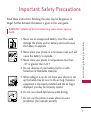 1
1
-
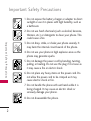 2
2
-
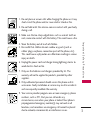 3
3
-
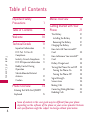 4
4
-
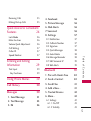 5
5
-
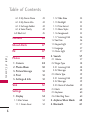 6
6
-
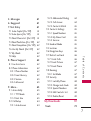 7
7
-
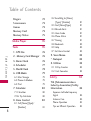 8
8
-
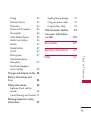 9
9
-
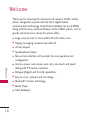 10
10
-
 11
11
-
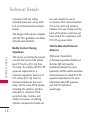 12
12
-
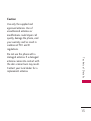 13
13
-
 14
14
-
 15
15
-
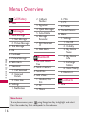 16
16
-
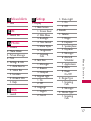 17
17
-
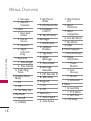 18
18
-
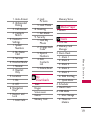 19
19
-
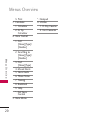 20
20
-
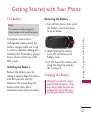 21
21
-
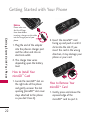 22
22
-
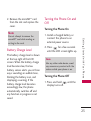 23
23
-
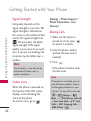 24
24
-
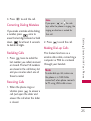 25
25
-
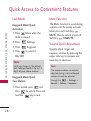 26
26
-
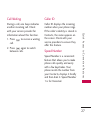 27
27
-
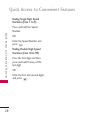 28
28
-
 29
29
-
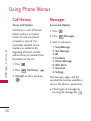 30
30
-
 31
31
-
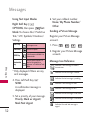 32
32
-
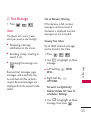 33
33
-
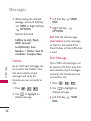 34
34
-
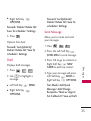 35
35
-
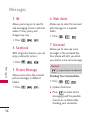 36
36
-
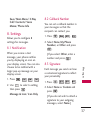 37
37
-
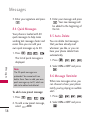 38
38
-
 39
39
-
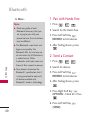 40
40
-
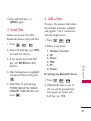 41
41
-
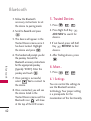 42
42
-
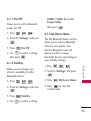 43
43
-
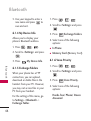 44
44
-
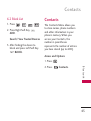 45
45
-
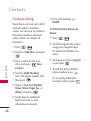 46
46
-
 47
47
-
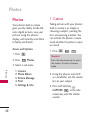 48
48
-
 49
49
-
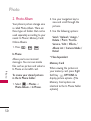 50
50
-
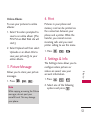 51
51
-
 52
52
-
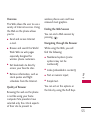 53
53
-
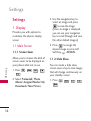 54
54
-
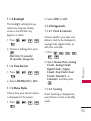 55
55
-
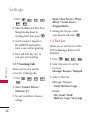 56
56
-
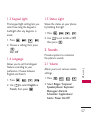 57
57
-
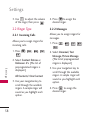 58
58
-
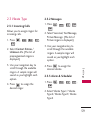 59
59
-
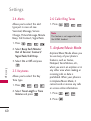 60
60
-
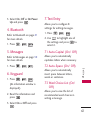 61
61
-
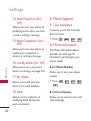 62
62
-
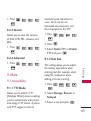 63
63
-
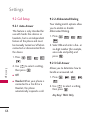 64
64
-
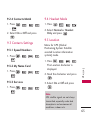 65
65
-
 66
66
-
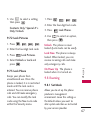 67
67
-
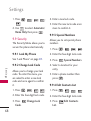 68
68
-
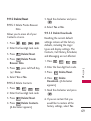 69
69
-
 70
70
-
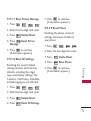 71
71
-
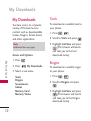 72
72
-
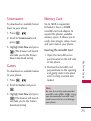 73
73
-
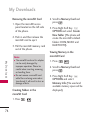 74
74
-
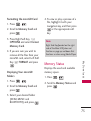 75
75
-
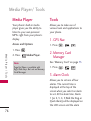 76
76
-
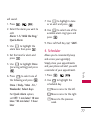 77
77
-
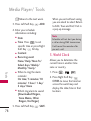 78
78
-
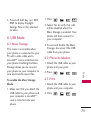 79
79
-
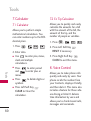 80
80
-
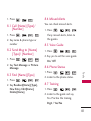 81
81
-
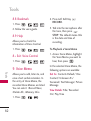 82
82
-
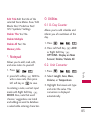 83
83
-
 84
84
-
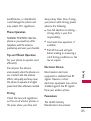 85
85
-
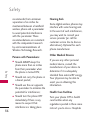 86
86
-
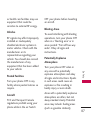 87
87
-
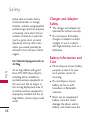 88
88
-
 89
89
-
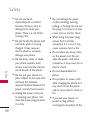 90
90
-
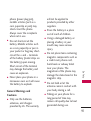 91
91
-
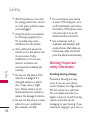 92
92
-
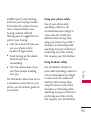 93
93
-
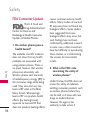 94
94
-
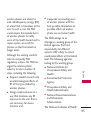 95
95
-
 96
96
-
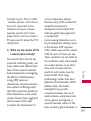 97
97
-
 98
98
-
 99
99
-
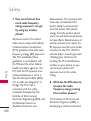 100
100
-
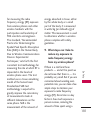 101
101
-
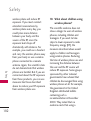 102
102
-
 103
103
-
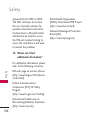 104
104
-
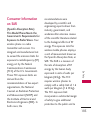 105
105
-
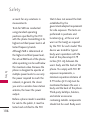 106
106
-
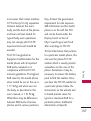 107
107
-
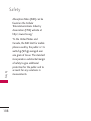 108
108
-
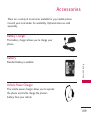 109
109
-
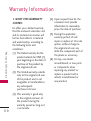 110
110
-
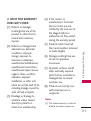 111
111
-
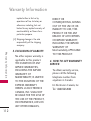 112
112
-
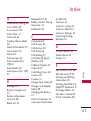 113
113
-
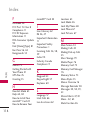 114
114
-
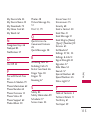 115
115
-
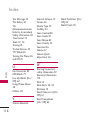 116
116
-
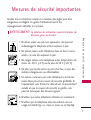 117
117
-
 118
118
-
 119
119
-
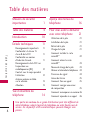 120
120
-
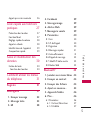 121
121
-
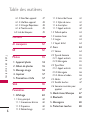 122
122
-
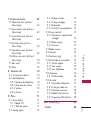 123
123
-
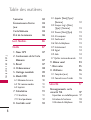 124
124
-
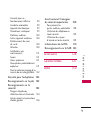 125
125
-
 126
126
-
 127
127
-
 128
128
-
 129
129
-
 130
130
-
 131
131
-
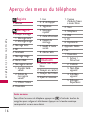 132
132
-
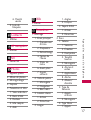 133
133
-
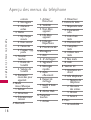 134
134
-
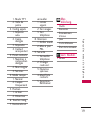 135
135
-
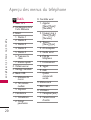 136
136
-
 137
137
-
 138
138
-
 139
139
-
 140
140
-
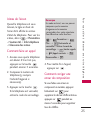 141
141
-
 142
142
-
 143
143
-
 144
144
-
 145
145
-
 146
146
-
 147
147
-
 148
148
-
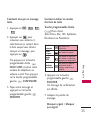 149
149
-
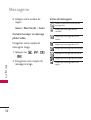 150
150
-
 151
151
-
 152
152
-
 153
153
-
 154
154
-
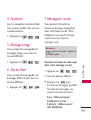 155
155
-
 156
156
-
 157
157
-
 158
158
-
 159
159
-
 160
160
-
 161
161
-
 162
162
-
 163
163
-
 164
164
-
 165
165
-
 166
166
-
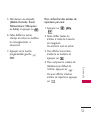 167
167
-
 168
168
-
 169
169
-
 170
170
-
 171
171
-
 172
172
-
 173
173
-
 174
174
-
 175
175
-
 176
176
-
 177
177
-
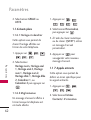 178
178
-
 179
179
-
 180
180
-
 181
181
-
 182
182
-
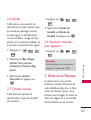 183
183
-
 184
184
-
 185
185
-
 186
186
-
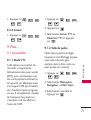 187
187
-
 188
188
-
 189
189
-
 190
190
-
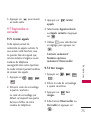 191
191
-
 192
192
-
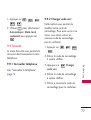 193
193
-
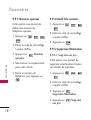 194
194
-
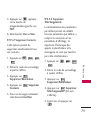 195
195
-
 196
196
-
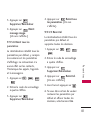 197
197
-
 198
198
-
 199
199
-
 200
200
-
 201
201
-
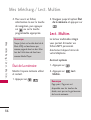 202
202
-
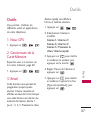 203
203
-
 204
204
-
 205
205
-
 206
206
-
 207
207
-
 208
208
-
 209
209
-
 210
210
-
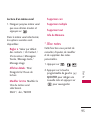 211
211
-
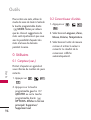 212
212
-
 213
213
-
 214
214
-
 215
215
-
 216
216
-
 217
217
-
 218
218
-
 219
219
-
 220
220
-
 221
221
-
 222
222
-
 223
223
-
 224
224
-
 225
225
-
 226
226
-
 227
227
-
 228
228
-
 229
229
-
 230
230
-
 231
231
-
 232
232
-
 233
233
-
 234
234
-
 235
235
-
 236
236
-
 237
237
-
 238
238
-
 239
239
-
 240
240
-
 241
241
-
 242
242
-
 243
243
-
 244
244
-
 245
245
-
 246
246
-
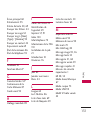 247
247
-
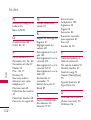 248
248
-
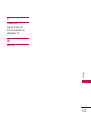 249
249
LG LGCX265B Owner's manual
- Category
- Mobile phones
- Type
- Owner's manual
- This manual is also suitable for
Ask a question and I''ll find the answer in the document
Finding information in a document is now easier with AI
in other languages
- français: LG LGCX265B Le manuel du propriétaire
Related papers
Other documents
-
LG Electronics 265 User manual
-
Mitel LG260 User manual
-
 LG AX AX260 User manual
LG AX AX260 User manual
-
Samsung SPH-m540 User manual
-
Samsung Cell Phone User manual
-
Samsung SPH-M575 Virgin Mobile User manual
-
Samsung M-550 User manual
-
Samsung Montage User manual
-
Samsung Rant Boost Mobile User guide
-
Samsung Reclaim Sprint User guide