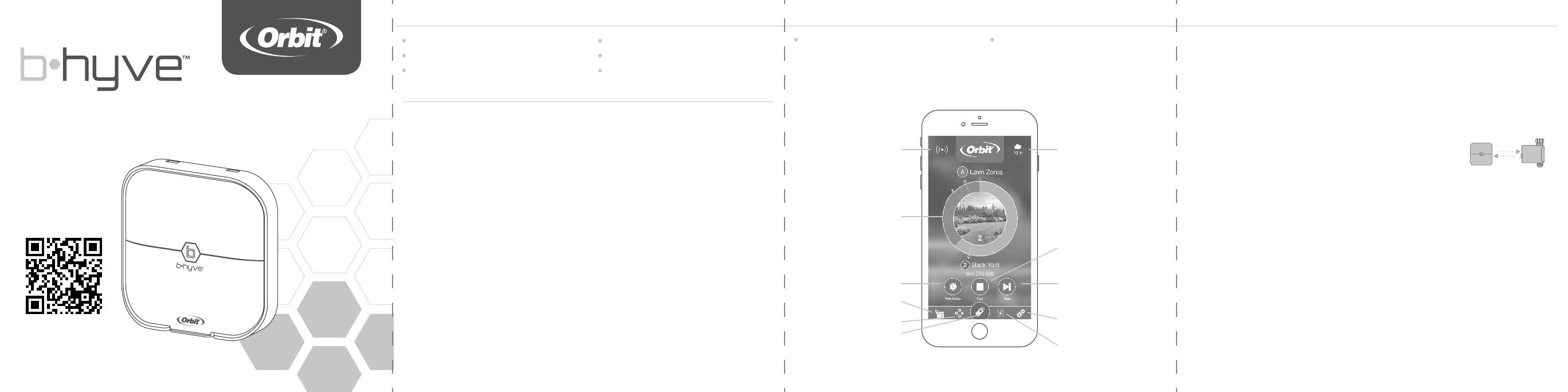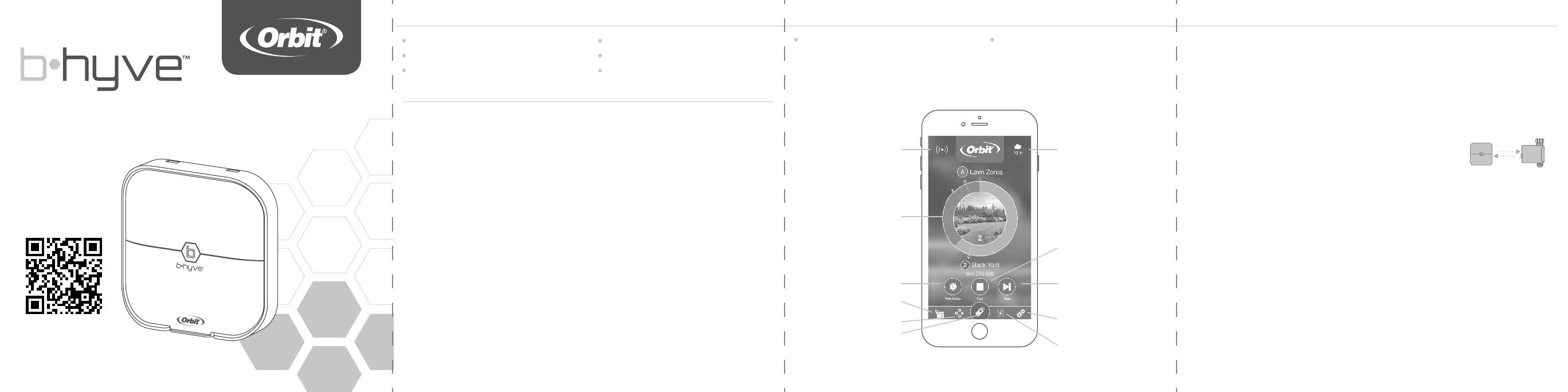
Welcome to
SMART WIFI
INDOOR SPRINKLER TIMER
Scan for more
information
bhyve.orbitonline.com
Quick
Start
Guide
Compatible with other B-hyve products
Contents in the Box The B-hyve™ App Specifications
FCC and ICStatement Déclaration de FCC et l’IC
This device complies with Part of the FCC Rules and Industry Canada
license exempt RSS standards. Operation is subject to the following two
conditions: () This device may not cause harmful interference, and () this
device must accept any interference received, including interference that
may cause undesired operation.
FCC Warning: Any changes or modifications not expressly approved by
the party responsible for compliance could void the user’s authority to
operate this equipment.
Note: This equipment has been tested and found to comply with the
limits for a Class B digital device, pursuant to Part of the FCC Rules.
These limits are designed to provide reasonable protection against
harmful interference in a residential installation. This equipment
generates, uses, and can radiate radio frequency energy and, if not
installed and used in accordance with the instructions, may cause
harmful interference to radio communications. However, there is no
guarantee that interference will not occur in a particular installation. If
this equipment does cause harmful interference to radio or television
reception, which can be determined by turning the equipment off and on,
the user is encouraged to try to correct the interference by one of the
following measures:
• Reorient or relocate the receiving antenna.
• Increase the separation between the equipment and the receiver.
• Connect the equipment into an outlet on a circuit different from that to
which the receiver is connected.
• Consult the dealer or an experienced radio⁄TV technician for help
This device meets the FCC and IC requirements for RF exposure in
public or controlled environments. The end user is advised to maintain
a distance of cm from the controller and any personnel to ensure
compliance with RF exposure regulations.
This Class B digital apparatus complies with Canadian ICES-
Cet appareil est conforme à la section de la Règlementation de la FCC
et la norme RSS d’Industry Canada.
Son fonctionnement est soumis aux deux conditions suivantes: () cet
appareil ne doit pas causer d’interférences nuisibles, et () cet appareil
doit tolérer toutes les interférences, dont les interférences pouvant
causer un fonctionnement non désiré. Cet appareil numérique de classe
B est conforme à la norme canadienne ICES-.
Remarque: cet appareil été testé et déclaré conforme aux limites
d’exposition pour les appareils numériques de classe B, selon la section
de la Règlementation de la FCC. Ces limites sont conçus pour fournir
une protection raisonnable contre les interférences nuisibles dans une
installation résidentielle. Cet appareil produit, utilise et peut émettre
de l’énergie radio fréquence et, si elle n’est pas installée et utilisée
conformément aux instructions, peut causer des interférences nuisibles
aux communications radio. Cependant, il n’est pas garantie que des
interférences ne se produisent pas dans une installation particulière.
Si cet appareil cause des interférences gênantes à la réception d’un
signal radio ou de télévision, ce qui peut être déterminé en allumant et
en éteignant l’appareil, l’utilisateur peut corriger les interférences en
suivants une des mesures suivantes :
• Réorientez ou repositionnez l’antenne de réception.
• Augmentez la distance entre l’appareil et le récepteur.
• Branchez l’appareil dans une prise sur un circuit différent du circuit sur
lequel le récepteur est branché.
• Consulter le revendeur ou un technicien radio⁄TV expérimenté pour
obtenir de l’aide.
Cet appareil est conforme aux exigences de la FCC et de l’IC concernant
l’exposition aux ondes dans un environnement public ou contrôlé. Il
est conseillé à l’utilisateur final de maintenir une distance de cm du
contrôleur pour assurer la conformité aux réglementations d’exposition
RF. Information de conformité pour le Canada
Install the B-hyve™ app on
your smart device
You will need a smart device to connect the
timer to Wi-Fi.
Note: The app will guide you through initial
set up of your sprinkler timer. In addition,
there are help icons throughout the app
with more information and useful tips.
Wi-Fi Indoor Sprinkler Timer
Screwdriver
Mounting Screws and Anchors
Transformer
Quick Start Guide
Conduit Cover
Timer Connected Symbol
Rain Delay
Calendar
Programs
Remote Control
or Home Button
Zone List
- rC
Settings
Next Zone
Stop Watering
Running Status⁄Messaging
Weather⁄Temp.
Transformer ratings:
Input:
Australia—V AC ⁄Hz W
Europe—V AC ⁄Hz W
USA—V AC Hz W
Output:
V mA
Timer ratings:
Input/Output:
AUS & EU—V AC mA ⁄ Cycle
USA—V AC mA Hz
Timer Temperature Operating Range:
Operating: -° F (–° C)
Storage & transport: -–° F (-–° C)
Timer Humidity Operating Range:
Operating: –%
Storage & transport: –%
Altitude:
,' (, meters)
Installation Class II
Over Voltage Category II
This timer works with any standard V
irrigation solenoid.
The internal fuse is non-replaceable.
Help
If the app and the website don’t have what
you’re looking for, please call our technical
support line before returning this sprinkler
timer to the store.
--- or ---
www.orbitonline.com | bhyve.orbitonline.com
Acts as a hub for other
B-hyve™ products